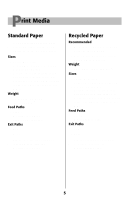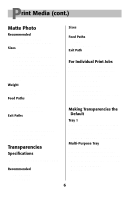Oki C7200 English: C7200 & C7400 Series Handy Reference
Oki C7200 Manual
 |
View all Oki C7200 manuals
Add to My Manuals
Save this manual to your list of manuals |
Oki C7200 manual content summary:
- Oki C7200 | English: C7200 & C7400 Series Handy Reference - Page 1
X Jam ...21 MP Tray Jam 21 Duplex Reversal Jam 22 Duplex Input Jam 23 Duplex Misfeed Jam 24 Changing Toner Cartridges 25 Error Messages 27 Service & Support 30 For more information, ® ® ® see the on-line OKI C7000 Series Desktop User's Guide (click Start Programs OKI C Series Desktop User - Oki C7200 | English: C7200 & C7400 Series Handy Reference - Page 2
your printer. • Consult an Oki Data Authorized Sales or Service Dealer. (Call 1-800-OKI-DATA [1-800-654-3282] for the nearest Authorized Sales and Service location. Have your ZIP code ready.) • U.S., Puerto Rico, Guam, and U.S. Virgin Islands only: Order on the Internet http://www.okidata.com - Oki C7200 | English: C7200 & C7400 Series Handy Reference - Page 3
Loading Print Media Loading Media: Trays 1, 2, & 3 1. Pull the tray out. 3. Fan the media and load it. Be sure to keep the media below the PAPER FULL mark. 2. If necessary, adjust the media guides and rear media stopper for the size media you are using. 4. Push the tray back into the printer. 3 - Oki C7200 | English: C7200 & C7400 Series Handy Reference - Page 4
open the Multi-Purpose Tray. 4. Adjust the guides for the media you are using. 2. Swing out the platform. 5. Place the media on the tray. 3. Pivot out the extender support. ! Place letterhead stationery with the letterhead face up, nosed into the printer. Place labels face up with the top of - Oki C7200 | English: C7200 & C7400 Series Handy Reference - Page 5
lb. (75 to 200 g/m2) Sizes • Letter, Executive • Legal-14, Legal-13.5, Legal-13 • A4, A5, A6, B4, B5 • Custom (must be defined in the printer driver; width range 3 to 8.5 inches [76 to 216 mm], length range 5 to 14 inches [127 to 355 mm]) Feed Paths • Tray 1 • Multi-Purpose Tray Exit Paths - Oki C7200 | English: C7200 & C7400 Series Handy Reference - Page 6
size, 32 lb US Bond) Sizes • Letter, Executive • Legal-14, Legal-13.5, Legal-13 • A4, A5, A6, B4, B5 • Custom (must be defined in the printer driver; width range 3 to 8.5 inches [76 to 216 mm], length range 5 to 14 inches [127 to 355 mm]) Weight • 20 to 54 lb. US Bond (75 - Oki C7200 | English: C7200 & C7400 Series Handy Reference - Page 7
Path • Rear Only For Individual Print Jobs Make the following settings in the printer driver as you print the job: • Source = MP Tray • Size = Letter or Default If the MP Tray will normally be loaded with labels, set the printer menu as follows (see page 10): • MP Tray PaperSize = Letter or A4 - Oki C7200 | English: C7200 & C7400 Series Handy Reference - Page 8
• Width: 3" to 8.5" • Length: 5" to 14" Feed Path • Multi-Purpose Tray Exit Path • Rear Only For Individual Print Jobs Make the following settings in the printer driver as you print the job: • Source = MP Tray • Size = Letter, Executive, Legal-14, Legal-13.5, Legal-13, A4, A5, A6, B4, B5, Custom - Oki C7200 | English: C7200 & C7400 Series Handy Reference - Page 9
Changing Default Media Settings Media Weight Settings Setting Media Weight Light 16 lb. (62 g/m2) Medium Light 17-19 lb. (63-73 g/m2) Medium (default) 20-24 lb. (74-92 g/m2) Medium Heavy 25-27 lb. (93-103 g/m2) Heavy 28-32 lb. (104-122 g/m2) Ultra Heavy 33-54 lb. (123-200 g/m2) Other - Oki C7200 | English: C7200 & C7400 Series Handy Reference - Page 10
Changing Default Media Settings (cont.) Changing Settings for the Multi-Purpose Tray Transparencies Only First, set the Media Size □ Press MENU repeatedly until MEDIA MENU appears on the display. □ Press ITEM repeatedly until MP TRAY PAPERSIZE appears on the display. □ Press VALUE (+ or -) - Oki C7200 | English: C7200 & C7400 Series Handy Reference - Page 11
the name of the job you wish to print appears on the display. 4. Press SELECT. The document prints and is deleted from the printer's hard drive. The printer goes back on line. To Delete a Confidential Document before Printing It 1. Follow steps 1 through 3 above. 2. Press CANCEL. DELETE THE JOB YES - Oki C7200 | English: C7200 & C7400 Series Handy Reference - Page 12
the circles labeled 00. Repeat the color balance process until you feel you have a match, but no more than three times. 9. Press ON LINE. The printer goes back on line. 12 - Oki C7200 | English: C7200 & C7400 Series Handy Reference - Page 13
on the display. 2. Press ITEM (+ or -) repeatedly until PRINT FILE LIST appears on the display. 3. Press SELECT. The list of files prints and the printer goes back on line. 1. Press MENU repeatedly until INFORMATION MENU appears on the display. 2. Press ITEM (+ or -). PRINT MENU MAP appears on the - Oki C7200 | English: C7200 & C7400 Series Handy Reference - Page 14
in standby mode it takes a few moments to warm up when it receives a print job or if you want to enter the printer menu and change settings. ! The default setting is 60 minutes. Other available settings include 5, 10, 15, 30 or 240 minutes; or you can turn power - Oki C7200 | English: C7200 & C7400 Series Handy Reference - Page 15
Lights Control Panel Buttons MENU Button ON LINE Button Printer On Line or Off Line Press to enter the PIN) Mode Press to enter a zero in the password. Printer On Line Press to take the printer off line. Printer Off Line Press to put the printer on line. Menu Mode Press to exit the Menu mode - Oki C7200 | English: C7200 & C7400 Series Handy Reference - Page 16
Control Panel Buttons & Lights (cont.) ITEM + [1] Button VALUE + [2] Button Menu Mode Press to advance to the next Item in the Menu. Press and hold to advance through the menu Items at a rapid rate. Password (PIN) Mode Press to enter the number 1 in the password. ITEM - [5] Button Menu Mode - Oki C7200 | English: C7200 & C7400 Series Handy Reference - Page 17
. READY Light On The printer is on line. Off The printer is off line. Blinking The printer is receiving data. ATTENTION Light On Warning: the printer needs attention, but can continue to operate. The display message indicates the nature of the problem: e.g., TONER LOW, CHANGE CYAN IMAGE DRUM - Oki C7200 | English: C7200 & C7400 Series Handy Reference - Page 18
Clearing Paper Jams Paper Feed Jam 4. Close the front cover. OPEN FRONT COVER 380: PAPER JAM 1. Open the front cover. 2. Swing down the paper feed guide. 3. Pull out the jammed sheet. 18 - Oki C7200 | English: C7200 & C7400 Series Handy Reference - Page 19
Clearing Paper Jams (cont.) Transport Jam OPEN UPPER COVER 381: PAPER JAM 1. Push up on the handle and lift the cover. 3. Remove any paper trapped in the path. 4. Replace the drum/toner cradle. 2. Lift out the drum/toner cradle. 5. Close the cover. 19 - Oki C7200 | English: C7200 & C7400 Series Handy Reference - Page 20
the jammed sheet. b. Pull the fuser roller release lever (1) toward the front of the printer. c. Pull out the jammed sheet. 2. If the sheet is inside, pull up 3. If the sheet is caught in the fuser: a. Lift out the drum/toner cradle. ! It may be necessary to remove the fuser to get to the sheet - Oki C7200 | English: C7200 & C7400 Series Handy Reference - Page 21
Clearing Paper Jams (cont.) Tray X Jam MP Tray Jam CHECK TRAY 1 390: PAPER JAM 1. Pull out the tray. CHECK MP TRAY 391: PAPER JAM 1. Pull up the top cover handle, lift the cover and remove the jammed paper. 2. Remove the jammed paper. 2. Close the top cover. 3. Push the tray back in. 21 - Oki C7200 | English: C7200 & C7400 Series Handy Reference - Page 22
Clearing Paper Jams (cont.) Duplex Reversal Jam CHECK DUPLEX 370: PAPER JAM 1. Open the front cover. 4. Push the duplex unit back into the printer. 2. Grasp the duplex unit handles (blue squares) and pull the unit out as far as it will go. 5. Close the front cover. 3. Remove the jammed - Oki C7200 | English: C7200 & C7400 Series Handy Reference - Page 23
(blue squares) and pull the unit out as far as it will go. 4. Lower the duplex cover and push the duplex unit back into the printer. 5. Close the front cover. 23 - Oki C7200 | English: C7200 & C7400 Series Handy Reference - Page 24
Clearing Paper Jams (cont.) Duplex Misfeed Jam CHECK DUPLEX 372: PAPER JAM 1. Open the front cover. 4. Push the duplex unit back into the printer. 2. Grasp the duplex unit handles and pull the unit out. 5. Close the front cover. 3. Locate the jammed paper and remove it. 24 - Oki C7200 | English: C7200 & C7400 Series Handy Reference - Page 25
lift it out and discard it in accordance with local regulations. When the TONER EMPTY message appears on the display, it's time to replace the toner cartridge, e.g.: INSTALL NEW TONER 413: BLACK TONER EMPTY 1. Turn the printer off. 2. Pull up on the handle and open the top cover. 5. Unpack the - Oki C7200 | English: C7200 & C7400 Series Handy Reference - Page 26
the drum. 11. Close the cover. 9. Push the blue lock lever toward the back of the printer as far as it will go. 12. Turn the printer back on. Important! After the new toner cartridge is installed, the TONER LOW message should disappear from the display. If it doesn't, try printing a page. If it - Oki C7200 | English: C7200 & C7400 Series Handy Reference - Page 27
Display Messages" under Problem Solving in the on-line C7000 Series Desktop User's Guide. XXXX TONER LOW Meaning Appears on instructions supplied with the new image drum.) INSTALL ADDITIONAL MEMORY 420: MEMORY OVERFLOW Meaning The amount of data in the file being printed has exceeded the printer - Oki C7200 | English: C7200 & C7400 Series Handy Reference - Page 28
Error Messages (cont.) LOAD mmmmmm 500: MANUAL PRINT REMOVE THE PAPER 470: FINISHER STACKER FULL Meaning The printer has received a print job for printing from the Multi-Purpose Tray and no media is loaded in the tray. What to Do Load the requested - Oki C7200 | English: C7200 & C7400 Series Handy Reference - Page 29
the second line of the display to indicate that there is a problem with the color XXXX toner sensor. What to Do Turning the printer off, then on again. If this does not clear the message, call your local service dealer. Meaning The printer's internal hard drive is full. What to Do Either print out - Oki C7200 | English: C7200 & C7400 Series Handy Reference - Page 30
Service & Support • See our multilingual web site: http://www.okidata.com • Consult the store where you purchased your printer. • Call 1-800-OKI-DATA (1-800-654-3282) 24 hours a day, 7 days a week. Record Your Printer's Serial Number Here: 30

1
C
ontents
Ordering Replacement Supplies
...............................................................
2
Loading Print Media
....................................................................................
3
Print Media
....................................................................................................
5
Standard Paper
.................................................................................................
5
Recycled Paper
................................................................................................
5
Matte Photo
.....................................................................................................
6
Transparencies
.................................................................................................
6
Labels
..............................................................................................................
7
Thick Paper (Cards, Index)
.............................................................................
8
Changing Default Media Settings
............................................................
9
Walk-Up Functions
.....................................................................................
11
Secure Print
...................................................................................................
11
Proof & Print
.................................................................................................
11
Color Balance Adjust
.....................................................................................
12
Print the File List
...........................................................................................
13
Print the MenuMap
........................................................................................
13
Power Save Settings
......................................................................................
14
Print a Demo Page
.........................................................................................
14
Control Panel Buttons & Lights
...............................................................
15
Clearing Paper Jams
..................................................................................
18
Paper Feed Jam
..............................................................................................
18
Transport Jam
................................................................................................
19
Exit Jam
.........................................................................................................
20
Tray X Jam
....................................................................................................
21
MP Tray Jam
..................................................................................................
21
Duplex Reversal Jam
.....................................................................................
22
Duplex Input Jam
..........................................................................................
23
Duplex Misfeed Jam
......................................................................................
24
Changing Toner Cartridges
.......................................................................
25
Error Messages
...........................................................................................
27
Service & Support
.......................................................................................
30
For more information,
see the on-line OKI C7000 Series Desktop User’s Guide
(click Start
Programs
OKI C Series
Desktop User’s Guide).
59333601B