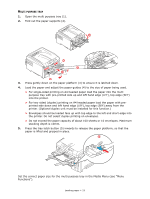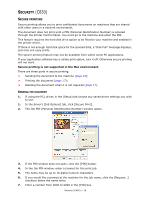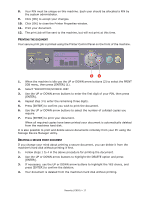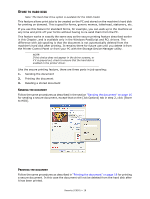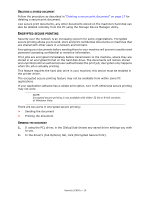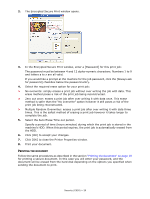Oki C830dtn User Guide - Page 20
Rinting, Document
 |
View all Oki C830dtn manuals
Add to My Manuals
Save this manual to your list of manuals |
Page 20 highlights
2. The Encrypted Secure Print window opens. 3. In the Encrypted Secure Print window, enter a [Password] for this print job: The password must be between 4 and 12 alpha-numeric characters. Numbers 1 to 9 and letters a to z are all valid. If you would like a prompt at the machine for the job password, click the [Always ask for password] checkbox below the password entry. 4. Select the required erase option for your print job: > No overwrite: simply erases a print job without over writing the job with data. This erase method poses a risk of the print job being reconstructed. > Zero out once: erases a print job after over writing it with data once. This erase method is safer than the "No overwrite" option however it still poses a risk of the print job being reconstructed. > Multiple Random Overwrites: erases a print job after over writing it with data three times. This is the safest method of erasing a print job however it takes longer to complete the job. 5. Select the Auto Erase Time-out period. Specify a period of time (hours:minutes) during which the print job is stored in the machine's HDD. When this period expires, the print job is automatically erased from the HDD. 6. Click [OK] to accept your changes. 7. Click [OK] to close the Printer Properties window. 8. Print your document. PRINTING THE DOCUMENT Follow the same procedures as described in the section "Printing the document" on page 18 for printing a secure document. In this case you will enter your password, and the document will be erased from the hard disk depending on the options you specified when sending the document to print. Security (C830) > 20