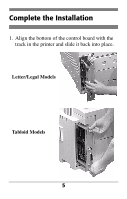Oki C9300n Hard Disk Drive Install Replacement Instructions - Page 9
Activate the Hard Disk in the, Print Driver
 |
View all Oki C9300n manuals
Add to My Manuals
Save this manual to your list of manuals |
Page 9 highlights
Activate the Hard Disk in the Print Driver Windows® PCL Driver 1. Click Start → Settings → Printers. 2. Right click the Oki PCL driver icon, then click Printing Preferences, Properties or Document Defaults, depending on the Windows system. 3. Click Device Option tab. 4. Click Printer Hard Disk to select it, then click OK. 5. Click OK, then close the Printers dialog box. Windows Adobe® PostScript® Driver 1. Click Start → Settings → Printers. 2. Right click the Oki PostScript driver icon, then click Properties. 3. Click the Device Settings tab (Windows XP, 2000 and NT 4.0) or the Device Options tab (Windows Me, 98, 95). 8

8
Activate the Hard Disk in the
Print Driver
Windows
®
PCL Driver
1. Click
Start
→
Settings
→
Printers
.
2.
Right click the Oki PCL driver icon, then click
Printing Preferences
,
Properties
or
Document Defaults
, depending on the
Windows system.
3. Click
Device Option
tab.
4. Click
Printer Hard Disk
to select it, then click
OK
.
5. Click
OK
, then close the Printers dialog box.
Windows Adobe
®
PostScript
®
Driver
1. Click
Start
→
Settings
→
Printers
.
2.
Right click the Oki PostScript driver icon, then
click
Properties
.
3.
Click the
Device Settings
tab (Windows XP,
2000 and NT 4.0) or the
Device Options
tab
(Windows Me, 98, 95).