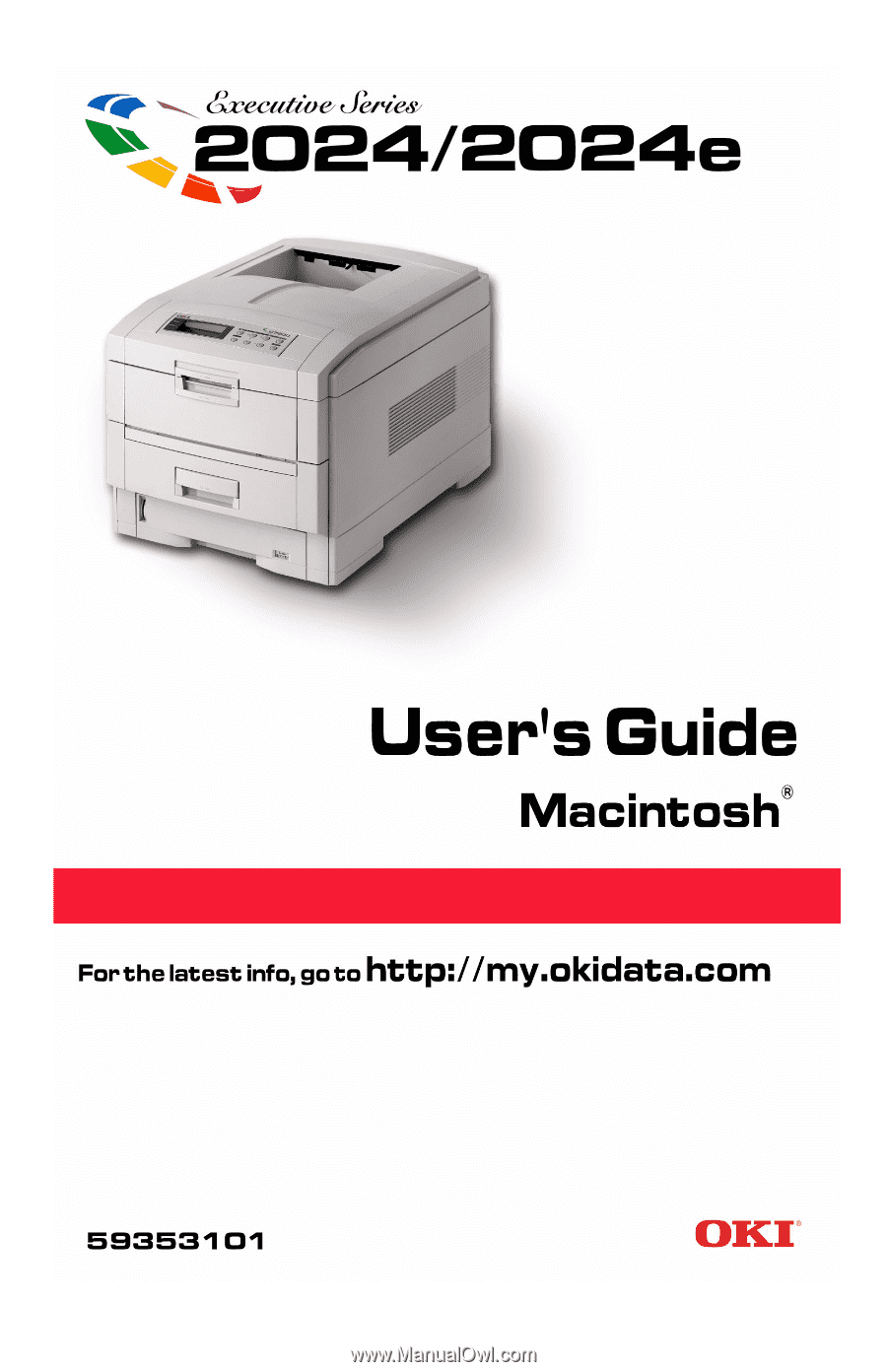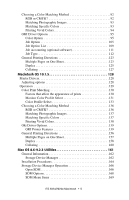Oki ES2024 User's Guide, Mac for ES 2024/2024e
Oki ES2024 Manual
 |
View all Oki ES2024 manuals
Add to My Manuals
Save this manual to your list of manuals |
Oki ES2024 manual content summary:
- Oki ES2024 | User's Guide, Mac for ES 2024/2024e - Page 1
- Oki ES2024 | User's Guide, Mac for ES 2024/2024e - Page 2
Guide Oki Electric Industry Company Ltd. ENERGY STAR is a registered trademark of the United States Environmental Protection Agency. Hewlett-Packard, HP, and LaserJet are registered trademarks of Hewlett-Packard Company. Microsoft, MS-DOS and Windows are registered trademarks of Microsoft Corporation - Oki ES2024 | User's Guide, Mac for ES 2024/2024e - Page 3
13 CD-ROM disk contents 14 CD1 - Drivers, Software Utilities 14 CD2 - Manuals 14 Printer location 15 Printer components 16 Setting up 19 Packaging and protective sheet removal 19 Toner cartridge installation 23 Loading paper 27 Manual feed 32 Power connection 33 Control panel 34 - Oki ES2024 | User's Guide, Mac for ES 2024/2024e - Page 4
Setting color tuning from the front panel 76 Switching off 79 Interfaces 80 Macintosh OS 8.6-9.2.2 82 Printer Driver 82 Adjusting DRIVER options 82 Change PostScript® Printer Description (PPD) File 83 Installable Options: Available Tray 84 Installable Options: Duplex 85 Installable Options - Oki ES2024 | User's Guide, Mac for ES 2024/2024e - Page 5
Matching Method 136 RGB or CMYK 136 Matching Photographic Images 137 Matching Specific Colors 137 Printing Vivid Colors 138 Oki Driver Options 139 OKI Printer Features 139 General Printing Directions 156 Multiple Pages on One Sheet 157 Duplex 158 Collating 160 Mac OS 8.6-9.2.2 Utilities - Oki ES2024 | User's Guide, Mac for ES 2024/2024e - Page 6
/Restore 184 Mac OS 10.1.5 Utility 185 Troubleshooting 186 LCD messages 186 Paper jams 189 Parallel transmission mode 196 Problem solving 197 Paper feed problems 197 Paper jam has been cleared, but printer does not print 197 Problems printing from MACINTOSH 198 Cannot configure for USB - Oki ES2024 | User's Guide, Mac for ES 2024/2024e - Page 7
printer 227 Accessories 229 OkiLAN 6200e Plus network Print server 230 Additional memory 231 Installing additional memory 232 Internal hard disk 235 Duplex unit 238 Additional paper trays 239 Specifications 242 Consumables 246 Toner 246 Drums 246 Fuser Units 247 Transfer Belt 247 OKI - Oki ES2024 | User's Guide, Mac for ES 2024/2024e - Page 8
ignored, may result in a risk of personal injury. Important! An important message appears like this. An important message provides supplemental information which can prevent potential problems. 8 - Oki ES2024 | User's Guide, Mac for ES 2024/2024e - Page 9
! In this chapter you will find a summary of the main features of your printer followed by some advice on how to use this User's Guide to get the most from your printer. MODEL SUMMARY Network Duplex Hard Model Resolution Print speed card Unit Memory disk Executive 600 x 1200 Series dpi 2024 - Oki ES2024 | User's Guide, Mac for ES 2024/2024e - Page 10
: the advanced power save mode minimizes power consumption and the separate toner and drum design cuts down on waste. • Automatic color balance media detect: detects the weight of the media being fed through the printer then automatically adjusts the fusing temperature, speed (if necessary) and - Oki ES2024 | User's Guide, Mac for ES 2024/2024e - Page 11
use of its many advanced features. It also includes: • troubleshooting information • maintenance guidelines • instructions for adding optional accessories as your needs evolve NOTES This User's Guide has been written using one printer as a model, and the illustrations/screenshots reflect this. The - Oki ES2024 | User's Guide, Mac for ES 2024/2024e - Page 12
is: 1. From the toolbar, select File, then Print (or press the Ctrl + P keys). 2. Choose which pages you wish to print: a. All pages for the entire manual. b. Current page for the page at which you are looking. c. Pages from and to for the range of pages you specify by entering their page - Oki ES2024 | User's Guide, Mac for ES 2024/2024e - Page 13
printer. all the bitsK.eps 2. 4 toner cartridges (cyan, magenta, yellow and black). 3. Power cable 4. CD-ROM disks. 5. LED lens cleaner (not illustrated). 6. Light-proof plastic bags (not illustrated). 7. Documentation (not illustrated): Setup Guide, Software Installation Guide - Oki ES2024 | User's Guide, Mac for ES 2024/2024e - Page 14
CD-ROM DISK CONTENTS The CD-ROM disks supplied with your printer contain the following software: CD1 - Drivers, Software Utilities CD2 - Manuals ES 2024/2024e Getting Started • 14 - Oki ES2024 | User's Guide, Mac for ES 2024/2024e - Page 15
on a flat surface large enough and strong enough to accept the size and weight of the printer. There must be sufficient space around the printer to allow for access and printer maintenance. 40cm 15.75in 60cm 23.62in 20cm 7.875in 48Kg 106lbs 20cm 7.875in 60cm 23.62 48kg 106lbs 05.eps ES - Oki ES2024 | User's Guide, Mac for ES 2024/2024e - Page 16
PRINTER COMPONENTS 1. Top cover 2. Control panel 3. Top cover release catch 4. Multi purpose tray (manual feed) 5. Paper support extension 6. Paper guides printer components 1K.eps 7. Front cover 8. Paper tray 9. Paper level indicator 10. Power switch ES 2024/2024e Getting Started • 16 - Oki ES2024 | User's Guide, Mac for ES 2024/2024e - Page 17
11. LED heads (4) 12. Discharge roller 13. Fuser unit printer components 2K.eps 14. Image drum and toner cartridge (cyan) 15. Image drum and toner cartridge (magenta) 16. Image drum and toner cartridge (yellow) 17. Image drum and toner cartridge (black) ES 2024/2024e Getting Started • 17 - Oki ES2024 | User's Guide, Mac for ES 2024/2024e - Page 18
18. Power connector 19. Rear exit paper tray 20. Interfaces and option card slott printer components 5K.eps 21. USB interface connector 22. Parallel interface connector 23. Network interface card (optional on ES 2024) ES 2024/2024e Getting Started • 18 - Oki ES2024 | User's Guide, Mac for ES 2024/2024e - Page 19
Setting up Before connecting this printer to a computer and power supply, the toner cartridges must be installed and paper inserted in the paper tray. PACKAGING AND PROTECTIVE SHEET REMOVAL 1. Remove any adhesive tape and packaging from the printer. 2. Using the release handle, open the top cover. - Oki ES2024 | User's Guide, Mac for ES 2024/2024e - Page 20
3. Remove the LED head restrainer from behind the LED heads in the top cover. packaging removalK.eps ES 2024/2024e Setting up • 20 - Oki ES2024 | User's Guide, Mac for ES 2024/2024e - Page 21
4. Remove the four image drums and place them on a level surface. CAUTION! • Never expose image drums to light for more than 5 minutes. • Always hold image drum by the ends. • Never expose image drums to direct sunlight. • Never touch the green surface of the drum. image drum removeK.eps ES 2024/ - Oki ES2024 | User's Guide, Mac for ES 2024/2024e - Page 22
protective sheets from each of the four image drums. protective sheet remove1K.eps and protective sheet remove2K.eps 6. Replace the four image drums into the printer making sure each image drum is installed in its correct color location. (1) image drum replaceK.eps ES 2024/2024e Setting up • 22 - Oki ES2024 | User's Guide, Mac for ES 2024/2024e - Page 23
plate from each of the image drums. TONER CARTRIDGE INSTALLATION WARNING! Take extreme care when handling toner. • Toner can be harmful if inhaled, swallowed or if it gets in the eyes. • Toner can also stain hands and clothing. See the Material Safety Data Sheets in your Warranty, Regulatory and - Oki ES2024 | User's Guide, Mac for ES 2024/2024e - Page 24
the locking piece from behind the colored toner release lever. toner clip removeK.eps 4. Insert the toner cartridge into the black image drum, left side first, engaging the drum locating peg in the hole in the toner cartridge. Make sure the colors of the toner cartridge and image drum correspond - Oki ES2024 | User's Guide, Mac for ES 2024/2024e - Page 25
colored lever toward the rear of the machine until it stops. This releases the toner into the image drum. CAUTION! The lever should go back easily. If the lever resists moving, stop and press down on the toner cartridge to be sure it is firmly in place before proceeding. ES 2024/2024e - Oki ES2024 | User's Guide, Mac for ES 2024/2024e - Page 26
toner cartridge install 3K.eps 7. Repeat the process for each color toner cartridge, being careful to match the color toner to the color image drum. 8. Close the top cover. close top coverK.eps ES 2024/2024e Setting up • 26 - Oki ES2024 | User's Guide, Mac for ES 2024/2024e - Page 27
LOADING PAPER 1. Remove the paper tray from the printer. ES 2024/2024e Setting up • 27 - Oki ES2024 | User's Guide, Mac for ES 2024/2024e - Page 28
2. Adjust the paper guides and rear stopper for the size of paper ES 2024/2024e Setting up • 28 - Oki ES2024 | User's Guide, Mac for ES 2024/2024e - Page 29
being used. CAUTION! To prevent paper jams • Don't leave space between the paper and the paper guides and rear stopper. • Don't overfill the paper tray. Capacity depends on the type of paper and the paper weight. • Don't load damaged paper. • Don't load - Oki ES2024 | User's Guide, Mac for ES 2024/2024e - Page 30
3. If installed, a lower paper tray cannot be used to print if there is no paper tray inserted above it. 9 (1) (2) 9 (1) (2) 8 (1) (2) ES 2024/2024e Setting up • 30 - Oki ES2024 | User's Guide, Mac for ES 2024/2024e - Page 31
rear paper exit is closed (the paper exits from the top of the printer). Paper is stacked in printed order and the paper tray capacity is face up printing, make sure the rear paper exit is open and the paper supports are extended. Paper is stacked in reverse order and tray capacity is approximately - Oki ES2024 | User's Guide, Mac for ES 2024/2024e - Page 32
MANUAL FEED 1. Open the Multi-purpose tray and extend the paper feed guides. 2. Load the media face up, and adjust the paper guides to the size of the media being used. NOTE • Don't exceed the Paper Full line (about 100 sheets depending on paper weight, 50 transparencies or - Oki ES2024 | User's Guide, Mac for ES 2024/2024e - Page 33
go through its initialization and warm up sequence. When the printer is ready, the READY indicator comes on and stays on (green) and the LCD indicates ONLINE. NOTE After installing the new toner cartridges, the message TONER LOW or CHANGE TONER may appear on the display. If this message does not - Oki ES2024 | User's Guide, Mac for ES 2024/2024e - Page 34
continue. FLASHING indicates that attention is required, but printing will stop. 2. Ready indicator (green). ON - ready to receive data. FLASHING indicates processing data or error. 3. Liquid crystal display. (LCD) panel. Two rows of up to 24 alphanumeric characters displaying print status, menu - Oki ES2024 | User's Guide, Mac for ES 2024/2024e - Page 35
between online and offline status - When pressed in Menu mode, it returns the printer to on line status. - When pressed with DATA PRESENT displayed, it forces the printer to print out the remaining data in the printer. - When there is an error message indicating wrong paper size, pressing the ONLINE - Oki ES2024 | User's Guide, Mac for ES 2024/2024e - Page 36
language Ready Attention Menu Item Value Select Online Cancel Carry out the following instructions to change the language that is displayed on the printer's LCD. 1. Press the ONLINE button to put the printer offline. 2. Press the MENU button repeatedly until SYSTEM CONFIG MENU is displayed - Oki ES2024 | User's Guide, Mac for ES 2024/2024e - Page 37
Printing the MenuMap Ready Attention Menu Item Value Select Online Cancel Print a list of menu settings to confirm that the printer is correctly configured. 1. Make sure there is paper in the paper tray. 2. Press the MENU button until the INFORMATION MENU is displayed, then press the - Oki ES2024 | User's Guide, Mac for ES 2024/2024e - Page 38
will not print and the LCD will display an error message. • The following printer settings are given as a guide only. Some software applications require the paper feed, size and media settings to be selected from within the application (page setup). Selecting paper feed Ready - Oki ES2024 | User's Guide, Mac for ES 2024/2024e - Page 39
the Multi-Purpose (MP) tray (manual feed), the paper size has to be selected. 1. Press the ONLINE button to place the printer offline. 2. Press the MENU the ONLINE button to return the printer to online status. 6. Select the correct paper settings in the printer driver before printing the file. ES - Oki ES2024 | User's Guide, Mac for ES 2024/2024e - Page 40
is displayed, then press the SELECT button. An asterisk (*) appears next to the selected paper type or weight. 5. Press the ONLINE button to return the printer back to online status. Select the correct paper settings in the printer driver before printing the file. ES 2024/2024e Setting up • 40 - Oki ES2024 | User's Guide, Mac for ES 2024/2024e - Page 41
We recommend the following guidelines when selecting media for use in this printer: CAUTION Print media must be able to withstand 446°F (230°C) for 0.2 second. Paper • For recommended papers see your Handy Reference Guide. • Paper should be stored flat and away from moisture, direct sunlight and - Oki ES2024 | User's Guide, Mac for ES 2024/2024e - Page 42
Envelopes • Use only recommended envelopes (OKI 52206301 and 52206302: see page 249). • Envelopes envelopes. Labels • For recommended labels see your Handy Reference Guide. • Use only labels designed for use in color laser printers and photocopiers. • Labels should cover entire carrier sheet. • - Oki ES2024 | User's Guide, Mac for ES 2024/2024e - Page 43
S, Da S, Da Sa S, Da S, Da S, Da S, Da S, Da b Custom (width b 76.2 to 215.9mm; height 127.0 to 355.6mm) MP Tray Rear Top Tray 2/Tray 3 Manual (Face up) (Face down) S, Da S, Da b S, Da S, Da S, Da S, Da S, Da b b Sa S, Da S, Da Sa S, Da S, Da Sa Sa b Sa S, Da S, Da Sa S, Da S, Da - Oki ES2024 | User's Guide, Mac for ES 2024/2024e - Page 44
Weight Ignored Set MediaType b = Transparency Sa b Labels 0.1 to 0.17 mm Medium b b thick Heavy 0.17 to 0.2 mm Ultra b b thick Heavy MP Tray Rear Top (face (Manual) (face up) down) Sa Sa Sa Sa Sa Sa Sa S, Da S, Da Sa S, Da S, Da Sa Sa Sa Sa Sa b Sa Sa b Sa Sa - Oki ES2024 | User's Guide, Mac for ES 2024/2024e - Page 45
PRINTER SETTINGS Confirming current settings Current menu settings can be confirmed by printing the MenuMap: see "Printing the MenuMap" will be confirmed by an asterisk (*) appearing to the right of it. 5. Press the ONLINE button to return the printer to online status. ES 2024/2024e Setting up • 45 - Oki ES2024 | User's Guide, Mac for ES 2024/2024e - Page 46
LIST OF USER MENU SETTINGS Listed in the following tables are the available printer settings. The default settings for the printer are in bold text. Print Jobs Menu This menu only appears if the hard disk drive is installed. Item ENTER PASSWORD SELECT JOB Value **** No - Oki ES2024 | User's Guide, Mac for ES 2024/2024e - Page 47
if "TEST PRINT MENU" of the System Maintenance Menu is set to ENABLE. Item SHUTDOWN START Shutdown Menu Value Execute Description Printer shut down sequence which prevents loss of data from the hard disk drive. Appears only when the hard disk drive is installed. ES 2024/2024e Setting up • 47 - Oki ES2024 | User's Guide, Mac for ES 2024/2024e - Page 48
is issued to the MP Tray. If the data is for Duplex print, a specified tray is used instead of the MP tray. Do not use. Even if auto switching, MP Tray will not be used. If MP Tray is designated in Paper Feed, printer behaves as though Normal Tray is selected. Sets - Oki ES2024 | User's Guide, Mac for ES 2024/2024e - Page 49
/Disable the transparency auto detect function. (Used for cutting if the sensor wrongly detects). Selects print resolution. ON: Enables Toner Save mode. OFF: Disables Toner Save mode. Selects monochrome printing speed. Auto: prints at the most appropriate speed for page process. Color: prints always - Oki ES2024 | User's Guide, Mac for ES 2024/2024e - Page 50
. Item TRAY1 MEDIATYPE TRAY1 MEDIAWEIGHT TRAY2 MEDIATYPE TRAY2 MEDIAWEIGHT TRAY3 MEDIATYPE TRAY3 MEDIAWEIGHT MP TRAY PAPERSIZE MP TRAY MEDIATYPE MP TRAY MEDIAWEIGHT Media Menu The default settings are bold. Value Plain; Letterhead; Transparency; Bond; Recycled; Card stock; Rough. AUTO, Light, - Oki ES2024 | User's Guide, Mac for ES 2024/2024e - Page 51
Item UNIT OF MEASURE X DIMENSION Y DIMENSION Media Menu (continued) The default settings are bold. Value Inch; Millimeters 3 inches to 8.5 inches (76 mm to 216 mm) 5 inches to 47.2 inches; default = 11 inches (127 mm to 1200 mm) Description Sets the units of measurement for custom paper size. - Oki ES2024 | User's Guide, Mac for ES 2024/2024e - Page 52
adjustment and Toner Response Curve (TRC) compensation is automatic. Auto: Density adjustment is automatically run under specified conditions, and reflected in the TRC compensation. Manual: Density adjustment is done manually (see page 76). If EXECUTE is selected, the printer will immediately - Oki ES2024 | User's Guide, Mac for ES 2024/2024e - Page 53
has its own process simulation generator which simulates standard colors in the printer. This function is enabled only with Postscript language jobs. Selects the limit of the toner layer thickness. If paper curl occurs in DARK printing, select MEDIUM or LIGHT. This sometimes helps reduce curl - Oki ES2024 | User's Guide, Mac for ES 2024/2024e - Page 54
Item CMY 100% DENSITY Color Menu (continued) The default settings are bold. Value Disable; enable Description Selects enable/disable 100% output against the CMY100% TRC compensation. Ordinarily, the TRC compensation function controls the appropriate print density; thus, 100% output is not always - Oki ES2024 | User's Guide, Mac for ES 2024/2024e - Page 55
PROTOCOL CLEARABLE WARNING AUTO CONTINUE MANUAL TIMEOUT WAIT TIMEOUT System printer emulation language. Note: the only printer languages that can be selected are those enabled in the Personality section of the Maintenance menu. Specifies PostScript (PS) communication protocol mode of data - Oki ES2024 | User's Guide, Mac for ES 2024/2024e - Page 56
Menu (continued) The default settings are bold. Item LOW TONER Value Continue; Stop JAM RECOVERY ON; OFF ERROR REPORT ON CONTINUE, allows printing to continue when Low toner is displayed. If STOP is selected when Low toner is displayed, the printer goes off line. Sets whether or not - Oki ES2024 | User's Guide, Mac for ES 2024/2024e - Page 57
the PCL font number. I = internal (resident font); I000 = Courier. C = Font stored in the printer's Flash memory. S = downloaded soft font, stored on the printer's internal hard disk drive. Applies only to printers with a hard disk drive installed. Sets the font width in characters per inch. Only - Oki ES2024 | User's Guide, Mac for ES 2024/2024e - Page 58
Item SYMBOL SET PCL Emulation Menu (continued) The default settings are bold. Value Description PC-8, PC-8 Dan/Nor, PC-8 Selects a PCL character symbol set. TK, PC-775, PC-850, PC-852, PC-855, PC-857 TK, PC-858, PC-866, PC-869, PC-1004, Pi Font, Plska Mazvia, PS Math, PS Text, Roman-8, Roman-9, - Oki ES2024 | User's Guide, Mac for ES 2024/2024e - Page 59
Composite Black (CMYK mixed) or Pure Black (K only) for the black (100%) in image data. OFF = Composite (CMYK) Black. Provides best results when printing photographs. ON = Pure Black (black toner only). Provides best results when printing a combination of text and graphics. ES 2024/2024e Setting - Oki ES2024 | User's Guide, Mac for ES 2024/2024e - Page 60
Item PEN WIDTH ADJUST CHARACTER PITCH FONT CONDENSE CHARACTER SET PPR Emulation Menu The default settings are bold. Value ON; OFF 10 CPI; 12 CPI; 17 CPI; 20 CPI; PROPORTIONAL 12CPI to 20 CPI; 12CPI to 12CPI Set 2; Set 1 Description IN PCL, when switched ON, emphasizes the pen width to improve the - Oki ES2024 | User's Guide, Mac for ES 2024/2024e - Page 61
Item SYMBOL SET LETTER 0 STYLE ZERO CHARACTER LINE PITCH PPR Emulation Menu (continued) The default settings are bold. Value PC-8, PC-8 Dan/Nor, PC-8 TK, PC-775, PC-850, PC-852, PC-855, PC-857 TK, PC-858, PC-866, PC-869, PC-1004, Pi Font, Plska Mazvia, PS Math, PS Text, Roman-8, Roman-9, Roman Ext - Oki ES2024 | User's Guide, Mac for ES 2024/2024e - Page 62
distance of print from the top edge of the paper. Specifies the distance of print from the left hand edge of the paper. Fits print data, equivalent to 11 inches (66 lines), in the LETTER-size printable area. Sets the height of a character. SAME: Same height regardless of CPI. DIFF: Height - Oki ES2024 | User's Guide, Mac for ES 2024/2024e - Page 63
Item CHARACTER PITCH CHARACTER SET SYMBOL SET FX Emulation Menu The default settings are bold. Value 10 CPI; 12 CPI; 17 CPI; 20 CPI; PROPORTIONAL Set 2; Set 1 PC-8, PC-8 Dan/Nor, PC-8 TK, PC-775, PC-850, PC-852, PC-855, PC-857 TK, PC-858, PC-866, PC-869, PC-1004, Pi Font, Plska Mazvia, PS Math, PS - Oki ES2024 | User's Guide, Mac for ES 2024/2024e - Page 64
edge of the paper. Specifies the distance of print from the left hand edge of the paper. Sets the printing mode that can fit print data, equivalent to 11 inches (66 lines), in the LETTER-size printable area. Sets the height of a character. SAME: Same height regardless of CPI. DIFF: Height - Oki ES2024 | User's Guide, Mac for ES 2024/2024e - Page 65
Item PARALLEL BI-DIRECTION ECP ACK WIDTH ACK/BUSY TIMING I-PRIME OFFLINE RECEIVE Parallel Menu The default settings are bold. Value ENABLE; DISABLE ENABLE; DISABLE ENABLE; DISABLE NARROW; MEDIUM; WIDE ACK-IN-BUSY; ACK-WHILE-BUSY 3 MICRO SEC; 50 MICRO SEC; DISABLE ENABLE; DISABLE Description - Oki ES2024 | User's Guide, Mac for ES 2024/2024e - Page 66
Item USB SOFT RESET OFFLINE RECEIVE USB Menu The default settings are bold. Value ENABLE; DISABLE ENABLE; DISABLE ENABLE; DISABLE Description Selects USB interface. Enables/Disables soft reset command. Enable = maintains reception without changing the interface signal, even if an alarm occurs. - Oki ES2024 | User's Guide, Mac for ES 2024/2024e - Page 67
. Configures IP address. Configures subnet mask. Configures gateway address. ON; OFF ON; OFF Selects printing of network menu map. ON = When printer exits the menu mode it will print the network MenuMap showing results of self-diagnosis and settings. Selects network initialization. ON = network - Oki ES2024 | User's Guide, Mac for ES 2024/2024e - Page 68
depends on the amount of memory installed in the printer. Initializes flash memory if installed. 0% [n.n MB] TO 90% [n.n MB], in 10% increments Changes the size of the flash memory area. "n.n" indicates the actual size in MB. Note: Special data is stored in the Flash Memory, therefore you cannot - Oki ES2024 | User's Guide, Mac for ES 2024/2024e - Page 69
Disk Maintenance Menu can be used to initialize the printer's internal hard disk drive, to reassign the partition section of the Menu. It is recommended that disk maintenance be done through the OKI Storage Device Manager software by the System Administrator, or by someone who is knowledgeable - Oki ES2024 | User's Guide, Mac for ES 2024/2024e - Page 70
Item X ADJUST Y ADJUST DUPLEX X ADJUST DUPLEX Y ADJUST TRAY 1 LEGAL 14 TRAY 2 LEGAL 14 TRAY 3 LEGAL 14 PCL TRAY 2 ID# PCL TRAY 3 ID# PCL MP TRAY ID# System Adjust Menu The default settings are bold. Value 0.00 MM; Range +0.25 TO +2.0 MM and - 2.0 TO - 0.25 MM in 0.25 mm increments 0.00 MM; Range - Oki ES2024 | User's Guide, Mac for ES 2024/2024e - Page 71
settings are bold. Value EXECUTE Description Press SELECT to switch the printer to the Hexadecimal Dump mode in which all data received is printed in both Hexadecimal and ASCII format. To return to normal print mode, switch the printer off then on again. Item EEPROM RESET SAVE MENU RESTORE POWER - Oki ES2024 | User's Guide, Mac for ES 2024/2024e - Page 72
COUNT MONOCHROME PAGE COUNT BLACK DRUM LIFE CYAN DRUM LIFE MAGENTA DRUM LIFE YELLOW DRUM LIFE BELT LIFE FUSER LIFE BLACK TONER CYAN TONER MAGENTA TONER YELLOW TONER Usage Menu The default settings are bold. Value nnnnnn Description Shows total number of pages printed. nnnnnn nnnnnn nnnnnn nnnnnn - Oki ES2024 | User's Guide, Mac for ES 2024/2024e - Page 73
LIST OF ADMINISTRATOR MENU SETTINGS NOTE Only system administrators have access to this menu. To enter this menu, turn on the printer while holding down the ITEM+ button. OP Menu The default settings are bold. Item ALL CATEGORY Value ENABLE, DISABLE PRINT JOBS MENU ENABLE, DISABLE INFORMATION - Oki ES2024 | User's Guide, Mac for ES 2024/2024e - Page 74
OP Menu (continued) The default settings are bold. Item PPR EMULATION MENU Value ENABLE, DISABLE FX EMULATION MENU ENABLE, DISABLE PARALLEL MENU ENABLE, DISABLE USB MENU IEEE 1394 MENU ENABLE, DISABLE ENABLE, DISABLE NETWORK MENU ENABLE, DISABLE MEMORY MENU ENABLE, DISABLE DISK - Oki ES2024 | User's Guide, Mac for ES 2024/2024e - Page 75
FILTER RESET Y GAMMA FILTER RESET K GAMMA FILTER Color Menu The default settings are bold. Value EXECUTE EXECUTE EXECUTE Description Reset the stored TRC data (retained for tracking). For example, correct values could not be taken due to "out of order" situation. This is mainly for maintenance - Oki ES2024 | User's Guide, Mac for ES 2024/2024e - Page 76
and change them. • To return the settings to the defaults, use the steps below to set each value back to 0 (zero). You can use the printer's menu to adjust the color intensity for a specific color by adjusting the HIGHLIGHT, MID-TONE and DARK (shadows) Color Tuning Patterns. • To increase the color - Oki ES2024 | User's Guide, Mac for ES 2024/2024e - Page 77
1.Print the Color Tuning Pattern: a. Make sure letter size paper is loaded in the tray. b. Press the MENU button one or more times, until COLOR MENU displays. c. Press the ITEM button one or more times, until COLOR TUNING displays. d. Press SELECT. The Color Tuning Pattern prints. 2. Adjust the - Oki ES2024 | User's Guide, Mac for ES 2024/2024e - Page 78
the SELECT button. An asterisk (*) appears at the right of the number. 5.Press the ON LINE button to save the new setting and return the printer to online status 6.Print from your application. Repeat the above steps until you get the desired magenta color intensity. NOTE To adjust these settings for - Oki ES2024 | User's Guide, Mac for ES 2024/2024e - Page 79
manually, please carry out the following procedure: Ready Attention Menu Item Value Select Online Cancel CAUTION! • Never turn the printer off while it is printing. • If the optional hard disk has been installed, the following procedure must be followed before turning off to protect any data - Oki ES2024 | User's Guide, Mac for ES 2024/2024e - Page 80
INTERFACES Your printer is equipped with a selection of data interfaces: 1. Parallel - For direct connection to a PC. This port ***** (3), etc. These numbers depend on the order of connecting or turning on each printer. 3. Ethernet - For network cable connection. This port is standard on the ES 2024e - Oki ES2024 | User's Guide, Mac for ES 2024/2024e - Page 81
See your printed Software Installation Guide for information on: • Making the interface connections • Installing the printer drivers • Installing network software,. ES 2024/2024e Setting up • 81 - Oki ES2024 | User's Guide, Mac for ES 2024/2024e - Page 82
Macintosh OS 8.6-9.2.2 Printer Driver See your printed Software Installation Guide for information on installing printer drivers. ADJUSTING DRIVER OPTIONS Certain options such as additional memory, the duplexer, or additional trays may be installed in your printer. The printer drivers allow you to - Oki ES2024 | User's Guide, Mac for ES 2024/2024e - Page 83
's correct settings are controlled by the PPD file. To change the Description file: 1. Select the Destkop Printer and leave highlighted. 2. From the Menu, click Printing - Change Setup.... 3. Click Change and select from the list the desired file. 4. Click Select to activate the - Oki ES2024 | User's Guide, Mac for ES 2024/2024e - Page 84
tray, select the appropriate number of trays with this option. 1. Select the Destkop Printer and leave highlighted. 2. From the Menu, click Printing - Change Setup.... The current setup appears under Installable Options. To manually alter the setup: a. To the right of Change, click on the down arrow - Oki ES2024 | User's Guide, Mac for ES 2024/2024e - Page 85
it here. 1. Select the Destkop Printer and leave highlighted. 2. From the Menu, click Printing - Change Setup.... The current setup appears under Installable Options. To manually alter the setup: a. To the 3. Click OK to save and exit. ES 2024/2024e Macintosh OS 8.6-9.2.2 Printer Driver • 85 - Oki ES2024 | User's Guide, Mac for ES 2024/2024e - Page 86
activate it here. 1. Select the Destkop Printer and leave highlighted. 2. From the Menu, click Printing - Change Setup.... The current setup appears under Installable Options. To manually alter the setup: a. To the Click OK to save and exit. ES 2024/2024e Macintosh OS 8.6-9.2.2 Printer Driver • 86 - Oki ES2024 | User's Guide, Mac for ES 2024/2024e - Page 87
allows you to select the total amount of memory installed. 1. Select the Destkop Printer and leave highlighted. 2. From the Menu, click Printing - Change Setup.... The current setup appears under Installable Options. To manually alter the setup: a. To the right of Change, click on the down arrow - Oki ES2024 | User's Guide, Mac for ES 2024/2024e - Page 88
Macintosh OS 8.6-9.2.2 Operation The preceding section on Printer Drivers explained how to set up the default operation of the various features using the Desktop Printer Setup. This section explains how to change the printer's operation for specific print jobs directly from within an application. - Oki ES2024 | User's Guide, Mac for ES 2024/2024e - Page 89
the appearance of prints If you wish to manually adjust the color settings in your printer driver, please be aware that color reproduction is as intense reds and blues and these cannot be easily produced on any printer using toner or ink. Similarly, there are certain colors, (some yellows, for - Oki ES2024 | User's Guide, Mac for ES 2024/2024e - Page 90
different when viewed standing next to a sunlit window, compared to how they look under standard office fluorescent lighting. Printer driver color settings The driver settings for Manual color can change the appearance of a print. There are several options available to help match the printed colors - Oki ES2024 | User's Guide, Mac for ES 2024/2024e - Page 91
or Adobe Photoshop may display color differently from "office" applications such as Microsoft Word. Please see your application's online help or user manual for more information. Paper type The type of paper used can also significantly affect the printed color. For example, a printout on recycled - Oki ES2024 | User's Guide, Mac for ES 2024/2024e - Page 92
may vary depending on the application from which you are printing. Some applications will override any color matching settings in the printer driver without warning. The guidlines for choosing a color matching method makes distinctions between Red, Green, Blue (RGB) and Cyan, Magenta, Yellow, Black - Oki ES2024 | User's Guide, Mac for ES 2024/2024e - Page 93
Matching Photographic Images RGB only OKI's Color Matching (found in the printer driver under Color Matching) is a generally a good printed image on your monitor. To do this, you can use the ICCProfiles provided by OKI, and then print using the ICC profiles as the Print Space (or Output space). - Oki ES2024 | User's Guide, Mac for ES 2024/2024e - Page 94
Printing Vivid Colors RGB only • Use OKI Color Matching, with either the Monitor 6500k Vivid, sRGB or Digital Camera settings. RGB or CMYK • Use PostScript Color Matching with the Saturation option. ES 2024/2024e Macintosh OS 8.6-9.2.2 Operation • 94 - Oki ES2024 | User's Guide, Mac for ES 2024/2024e - Page 95
, as well as the plug-ins Job Accounting (optional software) and Job Type - if available. Color Option ColorOptionOkiDriver7820K.jpg 1. Open your printer driver (by choosing File - Print from an application) and select your desired OKI printer. ES 2024/2024e Macintosh OS 8.6-9.2.2 Operation • 95 - Oki ES2024 | User's Guide, Mac for ES 2024/2024e - Page 96
2. Then open the drop-down menu directly underneath the printer and select Color Option. ColorOptionSelecting.jpg ES 2024/2024e Macintosh OS 8.6-9.2.2 Operation • 96 - Oki ES2024 | User's Guide, Mac for ES 2024/2024e - Page 97
Control option allows you to determine the scheme in which the printer will display colors. ColorMatchingDialog.jpg Select the option desired. OKI Color Matching This is OKI's proprietary color matching system and affects RGB data only. This is the default setting and provides the fastest, best - Oki ES2024 | User's Guide, Mac for ES 2024/2024e - Page 98
on your monitor. ColorSettingDialog.jpg Select the option desired. Monitor(6500k) Auto The default setting that selects the best options for your printer. This selection works best for office situations. Monitor (6500k) Perceptual Optimized for printing photographs when using a monitor with a color - Oki ES2024 | User's Guide, Mac for ES 2024/2024e - Page 99
sRGB Optimized for matching specific colors, such as a company logo color. This option attempts to simulate RGB color. The colors within the printer's color gamut are printed without any modification, and only colors that fall outside the printable colors are modified. ES 2024/2024e Macintosh OS - Oki ES2024 | User's Guide, Mac for ES 2024/2024e - Page 100
as this selects the optimal settings for a general office environment. Perceptual Best choice for printing photographs. Compresses the source gamut into the printer's gamut whilst maintaining the overall appearance of an image. This may change the overall appearance of an image as all the colors - Oki ES2024 | User's Guide, Mac for ES 2024/2024e - Page 101
Absolute Colorimetric Best for printing solid colors and tints, such as Company logos etc. Matches colors common to both devices exactly, and clips the out of gamut colors to their nearest printed equivalent. Tries to print white as it appears on screen. The white of a monitor is often very - Oki ES2024 | User's Guide, Mac for ES 2024/2024e - Page 102
No Color Matching option under the Color Match option in the printer driver. Select the option desired. Black Finish This setting determines Black Toner usage only. Auto This option is best for an office environment, with the printer determining which style is better. Glossy BlackFinish.jpg This - Oki ES2024 | User's Guide, Mac for ES 2024/2024e - Page 103
plates. Select the option desired. Separations.jpg Custom Gamma Adjustment NOTE You must select a non-generic PostScript Printer Description (PPD) file for a printer that supports color separations. You will need to create a custom gamma profiles using the SDM before selecting one here. Gamma - Oki ES2024 | User's Guide, Mac for ES 2024/2024e - Page 104
Printer Halftone This option prevents the halftone of a high-end graphics application from printing. ColorOptionOkiDriver7820K.jpg Click on the checkbox to enable the option. ES 2024/2024e Macintosh OS 8.6-9.2.2 Operation • 104 - Oki ES2024 | User's Guide, Mac for ES 2024/2024e - Page 105
Job Option JobOption.jpg 1. To access Job Option, first select your desired OKI printer. 2. Then open the drop-down menu directly underneath the printer and select Job Option. JobOptionSelect.jpg ES 2024/2024e Macintosh OS 8.6-9.2.2 Operation • 105 - Oki ES2024 | User's Guide, Mac for ES 2024/2024e - Page 106
Quality A straightforward selection of the print quality desired. • Fast: 600 x 600 dpi Quality.jpg • Fine: 1200 x 1200 dpi Select your desired print quality. ES 2024/2024e Macintosh OS 8.6-9.2.2 Operation • 106 - Oki ES2024 | User's Guide, Mac for ES 2024/2024e - Page 107
options are available for selecting the thickness of the paper type. Normally the Printer Setting is sufficient. MediaType.jpg 1. Select your desired Media Type. Any option, other than Printer Setting, will override the setting at the printer. ES 2024/2024e Macintosh OS 8.6-9.2.2 Operation • 107 - Oki ES2024 | User's Guide, Mac for ES 2024/2024e - Page 108
2. The following chart (also found in the Printer's Setup documentation) provides a guide for selection. Feed Exit Media Tray 2/ weight Tray * * Sheen Finish *not applicable MP Tray Rear Top (face (Manual) (face up) down) Simplex Simplex Simplex Simplex Simplex Simplex Simplex Simplex - Oki ES2024 | User's Guide, Mac for ES 2024/2024e - Page 109
software application has a collate option, use it instead of the collate option in the printer driver. Collating can be carried out with or without a hard disk drive installed. However, printers with a hard disk drive will provide greater performance. This option is useful when printing multiple - Oki ES2024 | User's Guide, Mac for ES 2024/2024e - Page 110
Media Check Sets whether the printer checks the matching of paper size to that of the tray. Only standard sizes are checked. MP tray is handled as manual feed Checking this will cause the MP tray to be used in manual feed situations. The MP tray cannot be used for duplex printing. Page Rotate - Oki ES2024 | User's Guide, Mac for ES 2024/2024e - Page 111
up as a user in the Administration Utility. JobAccountSelect.jpg 1. To access Job Accounting, first select your desired OKI printer. 2. Then open the drop-down menu directly underneath the printer and select Job Accounting. JobAccounting.jpg 3. Enter your User Name and Password and press the Print - Oki ES2024 | User's Guide, Mac for ES 2024/2024e - Page 112
be installed in the printer and enabled to allow for spooling of the print job before final printing. • If the hard disk memory is insufficient for the spooled data, DISK FULL is displayed access Job Type, first select your desired OKI printer. ES 2024/2024e Macintosh OS 8.6-9.2.2 Operation • 112 - Oki ES2024 | User's Guide, Mac for ES 2024/2024e - Page 113
2. Then open the drop-down menu directly underneath the printer and select Job Type. JobTypeAccessing.jpg Each option on the Job Type screen is required. Job Spool If you wish to spool your print job to the printer's hard drive, select Job Spool. ES 2024/2024e Macintosh OS 8.6-9.2.2 Operation • 113 - Oki ES2024 | User's Guide, Mac for ES 2024/2024e - Page 114
a four digit personal ID number in the ID Number box. 3. Press Print to proceed with your print job. The document will be stored on the printer's hard disk. 4. Walk up to the printer to print out the document using the front panel (see below). ES 2024/2024e Macintosh OS 8.6-9.2.2 Operation • 114 - Oki ES2024 | User's Guide, Mac for ES 2024/2024e - Page 115
button to access the PRINT JOBS MENU and press the SELECT button. 2. Enter the personal ID number you set above using the buttons on the printer control panel. 3. Press the VALUE button until ALL JOBS or the required job name is displayed. 4. Press the SELECT button. The document will print and - Oki ES2024 | User's Guide, Mac for ES 2024/2024e - Page 116
. JobTypeFixed.jpg NOTES • The internal hard disk must be installed in the printer and enabled, to allow for spooling of the print job before final printing. • If the hard disk memory is insufficient for the spooled data, DISK FULL is displayed and only one copy is printed. • If the - Oki ES2024 | User's Guide, Mac for ES 2024/2024e - Page 117
number. 3. Click Print to proceed with your print job. Print the document from the software application being used. The document will be stored on the printer's hard disk and one copy will print for your perusal. 4. After checking the proof, you then will print or delete (if incorrect) the remaining - Oki ES2024 | User's Guide, Mac for ES 2024/2024e - Page 118
Press the MENU button to access the PRINT JOBS MENU, then press the SELECT button. 2. Enter your personal ID number using the buttons on the printer control panel. 3. Press the VALUE button until ALL JOBS or the required job name is displayed. 4. Press the SELECT button to print the remaining copies - Oki ES2024 | User's Guide, Mac for ES 2024/2024e - Page 119
printing. NOTES • The internal hard disk must be installed in the printer and enabled to allow for spooling of the print job before final printing. • If the hard disk memory is insufficient for the spooled data, DISK FULL is displayed and only one copy printed. • If the software - Oki ES2024 | User's Guide, Mac for ES 2024/2024e - Page 120
characters under Job Name and a four digit personal ID number. 3. Click Print to proceed with your print job. The document will be stored on the printer's hard disk. 4. The document can then be printed or deleted using the procedures given below. ES 2024/2024e Macintosh OS 8.6-9.2.2 Operation • 120 - Oki ES2024 | User's Guide, Mac for ES 2024/2024e - Page 121
button to access the PRINT JOBS MENU and press the SELECT button. 2. Enter the personal ID number you selected above using the buttons on the printer control panel. 3. Press the VALUE button until ALL JOBS or the required job name is displayed. 4. Press the CANCEL button to delete the remaining - Oki ES2024 | User's Guide, Mac for ES 2024/2024e - Page 122
option allows you to improve your print quality if you suspect there is a problem with printing, such as too much graininess in the print. Select Run Maintenance Cycle Before Printing to force the printer to automatically clean itself before printing. ES 2024/2024e Macintosh OS 8.6-9.2.2 Operation - Oki ES2024 | User's Guide, Mac for ES 2024/2024e - Page 123
descriptions. You can also refer to your Macintosh online help or manual for further information. Multiple Pages on One Sheet 1. To access, first select your desired OKI printer. 2. Then open the drop-down menu directly underneath the printer and select Layout. Layout.jpg ES 2024/2024e Macintosh OS - Oki ES2024 | User's Guide, Mac for ES 2024/2024e - Page 124
per sheet b. Select the desired direction. c. Select a border between the sheets, if desired. 4. Click Print to print or Save Settings to save and close the printer dialog box. ES 2024/2024e Macintosh OS 8.6-9.2.2 Operation • 124 - Oki ES2024 | User's Guide, Mac for ES 2024/2024e - Page 125
Duplex 1. To access, first select your desired OKI printer. 2. Then open the drop-down menu directly underneath the printer and select Layout. Layout.jpg ES 2024/2024e Macintosh OS 8.6-9.2.2 Operation • 125 - Oki ES2024 | User's Guide, Mac for ES 2024/2024e - Page 126
out on standard paper sizes and paper weights between 20 and 28 lb. (75 and 105 g/m²). • The optional duplex unit must be installed in the printer and enabled before duplex printing can be carried out. • Paper must be loaded into the paper tray with the print side facing upwards. The multi - Oki ES2024 | User's Guide, Mac for ES 2024/2024e - Page 127
in printing, i.e. collate from the software application or collate from the printer driver. The following instructions explain how to select collating using a printer driver. 1. To access, first select your desired OKI printer. 2. The General dialog box should already be displayed. If not, then - Oki ES2024 | User's Guide, Mac for ES 2024/2024e - Page 128
Macintosh OS 10.1.5 Printer Drivers See your printed Software Installation Guide for information on installing printer drivers. ADJUSTING OPTIONS Apple Computer has not enabled Configure Printer... as of release OS 10.1.5. Therefore, direct configuration of the printer driver is unavailable at this - Oki ES2024 | User's Guide, Mac for ES 2024/2024e - Page 129
an application. Most applications allow the printer properties to be accessed from within the document print dialogue. This section will only detail options as they apply to the OKI printer driver. Refer to manufacturer's guidelines regarding other driver operations. ES 2024/2024e Macintosh OS - Oki ES2024 | User's Guide, Mac for ES 2024/2024e - Page 130
the appearance of prints If you wish to manually adjust the color settings in your printer driver, please be aware that color reproduction is as intense reds and blues and these cannot be easily produced on any printer using toner or ink. Similarly, there are certain colors, (some yellows, for - Oki ES2024 | User's Guide, Mac for ES 2024/2024e - Page 131
Select Apple provides a ColorSync Utility - Devices that allows selection of the OKI supplied ICC color profile for your monitor. The profile will attempt to calibrate the monitor to more closely match the printer's output. However, merely selecting the profile will not automatically produce perfect - Oki ES2024 | User's Guide, Mac for ES 2024/2024e - Page 132
3. From the Profile selection menu, find and click on the desired ICC Profile (in this example the OKI ES 2024e 1200dpi) and then press Open to enable. DeviceProfileSelect7Series.jpg ES 2024/2024e Macintosh OS 10.1.5 Operation • 132 - Oki ES2024 | User's Guide, Mac for ES 2024/2024e - Page 133
the CMYK Default option, press the double arrows and highlight the profile desired, for example OKI ES 2024e 1200dpi (PS)). DocumentProfileSelect7Series.jpg Printer driver color settings The driver settings for Manual color can change the appearance of a print. There are several options available to - Oki ES2024 | User's Guide, Mac for ES 2024/2024e - Page 134
as Macromedia Freehand or Adobe Photoshop may display color differently from "office" applications such as Microsoft Word. Please see your application's online help or user manual for more information. ES 2024/2024e Macintosh OS 10.1.5 Operation • 134 - Oki ES2024 | User's Guide, Mac for ES 2024/2024e - Page 135
Paper type The type of paper used can also significantly affect the printed color. For example, a printout on recycled paper can look duller than one on specially formulated glossy paper. ES 2024/2024e Macintosh OS 10.1.5 Operation • 135 - Oki ES2024 | User's Guide, Mac for ES 2024/2024e - Page 136
results may vary depending on the application from which you are printing. Some applications will override any color matching settings in the printer driver without warning. RGB or CMYK? The guidlines for choosing a color matching method makes distinctions between Red, Green, Blue (RGB) and Cyan - Oki ES2024 | User's Guide, Mac for ES 2024/2024e - Page 137
Matching Photographic Images RGB only Oki's Color Matching (found in the printer driver under Printer Features - Features 2) is a generally a good image on your monitor. To do this, you can use the ICCProfiles provided by Oki, and then print using the ICC profiles as the Print Space (or Output space - Oki ES2024 | User's Guide, Mac for ES 2024/2024e - Page 138
Printing Vivid Colors RGB only • Use Oki Color Matching, with either the Monitor 6500k Vivid, sRGB or Digital Camera settings. RGB or CMYK • Use PostScript Color Matching with the Saturation option. ES 2024/2024e Macintosh OS 10.1.5 Operation • 138 - Oki ES2024 | User's Guide, Mac for ES 2024/2024e - Page 139
OPTIONS This section references only the OKI-supplied driver selections, Printer Features. OKI Printer Features 1. To access Features 1, first select your desired OKI printer. 2. Then open the drop-down menu at left and select Printer Features. PrinterFeatureSelect.jpg ES 2024/2024e Macintosh OS - Oki ES2024 | User's Guide, Mac for ES 2024/2024e - Page 140
Features 1 Features1.jpg The tab's features are explained below. Quality A straightforward selection of the print quality desired. Quality.jpg • Fast: 600 x 600 dpi • Fine: 1200 x 1200 dpi Select your desired print quality. ES 2024/2024e Macintosh OS 10.1.5 Operation • 140 - Oki ES2024 | User's Guide, Mac for ES 2024/2024e - Page 141
carried out with or without a hard disk drive installed. However, printers with a hard disk drive will provide greater performance. This option option, use it instead of the collate option in the printer driver. Click to enable collation of your documents. 1pg_2pg.jpg ES 2024/2024e Macintosh OS 10.1.5 - Oki ES2024 | User's Guide, Mac for ES 2024/2024e - Page 142
Many options are available for selecting the thickness of the paper type. Normally the Printer Setting is sufficient. MediaType.jpg 1. Select your desired Media Type. Any option, other than Printer Setting, will override the setting at the printer. ES 2024/2024e Macintosh OS 10.1.5 Operation • 142 - Oki ES2024 | User's Guide, Mac for ES 2024/2024e - Page 143
2. The following chart (also found in the Printer's Setup documentation) provides a guide for selection. Feed Exit Media weight Tray 2/ MP Tray Rear Top (face Tray 1 Tray 3 (Manual (face up) down) ) Paper, US Bond (Metric) 17 lb. (64 g/m2) Light Simplex Simplex 18 to 19 lb. (68-71 g/m2) - Oki ES2024 | User's Guide, Mac for ES 2024/2024e - Page 144
MP tray is handled as manual feed Select the option desired - the default is No. The MP tray cannot be used for duplex printing. Black Overprint This option prevents registration errors - Oki ES2024 | User's Guide, Mac for ES 2024/2024e - Page 145
Features 2 Features2.jpg The tab's features are explained below. ES 2024/2024e Macintosh OS 10.1.5 Operation • 145 - Oki ES2024 | User's Guide, Mac for ES 2024/2024e - Page 146
Color Matching This is OKI's proprietary color matching system and affects RGB data only. This is the default setting and provides the fastest, best color matching for your printer. Postscript Color Matching This uses PostScript Color Rendering Dictionaries built-in to the printer, and affects both - Oki ES2024 | User's Guide, Mac for ES 2024/2024e - Page 147
Black Finish This setting determines Black Toner usage only. Auto BlackFinish.jpg This option is best for an office environment, with the printer determining which style is better. Glossy This option uses more CMYK and less Black while producing a shinier black. Matte This option uses more - Oki ES2024 | User's Guide, Mac for ES 2024/2024e - Page 148
the option desired based upon the information below. Monitor(6500k) Auto The default setting that selects the best options for your printer. This selection works best for office situations. Monitor (6500k) Perceptual Optimized for printing photographs when using a monitor with a color temperature of - Oki ES2024 | User's Guide, Mac for ES 2024/2024e - Page 149
sRGB Optimized for matching specific colors, such as a company logo color. This option attempts to simulate RGB color. The colors within the printer's color gamut are printed without any modification, and only colors that fall outside the printable colors are modified. ES 2024/2024e Macintosh OS 10 - Oki ES2024 | User's Guide, Mac for ES 2024/2024e - Page 150
as this selects the optimal settings for a general office environment. Perceptual Best choice for printing photographs. Compresses the source gamut into the printer's gamut whilst maintaining the overall appearance of an image. This may change the overall appearance of an image as all the colors - Oki ES2024 | User's Guide, Mac for ES 2024/2024e - Page 151
Absolute Colorimetric Best for printing solid colors and tints, such as Company logos etc. Matches colors common to both devices exactly, and clips the out of gamut colors to their nearest printed equivalent. Tries to print white as it appears on screen. The white of a monitor is often very - Oki ES2024 | User's Guide, Mac for ES 2024/2024e - Page 152
Printer Halftone This option prevents the halftone of a high-end graphic application from printing. PrinterHalftone.jpg Click on the checkbox to enable the option. ES 2024/2024e Macintosh OS 10.1.5 Operation • 152 - Oki ES2024 | User's Guide, Mac for ES 2024/2024e - Page 153
Japan. If using CMYK Ink Simulation, it is recommended that you switch off all other Printer Color Matching by selecting the No Color Matching option under the Color Match option in the printer driver. Select the option desired. ColorSimulation.jpg ES 2024/2024e Macintosh OS 10.1.5 Operation • 153 - Oki ES2024 | User's Guide, Mac for ES 2024/2024e - Page 154
affects output only, allowing you to print all colors or separate plates. Separations.jpg Select the option desired. NOTE You must select a non-generic PostScript Printer Description (PPD) file for a printer that supports color separations. ES 2024/2024e Macintosh OS 10.1.5 Operation • 154 - Oki ES2024 | User's Guide, Mac for ES 2024/2024e - Page 155
) Options Click to enable the option desired. Media Check Sets whether the printer checks the matching of paper size to that of the tray. Only standard sizes are checked. Toner Saving Checking this will enable toner saving but reduce print quality. Page Rotate Checking this will rotate the printed - Oki ES2024 | User's Guide, Mac for ES 2024/2024e - Page 156
that might occur, but rather, the typical printing operations that can benefit from detailed descriptions. You can also refer to your Macintosh online help or manual for further information. ES 2024/2024e Macintosh OS 10.1.5 Operation • 156 - Oki ES2024 | User's Guide, Mac for ES 2024/2024e - Page 157
Multiple Pages on One Sheet 1. To access, first select your desired OKI printer. 2. Then open the drop-down menu at left and select Layout. LayoutAccess.jpg 3. From the Layout screen, select the options desired. a b c LayoutMultiplePages.jpg a. For Multiple - Oki ES2024 | User's Guide, Mac for ES 2024/2024e - Page 158
Duplex 1. To access, first select your desired OKI printer. 2. Then open the drop-down menu at left and select Duplex. DuplexAccess.jpg 3. From the Duplex screen, select the options desired. Duplex.jpg a. For Duplexing ( - Oki ES2024 | User's Guide, Mac for ES 2024/2024e - Page 159
out on standard paper sizes and paper weights between 20 and 28 lb. (75 and 105 g/m²). • The optional duplex unit must be installed in the printer and enabled before duplex printing can be carried out. • Paper must be loaded into the paper tray with the print side facing upwards. The multi - Oki ES2024 | User's Guide, Mac for ES 2024/2024e - Page 160
in printing, i.e. collate from the software application or collate from the printer driver. The following instructions explain how to select collating using a printer driver. 1. To access, first select your desired OKI printer. 2. The Copies & Pages dialog box should already be displayed. If not - Oki ES2024 | User's Guide, Mac for ES 2024/2024e - Page 161
section explains how to install and use the included utilities supplied. Important! These Utilities are unavailable for Mac OS 10.1.5. • Storage Device Manager • Fonts Downloader • OKI Swatch Utility • OkiNet Utility for Macintosh ES 2024/2024e Mac OS 8.6-9.2.2 Utilities • 161 - Oki ES2024 | User's Guide, Mac for ES 2024/2024e - Page 162
. Fonts Downloader This utility allows you to transfer fonts to the printer's RAM or hard disk and to manage fonts on your PostScript printer. This utility is an Adobe product and will not be supported by OKI Data. Please read the Read Me file for further information. Important! These two utilities - Oki ES2024 | User's Guide, Mac for ES 2024/2024e - Page 163
you are using, even the colors surrounding the one you are identifying. OkiNet Utility for Macintosh This utility allows adjusting some of the parameters of a printer, such as the Zone and Name of the OKI printer on a network. ES 2024/2024e Mac OS 8.6-9.2.2 Utilities • 163 - Oki ES2024 | User's Guide, Mac for ES 2024/2024e - Page 164
INSTALLATION PROCEDURES The OKI CD supplied with the printer provides the necessary installation software. 1. Insert the CD into the CD-ROM drive. 2. Double-click the OKI CD icon that appears on the desktop. 3. Open the MAC folder and open the following folders: Mac - PSDRV - English and double - Oki ES2024 | User's Guide, Mac for ES 2024/2024e - Page 165
5. Click in the boxes on the left hand side of the Utilities you wish to install and click the Install button to complete. This will install the Utilities into the folder specified during installation process. ES 2024/2024e Mac OS 8.6-9.2.2 Utilities • 165 - Oki ES2024 | User's Guide, Mac for ES 2024/2024e - Page 166
, the application will return the error message "This utility does not support this interface." Re-set your default printer to a real printer. Open SDM 1. Access the Storage Device Manager (SDM) program by accessing Local Hard Drive - Okidata - SDM for Mac. From the main screen, you can adjust basic - Oki ES2024 | User's Guide, Mac for ES 2024/2024e - Page 167
no has been made to the settings in this dialog box. Option button 1. Clicking this button will prompt displaying the Option dialog box where the printer options can be set. For further description, see SDM Options below. 2. Closing the Option dialog box will prompt returning to the Main dialog box - Oki ES2024 | User's Guide, Mac for ES 2024/2024e - Page 168
For each option, click on the drop-down arrows to select your choice. Manual Timeout This parameter sets the period of time, that after requesting paper to cancelled. Printing Timeout This parameter determines how long the printer waits for paper to be inserted after a request. After that interval, - Oki ES2024 | User's Guide, Mac for ES 2024/2024e - Page 169
file to be loaded into the printer. Displays the current font list loaded into the printer. This will erase the hard drive and cause the printer to rebuild the directory structures automatically. Unavailable - This function is not supported for a non-kanji printer. Allows the creation and loading of - Oki ES2024 | User's Guide, Mac for ES 2024/2024e - Page 170
Name.jpg This will change the name that is stored in the PostScript interpreter in the printer. However, this will not change the name displayed in the Chooser - only the OkiNet utility has that ability. 1. Access the function from the Utilities menu. 2. - Oki ES2024 | User's Guide, Mac for ES 2024/2024e - Page 171
specified to be stored in the hard disk. 1. After selecting Download File from the Utilities menu, select the file you wish to load into the printer. 2. If you wish to empty the hard drive, use the Initialise Disk function. Remember that this will erase the entire disk and the - Oki ES2024 | User's Guide, Mac for ES 2024/2024e - Page 172
from the Utilities menu. 2. Press Close to return to the main screen. Initialise Disk InitialiseDisk.jpg This utility will erase the hard disk of the printer and cause it to rebuild the directories. 1. Select the Disk to erase and click the button to execute. This action, once executed cannot be - Oki ES2024 | User's Guide, Mac for ES 2024/2024e - Page 173
Substitute Fonts This function is not supported for a non-kanji printer. PS Gamma Adjuster PSGammaAdjuster.jpg This option allows adjusting the gamma output, or toner density, when printing from the printer. The Gamma Curve profile is sent to the printer with the print job. 1. Because Gamma Curve - Oki ES2024 | User's Guide, Mac for ES 2024/2024e - Page 174
to save the profile. 4. Remember, the Gamma Curve profile is tied to the displayed PPD file; so the PPD file must be selected in the printer setup to gain access to the Gamma Curve profile saved to the same PPD file. ES 2024/2024e Mac OS 8.6-9.2.2 Utilities • 174 - Oki ES2024 | User's Guide, Mac for ES 2024/2024e - Page 175
's RAM or hard disk and to manage fonts on your PostScript printer. This utility is an Adobe product. Please read the Read Me file for further information. Important! This utility will only communicate with the printer via AppleTalk and is incompatible with USB connections. ES 2024/2024e Mac OS - Oki ES2024 | User's Guide, Mac for ES 2024/2024e - Page 176
SWATCH UTILITY The swatches represent selected samples of the printer's color palette and can be used to find the desired colors for your printed documents. Open Color Swatch 1. Access the Swatch utility by accessing Local Hard Drive - Okidata - Swatch Utility and double-clicking the file. You are - Oki ES2024 | User's Guide, Mac for ES 2024/2024e - Page 177
Create a Custom Swatch 1. If the color you are seeking is not in the Simple Swatch, create a new color by selecting Custom Swatch from the File menu. CustomSwatch.jpg 2. Drag the handles as required and press OK to create the new color. • Hue bar changes the hue of the swatches, for example, red to - Oki ES2024 | User's Guide, Mac for ES 2024/2024e - Page 178
will print the same color as displayed; consider this only as a reference from which you can adjust parameters. • The printer may not be able to print the exact color that you desire. • For additional information, including Applying Color Value in your Application, and Setting Monitor - Oki ES2024 | User's Guide, Mac for ES 2024/2024e - Page 179
OKINET UTILITY FOR ETHERTALK This utility allows changing the Zone and Name of the OKI printer on a network. Rename Printer/Zone 1. After opening the OkiNet application, press the Search button to select the printer you wish to name. ES 2024/2024e Mac OS 8.6-9.2.2 Utilities • 179 - Oki ES2024 | User's Guide, Mac for ES 2024/2024e - Page 180
2. Then, once found, follow the directions by pressing Command+N on the keyboard to rename the printer or Command+Z to select the zone for the printer. Printer Select Printer Rename OkiNetPrinterSelect.pct and OkiNetRename.pct ES 2024/2024e Mac OS 8.6-9.2.2 Utilities • 180 - Oki ES2024 | User's Guide, Mac for ES 2024/2024e - Page 181
3. Alternatively, you can use the Menu at this point to rename/ change printers/zones. OkiNetConfigureMenu.pct ES 2024/2024e Mac OS 8.6-9.2.2 Utilities • 181 - Oki ES2024 | User's Guide, Mac for ES 2024/2024e - Page 182
Change Parse Type OkiNetChangeParseType.pct 1. After selecting the printer, from the menu select Configure - Parsing. 2. Select the option desired and press OK to enable. Print Config 1. After selecting the printer, from the menu select File - Print Config to gain a printout of the current - Oki ES2024 | User's Guide, Mac for ES 2024/2024e - Page 183
Check Print Server Status 1. After selecting the printer, from the menu select File - Status. 2. You will be presented with the Status screen. Press OK to return to close. ES 2024/2024e Mac OS 8.6-9.2.2 Utilities • 183 - Oki ES2024 | User's Guide, Mac for ES 2024/2024e - Page 184
Type 1. After selecting the printer, from the menu select Configure - Type. OkiNetChangePrinterType.pct 2. Enter the new name in and press Change Type 1. If you have altered Current Type 2, you would - Oki ES2024 | User's Guide, Mac for ES 2024/2024e - Page 185
Mac OS 10.1.5 Utility Important! All Utilities on the installation CD are unavailable for Mac OS 10.x and higher and will only run on Mac Classic OS. 2024 / 2024e Mac OS 10.1.5 Utility • 185 - Oki ES2024 | User's Guide, Mac for ES 2024/2024e - Page 186
Troubleshooting LCD MESSAGES The liquid crystal display (LCD) on the control panel indicates the printer status and if there is a problem with the printer paper tray). Toner is low (***** indicates color). Error with the toner sensor (***** indicates color). Call for service. Transfer belt - Oki ES2024 | User's Guide, Mac for ES 2024/2024e - Page 187
indicated. Data is incorrect. Load correct paper size/type. Size/type will be indicated. Paper type set via menu does not match that sent via driver. Network error. Shows off line status. Shows on line status. Open the upper cover. Indicates there is a paper jam. ES 2024/2024e Troubleshooting • 187 - Oki ES2024 | User's Guide, Mac for ES 2024/2024e - Page 188
for service. Starts the shutdown procedure to protect the file system on hard disk. Change paper to correct size/type. Press On-line to continue. Stacker is full. Remove the paper. Indicates wrong paper size. USB interface error has occurred. The printer is warming up. ES 2024/2024e Troubleshooting - Oki ES2024 | User's Guide, Mac for ES 2024/2024e - Page 189
by an error message on the display. Paper jams are cleared as follows: 1. Open the top cover of the printer. NOTE Do not close the top cover completely (until it latches) during this process. If the top cover is do not press down to latch it. open top coverK.eps ES 2024/2024e Troubleshooting • 189 - Oki ES2024 | User's Guide, Mac for ES 2024/2024e - Page 190
out the paper tray and remove any jammed paper from the printer, then gently push the paper tray back in. paper tray removal.eps 3. Check behind the front cover. Open the front cover and remove any jammed paper, then close the front cover. front cover open.eps ES 2024/2024e Troubleshooting • 190 - Oki ES2024 | User's Guide, Mac for ES 2024/2024e - Page 191
remove.eps b. Carefully remove any jammed paper from the transfer belt and top paper exit. c. Replace all four image drums as one unit into the printer. ES 2024/2024e Troubleshooting • 191 - Oki ES2024 | User's Guide, Mac for ES 2024/2024e - Page 192
5. Check behind the rear cover: open the rear cover and remove any jammed paper, then close the rear cover. remove paper rear cover.eps 6. Check the fuser unit. WARNING! The fuser unit is very hot after printing. Always use the handle when lifting it. ES 2024/2024e Troubleshooting • 192 - Oki ES2024 | User's Guide, Mac for ES 2024/2024e - Page 193
the toner/drum cradle to access the jammed page. image drum set remove.eps a. Release the fuser roller lock levers at either end of the fuser and slowly remove the jammed paper. hot.tif and c71_56bw.jpg b. Re-lock the levers at either end of the fuser. ES 2024/2024e Troubleshooting • 193 - Oki ES2024 | User's Guide, Mac for ES 2024/2024e - Page 194
7. Check the duplex unit. a. Open the front cover, then slide out the duplex unit. front cover open.eps and remove duplex unit.eps ES 2024/2024e Troubleshooting • 194 - Oki ES2024 | User's Guide, Mac for ES 2024/2024e - Page 195
top cover and remove any jammed paper. remove paper from duplex.eps c. Close the duplex top cover and slide the duplex unit back into the printer. d. Close the front cover. 8. Check any additional paper trays: if any optional paper tray(s) are installed, pull them out and check that no paper is - Oki ES2024 | User's Guide, Mac for ES 2024/2024e - Page 196
supports IEEE-1284 and ECP mode. If your computer's parallel port is not compatible with one of these modes, the printer may not print at all or it may print corrupted data. To correct for this, enter the printer button to return the printer to online status ES 2024/2024e Troubleshooting • 196 - Oki ES2024 | User's Guide, Mac for ES 2024/2024e - Page 197
problems. If paper jams are frequent: • More than one sheet feeds at a time. • Paper curls. • Paper feeds at an angle. Possible cause The printer tray or manual feed guides. Correct paper feed selection in the printer driver. Paper jam has been cleared, but printer does not Troubleshooting • 197 - Oki ES2024 | User's Guide, Mac for ES 2024/2024e - Page 198
PROBLEMS PRINTING FROM MACINTOSH Cannot configure for USB connection. Possible cause USB cable does Enable. Configure again from the beginning. Reconnect or try another cable. The printer cannot be used with a USB hub. Connect the printer and computer directly. ES 2024/2024e Troubleshooting • 198 - Oki ES2024 | User's Guide, Mac for ES 2024/2024e - Page 199
the printer interface cable. Test by connecting the printer and computer directly. Set correct output port to which the printer interface cable is connected. Select the printer or set to default printer. Delete this printer driver and install correct printer driver. ES 2024/2024e Troubleshooting - Oki ES2024 | User's Guide, Mac for ES 2024/2024e - Page 200
Print resolution is set high. Data is too complex. Remedy Use a computer with a faster processor. Set lower print resolution in the printer driver. Simplify data. Printer requests paper size change to continue printing on existing paper by pressing ONLINE. ES 2024/2024e Troubleshooting • 200 - Oki ES2024 | User's Guide, Mac for ES 2024/2024e - Page 201
soft tissue. Change toner cartridge. Change image drum. Longitudinal fading Possible cause LED head is dirty. Toner is low. Paper is unsuitable for printer. Remedy Clean LED head with lens cleaner or soft tissue. Change toner cartridge. Use recommended paper. ES 2024/2024e Troubleshooting • 201 - Oki ES2024 | User's Guide, Mac for ES 2024/2024e - Page 202
for printer. Remedy Reinstall the toner cartridge. Change toner cause Image drum is damaged. Toner is low. Periodic black lateral to light. Remedy Replace image drum. Change toner cartridge. • If the lines or spots occur image drum from the printer and store it in a dark place for several - Oki ES2024 | User's Guide, Mac for ES 2024/2024e - Page 203
Possible cause LED is dirty. Cannot print desired color because toner is low. Black formation method does not match application. Remedy Clean LED with lens cleaner or soft tissue. Replace toner cartridge. Open the printer driver and set black formation to CMYK. ES 2024/2024e Troubleshooting • 203 - Oki ES2024 | User's Guide, Mac for ES 2024/2024e - Page 204
does not clear the fault, call for service. Print processing does not start. Possible cause Printer error Remedy Check the control panel. If an error message is displayed, correct the problem. Print processing cancels. Possible cause The printer interface cable is faulty. The time out setting - Oki ES2024 | User's Guide, Mac for ES 2024/2024e - Page 205
printer menu settings, set power save to a higher value to increase the length of time before entering power save mode. Wait until this process has been completed. Wait until this process has been completed. Wait until this data is processed. Toner " on page 222. ES 2024/2024e Troubleshooting • 205 - Oki ES2024 | User's Guide, Mac for ES 2024/2024e - Page 206
Maintenance ADDING PAPER The display indicates when the number of sheets of paper in any paper tray falls below 30. paper tray removeK.eps 1. Remove the paper tray. 2. Remove the remaining sheets of paper. 3. Refill the tray with up to a ream (500 sheets) of paper, then replace the sheets removed in - Oki ES2024 | User's Guide, Mac for ES 2024/2024e - Page 207
rear paper stopperK.eps 5. Close the paper tray gently. Important! To prevent jams: • Make sure there is no space between the paper and the paper guides and rear stopper. • Don't overfill the paper tray. Capacity depends on the type of paper and the paper weight (max 530 sheets of 80gm²). • Don - Oki ES2024 | User's Guide, Mac for ES 2024/2024e - Page 208
6. If installed, a lower paper tray cannot be used to print if there is no paper tray inserted above it. 9 (1) (2) 9 (1) (2) 8 (1) (2) multi-traysK.eps ES 2024/2024e Maintenance • 208 - Oki ES2024 | User's Guide, Mac for ES 2024/2024e - Page 209
harmful if inhaled, swallowed or if it gets in the eyes. • Toner can also stain hands and clothing. See the Material Safety Data Sheets in your Warranty, Regulatory and Safety Information booklet for more information. 1. Switch off the printer and open the top cover. open top coverK.eps 2. Check the - Oki ES2024 | User's Guide, Mac for ES 2024/2024e - Page 210
cartridge first to disengage the locating peg on the image drum from the toner cartridge. CAUTION! Dispose of the toner cartridge in accordance with local legislation. toner cartridge remove.eps 4. Unpack the new toner cartridge and remove the orange shipping clip. ES 2024/2024e Maintenance • 210 - Oki ES2024 | User's Guide, Mac for ES 2024/2024e - Page 211
several times. Then holding the toner cartridge horizontally, remove the tape. toner shakeK.eps and toner tape removeK.eps 6. Insert the new toner cartridge into the image drum, left side first, engaging the drum locating peg in the hole in the toner cartridge. toner cartridge install 1K.eps ES - Oki ES2024 | User's Guide, Mac for ES 2024/2024e - Page 212
7. Gently push the toner cartridge down, engaging the locking pin into the groove on the image drum. toner cartridge install 2K.eps 8. Gently push the colored lever forward until it stops. This releases the toner into the image drum. toner cartridge install 3K.eps ES 2024/2024e Maintenance • 212 - Oki ES2024 | User's Guide, Mac for ES 2024/2024e - Page 213
to the lens surface will occur. 10. Close the top cover. LED head clean.eps NOTE After installing the new toner cartridge, the message on the display TONER LOW or CHANGE TONER should disappear. However, this sometimes does not disappear until printing has been carried out. If it still does not - Oki ES2024 | User's Guide, Mac for ES 2024/2024e - Page 214
replacing the image drum, CHANGE *** IMAGE DRUM is displayed and printing is cancelled. Change the toner cartridge and clean the LED head at the same time as changing the image drum. Image inside the image drum unit. 1. Switch off the printer and open the top cover. ES 2024/2024e Maintenance • 214 - Oki ES2024 | User's Guide, Mac for ES 2024/2024e - Page 215
open top coverK.eps 2. Remove the appropriate image drum/toner cartridge from the printer. ugc7_038.jpg 3. Make sure the replacement image drum is the correct color and remove it from the packaging. 4. Remove the protective sheet from the new - Oki ES2024 | User's Guide, Mac for ES 2024/2024e - Page 216
5. Install the new image drum in the printer. ugc7_133.jpg 6. Push the tab inwards and remove the blanking plate from the image drum. blanking plate remove.eps 7. Install a new toner cartridge: see "Changing the toner cartridge" on page 209. 8. Close the top cover. ES 2024/2024e Maintenance • 216 - Oki ES2024 | User's Guide, Mac for ES 2024/2024e - Page 217
. Transfer belt life depends on the number of sheets per print job. When single sheets are printed, transfer belt life is reduced. 1. Switch off the printer and open the top cover. open top coverK.eps 2. Remove the cradle complete with the four image drums and - Oki ES2024 | User's Guide, Mac for ES 2024/2024e - Page 218
3. Press back the lock lever (1) and, using the handles (2 and 3), remove the old transfer belt from the printer. transfer belt remove.eps 4. Remove the new transfer belt unit from its packaging. ES 2024/2024e Maintenance • 218 - Oki ES2024 | User's Guide, Mac for ES 2024/2024e - Page 219
5. Using the handles (2 and 3), align the pins (4) with the grooves (5) on the printer and insert the new transfer belt into the printer. transfer belt replace.eps 6. Move the lock lever (1) toward the front of the printer and ensure it locks the transfer belt into place. ES 2024/2024e Maintenance • - Oki ES2024 | User's Guide, Mac for ES 2024/2024e - Page 220
7. Reinstall the cradle complete with the four image drums and toner cartridges in the printer. image drum set replace.eps 8. Close the top cover. close top coverK.eps ES 2024/2024e Maintenance • 220 - Oki ES2024 | User's Guide, Mac for ES 2024/2024e - Page 221
ES 2024/2024e Maintenance • 221 - Oki ES2024 | User's Guide, Mac for ES 2024/2024e - Page 222
its product life, CHANGE FUSER UNIT is displayed in the control panel. Fuser unit life is approximately 60 000 letter size sheets. 1. Switch off the printer and open the top cover. open top coverK.eps WARNING! The fuser unit is very hot after printing. Always use the handle when lifting it - Oki ES2024 | User's Guide, Mac for ES 2024/2024e - Page 223
rear of the machine to release the fuser unit, then use the handle to remove the fuser from the printer. (1) (1) fuser unit remove.eps 3. Using the handle (2), remove the fuser unit from the printer. 4. Remove the new fuser unit from its packaging and lift off the shipping tape at either end. As - Oki ES2024 | User's Guide, Mac for ES 2024/2024e - Page 224
5. Using the handle (2), install the new fuser unit into the printer. Make sure the two spring loaded locking levers (1) lock the fuser unit into place. fuser unit replace.eps 6. Close the top covers. close top coverK.eps ES 2024/2024e Maintenance • 224 - Oki ES2024 | User's Guide, Mac for ES 2024/2024e - Page 225
THE LED HEADS Clean the LED heads when printing does not come out clearly, has white lines or when text is blurred. 1. Switch off the printer and open the top cover. CAUTION! Do not use methyl alcohol or other solvents on the LED head otherwise damage to the lens surface will - Oki ES2024 | User's Guide, Mac for ES 2024/2024e - Page 226
2. Gently wipe the LED head surface with LED lens cleaner or soft tissue. 3. Close the top cover. LED head clean.eps close top coverK.eps ES 2024/2024e Maintenance • 226 - Oki ES2024 | User's Guide, Mac for ES 2024/2024e - Page 227
without its protective packaging it may be prone to mechanical damage. To prepare the printer for transportation: 1. Turn off the printer. 2. Disconnect the power cable and printer interface cable from the printer and remove any paper from the paper trays. 3. Open the top cover and remove - Oki ES2024 | User's Guide, Mac for ES 2024/2024e - Page 228
cartridge with plastic adhesive tape (1) to prevent any toner spillage during transportation. image drum seal.eps 5. Place the four image drums complete with their toner cartridges back into the printer. 6. Using the original packaging material, place the printer inside its box and seal the box. ES - Oki ES2024 | User's Guide, Mac for ES 2024/2024e - Page 229
Accessories Depending on the configuration of your printer, you may wish to add one or more of the following options as your needs evolve: • OkiLAN 6200e Plus Network Print Server: see page 230 • - Oki ES2024 | User's Guide, Mac for ES 2024/2024e - Page 230
6200E PLUS NETWORK PRINT SERVER The print server is an Ethernet board that supports EtherTalk, TCP/ IP, IPX/SPX, IPP, SNMP, NDS and NetBEUI protocols. It can be connected using 10/100BASE-TX. 1. Turn off the printer and disconnect the power cable. network card install.eps 2. Loosen the two screws - Oki ES2024 | User's Guide, Mac for ES 2024/2024e - Page 231
ADDITIONAL MEMORY Additional memory increases the printer's capacity to process complex data. • Installing additional memory is recommended if carrying out duplex printing or if error messages appear when printing complex data. • Also used for graphic intensive applications on Networks. • Additional - Oki ES2024 | User's Guide, Mac for ES 2024/2024e - Page 232
If the maximum amount of memory is being installed in the printer (three 256 MB modules), the memory modules that were originally installed must be removed. 1. Switch off the printer and disconnect the power cable and printer interface cable. 2. Loosen the two screws (1) and remove the main board - Oki ES2024 | User's Guide, Mac for ES 2024/2024e - Page 233
3. Insert the memory modules the slots as follows: a. Push out the white tabs at either end of the socket. CAUTION! The printer may not operate correctly if memory modules are not fitted correctly. ugc9_072.jpg b. Align the module with the narrow strip (1) on its metallic contact edge - Oki ES2024 | User's Guide, Mac for ES 2024/2024e - Page 234
main board and secure it with the two screws. 5. Reconnect the printer interface cable and power cable, then switch on the printer. NOTE If the error message SERVICE CALL/034 appears on the LCD after switching the printer on, turn the printer off and pull the main board back out and make sure the - Oki ES2024 | User's Guide, Mac for ES 2024/2024e - Page 235
hard disk is used for proof and print, password or secure printing. Installing the hard disk drive 1. Switch off the printer and disconnect the power cable and printer interface cable. 2. Loosen the two screws (1) and remove the main board. mother board remove.eps ES 2024/2024e Accessories • 235 - Oki ES2024 | User's Guide, Mac for ES 2024/2024e - Page 236
sure the hard disk moves forward and fully engages with the socket. 6. Replace the main board and secure it with the two screws. 7. Connect the printer interface cable and power cable, then switch on the - Oki ES2024 | User's Guide, Mac for ES 2024/2024e - Page 237
the printer on again and reprint the MenuMap. NOTE • When initializing the hard disk, any fonts, overlays or print jobs that have been acknowledged will be erased. • The Storage Device Manager can also be used to initialize the hard disk after installation. Please refer to the User Guide for the - Oki ES2024 | User's Guide, Mac for ES 2024/2024e - Page 238
the sides of the duplex unit in the slots in the printer. 4. Gently slide the duplex unit (2) fully into the printer. 5. Close the front cover (1). 6. Connect the power cable and switch the printer on. 7. The printer will automatically configure to include this option. ES 2024/2024e Accessories - Oki ES2024 | User's Guide, Mac for ES 2024/2024e - Page 239
capacity increases to approximately 1590 sheets. Installation 1. Switch off the printer and disconnect the power cable and printer interface cable. WARNING! The printer weighs 106 lbs. (48 kg). 2 people are required to lift the printer safely and prevent any personal injury. NOTE If installing both - Oki ES2024 | User's Guide, Mac for ES 2024/2024e - Page 240
2. Lower the printer gently on to the additional paper tray aligning the holes and connection socket on the base of the printer with the locating pegs and connector on the additional paper tray unit. additional paper trays.eps ES 2024/2024e Accessories • 240 - Oki ES2024 | User's Guide, Mac for ES 2024/2024e - Page 241
interface cable and power cable, then switch on the printer. 4. Print a Menu Map (see "Printing the MenuMap" on page 37) and check that TRAY 2 (and TRAY 3 if installed) appear under MEDIA MENU. 5. The printer will automatically configure to include this option. ES 2024/2024e Accessories • 241 - Oki ES2024 | User's Guide, Mac for ES 2024/2024e - Page 242
Specifications Print method. Resolution Colors CPU Memory Print language Internal font Print Start Parallel Interface Connections Cable Transmission mode Interface level LED exposed light source electronic photographic memory ES 2024 - 600 x 1200 dpi ES 2024e - 1200 x 1200dpi Cyan, magenta, yellow - Oki ES2024 | User's Guide, Mac for ES 2024/2024e - Page 243
Bond-up to 113 lb. Index-(64 to 203 g/m²) Duplex unit: 20 to 28-lb. US Bond (75 to 105 g/m²) Paper tray: 530 sheets approx. Manual feed: 100 sheets approx. ES 2024/2024e Specifications • 243 - Oki ES2024 | User's Guide, Mac for ES 2024/2024e - Page 244
Exit capacity (depending on paper weight) Print margin Print accuracy Startup time Power supply Power consumption Operating environment Product life Face up: 100 sheets approx. Face down: 500 sheets approx. ¼-inch (6.4 mm) minimum Start: ±2 m Paper skew: ±1 mm per 100 mm Image expansion/compression - Oki ES2024 | User's Guide, Mac for ES 2024/2024e - Page 245
Dimensions Weight Width:16.9 inches (430 mm) Depth:24.4 inches (620 mm) Height:16.9 inches (430 mm) 106 lbs. (48 kg) not including optional accessories and paper ES 2024/2024e Specifications • 245 - Oki ES2024 | User's Guide, Mac for ES 2024/2024e - Page 246
Consumables TONER Description Order No. Black Toner 52114901 Cyan Toner 52114902 Magenta Toner 52114903 Yellow Toner 52114904 DRUMS Description Order No. Black Image Drum 52117901 Cyan Image Drum 52117902 Magenta Image Drum 52117903 Yellow Image Drum 52117904 ES 2024/2024e Consumables • - Oki ES2024 | User's Guide, Mac for ES 2024/2024e - Page 247
FUSER UNITS Description Order No. Fuser Unit, 120V 41945601 Fuser Unit, 230V 41945607 TRANSFER BELT Description Order No. Transfer belt 41945501 ES 2024/2024e Consumables • 247 - Oki ES2024 | User's Guide, Mac for ES 2024/2024e - Page 248
™: Waterproof and Tear proof Order No. White, 8½ x 11''. 100 sheets 52205901 OKI Bright White Proofing Paper Order No. 32-lb. US Bond, 8½ x 11''. 500 sheets 52206101 OKI Premium Card Stock Order No. White, 60 lb. Cover, 8½ x 11''. 250 sheets 52205601 White, 90 lb. Index, 8½ x 11''. 250 sheets - Oki ES2024 | User's Guide, Mac for ES 2024/2024e - Page 249
OKI® PRINT MEDIA (CONTINUED) OKI Premium Envelopes: Security Tint, Redi-Strip Seal Order No. White, COM-10. Box 100 52206301 White, COM-10. Box 500 52206302 ES 2024/2024e Consumables • 249 - Oki ES2024 | User's Guide, Mac for ES 2024/2024e - Page 250
MENU Item COPIES DUPLEX BINDING PAPER FEED AUTO TRAY SWITCH TRAY SEQUENCE MP TRAY USAGE MEDIA CHECK TRANSPARENCY DETECT RESOLUTIO ES 2024 ES 2024e TONER SAVE MODE MONO-PRINT SPEED ORIENTATION LINE PER PAGE EDIT SIZE Factory default setting 1 OFF LONG EDGE TRAY1 ON DOWN FEED WHEN MISMATCHING ENABLE - Oki ES2024 | User's Guide, Mac for ES 2024/2024e - Page 251
MEDIA MENU Item TRAY1 MEDIATYPE: TRAY1 MEDIAWEIGHT TRAY2 MEDIATYPE: TRAY2 MEDIAWEIGHT TRAY3 MEDIATYPE: TRAY3 MEDIAWEIGHT MPP TRAY PAPERSIZE MP TRAY MEDIA MP TRAY MEDIAWEIGHT UNIT OF MEASURE X DIMENSION Y DIMENSION Factory default setting PLAIN AUTO PLAIN AUTO PLAIN AUTO LETTER PLAIN AUTO INCH 8.5 - Oki ES2024 | User's Guide, Mac for ES 2024/2024e - Page 252
COLOR MENU Item AUTO DENSITY MODE ADJUST DENSITY COLOR TUNING CYAN HIGH-LIGHT CYAN MID-TONE CAN DARK MAGENTA HIGH-LIGHT MAGENTA MID-TONE MAGENTA DARK YELLOW HIGH-LIGHT YELLOW MID-TONE YELLOW DARK BLACK HIGH-LIGHT BLACK MID-TONE BLACK DARK CYAN DARKNESS MAGENTA DARKNESS YELLOW DARKNESS BLACK DARKNESS - Oki ES2024 | User's Guide, Mac for ES 2024/2024e - Page 253
SYSTEM CONFIG MENU Item POWER SAVE DELAY TIME USB PS-PROTOCOL NETWORK PS-PROTOCOL PERSONALITY CLEARABLE WARNING AUTO CONTINUE MANUAL TIMEOUT WAIT TIMEOUT LOW TONER JAM RECOVERY ERROR REPORT LANGUAGE Factory default setting 60 mins. RAW RAW AUTO EMULATION ON OFF 60 sec. 40 sec. CONTINUE ON OFF - Oki ES2024 | User's Guide, Mac for ES 2024/2024e - Page 254
PPR EMULATION MENU Item Factory default setting CHARACTER PITCH FONT CONDENSE CHARACTER SET SYMBOL SET LETTER 0 STYLE ZERO CHARACTER LINE PITCH WHITE PAGE SKIP CR FUNCTUION LF FUNCTION LINE LENGTH FORM LENGTH TOF POSITION LEFT MARGIN FIT TO LETTER TEXT HEIGHT 10 cpi 10 cpi to 12 cpi set - 2 IBM- - Oki ES2024 | User's Guide, Mac for ES 2024/2024e - Page 255
FX EMULATION MENU Item CHARACTER PITCH CHARACTER SET SYMBOL SET LETTER 0 STYLE ZERO CHARACTER LINE PITCH WHITE PAGE SKIP CR FUNCTUION LINE LENGTH FORM LENGTH TOF POSITION LEFT MARGIN FIT TO LETTER Factory default setting 10 cpi set - 2 IBM-437 disable normal 6 lpi off cr 80 column 11 inch 0.0 inch - Oki ES2024 | User's Guide, Mac for ES 2024/2024e - Page 256
USB MENU Item USB SOFT RESET OFFLINE RECEIVE NETWORK MENU Item TCP/IP NETWARE ETHERTALK NETBEUI FRAME TYPE DHCP/BOOTP RARP IP ADDRESS SUBNET MASK GATEWAY ADDRESS PRINT SETTINGS INITIALIZE MEMORY MENU Item RECEIVE BUFF SIZE RESOURCE SAVE FLASH INITIALIZE PS FLASH RESIZE Factory default setting - Oki ES2024 | User's Guide, Mac for ES 2024/2024e - Page 257
DISK MAINTENANCE MENU Item Factory default setting PARTITION #1 PARTITION #2 PARTITION #3 PCL COMMON PS SYSTEM ADJUST MENU Item X ADJUST Y ADJUST DUPLEX X ADJUST DUPLEX Y ADJUST TRAY1 LEGAL14 PAPER TRAY2 LEGAL14 PAPER TRAY3 LEGAL14 PAPER PCL TRAY2 ID# PCL TRAY3 ID# PCL MP TRAY ID# HEX DUMP - Oki ES2024 | User's Guide, Mac for ES 2024/2024e - Page 258
MAINTENANCE MENU Item EEPROM RESET POWER SAVE PAPER BLACK SETTING PAPER COLOR SETTING TRANSPR BLACK SETTING TRANSPR COLOR SETTING Factory default setting EXECUTE ENABLE 0 0 0 0 ES 2024/2024e Factory Default Settings • 258 - Oki ES2024 | User's Guide, Mac for ES 2024/2024e - Page 259
adjusting driver options 82 color option 95 job accounting 111 job option 105 job type 112 oki driver options 95 operation 88 printer drivers 82 Utilities 131 oki driver options 139 Maintenance Cleaning LED head 225 Fuser unit 222 Image drum 214 Toner cartridge 209 Transfer belt 217 Manual feed - Oki ES2024 | User's Guide, Mac for ES 2024/2024e - Page 260
23 Status messages 186 Synflex print media 248 System Adjust Menu 69 System Config. Menu 55 T Toner cartridge 209 Toner cartridge installation 23, 209 Transfer belt 217 Transporting 227 Troubleshooting Miscellaneous problems 204 U Unpacking 13 Usage Menu 71 ES 2024/2024e Macintosh Index • 260