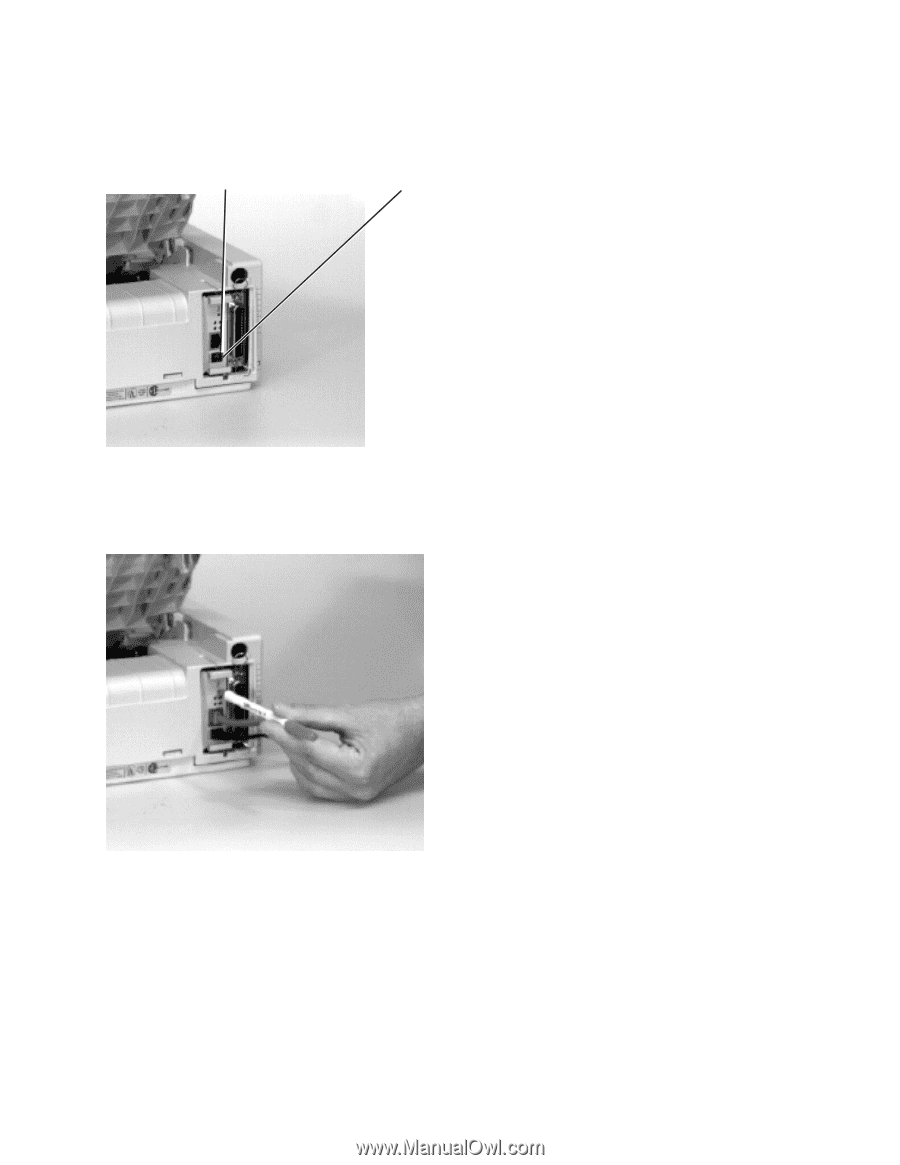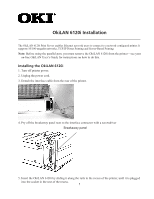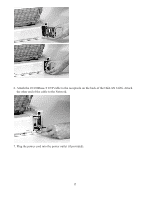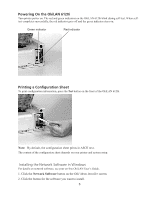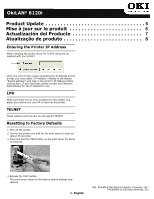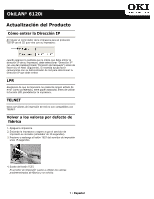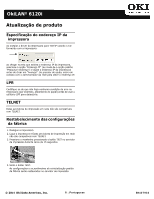Oki ML490 OkiLAN 6120i Installation and Product Update Guide - Page 3
Powering On the OkiLAN 6120i, Printing a Configuration Sheet
 |
View all Oki ML490 manuals
Add to My Manuals
Save this manual to your list of manuals |
Page 3 highlights
Powering On the OkiLAN 6120i Turn printer power on. The red and green indicators on the OkiLAN 6120i blink during self-test. When selftest completes successfully, the red indicator goes off and the green indicator stays on. Green indicator Red indicator Printing a Configuration Sheet To print configuration information, press the Test button on the front of the OkiLAN 6120i. Note: By default, the configuration sheet prints in ASCII text. The content of the configuration sheet depends on your printer and system setup. Installing the Network Software in Windows For details on network software, see your on-line OkiLAN User's Guide. 1. Click the Network Software button on the OKI Menu Installer screen. 2. Click the button for the software you want to install. 3