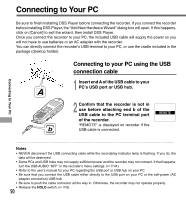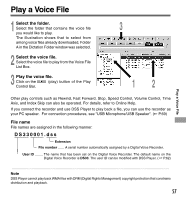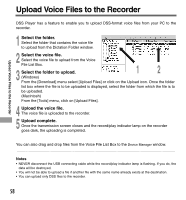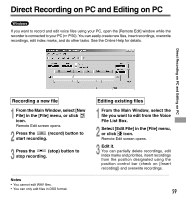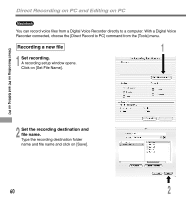Olympus 141670 DS-330 On Line Instructions (English) - Page 55
Download Selected Files
 |
UPC - 050332296169
View all Olympus 141670 manuals
Add to My Manuals
Save this manual to your list of manuals |
Page 55 highlights
Import Voice Files to Your PC Importing voice files to your PC from the recorder is called downloading. With DSS Player, there are three ways to download voice files to your PC: • Download Selected Files Download one or several voice files to your PC. • Download Folders Download all the voice files in one folder. • Download All Click on the icon and download all the voice files stored in the recorder to your PC. The following is an explanation of "Download Selected Files". For explanations of "Download Folders" and "Download All", refer to Online Help. Download Selected Files 1 Select the folder. From the Device Manager window, select the folder that contains the voice file you would like to download. The 1 illustration shows that Folder A has been selected. Import Voice Files to Your PC 2 Select the voice file. Select the voice file you would like to download from the Voice File List Box. To select more than one file, hold either the [Ctrl] or [Shift] key and select files. The illustration shows that one voice file is selected. 2 55