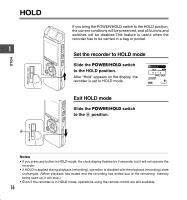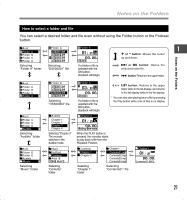Olympus 141897 DS-40 Instructions (English) - Page 17
Setting Time/Date Time&Date
 |
UPC - 050332400290
View all Olympus 141897 manuals
Add to My Manuals
Save this manual to your list of manuals |
Page 17 highlights
Setting Time/Date (Time&Date) If you set the date and time beforehand, the information when the file is recorded is automatically stored for each file. Setting the date and time beforehand enables easier file management. When you use the recorder for the first time after purchasing it, or turn the power on after having removed the batteries for one minute or longer to 1 change them or for other purposes, the "Set Time & Date" message may appear. If the "Hour" indicator flashes, follow the steps below to set it. Setting Time/Date 1 Press the 9 or 0 button to select the item to set. 1 Select the item from "hour", "minute", "year" "month" and "day" with a flashing point. 2 2 Press the + or - button to set. Follow the same steps by pressing the 9 or 0 button to select the next item, and press the + or - button to set. • You can choose between 12 and 24 hour display by pressing the DISPLAY button while setting the hour and minute. Example: 5:45 P.M. 5:45 PM ←→ 17:45 (Initial setting) • You can choose the order of the year, month, day by pressing the DISPLAY button while setting them. Example: January 14, 2006 1M 14D 2006Y (Initial setting) 14D 1M 2006Y 2006Y 1M 14D 17