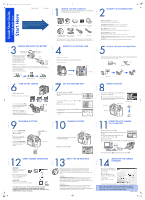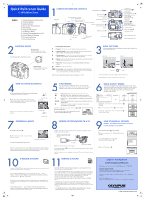Olympus C-7070 C-7070 Quick Start Guide
Olympus C-7070 Manual
 |
View all Olympus C-7070 manuals
Add to My Manuals
Save this manual to your list of manuals |
Olympus C-7070 manual content summary:
- Olympus C-7070 | C-7070 Quick Start Guide - Page 1
Card Lens cap and ion battery String CD-ROM (OLYMPUS BCM-2 Lithium ion Master software) battery charger AV cable USB cable The following items are also included in the Digital Camera package: Basic Manual, warranty card, Advanced Manual on CD-ROM and registration card. Quick Start Guide - Olympus C-7070 | C-7070 Quick Start Guide - Page 2
's Advanced Manual included in digital format on the CD-ROM. Image size becomes larger USING THE ZOOM This camera features a zoom lens, letting you get closer to the action or capture wide-angle shots. Zoom out: Push the zoom lever toward W. Zoom in: Pull the zoom lever toward T. Zoom out Zoom
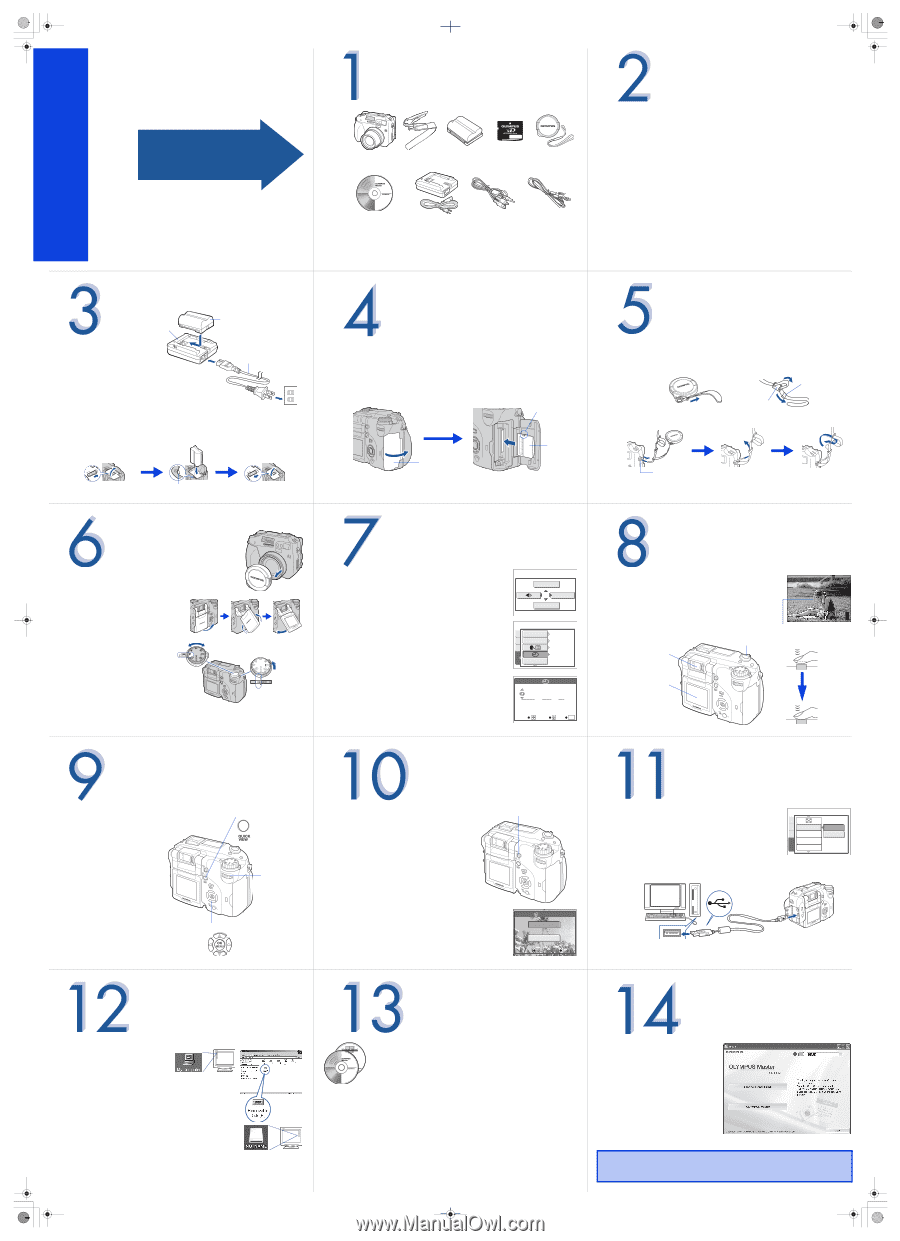
UNPACK THE BOX CONTENTS
Please gather the items shown in the illustration. You’ll need these
to complete the procedures that follow.
Digital camera
Strap
BLM-1 Lithium
ion battery
xD-Picture Card
Lens cap and
String
CD-ROM (OLYMPUS
Master software)
BCM-2 Lithium ion
battery charger
AV cable
USB cable
The following items are also included in the Digital Camera package: Basic
Manual, warranty card, Advanced Manual on CD-ROM and registration card.
S
T
E
P
REVIEW THE DOCUMENTATION
Quick Start Guide
(this document)
Getting started with your digital camera.
Quick Reference Guide
(reverse side of this document)
Quick guide to using common features and functions.
Basic Manual
(printed booklet)
Guide to mastering the basics of taking and viewing pictures.
Advanced Manual
(CD-ROM)
Detailed instructions on all camera features and functions.
Software Installation Guide
(separate document on OLYMPUS Master
CD-ROM)
Detailed instructions on installing the OLYMPUS Master software.
S
T
E
P
CHARGE AND INSERT THE BATTERY
a.
Remove the protection cap
from the battery and insert
the battery into the charger.
The indicator light turns green
when the battery is fully
charged (approx. 5 hours).
b.
Make sure the camera is off.
c.
Slide the battery compartment lock on the bottom of the camera and
open the battery compartment cover. Insert the battery until the battery lock
knob clicks into place.
d.
Close the cover and lock.
S
T
E
P
BCM-2 lithium ion
battery charger
BLM-1 lithium
ion battery
AC wall
outlet
Power
cable
2
Slide
)
→
=
1
Close
1
Slide
=
→
)
2
Lift
Battery lock knob
INSERT THE xD-PICTURE CARD
a.
Open the card cover.
b.
Insert the xD-Picture Card into the slot as shown.
c.
Close the cover.
S
T
E
P
Notch
Contacts
Card cover
ATTACH THE LENS CAP AND STRAP
Attach the lens cap string and camera strap as shown. Attaching the strap to
the camera makes it easier to handle.
S
T
E
P
Ring
Stopper
Strap eyelet
TURN ON THE CAMERA
a.
Remove the lens cap.
b.
Pull out the monitor and rotate it.
c.
Set the mode dial to
P
and
turn the power switch to
ON
.
The lens extends and the
monitor turns on.
Note: After use, turn the
power switch to
OFF
. The lens
retracts and the monitor turns
off. Return the monitor to its original position.
S
T
E
P
Align
(
to
ON
.
Power
switch
Mode dial
SET THE DATE AND TIME
a.
With the camera on, press
Z
.
b.
Use the arrow pad to select [MODE MENU] on the
monitor.
c.
Select the [SETUP] tab, and press
d
. Select [
X
],
and press
d
.
d.
Select the date format and press
d
.
e.
Use
a
c
to set each item and press
d
to move
to the next item.
f.
Press
Z
when you have finished entering the date
and time.
S
T
E
P
WB
MODE MENU
DRIVE
ALL RESET
MY MODE SETUP
PIC
CARD
SETUP
CAM
EV STEP
’04.01.01
00:00
ENGLISH
ON
1/3
EV
2004
.
01
01
00
00
:
.
Y
M
D
GO
OK
SET
SELECT
TAKING A PICTURE
a.
Place the AF target mark on your subject using
the monitor or viewfinder.
b.
Press the shutter button halfway to lock the
focus and exposure, then press the shutter button
completely to take the picture.
S
T
E
P
F2.8
F2.8
1/1000
1/1000
0.0
0.0
3072
2304
3072 2304
HQ
HQ
30
30
30
P
AF target mark
Shutter button
Viewfinder
Monitor
REVIEWING A PICTURE
a.
Press the
QUICK VIEW
button. The last picture
taken is displayed.
b.
Use the arrow pad or
control dial to display the
picture you want.
c.
Press the
QUICK VIEW
button again when you are
ready to take another
picture.
S
T
E
P
QUICK VIEW
button
Arrow pad
Control dial
ERASING A PICTURE
a.
Display the picture you want to erase
and press the
S
button.
b.
Select [YES] and press
Z
.
S
T
E
P
S
button
YES
NO
SELECT
SELECT
GO
GO
OK
OK
SELECT
GO
OK
ERASE
CONNECTING THE CAMERA
TO A COMPUTER
a.
With the camera on, press
Z
.
b.
Select [MODE MENU]. Select the [SETUP] tab, and
press
d
.
c.
Scroll down several pages. Select [USB], and
press
d
. Select [PC], and press
Z
.
d.
Turn the camera off.
e.
Connect the camera to the computer using the USB cable (included).
f.
Set the mode dial to
q
and turn the power switch to
ON
.
S
T
E
P
USB
SHORT CUT
CUSTOM BUTTON
DIAL
PRINT
PC
PIC
CARD
SETUP
CAM
VERIFY CAMERA CONNECTION
WINDOWS:
a.
From the desktop (“Start”
menu for XP), open “My
Computer”.
b.
Verify that the “Removable
Disk” icon representing the
camera is displayed.
MACINTOSH:
a.
Verify that the “NO_NAME”
icon representing the camera is displayed.
• The above steps confirm that the camera has been installed
correctly. You can transfer your images immediately using the
standard drag and drop procedure, or enhance your experience using
OLYMPUS Master software (included).
S
T
E
P
ABOUT THE CD-ROM DISCS
Now that you’ve mastered the basic functionality of your new
Olympus Digital Camera, you are ready to begin exploring the
possibilities that digital photography brings to your computer.
Activities such as photo editing, printing and much more are only steps
away!
CD-ROM1
OLYMPUS Master software:
Download pictures from the camera,
view, organize, retouch, e-mail and print your digital photos and
movies and more! This CD also contains the complete software users
manual in Adobe Acrobat (PDF) format.
CD-ROM2
Advanced Manual:
A complete camera guide in Adobe Acrobat
(PDF) format. This manual contains detailed instructions on the
camera’s features and functions which are not covered in the printed
Basic Manual or Quick Start/Quick Reference Guides.
S
T
E
P
INSTALLING THE CAMERA
SOFTWARE
a.
Insert the OLYMPUS Master
CD-ROM into your computer’s
CD-ROM drive.
b.
For Windows:
Click the “OLYMPUS Master”
button in the “Setup” window.
For Macintosh:
Double-click the “Installer”
icon.
c.
Follow the on-screen instructions. For more details, click “Please Read First”.
Please refer to the Quick Reference Guide on the reverse side of
this sheet to familiarize yourself with the commonly used features
and functions of your new Olympus Digital Camera.
S
T
E
P
Printed in Japan
1AG6P1P2378--
VM051001
Quick Start Guide
C-7070 Wide Zoom
It is strongly recommended that you follow
these step-by-step instructions to set up and
quickly begin using your new Digital
Camera.
Start Here
d4227qsg_e_7.fm
Page 1
Wednesday, October 27, 2004
10:04 AM