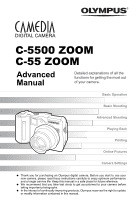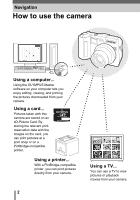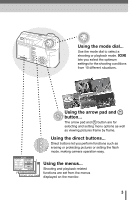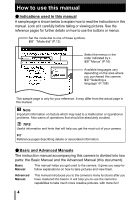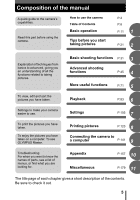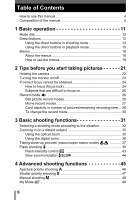Olympus C5500 C-5500 Sport Zoom Advanced Manual
Olympus C5500 - Camedia 5.1MP Digital Camera Manual
 |
UPC - 050332153271
View all Olympus C5500 manuals
Add to My Manuals
Save this manual to your list of manuals |
Olympus C5500 manual content summary:
- Olympus C5500 | C-5500 Sport Zoom Advanced Manual - Page 1
DIGITAL CAMERA C-5500 ZOOM C-55 ZOOM Advanced Manual Detailed explanations of all the functions for getting the most out of your camera. Basic Operation Basic Shooting Advanced Shooting Playing Back Printing Online Pictures Camera Settings Thank you for purchasing an Olympus digital - Olympus C5500 | C-5500 Sport Zoom Advanced Manual - Page 2
Navigation How to use the camera Using a computer... Using the OLYMPUS Master software on your computer lets you enjoy editing, viewing, and printing the pictures downloaded from your camera. Using a card... Pictures taken with this camera are stored on an xD-Picture Card. By storing the relevant - Olympus C5500 | C-5500 Sport Zoom Advanced Manual - Page 3
frame by frame. Using the direct buttons... Direct buttons let you perform functions such as erasing or protecting pictures or setting the flash mode, making camera operation easy. SET CARD PICTURE CAM AE/AF AE:ESP AF:SPOT ESP iESP WB TIMSPEOLTAPSE MULTI METERINPGICTURES :AREA 02 SELECT - Olympus C5500 | C-5500 Sport Zoom Advanced Manual - Page 4
problems. Also warns of operations that should be absolutely avoided. TIPS Useful information and hints that will help you get the most out of your camera. g Reference pages describing details or associated information. (Basic and Advanced Manuals The instruction manual accompanying this camera - Olympus C5500 | C-5500 Sport Zoom Advanced Manual - Page 5
the manual A quick guide to the camera's capabilities. Read this part before using the camera. How to use the camera Table of have taken on a computer. To use OLYMPUS Master. Printing pictures P.123 8 Connecting the camera to a computer P.141 9 Troubleshooting For when you want to know the - Olympus C5500 | C-5500 Sport Zoom Advanced Manual - Page 6
the optical zoom 35 Using the digital zoom 36 Taking close-up pictures (macro/super macro mode 37 Flash shooting 39 Flash intensity control w 43 Slow synchronization L 44 4 Advanced shooting functions 45 Aperture priority shooting A 46 Shutter priority shooting S 47 Manual shooting M 48 - Olympus C5500 | C-5500 Sport Zoom Advanced Manual - Page 7
AF mode 49 Fulltime AF 50 AF area 50 AF illuminator 51 Manual focus M 52 Metering 54 ESP/Spot metering Kn 54 Multi-metering INFO 69 Frame assist 70 5 More useful functions 71 Recording movies n 72 Camera movement compensation h 73 Sequential shooting j 7 74 Sequential shooting j 74 - Olympus C5500 | C-5500 Sport Zoom Advanced Manual - Page 8
Table of Contents Close-up playback U 84 Index display G 85 Selecting the number of pictures G 86 Calendar display G 86 Slideshow m 88 Slideshow setup m 88 Picture rotation y 89 Playing back movies q 90 Editing still pictures 91 Resizing Q 91 Trimming P 92 Red-eye correction 93 Recording - Olympus C5500 | C-5500 Sport Zoom Advanced Manual - Page 9
147 Starting up OLYMPUS Master 149 Displaying camera images on a computer 151 Downloading and saving images 151 Viewing still pictures and movies 153 Printing pictures 154 To download and save images to a computer without using OLYMPUS Master 156 10 Appendix 157 Troubleshooting 158 Error - Olympus C5500 | C-5500 Sport Zoom Advanced Manual - Page 10
care 166 AC adapter (optional 167 Safety Precautions 168 Handling the Camera 168 Battery handling precautions 171 Card handling precautions 174 LCD Monitor 175 Glossary of terms 176 11 Miscellaneous 179 Menu list 180 List of factory - Olympus C5500 | C-5500 Sport Zoom Advanced Manual - Page 11
to achieve a variety of effects. Now you too can achieve such effects simply by pressing the buttons on your digital camera. You can use the advanced functions available on your camera by setting the menu items to adjust the amount of light passing through aperture or alter the focusing range. Just - Olympus C5500 | C-5500 Sport Zoom Advanced Manual - Page 12
and shutter speed. Shooting modes A This function allows you to set the aperture manually. The camera sets the shutter speed automatically. gP.46 S This function allows you to set the shutter speed manually. The camera sets the aperture automatically. gP.47 M This function allows you to set - Olympus C5500 | C-5500 Sport Zoom Advanced Manual - Page 13
Basic operation Direct buttons The direct buttons have different functions in shooting mode and in playback mode. Using the direct buttons in shooting mode 1 c d e f g c QUICK VIEW button Pressing the QUICK VIEW button displays the last picture taken on the monitor. All the functions in - Olympus C5500 | C-5500 Sport Zoom Advanced Manual - Page 14
Flash shooting" (P.39) 1/1000 F2.8 0.0 AUTO AUTO (Auto-flash) $ (Flash off) ! (red-eye reduction flash) HQ 2592 1944 30 #SLOW (Slow synchronization) # (fill-in flash Press bd to alternately select AF (Auto focus) and MF (Manual focus). g"Manual focus" (P.52) P 1/1000 F2.8 0.0 2.5m 1.2m Currently, - Olympus C5500 | C-5500 Sport Zoom Advanced Manual - Page 15
the protect function. g"Protecting pictures" (P.102) e S (Erase) button Pressing the S (Erase) button after selecting a picture displays the screen below. Follow the operation guide at the bottom of the screen to erase the picture. g"Erasing pictures" (P.102) ERASE YES SELECT NO GO OK Operation - Olympus C5500 | C-5500 Sport Zoom Advanced Manual - Page 16
Menus Menus are used to set functions. Press N to display the menu on the monitor. About the menus 1 The menu items that can be used differ depending on the mode. Top menu Menus are divided into shortcut menus and mode menus. Basic operation MODE MENU MONITOR OFF Shortcut menus You can select - Olympus C5500 | C-5500 Sport Zoom Advanced Manual - Page 17
Basic operation Menus n mode gP.73 1 MODE MENU MONITOR OFF gP.23 gP.26 (Playback mode (q mode) Still picture Movie m gP.88 INFO MODE MENU u gP.101 gP.100 MOVIE PLAY INFO MODE MENU gP.90 gP.100 ∗ You can change the shortcut menus in P/A/S/M modes. The functions assigned to the - Olympus C5500 | C-5500 Sport Zoom Advanced Manual - Page 18
For setting picture-related functions, such as white balance. CARD tab For formatting the memory card. SETUP tab For setting basic camera functions and functions for easy use of the camera. (Playback mode (q mode) SET CARD EDIT PLAY PLAY tab EDIT tab CARD tab SETUP tab PLAY tab EDIT tab CARD tab - Olympus C5500 | C-5500 Sport Zoom Advanced Manual - Page 19
pad and N to select and set the menu items. Follow the operation guide on the screen and use the arrow pad to set the items. How refers to the arrow pad (acbd). MODE MENU MONITOR OFF 4 Press ac to select the [CAMERA] tab, then press d. • Refer to the arrows on the screen to select a setting with - Olympus C5500 | C-5500 Sport Zoom Advanced Manual - Page 20
. SET CARD PIC CAMERA AE/AF DRIVE ISO AUTO OFF 0.0 AE/AF DRIVE ISO BKT SET CARD PIC CAMERA 7 Press ac and guide Press b to cancel. Press ac to select a setting. Press d to move settings. Press N to make your selection. BKT ± 0.3 3 ± 0.7 5 ± 1.0 CANCEL SELECT GO OK TIPS In this manual - Olympus C5500 | C-5500 Sport Zoom Advanced Manual - Page 21
the picture doesn't come out the way you want... Just knowing which button to press or which setting to change can help you solve these problems. And did you know that by selecting an image size according to how you plan to use the pictures afterwards, you can store more pictures - Olympus C5500 | C-5500 Sport Zoom Advanced Manual - Page 22
while keeping your elbows at your sides. When taking pictures with the camera in the vertical position, hold the camera so that the flash is positioned higher than the lens. Keep your fingers and the strap away from the lens and flash. Horizontal grip Vertical grip Top view Do not hold this part - Olympus C5500 | C-5500 Sport Zoom Advanced Manual - Page 23
slightly from the image in the viewfinder. TIPS The monitor turns off automatically. → If the camera is not used for over 3 minutes, the monitor turns off automatically. Press the shutter button or zoom lever to turn the monitor on. To adjust the brightness of the monitor. → Adjust the brightness - Olympus C5500 | C-5500 Sport Zoom Advanced Manual - Page 24
1 Position the AF target mark on the subject you want to focus on. • When shooting a hard-to-focus subject or a fast-moving subject, point the camera at an object about the same distance away as the subject. P 1/1000 F2.8 0.0 HQ 2592 1944 30 2 Press the shutter button halfway until the green - Olympus C5500 | C-5500 Sport Zoom Advanced Manual - Page 25
and focus the camera using the focus lock function by pressing the shutter button halfway, then return the camera to the horizontal position while keeping the button pressed halfway and take the picture. If the subject still cannot be focused on, use the manual focus. g"Manual focus" (P.52) 25 - Olympus C5500 | C-5500 Sport Zoom Advanced Manual - Page 26
Tips before you start taking pictures Record mode You can select a record mode in which to take pictures or shoot movies. Select the best record mode for your purpose (printing, editing on a computer, website editing, etc.). For information on the image sizes for each record mode and the memory - Olympus C5500 | C-5500 Sport Zoom Advanced Manual - Page 27
Tips before you start taking pictures Record mode Image size The number of pixels (horizontal × vertical) used when saving an image. If the image will be printed, higher resolutions (larger numbers) are recommended so that the image will be clearer. Compression In record modes other than TIFF, - Olympus C5500 | C-5500 Sport Zoom Advanced Manual - Page 28
Tips before you start taking pictures Record mode Card capacity in number of pictures/remaining recording time Still pictures Record 2 mode Image size Com- File pression format Card capacity in number of pictures Using a 16 MB card With sound Without sound SHQ HQ 2592 × 1944 3:2 2592 × 1728 - Olympus C5500 | C-5500 Sport Zoom Advanced Manual - Page 29
up part of the screen. 2 • The number of storable still pictures/recording time is displayed on the monitor when a card is inserted in the camera. P 1/1000 F2.8 0.0 0.0 HQ 2592 1944 30 Number of storable still pictures HQ 00:36 Remaining recording time Note • The number of storable still - Olympus C5500 | C-5500 Sport Zoom Advanced Manual - Page 30
Tips before you start taking pictures Record mode To change the record mode Mode dial Top menu [K] 1 2 Select a record mode from [SHQ], [HQ], [SQ1] and [SQ2]. For movies, select a record mode from [HQ], [SQ]. g Go to Step 3 2 If you selected [SHQ], [HQ], [SQ1] or [SQ2], choose an image size. - Olympus C5500 | C-5500 Sport Zoom Advanced Manual - Page 31
film according to the subject. With a digital camera, you don't need to learn how to make them. Your camera will adjust the settings for you! All you a landscape, a night scene, a portrait-style image or whatever, and the camera will set the best exposure and white balance. There's nothing to it - - Olympus C5500 | C-5500 Sport Zoom Advanced Manual - Page 32
Selecting a shooting mode according to the situation When you select a scene mode according to the situation or shooting conditions, the camera automatically selects the optimal settings. (f mode k LANDSCAPE+PORTRAIT Suitable for taking pictures of both your subject and the landscape. The - Olympus C5500 | C-5500 Sport Zoom Advanced Manual - Page 33
, the true appearance of the street is captured. Since the shutter speed is slow, make sure that you stabilize the camera by using a tripod. j SPORT Suitable for capturing fast-moving action (such as sports) without blur. Even fast-moving subjects appear to be stationary. NIGHT SCENE SELECT GO OK - Olympus C5500 | C-5500 Sport Zoom Advanced Manual - Page 34
when there is little light, but you do not want to use a flash. The picture is recorded with as little blurring as possible, and a ] [k (LANDSCAPE+ PORTRAIT)] / [i (PORTRAIT)] / [Q (LANDSCAPE)] / [R (NIGHT SCENE)] / [j (SPORT)] / [ (BEACH & SNOW)] / [ (FIREWORKS)] / [ (SUNSET)] / [ (CANDLE)] / [ - Olympus C5500 | C-5500 Sport Zoom Advanced Manual - Page 35
film camera) Digital zoom 4× Optical zoom + digital zoom Max. 20× 3 Note that camera movement is likely to occur at higher magnifications. Using the optical zoom Mode dial 1 Push or pull the zoom lever. Zoom lever Zoom out: Push the zoom lever toward W. Zoom in: Pull the zoom lever toward - Olympus C5500 | C-5500 Sport Zoom Advanced Manual - Page 36
for digital zoom is 3×. Using the digital zoom Mode dial 3 Top menu [MODE MENU] [CAMERA] [DIGITAL ZOOM] [ON] / [OFF] g"Menus" (P.16) 1 Pull the zoom lever toward T. Zoom lever Basic shooting functions • The white area of the zoom indicator indicates the optical zoom. If the [DIGITAL ZOOM] is - Olympus C5500 | C-5500 Sport Zoom Advanced Manual - Page 37
cm/47.2"). However, in macro mode focusing is performed quickly. & When the optical zoom lever is at the maximum wide position and you are as close as 8 cm mode, normal shooting is also possible, but the position of the zoom is fixed automatically and cannot be changed. 3 Basic shooting functions - Olympus C5500 | C-5500 Sport Zoom Advanced Manual - Page 38
not be able to maintain the correct focus. If this happens, use the manual focus. g"Manual focus" (P.52) → If the center of the frame (within the , using the flash during macro shooting may result in dark shadows or underexposure. • During super macro shooting, the zoom and flash are not available - Olympus C5500 | C-5500 Sport Zoom Advanced Manual - Page 39
, it takes about 1 second before the shutter is released. Hold the camera firmly to avoid camera movement. • Effectiveness may be limited if the subject is not looking directly at the pre-flashes, or if the shooting range is too far. Individual physical characteristics may also limit effectiveness - Olympus C5500 | C-5500 Sport Zoom Advanced Manual - Page 40
can make the background too dark. Slow synchronization flash allows both a slow shutter speed for the background and a flash for the subject. Since the shutter speed is slow, make sure you stabilize the camera by using a tripod, otherwise, camera movement may cause the picture to be blurred. The - Olympus C5500 | C-5500 Sport Zoom Advanced Manual - Page 41
set and the mode selection screen is automatically exited. 1/1000 F2.8 0.0 SLOW 3 Press the shutter button halfway. • In conditions where the flash will fire, # lights (flash stand-by). 4 Press the shutter button fully to take the picture. HQ 2592 1944003300 # mark 1/1000 F2.8 0.0 HQ 2592 1944 30 - Olympus C5500 | C-5500 Sport Zoom Advanced Manual - Page 42
when using the flash (auto-flash, red-eye reduction, fill-in flash). • When # (camera movement warning) lights, the shutter speed locks at its current level. This helps prevent camera shake problems (shutter speeds that are too slow can cause blur). However, if the zoom magnification is increased - Olympus C5500 | C-5500 Sport Zoom Advanced Manual - Page 43
you press the button. (EV : Exposure Value) c : Light emission is decreased by 1/3 EV each time you press the button. SET CARD PIC CAMERA g"Menus" (P.16) 3 AE/AF DRIVE ISO 0.0 Note • The flash adjustment effect may not be sufficient if the shutter speed is too fast. Basic shooting functions 43 - Olympus C5500 | C-5500 Sport Zoom Advanced Manual - Page 44
settings to choose from when you select [#SLOW] with the # (flash mode) button. Mode dial Top menu [MODE MENU] [CAMERA] [#SLOW] g"Menus" (P.16) 1 Select [#SLOW1], [HSLOW] 3 or [#SLOW2] and press N L NOISE REDUCTION DIZITAL ZOOM FULLTIME AF PANORAMA L1 !L L2 Basic shooting functions SET CARD - Olympus C5500 | C-5500 Sport Zoom Advanced Manual - Page 45
, you can be a lot more creative. Now that you have mastered basic operation, you can start enjoying your camera's more advanced functions. You can adjust the shooting conditions manually and try out different effects. For example, when taking pictures of flowers, by reducing the aperture value and - Olympus C5500 | C-5500 Sport Zoom Advanced Manual - Page 46
set the aperture manually. The camera sets the shutter speed automatically. By decreasing the aperture value (Fnumber), the camera will focus Press c to decrease the aperture value. Note • When the flash is set to the auto-flash mode, the slowest shutter speed is fixed at the level at which # lights - Olympus C5500 | C-5500 Sport Zoom Advanced Manual - Page 47
Shutter priority shooting This function allows you to set the shutter speed manually. The camera sets the aperture automatically. Set the shutter speed according to the slower shutter speed. Note • The shutter speeds that can be set vary depending on the flash setting and aperture value. 47 - Olympus C5500 | C-5500 Sport Zoom Advanced Manual - Page 48
more creative control, allowing you to set the aperture and shutter speed manually. To check the exposure, refer to the exposure differential. Mode the right. M 1/1000 F2.8 Advanced shooting functions Note • To avoid camera movement, It is recommended that you use a tripod when taking pictures - Olympus C5500 | C-5500 Sport Zoom Advanced Manual - Page 49
MY MODE 4] g"Menus" (P.16) Note • The settings you are currently using can also be saved for retrieving by this mode, but the saved zoom position may deviate slightly from that currently used. g"My Mode setup" (P.113) 4 Focusing applications AF mode This function allows you to choose a method - Olympus C5500 | C-5500 Sport Zoom Advanced Manual - Page 50
Focusing applications Mode dial Top menu [MODE MENU] [CAMERA] [AE/AF] [AF] [iESP] / [SPOT] g"Menus" (P.16) Fulltime AF ON Fulltime AF keeps the subject in front of the lens in focus at all times, without having to press the shutter button halfway. The focusing time is reduced, letting you take - Olympus C5500 | C-5500 Sport Zoom Advanced Manual - Page 51
] AF modes will exit AF target mark selection mode. P 1/1000 F2.8 0.0 HQ 2592 1944 AF target mark Note • AF area is not available when the [DIGITAL ZOOM] is set to [ON]. • The location of the AF target mark cannot be saved. TIPS 4 To change the aperture value, shutter speed or exposure after - Olympus C5500 | C-5500 Sport Zoom Advanced Manual - Page 52
auto focus is unable to focus on a subject, use manual focus. Mode dial 1 Hold down N for more than 1 second. • The distance indicator is displayed on the monitor. 2 Press b to select [MF]. 4 P 1/1000 F2.8 0.0 2.5m 1.2m 0. - Olympus C5500 | C-5500 Sport Zoom Advanced Manual - Page 53
Advanced shooting functions Focusing applications TIPS To cancel manual focus → 1 Hold down N for more than 1 second to display cursor position by pressing ac. Note • If the zoom lever is pressed after performing manual focus, the saved focus distance may be compromised. Perform setting again. 53 - Olympus C5500 | C-5500 Sport Zoom Advanced Manual - Page 54
method is useful with a high contrast subject. ESP/Spot metering Mode dial 4 Top menu [MODE MENU] [CAMERA] [AE/AF] [AE] [ESP] / [n] g"Menus" (P.16) Multi-metering Mode dial Top menu [MODE MENU] [CAMERA] [AE/AF] [AE] [MULTI METERING] g"Menus" (P.16) 1 Position the AF target mark on the area - Olympus C5500 | C-5500 Sport Zoom Advanced Manual - Page 55
after metering in Step 1, the multi-metering exposure is canceled. → The multi-metering exposure is canceled when the monitor is turned off. Advanced shooting functions 55 - Olympus C5500 | C-5500 Sport Zoom Advanced Manual - Page 56
AE lock This function is suitable for situations when optimal exposure is difficult to achieve, such as when there is excessive contrast between the subject and the surroundings. Example: Advanced shooting functions The subject appears dark because Recompose your shot so there is not the sky is - Olympus C5500 | C-5500 Sport Zoom Advanced Manual - Page 57
lock was canceled. → Do not operate any of the buttons or the mode dial after performing AE lock. Doing so will cancel AE lock. → The camera was reactivated from sleep mode or the monitor turned off when power was turned off. Note 4 • AE lock is not available when multi-metering is - Olympus C5500 | C-5500 Sport Zoom Advanced Manual - Page 58
the shutter speed is reduced. In this case, the sensitivity is automatically increased to avoid the risk of camera movement. • If the subject is too far away for the flash illumination to reach when [ISO] is set to [AUTO], the sensitivity is automatically increased. Advanced shooting functions 58 - Olympus C5500 | C-5500 Sport Zoom Advanced Manual - Page 59
- when shooting dark subjects. • In some situations, you may get better results when the exposure that the camera sets is compensated (adjusted) manually. Note • If the flash is used, the image brightness (exposure) may differ from the intended brightness. • Exposure compensation cannot correct the - Olympus C5500 | C-5500 Sport Zoom Advanced Manual - Page 60
when you need a more precise white balance than preset white balance can provide. To set the optimum white balance for the shooting conditions, point the camera at a white object under the light source you want to use and adjust the white balance. Auto white balance Mode dial Top menu [MODE MENU - Olympus C5500 | C-5500 Sport Zoom Advanced Manual - Page 61
White balance Preset white balance Mode dial Top menu [MODE MENU] [PICTURE] [WB] [PRESET] g"Menus" (P.16) 1 Select a white balance setting and press N. PRESET WB CANCEL SELECT GO OK 4 TIPS • You can also preview different color tones by trying the different [PRESET WB] settings under the - Olympus C5500 | C-5500 Sport Zoom Advanced Manual - Page 62
One-touch white balance Note • When setting the white balance by pointing the camera at a sheet of white paper, the correct setting may not be obtained if back the picture and check the colors on the monitor. • When the flash is fired with a white balance setting other than [AUTO], colors may appear - Olympus C5500 | C-5500 Sport Zoom Advanced Manual - Page 63
White balance White balance compensation This function lets you make fine changes to the current white balance setting. Mode dial Top menu [MODE MENU] [PICTURE] [>] g"Menus" (P.16) 1 Press ac to adjust the white balance, and when you have selected the desired level, press N. • The color becomes - Olympus C5500 | C-5500 Sport Zoom Advanced Manual - Page 64
Advanced shooting functions SET CARD PICTURE CAM Sharpness This function adjusts the sharpness of the image. Mode dial Top menu [MODE MENU] [PICTURE] [SHARPNESS] g"Menus" (P.16) 1 Press ac to adjust the sharpness between [+5] and [-5]. • To increase the sharpness (+) : Press a. The image - Olympus C5500 | C-5500 Sport Zoom Advanced Manual - Page 65
Advanced shooting functions Contrast This function adjusts the contrast of images. For example, you can make images with marked differences in light and shadow softer, and those with less differences more vivid. Mode dial Top menu [MODE MENU] [PICTURE] [CONTRAST] g"Menus" (P.16) 1 Press ac to - Olympus C5500 | C-5500 Sport Zoom Advanced Manual - Page 66
as noise. When [NOISE REDUCTION] is set to [ON], the camera automatically reduces the noise to produce clearer images. ON Noise is reduced of noise reduction. They are not actual pictures. Mode dial Top menu [MODE MENU] [CAMERA] [NOISE REDUCTION] [ON] / [OFF] g"Menus" (P.16) Note • [NOISE - Olympus C5500 | C-5500 Sport Zoom Advanced Manual - Page 67
Advanced shooting functions Histogram When shooting still pictures, you can display a histogram showing the brightness and contrast of your subject in the monitor. You can also display the black and white areas directly on the picture. Displaying the brightness and contrast of your subject enables - Olympus C5500 | C-5500 Sport Zoom Advanced Manual - Page 68
black area When there are black and white parts in the same area, they are displayed as Red boxes. Mode dial Top menu [MODE MENU] [CAMERA] [u] [OFF] / [ON] / [DIRECT] g"Menus" (P.16) 4 • In M mode, when [u] is not set to [OFF], the subject is displayed on the monitor at the appropriate brightness - Olympus C5500 | C-5500 Sport Zoom Advanced Manual - Page 69
[ON] Mode dial HQ 2592 1944 30 When [INFO] is [OFF] The information is displayed for 3 seconds after changing the settings. 4 Top menu [MODE MENU] [CAMERA] [INFO] [OFF] / [ON] g"Menus" (P.16) Note • If [u] is set, the histogram is displayed regardless of whether [INFO] is set to [ON] or [OFF - Olympus C5500 | C-5500 Sport Zoom Advanced Manual - Page 70
assist A frame is displayed on the monitor to help you compose your pictures. P 1/1000 F2.8 0.0 HQ 2592 1944 30 Mode dial Top menu [MODE MENU] [CAMERA] [FRAME ASSIST] [OFF] / [ON] g"Menus" (P.16) 4 Note • The frame is not displayed during panorama shooting. Advanced shooting functions 70 - Olympus C5500 | C-5500 Sport Zoom Advanced Manual - Page 71
5 More useful functions More useful functions 5 At a sporting event... Use movie mode to capture the atmosphere by recording the cheers and applause along with the action. Or use sequential shooting mode to take a - Olympus C5500 | C-5500 Sport Zoom Advanced Manual - Page 72
the card memory, the remaining recording time (gP.28) is displayed, and the camera is ready to shoot. TIPS To keep the subject in focus all the time zoom during movie recording → Set [DIGITAL ZOOM] to [ON]. g"Using the digital zoom" (P.36) → If you set [R] to [OFF], you can use the optical zoom - Olympus C5500 | C-5500 Sport Zoom Advanced Manual - Page 73
card, the remaining recording time may drop rapidly during recording. Try using the card again after formatting it with your camera. g "Formatting" (P.104) • In n mode, the flash and manual focus (MF) cannot be used. Notes for recording long movies • When you are recording movies, as long as you do - Olympus C5500 | C-5500 Sport Zoom Advanced Manual - Page 74
) Under some conditions, you may obtain better results shooting with exposure compensation than by using the exposure setting considered optimal by the camera. When [7] is set, the exposure is changed automatically for each frame when you start shooting. The exposure differential and number of - Olympus C5500 | C-5500 Sport Zoom Advanced Manual - Page 75
to [ON], or when the record mode is set to SHQ. • The flash does not fire during sequential shooting ([j], [7]). • Because the shutter speed is and the battery check blinks during sequential shooting, shooting stops and the camera starts saving the pictures you have taken. Whether or not all of - Olympus C5500 | C-5500 Sport Zoom Advanced Manual - Page 76
when shooting over prolonged periods. If you are using batteries, make sure that they are fully charged. Mode dial Top menu [MODE MENU] [CAMERA] [TIMELAPSE] [ON] / [OFF] g"Menus" (P.16) 1 Set the [PICTURES] and [INTERVAL]. TIMELAPSE • ac : Selects the item or sets the number. • bd : Selects the - Olympus C5500 | C-5500 Sport Zoom Advanced Manual - Page 77
in Time lapse shooting. • Operation of the buttons, mode dial and zoom lever is invalidated from 4 seconds before shooting until after the picture has runs out while the camera is in the sleep mode, a warning appears, time lapse shooting is terminated and the camera turns off automatically. Self - Olympus C5500 | C-5500 Sport Zoom Advanced Manual - Page 78
self-timer mode is automatically canceled after one shot. Self-timer lamp Note • If sequential shooting is attempted in self-timer mode, the camera shoots 5 frames at most regardless of the setting. 5 Function shooting (black & white/sepia) This feature lets you add a special black & white or - Olympus C5500 | C-5500 Sport Zoom Advanced Manual - Page 79
cards (xDPicture Card). Panorama shooting lets you connect pictures with overlapping edges into a single panoramic picture, using the OLYMPUS Master software. Mode dial Top menu [MODE MENU] [CAMERA] [PANORAMA] g"Menus" (P.16) 1 Use the arrow pad to choose at which edge you want to connect the - Olympus C5500 | C-5500 Sport Zoom Advanced Manual - Page 80
the zoom after flash and sequential shooting modes are not available. • If the mode dial is turned during panorama shooting, the camera cancels the panorama mode and changes to the mode selected in the mode dial. • The camera itself cannot connect panorama pictures. The OLYMPUS Master software - Olympus C5500 | C-5500 Sport Zoom Advanced Manual - Page 81
is not possible in the following cases: Sequential shooting ([j], [7]), panorama shooting and time lapse shooting. • Sound recording may also pick up camera noises, such as button operations, shutter movement, etc. • Sound recording may not be possible if there is insufficient space in the card - Olympus C5500 | C-5500 Sport Zoom Advanced Manual - Page 82
is locked during movie recording. If you wish to use the zoom during movie recording, set [DIGITAL ZOOM] to [ON]. If [R] is set to [OFF], you can use both the optical zoom and digital zoom during movie recording. • If the camera is more than 1 m (3.3 ft.) away from the source of the sound, sound - Olympus C5500 | C-5500 Sport Zoom Advanced Manual - Page 83
pictures of the same scene because you weren't sure whether they would come out or not. That's no way to record important memories! With a digital camera, you can review your pictures immediately. Just play the picture back as soon as you've taken it. If you don't like what you see, erase and - Olympus C5500 | C-5500 Sport Zoom Advanced Manual - Page 84
for over 3 minutes, the camera enters the sleep mode and the monitor turns off. 6 Close-up playback Pictures displayed on the monitor can be enlarged 2, 3, 4 or 5 times. Mode dial 1 Displays the still picture you want to enlarge. 2 Pull the zoom lever toward T (U). Zoom lever • Each time you - Olympus C5500 | C-5500 Sport Zoom Advanced Manual - Page 85
the same time on the monitor. The number of pictures shown can be 4, 9 or 16. g"Selecting the number of pictures" (P.86) Mode dial 6 1 Push the zoom lever toward W (G). • The index display screen is displayed. • The image that was displayed in single- frame playback is selected. • Pushing the - Olympus C5500 | C-5500 Sport Zoom Advanced Manual - Page 86
on a calendar format. If several pictures were taken on the same date, the first picture taken on that date is displayed. Mode dial 1 Push the zoom lever toward W (G) twice. • While viewing the index display screen, push the - Olympus C5500 | C-5500 Sport Zoom Advanced Manual - Page 87
Moves to Febrary 18. 6 • Press c. Moves to March 4. • Pushing the zoom lever once toward T during calendar display switches to single-frame playback. However, if time are not set on the camera, or if the date of pictures were changed in OLYMPUS Master software. • The following operations cannot be - Olympus C5500 | C-5500 Sport Zoom Advanced Manual - Page 88
N. Note • You are recommended to use the optional AC adapter when running a slideshow for a long period of time. If the battery is used, the camera will enter sleep mode after about 30 minutes and stop the slideshow automatically. Slideshow setup You can choose how the pictures go from one to - Olympus C5500 | C-5500 Sport Zoom Advanced Manual - Page 89
center of the screen. Mode dial Top menu [MODE MENU] [SETUP] [m SETUP] [NORMAL] / [SLIDE] / [FADER] / [ZOOM] g"Menus" (P.16) Picture rotation Pictures taken with the camera held vertically are displayed horizontally. This function lets you turn such pictures 90° clockwise or counterclockwise - Olympus C5500 | C-5500 Sport Zoom Advanced Manual - Page 90
MOVIE PLAY] • The movie is played back. When playback ends, the camera automatically returns to the beginning of the movie and displays the [MOVIE 36 / / Note • The orange lamp beside the viewfinder blinks while the camera is reading the movie from the card. Reading of movies may take some time - Olympus C5500 | C-5500 Sport Zoom Advanced Manual - Page 91
gP.92 Corrects the red-eye phenomenon caused by the light from the flash making the subject's eyes appear red in the picture and saves the picture • The [BUSY] bar appears and after the 640 480 image is saved, the camera returns to 320 240 the playback mode. • The resized picture is stored as a - Olympus C5500 | C-5500 Sport Zoom Advanced Manual - Page 92
size. • Press acbd to move the trimming frame. • Move the zoom lever toward W or T to 6 select the trimming size from ] and press N. • The [BUSY] bar appears and after the image is saved, the camera returns to the playback mode. • The trimmed picture is stored as a separate picture from the - Olympus C5500 | C-5500 Sport Zoom Advanced Manual - Page 93
Editing still pictures Note • Trimming is not possible in the following cases. Movies, or when there is insufficient memory space on the card. • If a trimmed picture is printed out, it may appear grainy. Red-eye correction Mode dial Top menu [MODE MENU] [EDIT] [REDEYE FIX] g"Menus" (P.16) 1 - Olympus C5500 | C-5500 Sport Zoom Advanced Manual - Page 94
. • You may not be able to record sound when there is insufficient card memory (the "CARD FULL" message is displayed). • Sound recording may pick up camera noises, such as button operation or shutter movement. • Once sound is added to a picture, it is not possible to erase only the sound. In this - Olympus C5500 | C-5500 Sport Zoom Advanced Manual - Page 95
Editing movies This function lets you create indexes and edit movies. INDEX EDIT 9 frames extracted from a movie are displayed as an index and stored on the card as a still picture. g"Creating an index" (P.95) This function lets you erase parts of the movie that you do not want. g"Editing a movie - Olympus C5500 | C-5500 Sport Zoom Advanced Manual - Page 96
[OK] and press N. • The [BUSY] bar appears and after the 9 frames extracted from the movie appear as INDEX OK an index display, the camera returns to the RESET playback mode. The index is stored as a new picture. CANCEL • To select different frames, select [RESET] and press N. Repeat the - Olympus C5500 | C-5500 Sport Zoom Advanced Manual - Page 97
CANCEL SELECT GO OK • The [BUSY] bar appears and after the edited movie is stored as a new movie or the original movie is overwritten, the camera returns to the playback mode. Note • You cannot select [NEW FILE] if there is insufficient memory space on the card. • The editing process of long - Olympus C5500 | C-5500 Sport Zoom Advanced Manual - Page 98
and audio input (white) terminals. AV cable (provided) Connector cover 2 Turn the TV on and set it to the video input mode. 3 6 • For details of switching to video input, refer to your TV's instruction manual. Press the POWER switch to turn the camera on. • The last picture taken is displayed - Olympus C5500 | C-5500 Sport Zoom Advanced Manual - Page 99
OUT] setting accordingly. Select the video signal type before connecting the AV cable. If you select the wrong video signal type, you will not be able Check the video signal type before connecting the camera to the TV. NTSC North America, Japan, Taiwan, Korea PAL European countries, China 6 - Olympus C5500 | C-5500 Sport Zoom Advanced Manual - Page 100
some cases, setting [INFO] to on in q mode may not be able to display all the shooting information if the picture was taken with a different camera. • If [u] is set, the histogram is displayed regardless of whether [INFO] is set to on or off. Playback 100 - Olympus C5500 | C-5500 Sport Zoom Advanced Manual - Page 101
histogram displayed during shooting may differ from the histogram displayed during playback. • The histogram may not appear when you play back pictures shot on another camera. 6 Playback 101 - Olympus C5500 | C-5500 Sport Zoom Advanced Manual - Page 102
Protecting pictures You are recommended to protect important pictures to avoid accidentally erasing them. Protected pictures cannot be erased by the single-frame/allframe erase function, but they are all erased by formatting. Mode dial 1 Select the picture you want to protect and press the 0 - Olympus C5500 | C-5500 Sport Zoom Advanced Manual - Page 103
Erasing pictures Single-frame erase Mode dial 1 Select the picture you want to erase and press the S button. g"Direct buttons" (P.13), "Single-frame playback" (P.84) • The [S ERASE] screen is displayed. ERASE YES NO SELECT GO OK 2 Select [YES] and press N. • The picture is erased and the menu - Olympus C5500 | C-5500 Sport Zoom Advanced Manual - Page 104
lets you format the memory card. Formatting prepares cards to receive data. Before using non-OLYMPUS cards or cards which have been formatted on a computer, you must format them with this camera. All existing data, including protected pictures, are erased when the card is formatted. Make sure - Olympus C5500 | C-5500 Sport Zoom Advanced Manual - Page 105
7 Settings Settings 7 One of the key features of a digital camera is that you can view the pictures you have taken immediately. But that isn't all. Another advantage is that you can customize the camera to your own personal taste. For example, you can set the startup screen so that one of the - Olympus C5500 | C-5500 Sport Zoom Advanced Manual - Page 106
. (factory default setting) Example: If [ALL RESET] is set to [ON] and [K] is changed to [SQ1], [K] returns to the factory default setting ([HQ]) when the camera is turned on again. OFF The settings made before the power is turned off are saved. Mode dial Top menu [SETUP] [ALL RESET] [OFF] / [ON - Olympus C5500 | C-5500 Sport Zoom Advanced Manual - Page 107
(still pictures) OFF R (movies) ON h ON Ref. page P.81 P.82 P.73 FLASH MODE w AF/MF LCD∗ AUTO 0.0 AF ON (Lights) P.39 P.43 P.52 P. CONTRAST ±0 P.65 SATURATION ±0 P.65 7 P.66 SHQ, HQ 2592 × 1944 P.28 DIGITAL ZOOM OFF P.36 SQ1 1600 × 1200 NORMAL P.28 FULLTIME AF OFF AF iESP P.50 - Olympus C5500 | C-5500 Sport Zoom Advanced Manual - Page 108
and press N. g"Menus" (P.16) SELECT ENGLISH FRANCAIS ESPAÑOL PORTUGUES GO OK TIPS • You can add an additional language to your camera by using the provided OLYMPUS Master software. For details, refer to the help. 7 Power on/Power off setup You can select a picture and/or sound to be displayed - Olympus C5500 | C-5500 Sport Zoom Advanced Manual - Page 109
1 Select [OFF], [1] or [2] for [SCREEN], then press b. OFF No picture is displayed. 1 A picture is displayed. 2 The registered picture is displayed. If there is no registered picture, nothing is displayed. 2 Select [OFF], [1] or [2] for [SOUND], then press b. OFF No startup/shutdown sound is output. - Olympus C5500 | C-5500 Sport Zoom Advanced Manual - Page 110
SELECT GO OK Registering a picture for the [PW ON] screen Note • You cannot register a picture or movie frame that cannot be played back on this camera. Settings 110 - Olympus C5500 | C-5500 Sport Zoom Advanced Manual - Page 111
Playback volume You can adjust the sound volume of still pictures and movies as well as the volume of the sound generated when the power is turned on and off. There are 5 levels to choose from. Mode dial Top menu [MODE MENU] [SETUP] [VOLUME] g"Menus" (P.16) 1 Press ac to set the volume, then - Olympus C5500 | C-5500 Sport Zoom Advanced Manual - Page 112
Button operation beep You can choose from 2 different sounds for button operations. You can also set the volume of the sound to [LOW] or [HIGH]. You can turn the sound off completely by setting [OFF]. Mode dial Top menu [MODE MENU] [SETUP] [BEEP] 1 Select [OFF], [1] or [2]. If you selected [1] or - Olympus C5500 | C-5500 Sport Zoom Advanced Manual - Page 113
P.12 Function DIGITAL ZOOM Factory default setting OFF Ref. page P.36 FNo. F2.8 P.46 FULLTIME AF OFF P.50 SHUTTER F MONITOR∗1 ZOOM∗2 FLASH MODE Y AE whether the monitor turns on or not when the camera is turned on. ∗2 In r mode, the available zoom positions are 38mm, 80mm, 120mm, 160mm and - Olympus C5500 | C-5500 Sport Zoom Advanced Manual - Page 114
CANCEL 1/2/3/4 MY MODE 1 MY MODE 2 MY MODE 3 MY MODE 4 SELECT GO OK (If you selected [CURRENT] in Step 1 3 Select [SET] and press N. • The current camera settings are saved in the selected My Mode. 7 MY MODE SETUP SET CURRENT SETTING SET CANCEL SELECT GO OK (If you selected [RESET] in Step - Olympus C5500 | C-5500 Sport Zoom Advanced Manual - Page 115
settings you want, press N. • The screen displayed in Step 1 appears. Note • Although the settings you are using can be saved in the [CURRENT] setting, the zoom position will be saved as the closest of the - Olympus C5500 | C-5500 Sport Zoom Advanced Manual - Page 116
File name The camera automatically creates file names and folder names for images to be computer. RESET AUTO The file number and folder number are reset every time a new card is inserted in the camera. The folder number returns to No. 100 and the file number returns to No. 0001. This method is - Olympus C5500 | C-5500 Sport Zoom Advanced Manual - Page 117
mapping is finished, the screen returns to the mode menu. PIXEL MAPPING START m/ft VIDEO OUT SETUP CARD PIC CAM Note • If you turn the camera off during pixel mapping, start again from Step 1. 7 Monitor brightness adjustment This function lets you adjust the brightness of the monitor to make it - Olympus C5500 | C-5500 Sport Zoom Advanced Manual - Page 118
Setting the date and time 1 Adjust the brightness while looking in the monitor, and when you have set the desired level, press N. • Pressing a brightens the monitor, and pressing c darkens it. SELECT GO OK Settings Setting the date and time This function lets you set the date and time. The date - Olympus C5500 | C-5500 Sport Zoom Advanced Manual - Page 119
. • To move back to the previous setting, press b. • The first two digits of the year are fixed. 3 Repeat this procedure until the date and time are the manual focus mode. m At long ranges, the camera measures in meters, and at short ranges in centimeters. ft At long ranges, the camera measures - Olympus C5500 | C-5500 Sport Zoom Advanced Manual - Page 120
MODE MENU MONITOR OFF Shortcut menu Default setting:Y Functions that can be assigned to the shortcut menus AE/AF DRIVE ISO Y w #SLOW 7 NOISE REDUCTION DIGITAL ZOOM FULLTIME AF PANORAMA Ref. page P.49, 54 P.74 P.58 P.77 P.43 P.44 P.66 P.36 P.50 P.79 Functions that can be assigned to the shortcut - Olympus C5500 | C-5500 Sport Zoom Advanced Manual - Page 121
Shortcut Setting the shortcut menus You can set a shortcut menu on the top menu. Mode dial Top menu [MODE MENU] [SETUP] [SHORT CUT] g"Menus" (P.16) 1 Select a function and press N. SHORT CUT AE/AF DRIVE ISO Y CANCEL SELECT GO OK Note • In the shortcut menu, the settings are saved in [SCENE] - Olympus C5500 | C-5500 Sport Zoom Advanced Manual - Page 122
Shortcut 2 Select a shortcut menu. • The monitor jumps directly to the setting screen for that function. BLUE CANCEL SELECT RED GO OK 7 Settings 122 - Olympus C5500 | C-5500 Sport Zoom Advanced Manual - Page 123
to print and decide how many prints you want. If you print the pictures at home, you can either connect the camera directly to the printer or you can connect the camera to a computer and download the pictures to the computer first. Printing at the store Select the pictures you want to - Olympus C5500 | C-5500 Sport Zoom Advanced Manual - Page 124
with PictBridge, refer to the printer's instruction manual. What is PictBridge?... It is the standard for connecting digital cameras and printers of different manufacturers and printing out pictures directly. STANDARD... All printers that support PictBridge have standard print settings. If - Olympus C5500 | C-5500 Sport Zoom Advanced Manual - Page 125
printer on and plug the printer end of the USB cable into the printer's USB port. • For details of how to turn the printer on and the position of the USB port, refer to the printer's instruction manual. 2 Plug the USB cable into the camera's multi-connector. • The monitor turns on and the selection - Olympus C5500 | C-5500 Sport Zoom Advanced Manual - Page 126
camera is connected to a PictBridgecompatible printer, the [PRINT MODE SELECT] screen is displayed on the monitor. Use this screen to select the print mode. You can choose from the following print modes. PRINT MODE SELECT PRINT ALL PRINT MULTI PRINT ALL INDEX Operation guide instruction manual for - Olympus C5500 | C-5500 Sport Zoom Advanced Manual - Page 127
Direct printing (PictBridge) 2 Select the picture you want to print and press N. • The print screen is displayed. 3 Select [OK] and press N. • Printing starts. • To cancel printing, select [CANCEL] and press N. The [PRINT MODE SELECT] screen is displayed. • When printing is finished, the screen - Olympus C5500 | C-5500 Sport Zoom Advanced Manual - Page 128
Step 2. [ALL PRINT] mode: →Go to Step 4. [ALL INDEX] mode / [PRINT ORDER] mode: →Go to Step 6. 2 Select the picture you want to print. • Push the zoom lever toward W to display the pictures in index format. You can select the pictures you want to print from 100-0030 8 the index. SELECT SINGLE - Olympus C5500 | C-5500 Sport Zoom Advanced Manual - Page 129
Direct printing (PictBridge) (Set a [SINGLE PRINT] reservation c Press a. • Press a when a picture with < is displayed to cancel the reservation. d Go to Step5. Print reservation icon is displayed. SELECT CANCEL 100-0030 PRINT OK MORE (Set [MORE] print reservations c Press c. d Select the - Olympus C5500 | C-5500 Sport Zoom Advanced Manual - Page 130
Direct printing (PictBridge) 4 Select the printing data and press d to set each item. • If printing data cannot be set for your printer, the [PRINT INFO] screen is not displayed. Go to Step 6. • Only one print of each image can be made at a time. PRINT INFO 1 DATE WITHOUT FILE NAME WITHOUT SELECT - Olympus C5500 | C-5500 Sport Zoom Advanced Manual - Page 131
toward W or T to select the trimming size. • If trimming has already been performed, the [P] screen appears. Select [RESET] and press N. 2 Press N. Zoom lever Printing pictures 3 Select [OK] and press N. GO OK OK Saves the current trimming size. OK RESET CANCEL Sets a new trimming size - Olympus C5500 | C-5500 Sport Zoom Advanced Manual - Page 132
finished printing, disconnect the camera from the printer. 1 In the [PRINT MODE SELECT] screen, select b. • "REMOVE USB CABLE" is displayed. PRINT MODE SELECT PRINT ALL PRINT MULTI PRINT ALL INDEX 2 Remove the USB cable from the camera. EXIT SELECT GO OK 3 Remove the USB cable from the printer - Olympus C5500 | C-5500 Sport Zoom Advanced Manual - Page 133
instruction manual. Monitor indication NO CONNECTION NO PAPER Possible cause Corrective action The camera is not connected Disconnect the camera camera. PRINT ERROR Turn off camera and printer. There is a problem with the Check the printer and printer and/or camera. remedy any problems - Olympus C5500 | C-5500 Sport Zoom Advanced Manual - Page 134
or at a print shop that supports DPOF. DPOF is a standard format used to record automatic print information from digital cameras. You can print out pictures automatically a computer. For more details, refer to the printer's instruction manual. A PC card adapter may also be necessary. TIPS Relation - Olympus C5500 | C-5500 Sport Zoom Advanced Manual - Page 135
. Make changes using the original device. • If a card contains DPOF reservations set by another device, entering reservations using this camera may overwrite the previous reservations. • If there is not enough space in the card memory, you may not be able to enter the reservation data. " - Olympus C5500 | C-5500 Sport Zoom Advanced Manual - Page 136
Print settings (DPOF) 2 Select the picture(s) you want to print and press N. HQ '05.02.16 15:30 30 3 Select the appropriate item SELECT GO OK according to the print reservation that you want to SINGLE PRINT make. END MORE MORE Sets the number of prints and date/time printing data, - Olympus C5500 | C-5500 Sport Zoom Advanced Manual - Page 137
for other images. (To exit single-frame reservation Select [END] on the single-frame menu to return to the [PRINT ORDER] screen. Follow the operation guide and return to the playback screen. Printing pictures 137 - Olympus C5500 | C-5500 Sport Zoom Advanced Manual - Page 138
lever to select the trimming position and size. • Press acbd to move the trimming frame. • Move the zoom lever toward W or T to select the trimming size. CANCEL SELECT GO OK Zoom lever 3 Press N. 8 Printing pictures 4 Select [OK] and press N. OK Saves the current trimming size. Returns to - Olympus C5500 | C-5500 Sport Zoom Advanced Manual - Page 139
and return to the picture selection screen, then press N again. 6 Press b to select [END]. • The [PRINT ORDER] screen appears. Follow the operation guide to return to the playback screen. SINGLE PRINT END MORE CANCEL Note • The size of the printed picture varies depending on the printer - Olympus C5500 | C-5500 Sport Zoom Advanced Manual - Page 140
reservation data, press N. • The single-frame reservation menu is displayed. 6 Select [END]. SINGLE PRINT END MORE CANCEL • The [PRINT ORDER] screen appears. Follow the operation guide to return to the playback screen. Printing pictures 140 - Olympus C5500 | C-5500 Sport Zoom Advanced Manual - Page 141
just one of the many ways you can enjoy your pictures. You can print out your favorite pictures, by using the application software to download your pictures from your camera and edit them, or arrange them by date or category, or attach them to e-mail and send them over the Internet. There - Olympus C5500 | C-5500 Sport Zoom Advanced Manual - Page 142
before starting. Connecting the camera to a computer OLYMPUS Master CD-ROM USB Cable Computer equipped with a USB port Install the OLYMPUS Master software gP.144 Connect the camera to the computer using the USB cable gP.147 Start up the OLYMPUS Master software gP.149 Download image files - Olympus C5500 | C-5500 Sport Zoom Advanced Manual - Page 143
files, install the OLYMPUS Master software from the provided CD-ROM. What is OLYMPUS Master? OLYMPUS Master is application software for editing images taken with a digital camera on a computer. operations other than the above, refer to the "Help" guide and OLYMPUS Master reference manual. 143 - Olympus C5500 | C-5500 Sport Zoom Advanced Manual - Page 144
Connecting the camera to a computer Using OLYMPUS Master Installing OLYMPUS Master Before installing the OLYMPUS Master software, please confirm that your computer is compatible with the following system requirements. For newer operating systems, please refer to the Olympus web site as shown on - Olympus C5500 | C-5500 Sport Zoom Advanced Manual - Page 145
result in unstable computer operation and the need to reboot. • Disconnect the cable connecting the camera to the computer • Turn off the camera • Open the card cover Windows 1 Insert the CD-ROM into the CDROM drive. • The OLYMPUS Master setup screen is displayed. • If the screen is not displayed - Olympus C5500 | C-5500 Sport Zoom Advanced Manual - Page 146
click "YES". • A screen asking whether or not you want to install Adobe Reader is displayed. Adobe Reader is required to read the OLYMPUS Master instruction manual. If this screen is not displayed, Adobe Reader is already installed on your computer. 5 To install Adobe Reader, click "OK". • To cancel - Olympus C5500 | C-5500 Sport Zoom Advanced Manual - Page 147
-ROM from the CD-ROM drive and store it. Connecting the camera to a computer Use the USB cable provided with the camera to connect the camera to your computer. 1 Plug the USB cable into the USB port on the computer. 9 • Refer to your computer's instruction manual to locate the position of the - Olympus C5500 | C-5500 Sport Zoom Advanced Manual - Page 148
to a computer 2 Plug the other end of the USB cable into the camera's multi-connector. • The monitor turns on and the selection screen for the USB connection is displayed. Multi-connector Connector cover 3 Select [PC] and press N. USB • If the selection screen disappears, press the POWER - Olympus C5500 | C-5500 Sport Zoom Advanced Manual - Page 149
Connecting the camera to a computer Starting up OLYMPUS Master Windows 1 Double-click the "OLYMPUS Master" icon desktop. on the • The main menu is displayed. • When OLYMPUS Master is started up for the first time after installation, the "Registration" dialog box is displayed before the main menu - Olympus C5500 | C-5500 Sport Zoom Advanced Manual - Page 150
Connecting the camera to a computer Starting up OLYMPUS Master (OLYMPUS Master main menu h c g d e f c "Transfer Images" button Downloads images from the camera or other media. d "Browse Images" button Displays the browse window. e "Print Images" button Displays the print menu. f "Create and - Olympus C5500 | C-5500 Sport Zoom Advanced Manual - Page 151
images on a computer Downloading and saving images You can save camera images on your computer. 1 Click "Transfer Images" on the OLYMPUS Master main menu. • The menu for selecting the source is displayed. 2 Click "From Camera" . • The window for selecting images is displayed. All the images in - Olympus C5500 | C-5500 Sport Zoom Advanced Manual - Page 152
after downloading the images to your computer. 1 Make sure that the orange lamp Orange lamp on the camera is off. 2 Make the following preparations for disconnecting the USB cable. Windows 98SE 1 Double-click the "My Computer" icon and right-click the "Removable Disk" icon to display the menu - Olympus C5500 | C-5500 Sport Zoom Advanced Manual - Page 153
Viewing still pictures and movies 3 Disconnect the USB cable from the camera. Note • Windows Me/2000/XP: When you click "Unplug or Eject Hardware", a warning message may be displayed. Make sure that image data is not being downloaded from the camera and that all applications are closed. Click the - Olympus C5500 | C-5500 Sport Zoom Advanced Manual - Page 154
1 Double-click the movie thumbnail that you want to see in the "Browse" window. • The camera switches to view mode and the first frame of the movie is displayed. 2 To play back the uses the photo menu. 1 Click "Print Images" on the OLYMPUS Master main menu. • The print menu is displayed. 154 - Olympus C5500 | C-5500 Sport Zoom Advanced Manual - Page 155
Connecting the camera to a computer 2 Click "Photo" . • The "Photo Print" window is displayed. Printing pictures 3 Click "Settings" in the "Photo Print" window. • The printer settings screen is displayed. - Olympus C5500 | C-5500 Sport Zoom Advanced Manual - Page 156
OLYMPUS Master This camera is compatible with USB mass storage. You can connect the camera to your computer using the USB cable provided with the camera to download and save images without using OLYMPUS factory-installed USB port and USB MASS Storage Support 9 1.3.5.) • Computers with a USB port - Olympus C5500 | C-5500 Sport Zoom Advanced Manual - Page 157
Appendix Appendix 10 This chapter contains useful information from OLYMPUS. Here you will find what to do when you are stuck or don't understand the meaning of the terms used in this manual. Refer to this section for basic troubleshooting, camera care and a full glossary to understanding the terms - Olympus C5500 | C-5500 Sport Zoom Advanced Manual - Page 158
pictures on the card. There is a problem with the selected picture and it cannot be played back on this camera. The card cover is open. Corrective action computer. The card contains no pictures. Record pictures. Use image processing software to view the picture on a computer. If that cannot be done, - Olympus C5500 | C-5500 Sport Zoom Advanced Manual - Page 159
for a while. The camera is in the sleep mode. Operate the camera (press the shutter button or zoom lever). The camera is connected The camera will not operate while it shutter button, and wait until the orange lamp and # (flash charge) indication stop blinking before taking the picture. P.39 The - Olympus C5500 | C-5500 Sport Zoom Advanced Manual - Page 160
Troubleshooting Possible cause Corrective action Ref. page The monitor does not turn on. The camera (3.2") with the zoom in the maximum manual focus or focus lock to focus on the subject and then shoot. P.24, 52 10 There is condensation* Turn the camera off and wait until it dries on the lens - Olympus C5500 | C-5500 Sport Zoom Advanced Manual - Page 161
Troubleshooting Possible cause Corrective action Ref. page The monitor goes off. The camera is in the Operate the camera (press the shutter button - sleep mode. or zoom lever). The power is turned off with the monitor off. If [ALL RESET] is set to [OFF], the camera settings before the - Olympus C5500 | C-5500 Sport Zoom Advanced Manual - Page 162
Troubleshooting (Playback of recorded images Possible cause Corrective action The picture is out of focus. A subject unsuited to AF Use manual focus or focus lock to focus on was taken. the subject and then shoot. The camera moved Hold the camera correctly and press the when the shutter - Olympus C5500 | C-5500 Sport Zoom Advanced Manual - Page 163
Troubleshooting Possible cause Corrective action Ref. page The picture is too dark. The flash was blocked Hold the camera correctly, keeping your by your finger. fingers away from the flash. P.22 The subject was out of Shoot within the flash working range. the working range of the flash. - Olympus C5500 | C-5500 Sport Zoom Advanced Manual - Page 164
" is displayed on the monitor. the card. Record pictures. There is a problem with See "Error codes". the card. The camera is connected to a TV. The monitor does not function when the AV cable is connected to the camera. Single-frame erase and all-frame erase cannot be performed. The pictures - Olympus C5500 | C-5500 Sport Zoom Advanced Manual - Page 165
cable. Remove the USB cable, and start again from Step 1 of "Connecting the camera to a printer". The printer does not support PictBridge. Refer to the printer's instruction manual or contact the manufacturer. The camera is not recognized by the computer. The USB driver has not Install OLYMPUS - Olympus C5500 | C-5500 Sport Zoom Advanced Manual - Page 166
. Note • Do not use strong solvents such as benzene or alcohol, or chemically treated cloth. • Mold may form on the lens surface if the lens is left dirty. ( Storage • When storing the camera for extended periods, remove the battery, AC adapter and card, and keep in a cool, dry place that is well - Olympus C5500 | C-5500 Sport Zoom Advanced Manual - Page 167
adapter allows you to power your digital camera from a common AC wall outlet. Be sure to use the specified AC adapter. Use an AC adapter designed to operate on the AC voltage in the area the camera is being used. Consult your nearest Olympus dealer or Service center for details. Connector cover AC - Olympus C5500 | C-5500 Sport Zoom Advanced Manual - Page 168
especially when taking pictures of infants and small children. Firing the flash too close to the subject's eyes could cause a momentary loss of vision. ( Keep young children and infants away from the camera. • Always use and store the camera out of the reach of young children and infants to prevent - Olympus C5500 | C-5500 Sport Zoom Advanced Manual - Page 169
may cause a fire or burn your hands. Contact the nearest Olympus service center immediately. ( Do not use the camera with wet hands. • To avoid dangerous electrical shock, never hold or operate the camera with wet hands. ( Do not leave the camera in places where it may be subject to extremely high - Olympus C5500 | C-5500 Sport Zoom Advanced Manual - Page 170
AC adapter or accessories. Make sure only the plug is securely held during insertion and removal from the outlet. Stop using the camera immediately, and contact the nearest Olympus service center or the store of purchase if: • The power-supply cord becomes hot, or it gives off smoke or unusual odors - Olympus C5500 | C-5500 Sport Zoom Advanced Manual - Page 171
NiMH batteries (included in some areas), use only the Olympus brand NiMH batteries and fitting charger. • Never heat or To prevent causing battery leaks or damaging their terminals, carefully follow all instructions regarding the use of batteries. Never attempt to disassemble a battery or modify - Olympus C5500 | C-5500 Sport Zoom Advanced Manual - Page 172
packs. • Insert the battery carefully as described in the operating instructions. Never load the battery with its +/- terminals reversed. Never force other way during operation, stop using the camera and consult your dealer or an authorized Olympus service center. Continued use may result 10 in - Olympus C5500 | C-5500 Sport Zoom Advanced Manual - Page 173
camera. • Olympus NiMH batteries (included in some areas) are intended for use only with Olympus digital cameras batteries may have a shorter service life than NiMH or CRV3 camera before storing the camera for a long period. • Before using NiMH or NiCd batteries, always read the provided instructions - Olympus C5500 | C-5500 Sport Zoom Advanced Manual - Page 174
not push or pull severely on the lens. • Before storing the camera for a long period, remove the operating environment restrictions described in the camera's manual. Card handling precautions • The the card no longer becomes possible. • Olympus is not responsible for any damage to data saved in - Olympus C5500 | C-5500 Sport Zoom Advanced Manual - Page 175
• In places subject to low temperatures, the LCD monitor may take a long time to turn on or its color may change temporarily. When using the camera in extremely cold places, it is a good idea to occasionally place it in a warm place. An LCD monitor exhibiting poor performance due to low temperatures - Olympus C5500 | C-5500 Sport Zoom Advanced Manual - Page 176
camera automatically sets the exposure. The 3 AE modes available on this camera are P mode, in which the camera lens opening which controls the amount of light that enters the camera . The camera determines if Digital Print Order Format) This is for saving desired print settings on digital cameras - Olympus C5500 | C-5500 Sport Zoom Advanced Manual - Page 177
lens hood is used, causing shadowing to appear in the corners of the image. ESP (Electro-Selective Pattern) Light Metering/Digital images. Photographs (images) shot using this camera are recorded onto the card in JPEG application software or view the images using an Internet web browser. M (Manual) - Olympus C5500 | C-5500 Sport Zoom Advanced Manual - Page 178
of terms PictBridge A standard for connecting digital cameras and printers of different makers and printing on the camera (shutter button, arrow pad, etc.). TFT (Thin-Film Transistor) Color Monitor A transistor color monitor constructed using thin-film technology. TTL (Through-The-Lens) System To - Olympus C5500 | C-5500 Sport Zoom Advanced Manual - Page 179
in Chapters 1 to 9. Refer here for the names of the camera parts and buttons, the names and meanings of the icons that are item that you are looking for appears. For effective use of the manual, reference page numbers are listed next to the names of the camera parts and in the menu lists. 179 - Olympus C5500 | C-5500 Sport Zoom Advanced Manual - Page 180
P.108 P.117 P.118 P.99 P.77 P.26 MONITOR ON/OFF MONITOR OFF, MONITOR ON P.23 *1 Available languages vary depending on the area where you purchased this camera. Miscellaneous 11 180 - Olympus C5500 | C-5500 Sport Zoom Advanced Manual - Page 181
Ref. page MODE MENU CAMERA AE/AF DRIVE AE:ESP, 5, MULTI METERING AF:iESP, SPOT, AREA o, j, 7 P.54 P.49, 50 P.74 ISO AUTO, 80, 100, 200, 400 Y OFF, ON w -2.0 - +2.0 #SLOW #SLOW1, HSLOW, #SLOW2 NOISE REDUCTION*1 OFF, ON P.58 P.77 P.43 P.44 P.66 DIGITAL ZOOM OFF, ON P.36 FULLTIME - Olympus C5500 | C-5500 Sport Zoom Advanced Manual - Page 182
A/S/M mode. *3 Only available in P/A/S/M modes. *4 Only available in f mode. 11 *5 Only available in r mode. *6 Available languages vary depending on the area where you purchased this camera. 182 - Olympus C5500 | C-5500 Sport Zoom Advanced Manual - Page 183
Menu list Shooting mode menus (n) Top menu Tab Function Setting Ref. page MODE MENU CAMERA DIGITAL ZOOM ISO FULLTIME AF R (movies) FUNCTION PICTURE WB > SHARPNESS CONTRAST SATURATION OFF, ON P.36 11 *1 Available languages vary depending on the area where you purchased this camera. 183 - Olympus C5500 | C-5500 Sport Zoom Advanced Manual - Page 184
VOLUME 8 BEEP s X VIDEO OUT G m SETUP OFF, ON SCREEN, SOUND SCREEN, SOUND OFF, LOW, HIGH OFF, 1, 2 NTSC, PAL 4, 9, 16 NORMAL, SLIDE, FADER, ZOOM P.106 P.108 P.108 P.108 P.110 P.111 P.111 P.112 P.117 P.118 P.99 P.86 P.88 m P.88 Miscellaneous INFO P.100 u P.101 *1 Available languages vary - Olympus C5500 | C-5500 Sport Zoom Advanced Manual - Page 185
SETUP VOLUME 8 BEEP s X VIDEO OUT G m SETUP OFF, ON SCREEN, SOUND SCREEN, SOUND OFF, LOW, HIGH OFF, 1, 2 NTSC, PAL 4, 9, 16 NORMAL, SLIDE, FADER, ZOOM P.106 P.108 P.108 P.108 P.111 P.111 P.112 P.117 P.118 P.99 P.86 P.88 MOVIE PLAY P.90 INFO P.100 *1 Available languages vary depending on the - Olympus C5500 | C-5500 Sport Zoom Advanced Manual - Page 186
settings The functions are set as follows when the camera leaves the factory. Shooting mode Miscellaneous FNo. SHUTTER ZOOM LCD F FLASH MODE (h, A, S, M, P, f) AF/MF Y METERING (AE) &/% DRIVE 7 ISO r1/2/3/4 SCENE w #SLOW NOISE REDUCTION DIGITAL ZOOM FULLTIME AF AF MODE PANORAMA FUNCTION INFO AF - Olympus C5500 | C-5500 Sport Zoom Advanced Manual - Page 187
TIMELAPSE h R (movies) K SHQ HQ SQ1 SQ2 WB > SHARPNESS CONTRAST SATURATION REC VIEW FILE NAME m/ft SHORT CUT SHUTTER SOUND AF ILLUMINATOR List of factory default settings 2 pictures, 1 min. interval ON ON h, A, S, M, P, f : HQ (2592 × 1944) n : HQ (320 × 240) 2592 × 1944 2592 × 1944 1600 × - Olympus C5500 | C-5500 Sport Zoom Advanced Manual - Page 188
OUT 8 SCREEN: OFF, SOUND: OFF NORMAL Y-M-D 2005.01.01 00:00 NTSC or PAL* HIGH BEEP 1-HIGH * Settings differ according to the region where the camera is sold. Miscellaneous 11 188 - Olympus C5500 | C-5500 Sport Zoom Advanced Manual - Page 189
vary depending on the modes set in the MY MODE SETUP menu. FLASH MODE Function Mode h f A S M P n Zoom 9 DIGITAL ZOOM - 9 AF mode - 9 - FULLTIME AF - 9 AF area - 9 - MF - 9 - AUTO 9 - 9 - ! 9 - 9 - # - 9 - 9 - #SLOW1 - 9 - HSLOW - 9 - 9 - #SLOW2 - Olympus C5500 | C-5500 Sport Zoom Advanced Manual - Page 190
Modes and shooting functions VISUAL INDEX Function Mode h f A S M P n ISO - 9*3 F - 9 - 9 - WB - 9 > - 9 SHARPNESS - 9 CONTRAST - 9 SATURATION - 9 NOISE REDUCTION - 9 - INFO - 9 - u - 9 - ALL RESET 9 W 9 PW ON SETUP - 9 PW OFF SETUP - 9 REC VIEW - Olympus C5500 | C-5500 Sport Zoom Advanced Manual - Page 191
VISUAL INDEX Names of parts Camera Zoom lever (W/T•GU) gP.35, 84, 85, 86 Shutter button POWER switch Self-timer lamp gP.77 AF Illuminator gP.51 Flash gP.39 Microphone gP.81, 82, 94 Speaker Lens Connector cover gP.167 DC-IN jack gP.167 Connector cover gP.98, 125, 147 Multi-connector gP - Olympus C5500 | C-5500 Sport Zoom Advanced Manual - Page 192
QUICK VIEW button gP.13 AE lock button ([) gP.13, 54, 56 Rotation button (y) gP.15, 89 Mode dial gP.12 Card cover Strap eyelet Flash mode button (#) gP.14, 41 Protect button (0) gP.15, 102 OK/MENU button (N) gP.14, 19, 52 Arrow pad (acbd) gP.19, 84 Macro button - Olympus C5500 | C-5500 Sport Zoom Advanced Manual - Page 193
Exposure differential -3.0 - +3.0 5 Battery check e, f 6 Green lamp { 7 Flash stand-by Camera movement warning, Flash charge # (Lights) # (Blinks) 8 Macro mode & Super macro mode % Manual focus MF 9 Noise reduction O 10 Flash mode !, #, $, #SLOW1, HSLOW, #SLOW2 Ref. page P.12 P.32 - Olympus C5500 | C-5500 Sport Zoom Advanced Manual - Page 194
VISUAL INDEX Names of parts Item Indications 11 Flash intensity control 12 Drive Timelapse 13 Camera movement compensation 14 Self-timer 15 Sound record w -2.0 - +2.0 o, j, 7 L h Y R 16 Record mode SHQ, HQ, SQ1, SQ2 17 Image size 2592 × 1944, 1280 × 960, etc. 18 AF - Olympus C5500 | C-5500 Sport Zoom Advanced Manual - Page 195
Names of parts VISUAL INDEX (Playback mode 1 2 34 10 14 100-0030 HQ 5 SIZE : 2592 1944 6 7 F2.8 1/100 +2.0 9 8 5 10 ISO400 11 '05. 02.16 15:30 12 30 13 Still picture 1 2 34 14 100-0030 HQ 5 SIZE : 320 240 6 5 10 '05.02.16 15:30 12 00:00/00:36 13 / 7 Movie Item 1 Battery - Olympus C5500 | C-5500 Sport Zoom Advanced Manual - Page 196
Auto focus AF 14, 25 Auto white balance 60 Auto-flash 14, 39 AV cable 98 B Battery 171 Battery check 193, 195 BEACH & Camera movement warning 42 Card 28, 174 11 CCD 117, 176 Close-up playback U 84 Cloudy day 3 60 Compression 27 CONSTRAST J 65 D Date and time X 118 DCF 176 DIGITAL ZOOM - Olympus C5500 | C-5500 Sport Zoom Advanced Manual - Page 197
. 32 M Macro mode shooting 14, 37 Manual focus MF 14, 52 Manual shooting M 12, 48 Measurement units m/ft m/ 28 O OLYMPUS Master 143, 149 One-touch white balance V . . 60, 62 Optical zoom 35 P pictures R 81 REDEYE FIX 91, 93 Red-eye reduction flash ! . . . 14, 39 Remaining recording time 28 - Olympus C5500 | C-5500 Sport Zoom Advanced Manual - Page 198
#SLOW 14, 40, 44 SPORT j 33 SPOT (AF mode 49 Spot metering n 54 SQ 26, 30 STANDARD 124 Sunny day 5 60 SUNSET 34 Super macro shooting 14, 37 T TIME LAPSE L 76 Top menu 16 Trimming P 91, 92, 131, 138 Tungsten light 1 60 U USB cable 125, 147, 156 USB driver 144, 156 V VIDEO - Olympus C5500 | C-5500 Sport Zoom Advanced Manual - Page 199
: Tel. 1-888-553-4448 (Toll-free) Our phone customer support is available from 8 am to 10 pm (Monday to Friday) ET E-Mail: [email protected] Olympus software updates can be obtained at: http://www.olympus.com/digital Premises: Wendenstrasse 14-18, 20097 Hamburg, Germany Tel: +49 40-23 77 3-0 / Fax
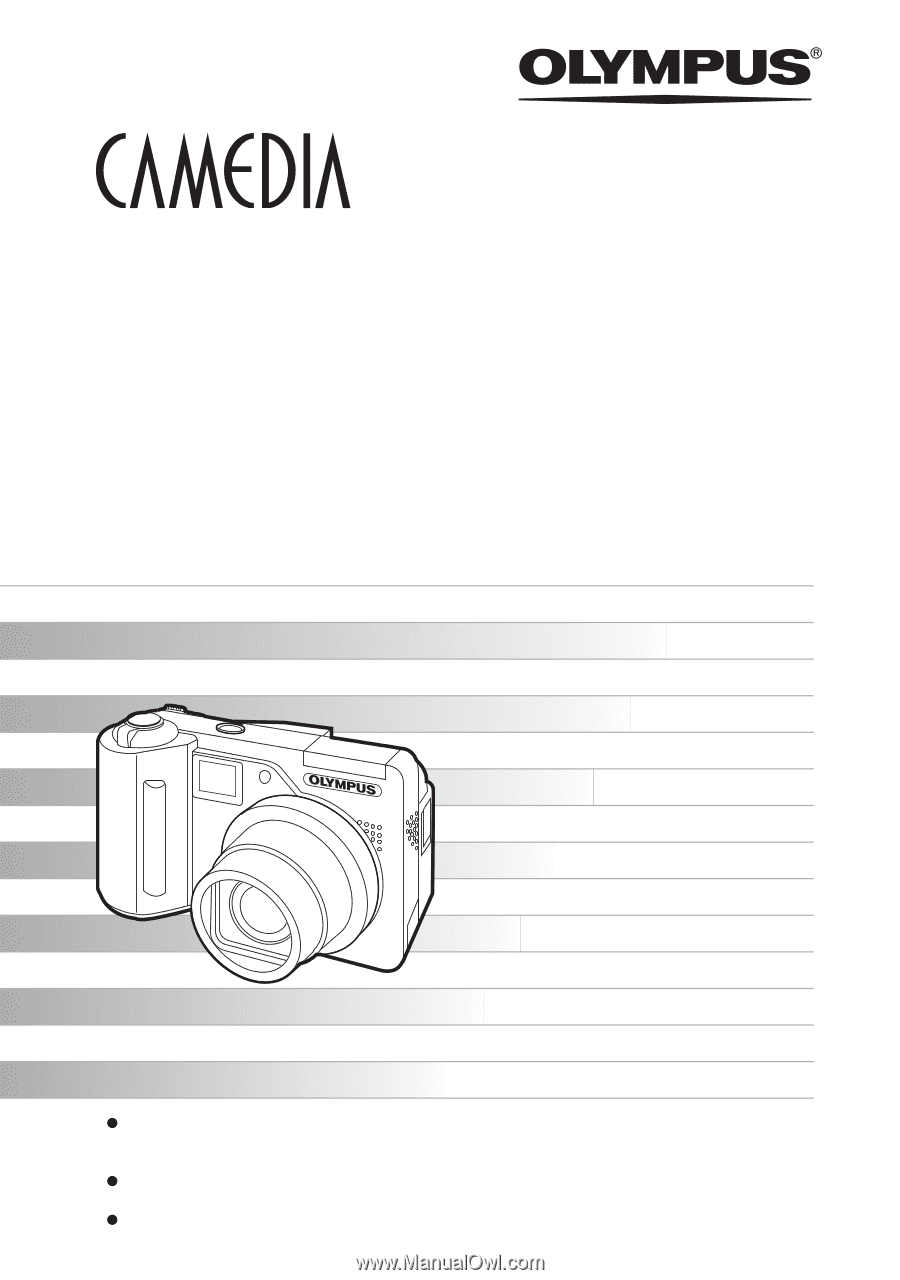
Thank you for purchasing an Olympus digital camera. Before you start to use your
new camera, please read these instructions carefully to enjoy optimum performance
and a longer service life. Keep this manual in a safe place for future reference.
We recommend that you take test shots to get accustomed to your camera before
taking important photographs.
In the interest of continually improving products, Olympus reserves the right to update
or modify information contained in this manual.
DIGITAL CAMERA
Advanced
Manual
C-5500 ZOOM
C-55 ZOOM
Detailed explanations of all the
functions for getting the most out
of your camera.
Online Pictures
Basic Operation
Basic Shooting
Advanced Shooting
Playing Back
Printing
Camera Settings