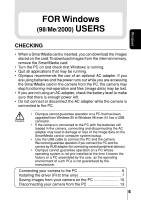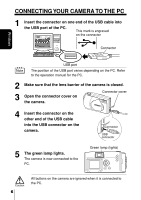Olympus D-370 D-370 PC Reference Manual (644KB) - Page 10
Saving Images From Your Camera On The Pc - usb cable
 |
View all Olympus D-370 manuals
Add to My Manuals
Save this manual to your list of manuals |
Page 10 highlights
Windows SAVING IMAGES FROM YOUR CAMERA ON THE PC This function enables you to save images on the PC. The My Documents folder is used in this manual as an example. You choose or create a different folder if desired. 1 Double-click on the [My Computer] icon on the PC desktop and open the window. 2 Double-click on the [Removable Disk] icon. The [Removable Disk] icon will be displayed when the camera is connected to the PC, indicating that the camera is recognized as the [Removable Disk]. Note • If the [Removable Disk] icon is not displayed, or if an error message is displayed when you double-click on the [Removable Disk] icon, one of the following may have occurred: 1 There is a problem with the power supply to the camera (the AC adapter is not connected properly or the batteries are exhausted). 2 There is a problem with the SmartMedia card. Check that you can confirm recorded images on the camera's monitor. 3 There is a problem with the connectivity between the camera and the PC via the USB cable. • If no SmartMedia card has been inserted in the camera, the internal memory will be indicated by a [Removable Disk] icon. If a SmartMedia card has been inserted, the card will be indicated by a [Removable Disk] icons. 3 Double-click on the [Dcim] icon and open the folder. 10