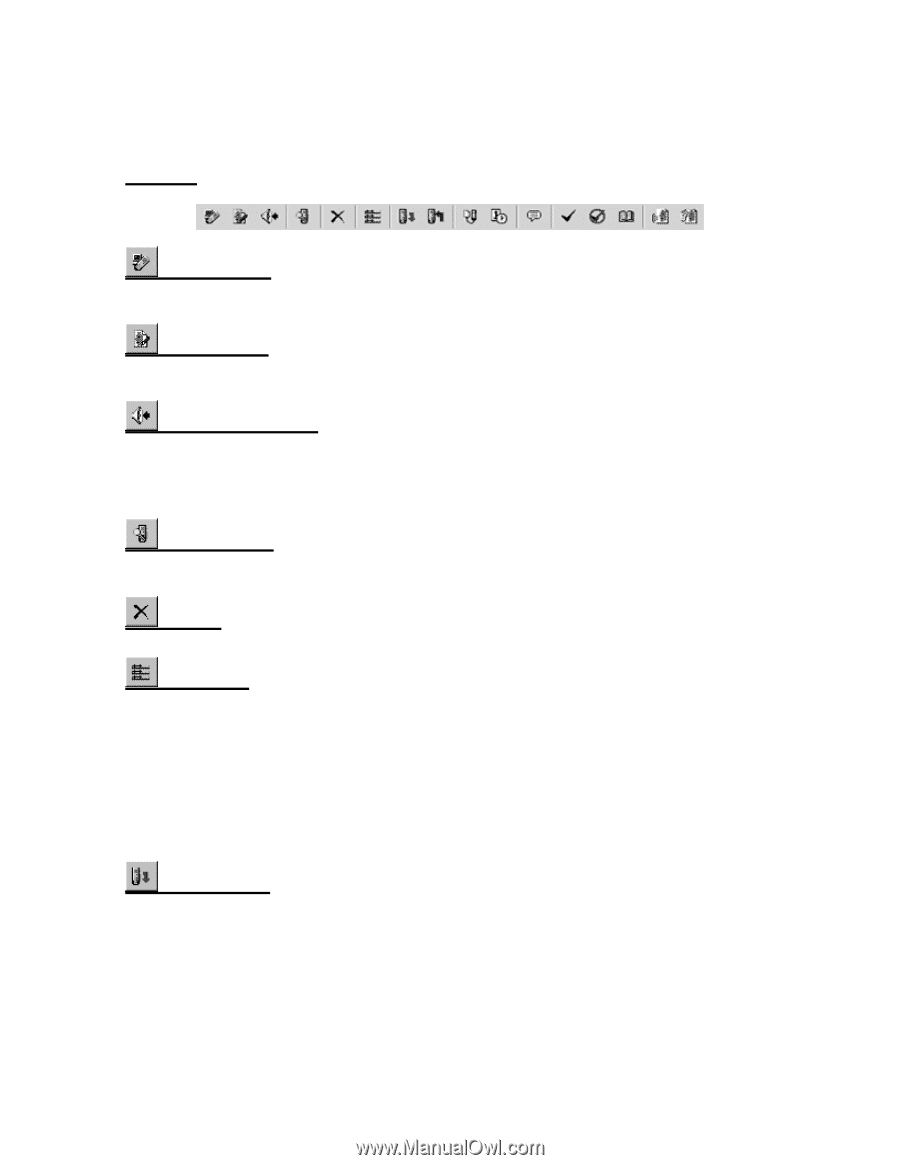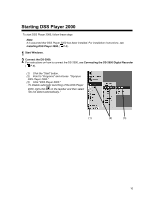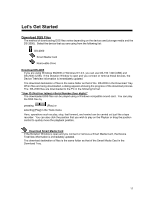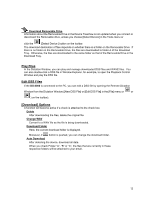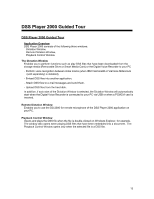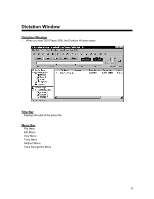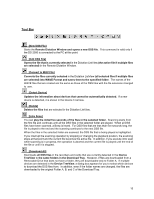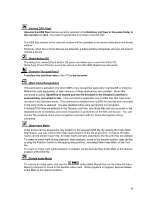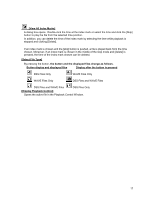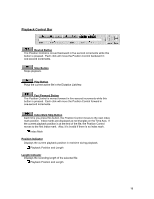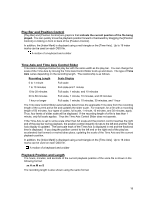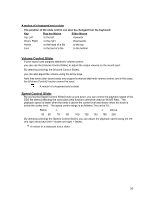Olympus DM-1 DSS Player 2000 Instructions for the DS-330 (English) - Page 15
Tool Bar, Convert to WAV File]
 |
View all Olympus DM-1 manuals
Add to My Manuals
Save this manual to your list of manuals |
Page 15 highlights
Tool Bar [New DSS File] Starts the Remote Dictation Window and opens a new DSS file. This command is valid only if the DS-2000 is connected to the PC at this point. [Edit DSS File] Opens the file that is currently selected in the Dictation ListView (the active file if multiple files are selected) in the Remote Dictation Window. [Convert to WAV File] Converts the files currently selected in the Dictation ListView (all selected files if multiple files are selected) into WAVE Format and saves them to the specified folder. The names of the WAVE files that are created are the same as those of the DSS files with the file extension changed to .wav. [Detect Device] Updates the information about devices that cannot be automatically detected. If a new device is detected, it is shown in the Device TreeView. [Delete] Deletes the files that are selected in the Dictation ListView. [Intro Scan] You can play the initial five seconds of the files in the selected folder. Scanning starts from the first file and continues until all the DSS files in the selected folder are played. When all DSS files have been scanned, a Beep is heard. For DSS files that are less than five seconds long, the file is played to the end and the scanning continues to the next DSS file. When the files in the selected folder are scanned, the DSS file that is being played is highlighted. If you interrupt the scanning operation by stopping or changing the playback position, the scanning stops at that point and the current file becomes the active file. In addition, if you execute intro scan while scanning is in progress, the operation is aborted and the current file is played until the end of the file or until it is stopped. [Download All] Downloads all DSS files in the recorders and cards that are currently detected in the Device TreeView to the same folders in the Download Tray. However, if files are downloaded from a Removable Drive that does not have a folder, they are downloaded only to Folder A. If multiple devices are detected in the Device TreeView, a dialog box appears for you to select which devices to download the DSS files from. In addition, even if the folder names are changed, the files are downloaded to the original Folder A, B, and C of the Download Tray. 15