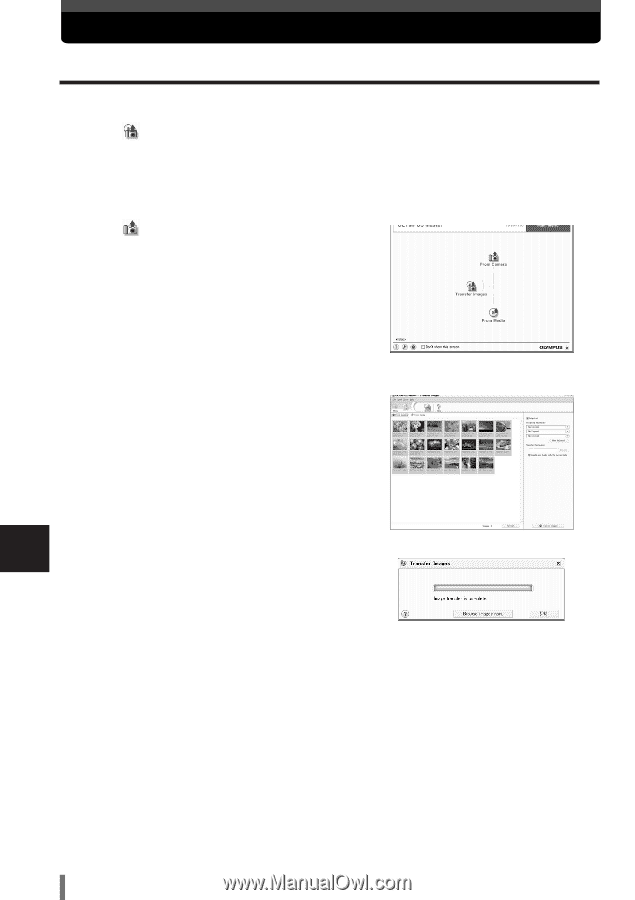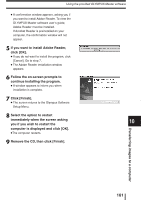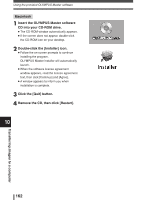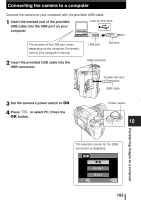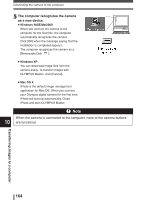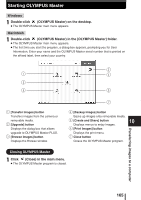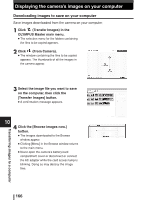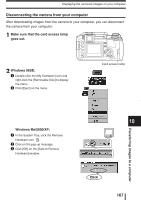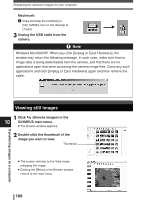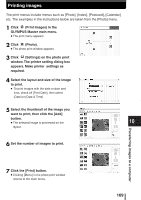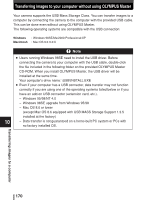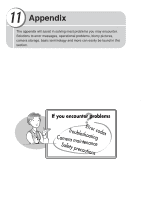Olympus E300 EVOLT E-300 Advanced Manual (English) - Page 166
Displaying the camera's images on your computer
 |
UPC - 050332140639
View all Olympus E300 manuals
Add to My Manuals
Save this manual to your list of manuals |
Page 166 highlights
Displaying the camera's images on your computer Downloading images to save on your computer Save images downloaded from the camera on your computer. 1 Click (Transfer Images) in the OLYMPUS Master main menu. ● The selection menu for the folders containing the files to be copied appears. 2 Click (From Camera). ● The window containing the files to be copied appears. The thumbnails of all the images in the camera appear. 3 Select the image file you want to save on the computer, then click the [Transfer Images] button. ● A confirmation message appears. 10 4 Click the [Browse images now.] button. ● The images downloaded to the Browse window appear. ● Clicking [Menu] in the Browse window returns to the main menu. ● Never open the camera's battery/card compartment cover or disconnect or connect the AC adapter while the card access lamp is blinking. Doing so may destroy the image files. 166 Transferring images to a computer