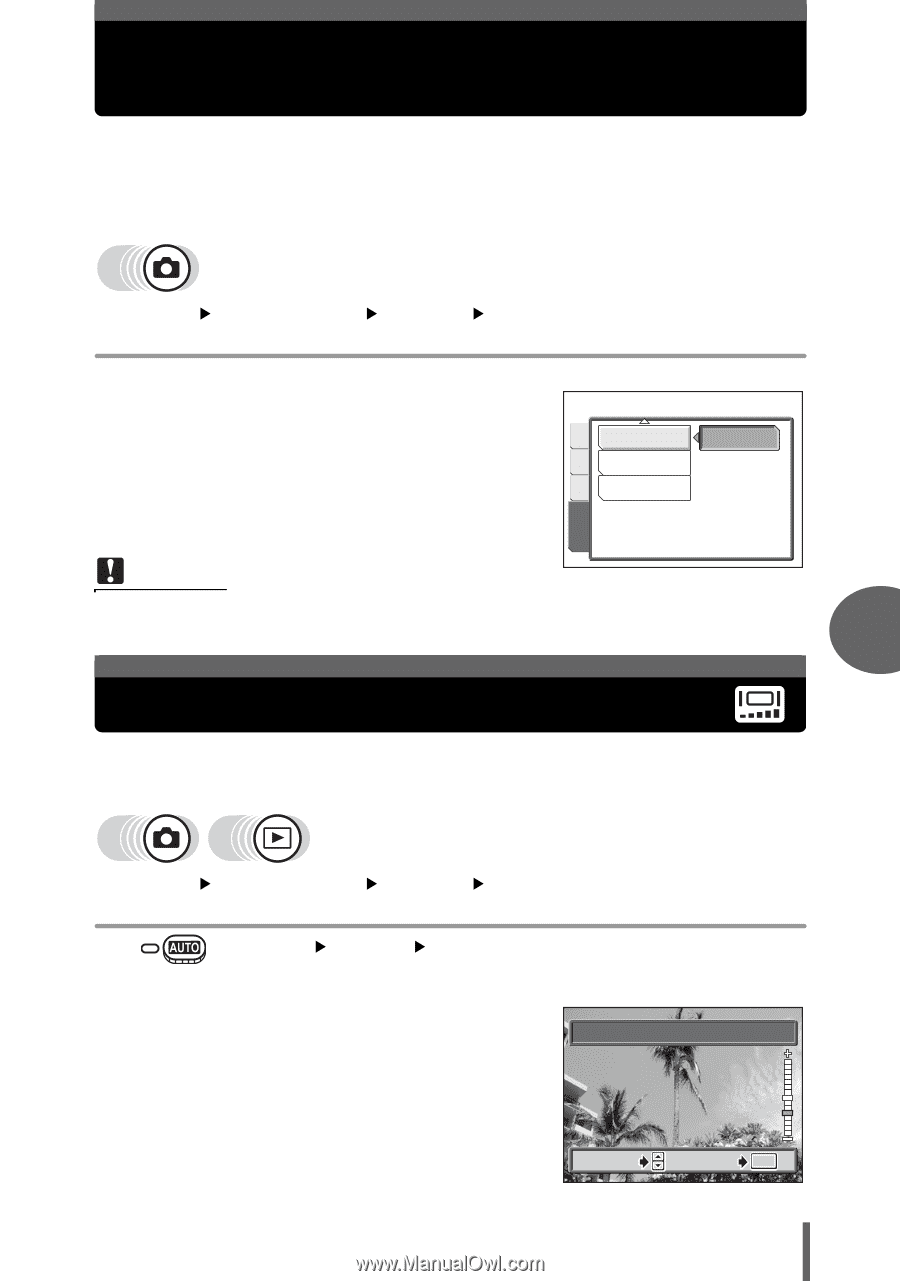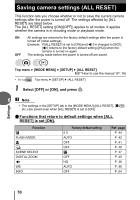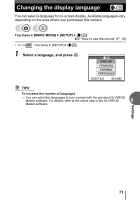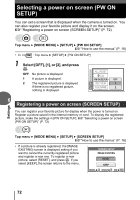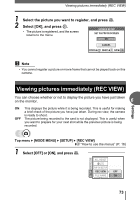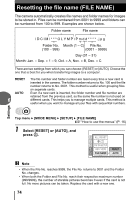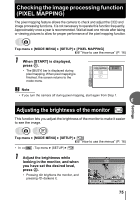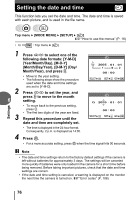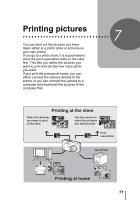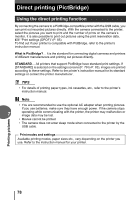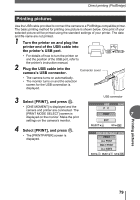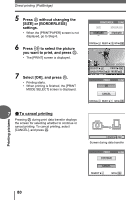Olympus FE 120 FE-120 Advanced Manual (English) - Page 75
Checking the image processing function (PIXEL MAPPING), Adjusting the brightness of the monitor
 |
UPC - 050332156029
View all Olympus FE 120 manuals
Add to My Manuals
Save this manual to your list of manuals |
Page 75 highlights
Checking the image processing function (PIXEL MAPPING) The pixel mapping feature allows the camera to check and adjust the CCD and image processing functions. It is not necessary to operate this function frequently. Approximately once a year is recommended. Wait at least one minute after taking or viewing pictures to allow for proper performance of the pixel mapping function. Settings Top menu [MODE MENU] [SETUP] [PIXEL MAPPING] g"How to use the menus" (P. 16) 1 When [START] is displayed, press Z. • The [BUSY] bar is displayed during pixel mapping. When pixel mapping is finished, the screen returns to the mode menu. PIXEL MAPPING s X START SETUP MEM PIC CAM Note • If you turn the camera off during pixel mapping, start again from Step 1. 6 Adjusting the brightness of the monitor This function lets you adjust the brightness of the monitor to make it easier to see the image. Top menu [MODE MENU] [SETUP] [s] g"How to use the menus" (P. 16) • In : Top menu [SETUP] [s] 1 Adjust the brightness while looking in the monitor, and when you have set the desired level, press Z. • Pressing a brightens the monitor, and pressing c darkens it. s SELECT GO OK 75