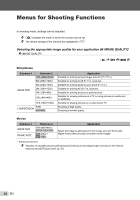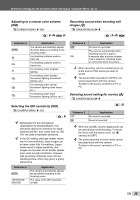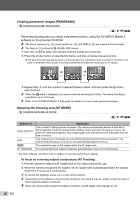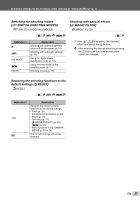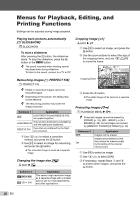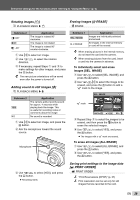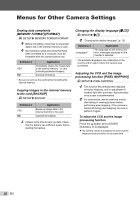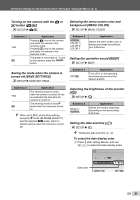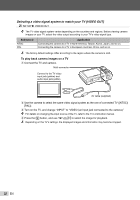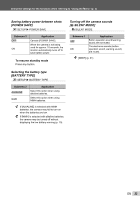Olympus FE-46 FE-46 Instruction Manual (English) - Page 29
Rotating images, Adding sound to still images, ERASE], Saving print settings to the image data
 |
UPC - 050332171145
View all Olympus FE-46 manuals
Add to My Manuals
Save this manual to your list of manuals |
Page 29 highlights
Select the settings for the functions while referring to "Using the Menu" (p. 3). Rotating images [y] J PLAYBACK MENU X y Erasing images [K ERASE] K ERASE Submenu 2 U +90° V 0° t -90° Application The image is rotated 90° clockwise. The image is not rotated. The image is rotated 90° counter-clockwise. 1 Use mn to select an image. 2 Use kl to select the rotation direction. 3 If necessary, repeat Steps 1 and 2 to make settings for other images, and press the B button. The new picture orientations will be saved even after the power is turned off. Adding sound to still images [R] J PLAYBACK MENU X R Submenu 2 YES NO Application The camera adds (records) sound for approx. 4 seconds while playing back the image. This is useful for recording notes or comments about the image. No sound is recorded. 1 Use mn to select an image, and press the B button. 2 Aim the microphone toward the sound source. Microphone Submenu 1 SEL. IMAGE ALL ERASE Application Images are individually selected and erased. All images in the internal memory or card will be erased. When erasing pictures in the internal memory, do not insert the card into the camera. When erasing pictures from the card, insert a card into the camera in advance. To individually select and erase images [SEL. IMAGE] 1 Use kl to select [SEL. IMAGE], and press the B button. 2 Use klmn to select the image to be erased, and press the B button to add a R mark to the image. SEL. IMAGE IN R mark 1 2 3 4 BACK MENU 5 6 OK GO D 3 Repeat Step 2 to select the images to be erased, and then press the D button to erase the selected images. 4 Use kl to select [YES], and press the B button. ● The images with a R mark are erased. To erase all images [ALL ERASE] 1 Use kl to select [ALL ERASE], and press the B button. 2 Use kl to select [YES], and press the B button. 3 Use kl to select [YES], and press the B button. ● Recording starts. Saving print settings to the image data [L PRINT ORDER] L PRINT ORDER "Print Reservations (DPOF)" (p. 37) Print reservation can be set only for still images that are recorded to the card. EN 29