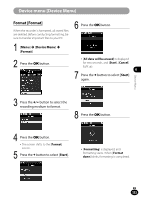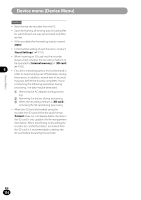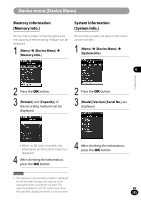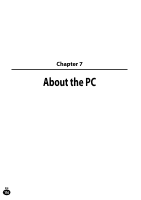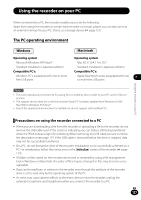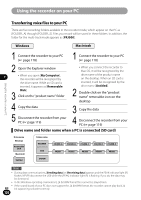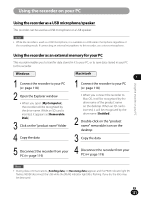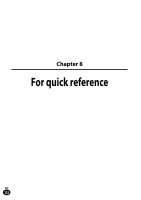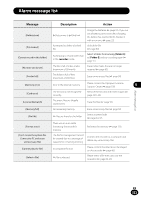Olympus LS-100 LS-100 Instruction Manual (English) - Page 118
Connecting to your PC
 |
View all Olympus LS-100 manuals
Add to My Manuals
Save this manual to your list of manuals |
Page 118 highlights
Using the recorder on your PC Connecting to your PC Windows Macintosh 1 Turn the recorder on 7 A • [Remote(Storage)] appears on the recorder while the USB cable is being connected. • When you set up the USB connection on the recorder, the recorder will not be connected to the PC while [AC Adapter] is selected. Select [PC] in the USB connection setting (+ page 109). • When you connect the recorder to Windows and open [My Computer], it will be recognized by the drive name of the product name. While an SD card is inserted, [Removable Disk] appears. • When you connect the recorder to Mac OS, it will be recognized by the drive name of the product name on the desktop. While an SD card is being inserted, [Untitled] appears. Using the recorder on your PC 2 Connect the USB cable to the USB port of the PC 3 Be sure to connect the USB cable to the connecting terminal of the recorder while the recorder is in stop mode or turned off. Note • Be sure to exit the HOLD mode on the recorder before connecting the USB cable. • For more information on the USB port on your PC, refer to the user's manual for your PC. • Be sure to push the USB connector all the way in. Otherwise, the recorder may not operate properly. • When you connect the recorder through a USB hub, operation may become unstable. In such cases, refrain from using a USB hub. • Be sure to use the designated USB cable supplied with the recorder. If any other company's cable is used, it may lead to malfunction of the recorder. Also, never use the dedicated USB cable with any other company's products. EN 118