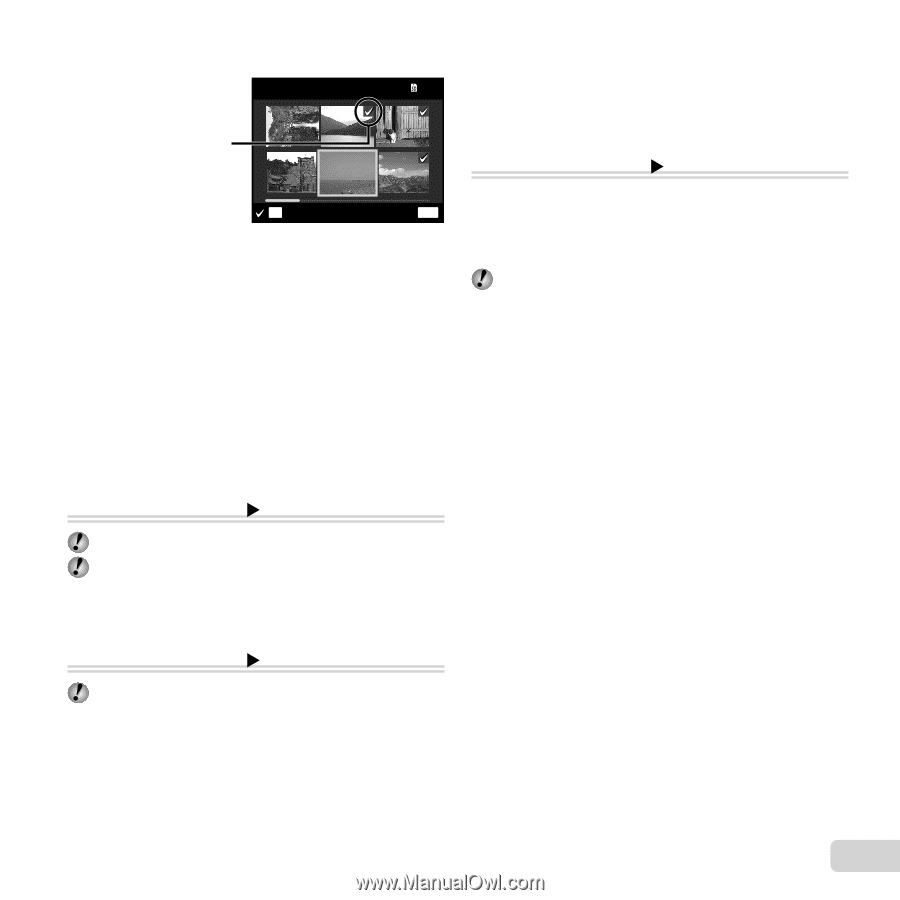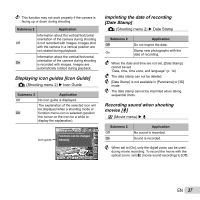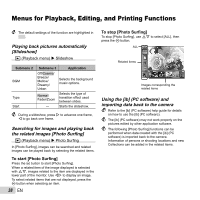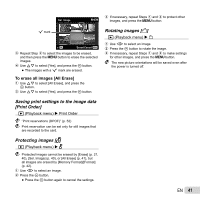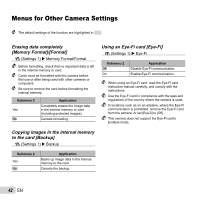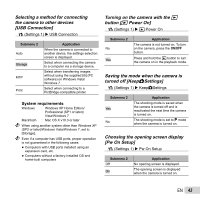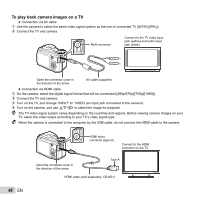Olympus SP-620UZ SP-620UZ Instruction Manual (English) - Page 41
Saving print settings to the image data, Print Order], Protecting images
 |
View all Olympus SP-620UZ manuals
Add to My Manuals
Save this manual to your list of manuals |
Page 41 highlights
Sel. Image 4/30 R mark OK Erase/Cancel MENU 3 Repeat Step 2 to select the images to be erased, and then press the m button to erase the selected images. 4 Use FG to select [Yes], and press the A button. ● The images with a R mark are erased. To erase all images [All Erase] 1 Use FG to select [All Erase], and press the A button. 2 Use FG to select [Yes], and press the A button. 3 If necessary, repeat Steps 1 and 2 to protect other images, and press the m button. Rotating images [y] q (Playback menu) X y 1 Use HI to select an image. 2 Press the A button to rotate the image. 3 If necessary, repeat Steps 1 and 2 to make settings for other images, and press the m button. The new picture orientations will be saved even after the power is turned off. Saving print settings to the image data [Print Order] q (Playback menu) X Print Order "Print reservations (DPOF)" (p. 52) Print reservation can be set only for still images that are recorded to the card. Protecting images [R] q (Playback menu) X R Protected images cannot be erased by [Erase] (p. 21, 40), [Sel. Image] (p. 40), or [All Erase] (p. 41), but all images are erased by [Memory Format]/[Format] (p. 42). 1 Use HI to select an image. 2 Press the A button. ● Press the A button again to cancel the settings. EN 41