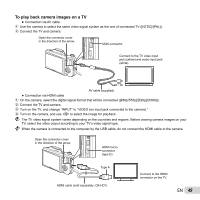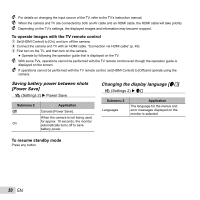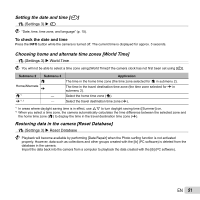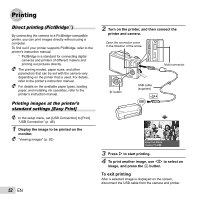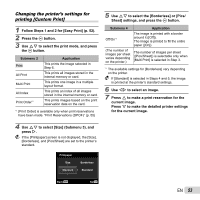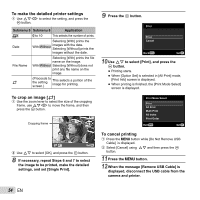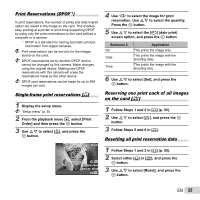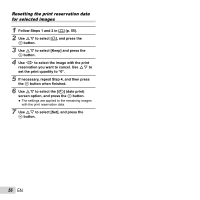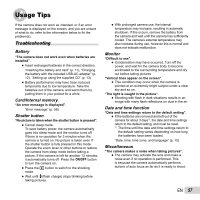Olympus SZ-12 SZ-12 Instruction Manual (English) - Page 54
To make the detailed printer settings, To crop an image, To cancel printing
 |
View all Olympus SZ-12 manuals
Add to My Manuals
Save this manual to your list of manuals |
Page 54 highlights
To make the detailed printer settings 1 Use FGHI to select the setting, and press the A button. Submenu 5 Submenu 6 Application

54
EN
To make the detailed printer settings
To make the detailed printer settings
1
Use
FGHI
to select the setting, and press the
A
button.
Submenu 5
Submenu 6
Application
<
X
0 to 10
This selects the number of prints.
Date
With/Without
Selecting [With] prints the
images with the date.
Selecting [Without] prints the
images without the date.
File Name
With/Without
Selecting [With] prints the
fi
le
name on the image.
Selecting [Without] does not
print any
fi
le name on the
image.
P
(Proceeds to
the setting
screen.)
This selects a portion of the
image for printing.
To crop an image [
To crop an image [
P
]
1
Use the zoom lever to select the size of the cropping
frame, use
FGHI
to move the frame, and then
press the
A
button.
OK
Set
Cropping frame
2
Use
FG
to select [OK], and press the
A
button.
8
If necessary, repeat Steps 6 and 7 to select
the image to be printed, make the detailed
settings, and set [Single Print].
9
Press the
A
button.
Print
MENU
OK
Cancel
Set
Back
Print
Print
10
Use
FG
to select [Print], and press the
A
button.
●
Printing starts.
●
When [Option Set] is selected in [All Print] mode,
[Print Info] screen is displayed.
●
When printing is
fi
nished, the [Print Mode Select]
screen is displayed.
Print Mode Select
Multi Print
Print Order
All Index
MENU
OK
Set
Exit
All Print
Print
Print
To cancel printing
To cancel printing
1
Press the
m
button while [Do Not Remove USB
Cable]
is displayed.
2
Select [Cancel] using
FG
and then press the
A
button.
11
Press the
m
button.
12
When the message [Remove USB Cable] is
displayed, disconnect the USB cable from the
camera and printer.