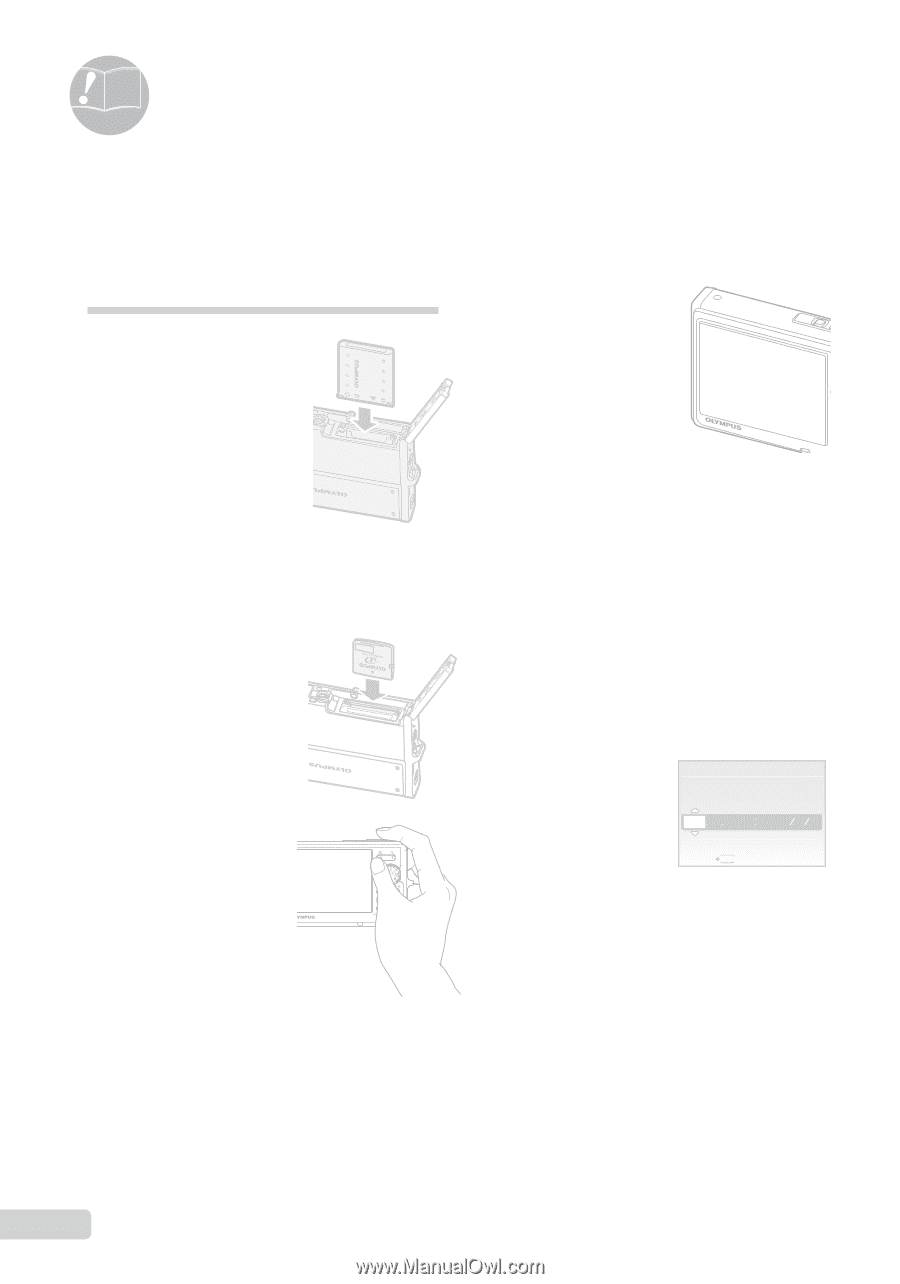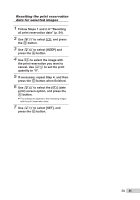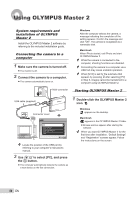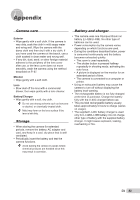Olympus Stylus 1050 SW Stylus 1050 SW Instruction Manual (English) - Page 58
Usage Tips - problems
 |
UPC - 050332166554
View all Olympus Stylus 1050 SW manuals
Add to My Manuals
Save this manual to your list of manuals |
Page 58 highlights
Usage Tips If the camera does not work as intended, or if an error message is displayed on the screen, and you are unsure of what to do, refer to the information below to fix the problem(s). ● Set the mode dial to a position other than q, R and 6. ● Wait until #(flash charge) stops blinking before taking pictures. Troubleshooting Battery "The camera does not work even when battery is installed" ● Insert recharged battery in the correct direction. "Charging the battery" (p. 10), "Loading the battery and the xD-Picture Card™ (sold separately) into the camera" (p. 11) ● Battery performance may have been reduced temporarily due to low temperature. Take the battery out of the camera, and warm it by putting it in your pocket for a while. Monitor "Difficult to see" ● Condensation*1 may have formed. Turn off the power and wait for the camera body to become acclimated to the surrounding temperature and dry out before taking pictures. *1 Dew drops can form in the camera when it is suddenly taken from a cold location into a warm, humid room. "Vertical lines appear on the screen" ● Vertical lines may appear on the screen at times such as when the camera is pointed at an extremely bright subject under a clear sky. The lines do not appear, however, in the final image. Card/Internal memory "An error message is displayed" "Error message" (p. 59) "The light is caught in the picture" ● Shooting with flash in dark situations results in an image with many flash reflections on dust in the air. X Shutter button "No picture is taken when the shutter button is pressed" ● Slide the lens barrier down. ● Cancel sleep mode. To save battery power, the camera automatically goes into sleep mode and the monitor turns off if there is no operation after 3 minutes when the camera is turned on (when the lens barrier is open and the monitor is on). No picture is taken even if the shutter button is fully pressed in this mode. Operate the zoom button or other buttons to restore the camera from sleep mode before taking a picture. If the camera is left for 15 minutes, it automatically turns off (the monitor turns off). Slide the lens barrier down again or press o to turn the camera on. Y M D TIME Date and time function "Date and time settings re--t-u- r-n- -t-o--th--e Y M D default setting" CANCEL MENU ● If the battery is removed and left out of the camera for about 1 day*2, the date and time settings return to the default setting and must be reset. *2 The time until the date and time settings return to the default setting varies depending on how long the battery have been loaded. "Setting the date and time" (p. 13) 58 EN