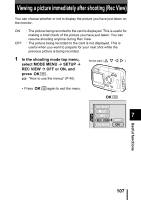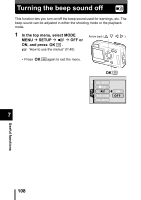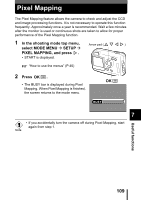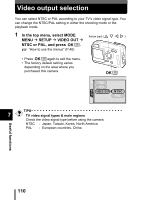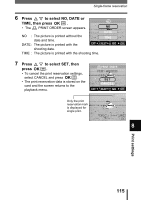Olympus Stylus 400 Stylus 300 Digital Reference Manual (English) - Page 112
Print settings, How to print pictures - digital manual
 |
UPC - 050332140226
View all Olympus Stylus 400 manuals
Add to My Manuals
Save this manual to your list of manuals |
Page 112 highlights
8 Print settings How to print pictures Several different printing options are available when you want to print out pictures. z Printing at a photo lab that supports DPOF or printing on a DPOF-compatible printer Store the print reservation data on the card. Print reservation allows you to save printing data (number of prints, date/time information, etc.) with the pictures stored on the card. What is DPOF? DPOF is short for Digital Print Order Format. DPOF is the format used to record automatic print information from digital cameras. If a card containing print reservation data is taken to a photo lab that supports the DPOF format, the pictures can be printed according to the DPOF reservations. Or pictures can be printed out at home on a personal DPOFcompatible printer. z Printing on an Olympus CAMEDIA P-400 or P-200 digital printer Printing is possible directly from a card containing print reservation data without using a PC. For more details, refer to the printer's instruction manual. The xD-Picture Card cannot be inserted directly into the printer. Use the card adaptor (sold separately). z Transferring pictures to a PC and printing them from a printer connected to the PC If your PC has software applications installed that support JPEG images (Internet browser, Paint Shop Pro, Photoshop, etc.), you can print out your 8 pictures on a printer connected to the PC. (Printing is also possible using CAMEDIA Master software.) Check your software before printing. For details, refer to the application software's instructions. For instructions on how to transfer images, or connect the camera to a PC, see "DIGITAL CAMERA-PC CONNECTION OPERATION MANUAL" on the CD-ROM. Print settings 111