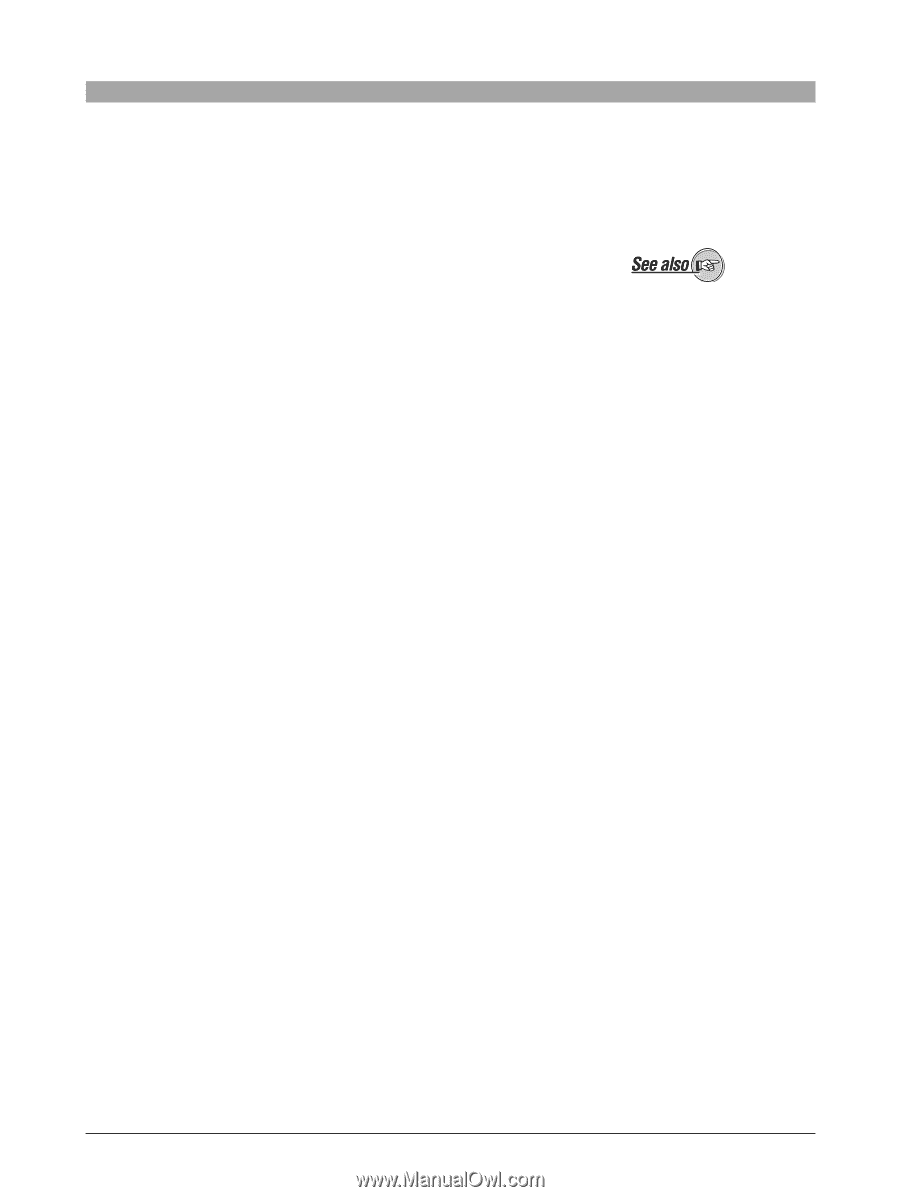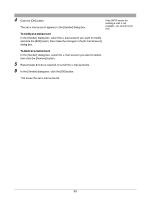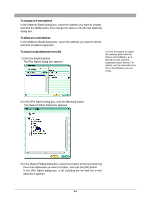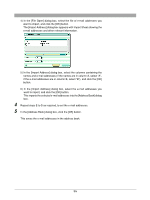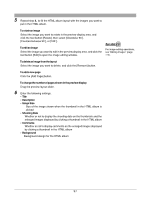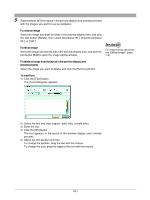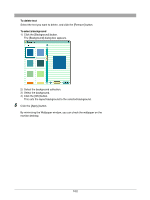Olympus Stylus 400 Camedia Master 4.1 Instruction Manual (4.9MB) - Page 97
Shooting Date
 |
UPC - 050332140226
View all Olympus Stylus 400 manuals
Add to My Manuals
Save this manual to your list of manuals |
Page 97 highlights
5 Repeat step 4, to fill the HTML album layout with the images you want to put in the HTML album. To rotate an image Select the image you want to rotate in the preview display area, and click the tool button [Rotate], then select [Clockwise 90˚], [Counterclockwise 90˚], or [180˚]. To edit an image Select the image you want to edit in the preview display area, and click the tool button [Edit] to open the image editing window. For image editing operations, see "Editing Images" (page 114). To delete an image from the layout Select the image you want to delete, and click the [Remove] button. To add a new page Click the [Add Page] button. To change the number of pages shown in the preview display Drag the preview layout slider. 6 Enter the following settings. • Title • Description • Image Size Size of the image shown when the thumbnail in the HTML album is clicked • Shooting Date Whether or not to display the shooting date on the thumbnails and the enlarged images displayed by clicking a thumbnail in the HTML album • Comments Whether or not to display comments on the enlarged images displayed by clicking a thumbnail in the HTML album • Background Background design for the HTML album 97