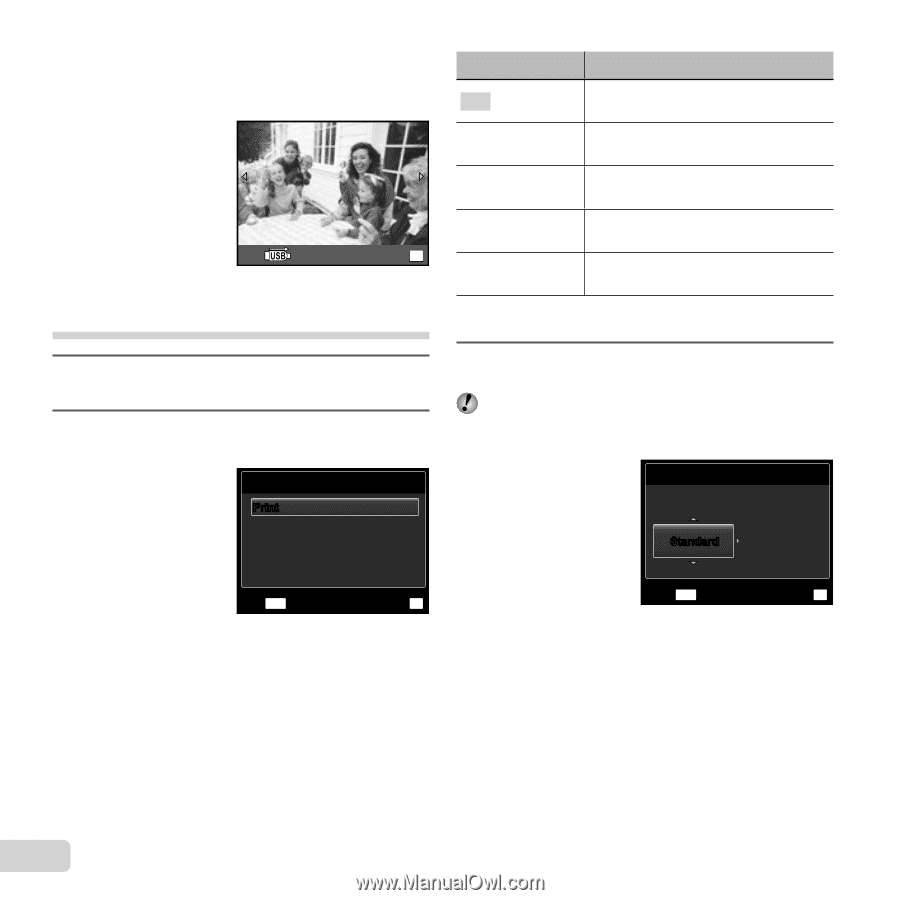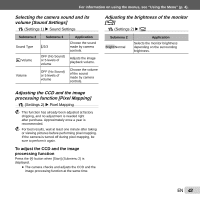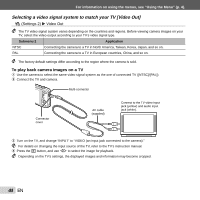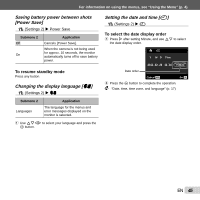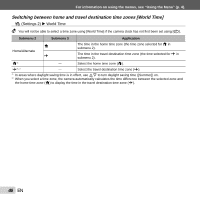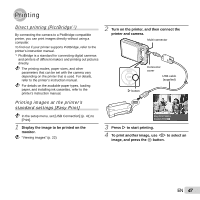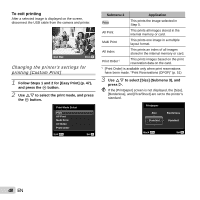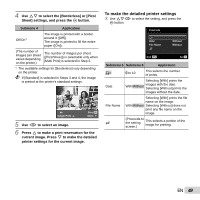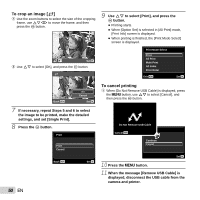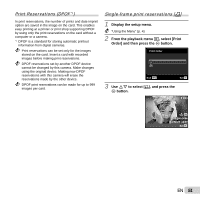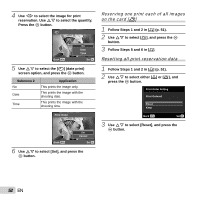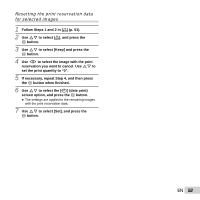Olympus VG-130 VG-140 Instruction Manual (English) - Page 48
To exit printing, Changing the printer's settings for, printing [Custom Print]
 |
View all Olympus VG-130 manuals
Add to My Manuals
Save this manual to your list of manuals |
Page 48 highlights
To exit printing After a selected image is displayed on the screen, disconnect the USB cable from the camera and printer. Exit Print OK Changing the printer's settings for printing [Custom Print] 1 Follow Steps 1 and 2 for [Easy Print] (p. 47), and press the Q button. 2 Use FG to select the print mode, and press the Q button. Print Mode Select Print All Print Multi Print All Index Print Order Exit MENU Set OK Submenu 2 Application Print This prints the image selected in Step 5. All Print This prints all images stored in the internal memory or card. Multi Print This prints one image in a multiple layout format. All Index This prints an index of all images stored in the internal memory or card. Print Order*1 This prints images based on the print reservation data on the card. *1 [Print Order] is available only when print reservations have been made. "Print Reservations (DPOF)" (p. 51) 3 Use FG to select [Size] (Submenu 3), and press I. If the [Printpaper] screen is not displayed, the [Size], [Borderless], and [Pics/Sheet] are set to the printer's standard. Printpaper Size Borderless Standard Standard Back MENU Set OK 48 EN