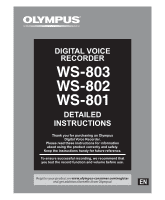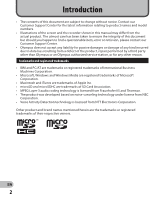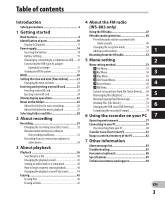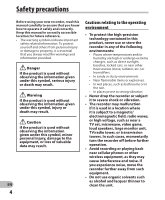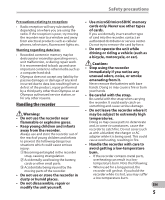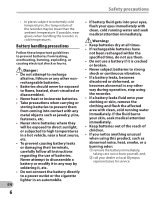Olympus WS-802 WS-802 Detailed Instructions (English)
Olympus WS-802 Manual
 |
View all Olympus WS-802 manuals
Add to My Manuals
Save this manual to your list of manuals |
Olympus WS-802 manual content summary:
- Olympus WS-802 | WS-802 Detailed Instructions (English) - Page 1
DIGITAL VOICE RECORDER DETAILED INSTRUCTIONS Thank you for purchasing an Olympus Digital Voice Recorder. Please read these instructions for information about using the product correctly and safely. Keep the instructions handy for future reference. To ensure successful recording, we recommend that - Olympus WS-802 | WS-802 Detailed Instructions (English) - Page 2
recorder shown in this manual may differ from the actual product. The utmost care has been taken to ensure the integrity of this document but should you happen to find a questionable item, error or omission, please contact our Customer Support Center. • Olympus Corporation. • Voice Activity Detection - Olympus WS-802 | WS-802 Detailed Instructions (English) - Page 3
Safety precautions 4 1 Getting started Main features 8 Identification of parts 10 Display (LCD panel 11 Power supply 14 Inserting the battery 14 Battery settings 15 Charging by connecting to a computer via USB......16 Connecting the USB-type AC adapter (optional) to charge 17 Turning on/off - Olympus WS-802 | WS-802 Detailed Instructions (English) - Page 4
new recorder, read this manual carefully to ensure that you know how to operate it safely and correctly. Keep this manual in towers. In such cases, momentarily turn the recorder off before further operation. • Avoid recording or playing back near cellular phones or other wireless equipment - Olympus WS-802 | WS-802 Detailed Instructions (English) - Page 5
as with a blanket) the charger or AC adapter while it is being used. This could cause overheating, resulting in fire. • Handle the recorder with care to avoid getting a low-temperature burn. strap, causing strangulation. 2 Accidentally swallowing the battery, • If the recorder contains metal parts - Olympus WS-802 | WS-802 Detailed Instructions (English) - Page 6
leaks, becomes discolored or deformed, or becomes abnormal in any other way during operation, stop using the recorder. • If a battery leaks fluid onto your clothing or skin, remove the clothing and flush the affected area with clean, cold running water immediately. If the fluid burns - Olympus WS-802 | WS-802 Detailed Instructions (English) - Page 7
and always observe local laws and regulations. • Always charge a rechargeable battery before using it for the first time, or if it has not been used for a long period. • Rechargeable batteries have a limited life. When the recorder's operating time becomes notably shorter even after the rechargeable - Olympus WS-802 | WS-802 Detailed Instructions (English) - Page 8
32, P.44, P.59, P.63). s It is equipped with the [Calendar * WS-803, WS-802 only. Search] function, convenient for s It supports high capacity searching for files (☞ P.40). recording media. Besides the s It features a [Voice Detect] internal memory, you can also function, which extracts just - Olympus WS-802 | WS-802 Detailed Instructions (English) - Page 9
allow you to quickly find desired locations (☞ P.42). s The playback speed and tone* can be controlled (☞ P.41). * WS-803, WS-802 only. s This recorder is compatible with USB 2.0, enabling fast data transfer to a computer. s It has a USB charging function (WS-803, WS-802 only) (☞ P.16). s It - Olympus WS-802 | WS-802 Detailed Instructions (English) - Page 10
button 9 + button 0 REC (s) (Record) button ! 9 button @ - button # SCENE/INDEX button $ STOP (4) button % 0 button ^ `OK button & ERASE button * Built-in speaker ( Battery cover ) EAR (Earphone) jack - POWER/HOLD switch = USB connector slide lever q Strap hole w USB connector EN • Remove the - Olympus WS-802 | WS-802 Detailed Instructions (English) - Page 11
display 12 4 5 6 7 3 1 8 9 0 ! Identification of parts 1 Recording media indicator 2 Current file name 3 Battery indicator 4 Folder indicator, Recording mode indicator, File Lock indicator 5 Recorder status indicator [K]: Record indicator [≠]: Pause indicator [ ]: Stop indicator [•]: Play - Olympus WS-802 | WS-802 Detailed Instructions (English) - Page 12
4 [Music] mode display: List display 1 12 3 1 4 When there are files and folders in the folder 1 Recording media indicator [l]: Internal memory [m]: microSD card 2 Current folder name 3 Battery indicator 4 Folder name, File name List display 2 12 3 4 When there are only files in the folder - Olympus WS-802 | WS-802 Detailed Instructions (English) - Page 13
modes) [Ø]: Speaker muting [ ]: Voice Playback *1 [ ]: Voice Detect *1 [?]: Rec Level [û]: VCVA [Æ]: Voice sync [ù]: Equalizer [0]: Low Cut Filter [≤]: Zoom Mic *2 [%]: Noise Cancel [$]: Voice Balancer *1 Voice Filter *3 Playback mode *1 WS-803, WS-802 only. *2 WS-803 only. *3 WS-801 only. EN - Olympus WS-802 | WS-802 Detailed Instructions (English) - Page 14
Power supply Power supply Inserting the battery This recorder can be used with either a Ni-MH rechargeable battery or AAA alkaline battery. 2 Insert the battery, observing the = and - polarities. 1 For WS-803, WS-802: • When charging the recorder, make sure that the supplied Ni-MH - Olympus WS-802 | WS-802 Detailed Instructions (English) - Page 15
[ ] appears on the display, charge or replace the battery as soon 1 as possible. When the battery has • When replacing the rechargeable battery, insufficient power to operate the be sure to use a Ni-MH rechargeable recorder, [ ] and [Battery low] battery (optional). The use of other appear - Olympus WS-802 | WS-802 Detailed Instructions (English) - Page 16
computer via USB For WS-803, WS-802: Before connecting via USB, exit HOLD 1 mode (☞ P.20). You can charge the battery by connecting to a PC's USB port. When charging, be sure to place the rechargeable battery (supplied) correctly into the recorder (☞ P.14). 3 Make sure that the recorder is in - Olympus WS-802 | WS-802 Detailed Instructions (English) - Page 17
the state of the battery. Connecting the USB-type AC adapter (optional) to charge For WS-803, WS-802: • Before connecting the AC adapter, switch the USB connection setting to [AC Adapter] (☞ P.73). • Before connecting via USB, exit HOLD mode (☞ P.20). You can charge the recorder by connecting it to - Olympus WS-802 | WS-802 Detailed Instructions (English) - Page 18
-MH rechargeable • If you would like to charge the recorder battery. using the [Composite] setting, select [Optional] in the USB connection Discharging: 1 settings, then connect the recorder to a The rechargeable battery self-discharges PC. Selecting [AC Adapter] in the while not in use. Be - Olympus WS-802 | WS-802 Detailed Instructions (English) - Page 19
The resume function remembers the stop position before the power is turned off. 1 Turning on/off the power When the recorder is not being used, turn the power off to reduce battery consumption. Existing data, mode settings, and clock settings are not lost when the power is turned off. Turning on - Olympus WS-802 | WS-802 Detailed Instructions (English) - Page 20
mode, the clock display lights for 2 seconds, but the recorder does not operate. EN • If HOLD is applied during playback (recording), operation is disabled with the playback (recording) state unchanged (When playback has ended or recording has ended due to 20 the remaining memory being used up - Olympus WS-802 | WS-802 Detailed Instructions (English) - Page 21
management. When you use the recorder for the first time, or when the battery is inserted after the recorder has not been used for a start from the set date and time. Press the `OK button when you want the clock to start. Note • If you press the `OK button during the setup operation, the recorder - Olympus WS-802 | WS-802 Detailed Instructions (English) - Page 22
the `OK button. • [Time & Date] appears on the display. • "Hour" flashes on the display, indicating the start of the Time and Date setup process. + − button 9 0 button `OK button 1 While the recorder is in stop mode, press the MENU button. • The menu will appear on the display (☞ P.53). 2 Press - Olympus WS-802 | WS-802 Detailed Instructions (English) - Page 23
card The "microSD" indicated in the instruction manual refers to both microSD and microSDHC. This recorder enables you to store data not only to the internal memory but also to a commercially available microSD card. Inserting a microSD card 1 While the recorder is in stop mode, open the card - Olympus WS-802 | WS-802 Detailed Instructions (English) - Page 24
website for a list of microSD cards that have been 1 While the recorder is in stop confirmed to operate with this recorder mode, open the card cover. in conditions prescribed by Olympus. The website http://olympus-imaging. 2 Push the microSD card inward to jp/ introduces manufacturers and - Olympus WS-802 | WS-802 Detailed Instructions (English) - Page 25
[Home] display operations [Home] display operations You can use the recorder not only as a voice recorder and a music player but also as a radio*. * WS-803 only. LIST button + − button `OK button 1 Press the LIST button repeatedly to set the [Home] display. • [Home] appears on the display. 2 Press - Olympus WS-802 | WS-802 Detailed Instructions (English) - Page 26
001 Folder B 002 003 Folder C 004 Folder D Folder E Becomes the destination for microphone recording. 200 Radio Folder When you record from the radio, the recorded file will be stored automatically in the [Radio Folder] folder (WS-803 only). Each folder can store up to 200 files. EN Note 26 - Olympus WS-802 | WS-802 Detailed Instructions (English) - Page 27
03 004 200 Each folder can store up to 200 files. Up to 300* folders can be created under the [Music] folder, including [Music]. * For WS-801: 128 folders. Folder File EN 27 - Olympus WS-802 | WS-802 Detailed Instructions (English) - Page 28
folders, see the section entitled "Notes on the folders" (☞ P.26). [Home] display Operation of the folders for voice recordings 1 Example: WS-803 Folder list display File list display File display Operation of the folders for music playback Selecting folders and files Folder list display - Olympus WS-802 | WS-802 Detailed Instructions (English) - Page 29
is impossible because the original sound will be recorded in reverse phase. 3 Press the STOP (4) button to stop recording. • [L] appears on the display. Recording 1 Select a recording folder (☞ P.26). 2 Press the REC (s) button to start recording. • The LED indicator light turns on and - Olympus WS-802 | WS-802 Detailed Instructions (English) - Page 30
folder or delete unnecessary files before 4 It is possible to record data exceeding 2GB: recording (☞ P.45). • [Memory full] will appear when the For WS-803, WS-802: memory is full. Delete unnecessary files before recording any further (☞ P.45). • When a microSD card is inserted into the - Olympus WS-802 | WS-802 Detailed Instructions (English) - Page 31
at the point of interruption. To quickly check recorded contents While the recorder is in recording mode, press the `OK button. Recording • [•] will appear on the display. • Recording will stop, and the file that was just recorded will be played back. For WS-803: • When the `OK button is - Olympus WS-802 | WS-802 Detailed Instructions (English) - Page 32
settings by selecting the scene which best matches your usage (☞ P.59). Connect the earphones to the EAR jack on the recorder. • After recording has started, you can hear 2 the audio being recorded through the earphones. + − button `OK button SCENE/INDEX button To EAR jack 1 While the - Olympus WS-802 | WS-802 Detailed Instructions (English) - Page 33
to the volume being recorded. [Off] *1 WS-803 only. *2 WS-803, WS-802 only. File names are automatically created for files recorded by this recorder. 803_ 0001 .WMA 1 2 3 1 User ID: This is the user ID name that has been set on the Digital Voice Recorder. 2 File number: 3 Extension: This - Olympus WS-802 | WS-802 Detailed Instructions (English) - Page 34
ear while you are phoning. The voice or conversation from the phone can be recorded clearly. Applicable external microphones (optional) (☞ P.88) Stereo sensitive omni-directional EN microphones are supported by plug-in power and are well-suited to recording 34 musical performances. Notes • - Olympus WS-802 | WS-802 Detailed Instructions (English) - Page 35
the EAR jack of this recorder using the connecting cord KA333 (optional). 2 To EAR jack Recording To audio input terminal of other device Note For WS-803: • If you are unable to produce a clear recording with this recorder even after adjusting the recording level(☞ P.56), this could potentially - Olympus WS-802 | WS-802 Detailed Instructions (English) - Page 36
About playback Playback The recorder can play back WAV*, MP3 and WMA format files. To play back a file recorded with another machine, you need to transfer (copy) it from a computer. * WS-803, WS-802 only. 3 Press the + or − button to adjust the volume. • The volume can be adjusted within the range - Olympus WS-802 | WS-802 Detailed Instructions (English) - Page 37
Voice Balancer] *1 *3 (☞ P.61) When playing back a recorded audio file, the recorder compensates for any low-volume portions in the file. [Voice Filter] *2 *3 (☞ P.61) The recorder has a Voice playback methods. *1 WS-803, WS-802 only. *2 WS-801 only. *3 Function active only in [Recorder] mode. *4 - Olympus WS-802 | WS-802 Detailed Instructions (English) - Page 38
the 0 button. • [ß] appears on the display. • When you release the 9 button, forwarding stops. Press the `OK button to start playback from where forwarding stopped. While the recorder is in playback mode, press and hold the 9 button. • [™] appears on the display. • When you release the 0 button - Olympus WS-802 | WS-802 Detailed Instructions (English) - Page 39
32 kHz, 44.1 kHz, 48 kHz From 5 kbps up to 320 kbps * WS-803, WS-802 only. • Variable bit rate MP3 files (in which conversion bit rates can vary) may not be played back properly. • For WAV files, this recorder can only play back those in the linear PCM format. WAV files other than these cannot be - Olympus WS-802 | WS-802 Detailed Instructions (English) - Page 40
WS-803, WS-802: You can search for voice files by the date they were recorded. As long as you know the date, you can quickly find a file even if you have forgotten what folder it is in. It is only possible to search for files saved in the voice recordings button. • Files recorded on the date selected - Olympus WS-802 | WS-802 Detailed Instructions (English) - Page 41
, or insert an 9, 0 buttons: Change the playback speed. +, − buttons*: Change the playback tone. * WS-803, WS-802 only. • If you are still having trouble catching the words after changing the playback speed, you can make the voice clearer by changing the tone. index or temp mark in playback speed - Olympus WS-802 | WS-802 Detailed Instructions (English) - Page 42
temp marks have been placed into your files, you can quickly find a location you want to listen to when you are fast forwarding, fast rewinding, or cuing a file. Index marks can only be placed into files created by Olympus voice recorders, but temp marks can be used to temporarily remember desired - Olympus WS-802 | WS-802 Detailed Instructions (English) - Page 43
where you want to end segment repeat playback. • The recorder continuously plays back the segment until segment repeat playback is canceled. REC (s) would like to play back repeatedly, and start playback. 2 Press the REC (s) button at the position where you want to start segment repeat playback. - Olympus WS-802 | WS-802 Detailed Instructions (English) - Page 44
segment repeat playback, and it will return to normal playback mode. c Press the 9 button Pressing the 9 button releases segment repeat playback, and makes the recorder skip to the beginning of the next file. d Press the 0 button Pressing the 0 button releases segment repeat playback, and makes the - Olympus WS-802 | WS-802 Detailed Instructions (English) - Page 45
can erase files by deleting folders. + button `OK button 4 Press the `OK button. 5 Press the + button to select [Start]. ERASE button 1 Select the folder you want to erase (☞ P.28). 2 While the recorder is in stop mode in the folder list display, press the ERASE button. • If an action is not - Olympus WS-802 | WS-802 Detailed Instructions (English) - Page 46
the following during processing, as such operations may damage the data. 1 Disconnect the AC Adapter during processing. 2 Remove the battery during processing. 3 Remove the microSD card during processing when [microSD card] is selected as the recording media. Erasing Notes • You cannot recover - Olympus WS-802 | WS-802 Detailed Instructions (English) - Page 47
best reception, avoid using the radio at the same time as a cellular phone, PC, television or other electrical product. Such products may cause noise. EN • If you use the radio while the recorder is connected to the AC adapter (A514 etc.), noise may be generated. Always power the FM radio from - Olympus WS-802 | WS-802 Detailed Instructions (English) - Page 48
FM radio mode operations For WS-803: Plug in the earphones Adding a radio station to the preset stations: Change the reception mode to manual reception, and adjust the preset stations to make it easy to tune. For details, see "Registering radio stations EN automatically [Auto-preset]" - Olympus WS-802 | WS-802 Detailed Instructions (English) - Page 49
to return to the previous display. 6 Press the `OK button again. • [Scanning] appears on the display and scanning starts. When [Preset completed] appears, the scan is complete. FM radio mode operations 3 Press the `OK button to move the cursor to the item you want to set. Note EN • The preset - Olympus WS-802 | WS-802 Detailed Instructions (English) - Page 50
the reception mode It is possible to fine tune the channels manually if the station you are looking for has a weak signal and couldn't be detected using the Auto Preset function. Plug in the earphones FM radio mode operations Preset call mode • Press the 9 or 0 button to select a preset station - Olympus WS-802 | WS-802 Detailed Instructions (English) - Page 51
Adding a radio station You can add radio stations from Auto/ Manual reception to the preset stations. Plug in the earphones FM radio mode operations 3 Press the `OK button. • Up to 30 radio stations can be preset. + − button `OK button SCENE/INDEX button 1 Tune to the radio station you want - Olympus WS-802 | WS-802 Detailed Instructions (English) - Page 52
radio For WS-803: Plug in the earphones STOP (4) button 4 REC (s) button When recording from the FM radio: Even if the sound of the FM radio is clear, in certain conditions there may be cases of electric interference when the recording starts. To avoid such a problem, perform a recording test - Olympus WS-802 | WS-802 Detailed Instructions (English) - Page 53
or − button to move to the item you want to set. 1 While the recorder is in stop mode, press the MENU button. • The menu appears on the display. • Menu items can be set during recording or playback. 2 Press the + or − button to move to the tab - Olympus WS-802 | WS-802 Detailed Instructions (English) - Page 54
recording or playback screen without interrupting recording or 5 playback. Notes • The recorder stops if you leave it idle for 3 minutes during a menu setup operation item options [LED] [Output] *1 WS-803 only. *2 WS-803, WS-802 only. *3 WS-801 only. *4 Function active only in [Recorder] mode - Olympus WS-802 | WS-802 Detailed Instructions (English) - Page 55
a file is selected: For WS-803, WS-802: [Name] (File name), [Date] (Time stamp), [Size] (File size), [Bit Rate]*1 (File format), [Artist]*2 (Artist name) and [Album]*2 This function extracts voice portions from a (Album name) appear on the display. recorded voice file. *1 When a linear PCM - Olympus WS-802 | WS-802 Detailed Instructions (English) - Page 56
of people. [Low]: Lowest recording sensitivity suitable for dictation. [Manual]*: The recording level must be adjusted manually during recording. The level can be adjusted from [01] to [30]. 5 * WS-803, WS-802 only. • When you want to record a speaker's voice clearly, set [Rec Level - Olympus WS-802 | WS-802 Detailed Instructions (English) - Page 57
WS-803: This function can be switched using the built-in stereo microphone from expansive stereo recording to high directivity recording. • Increasing the value narrows the directivity. • Decreasing the value widens the directivity, enabling you to record Voice Actuator (VCVA) starts recording - Olympus WS-802 | WS-802 Detailed Instructions (English) - Page 58
/stop actuation level is recommended. EN 58 V-Sync. Rec Voice sync recording starts when a voice louder than the voice sync level (detection level) is detected. When the voice becomes low, recording automatically stops. When voice sync recording is on and the input level is equal to or below the - Olympus WS-802 | WS-802 Detailed Instructions (English) - Page 59
display and the LED indicator light flashes. • When the input is at or above the voice sync level, recording starts automatically. [Select]: From the templates, select 4 Voice sync recording stops a recording scene that suits the automatically. • If sound at a volume equal to or below the - Olympus WS-802 | WS-802 Detailed Instructions (English) - Page 60
from [User Setting 1], [User Setting 2] and [User Setting 3]. 4 When [Select] is selected: 4 Select a recording scene. Template Off] [DNS]: For Dragon Naturally Speaking (Nuance Communications Inc.) * WS-803 only. • When a recording scene is selected, recording-related menu settings cannot - Olympus WS-802 | WS-802 Detailed Instructions (English) - Page 61
setting method - Play Menu Voice Balancer Voice Playback For WS-803, WS-802 : For WS-803, WS-802: This function compensates for the low- volume portions of a recorded audio file, making them louder. It makes soft sounds You can play back just the voice portions such as conversation much - Olympus WS-802 | WS-802 Detailed Instructions (English) - Page 62
start of the first file in the recorder. Equalizer When listening to music, you can set your favorite sound quality by adjusting the equalizer setting. 1 Select the desired equalizer characteristics. [Off]: Disables the equalizer function. [Rock] [Pop] [Jazz]: Enables the equalizer function. [User - Olympus WS-802 | WS-802 Detailed Instructions (English) - Page 63
quickly skipping to another playback position or repeatedly playing back short phrases. 1 Select [Forward Skip] or [Reverse Skip]. Voice files recorded in the recorder OK button to start playback. • If you select [Select], proceed to Step 4. 2 Press the 9 or 0 button. • The recorder skips (forward - Olympus WS-802 | WS-802 Detailed Instructions (English) - Page 64
VOICE 1] to [MUSIC 3]. 4 When [Select] is selected: 4 Select a playback scene. . LCD/Sound Menu Backlight The display will remain lit for about 10 (Initial setting) seconds when a button on the recorder light function. Beep The recorder beeps to alert you to button operations or warn you of errors - Olympus WS-802 | WS-802 Detailed Instructions (English) - Page 65
] is set to [Off].) WS-803 only: • This is a can select to record to either the starts over again. Battery Select the battery type to match the battery you are using. [Ni-MH] ( ): Select when using the Olympus Ni-MH rechargeable battery (BR404). [Alkaline] ( ): Select when using an alkaline battery - Olympus WS-802 | WS-802 Detailed Instructions (English) - Page 66
] [Power Save] [Battery] [USB Settings] [USB Connection] [USB Class] [Internal memory] [10 min.] [Ni-MH]*2 [Alkaline]*3 [PC] [Storage Class] FM Menu (WS-803 only): [Rec Mode] [WMA] [Scan Level] [High] [Output] [Earphone] *1 WS-803 only. *2 WS-803, WS-802 only. *3 WS-801 only. *4 Function - Olympus WS-802 | WS-802 Detailed Instructions (English) - Page 67
No.] (Serial Number) appear on the display. FM Menu For WS-803: Can be operated only in [FM Radio] mode. Rec Mode You can change the recording mode when recording from the FM radio. Select a recording mode to suit your purpose. [PCM]: The recording rate is automatically set to [44.1kHz/16bit]. [MP3 - Olympus WS-802 | WS-802 Detailed Instructions (English) - Page 68
voice extraction function can be operated only in [Recorder] mode. Menu setting method • Extraction of voice portions starts recording. • The larger a recorded voice file, the more time extraction processing will take. Before starting extraction, charge the EN 4 Press the `OK button. 68 battery - Olympus WS-802 | WS-802 Detailed Instructions (English) - Page 69
the file. 1 Select the folder for which you want to rearrange the file order (☞ P.28). 2 Select [Replace] from the menu on the [File Menu]. • For details on how to enter the menu settings, see "Menu setting method" (☞ P.53). 3 Press the + or − button to select the file you want to move. 5 6 Press - Olympus WS-802 | WS-802 Detailed Instructions (English) - Page 70
the folder where the file you want to move or copy is saved (☞ P.28). 2 Select [Move/Copy] from the menu on the [File Menu]. • For details on how to enter the menu settings, see "Menu setting method" (☞ P.53). 3 Press the + or − button to select the location to which you want to - Olympus WS-802 | WS-802 Detailed Instructions (English) - Page 71
are selected, then press the `OK button. • File move or file copy starts if [Moving!] or [Copying!] appears on the display. During the process, capacity is not sufficient. • The recorder cannot move or copy when the number of files exceeds 200. • Do not remove the battery during 7 Press the 9 , - Olympus WS-802 | WS-802 Detailed Instructions (English) - Page 72
`OK button. • [Dividing!] appears and file dividing starts. • File dividing is completed when [File divide completed] appears. Menu setting method Only MP3 files and PCM* files 5 recorded on this recorder can be divided. * WS-803, WS-802 only. 1 Stop playback at the divide position. • While - Olympus WS-802 | WS-802 Detailed Instructions (English) - Page 73
. Connected as storage or composite. [AC Adapter]: Setting for when the recorder is connected to a PC for charging or to the AC Adapter (A514) (optional). 5 [Optional]: Setting to confirm the connection method each time a USB connection is made. When [USB Class] is selected: Menu setting - Olympus WS-802 | WS-802 Detailed Instructions (English) - Page 74
driver for the recorder will be automatically installed in your PC. • The PC cannot recognize that the recorder is connected to the PC if [USB Connection] is set to [AC Adapter]. • If the recorder formatting the recorder. 1 Select [Format] from the menu on the [Device Menu]. • For details on how to - Olympus WS-802 | WS-802 Detailed Instructions (English) - Page 75
Press the + button again to select [Start]. Notes • Never format the recorder from a PC. • When the recorder is formatted, all the saved data, including locked files and read-only files, is erased. • After formatting, recorded voice file names may start from [0001]. • To restore the function - Olympus WS-802 | WS-802 Detailed Instructions (English) - Page 76
processing, as such operations may damage the data. 1 Disconnect the AC Adapter during processing. 2 Remove the battery during processing. 3 Remove the microSD card during processing when [microSD card] is selected as the recording media. • Formatting on the recorder is Quick 5 Format. If - Olympus WS-802 | WS-802 Detailed Instructions (English) - Page 77
* WS-803, WS-802 only. • In addition to its uses as a voice recorder and a music player, this recorder can also be used as external memory for a computer by storing data from a computer and reading it back out (☞ P.82). Operating environment Windows Macintosh Operating System: Operating System - Olympus WS-802 | WS-802 Detailed Instructions (English) - Page 78
description in ☞ P.80. If the USB cable is removed before the drive is stopped, data may not be successfully transferred. • On a PC, do not format the drive of the recorder. Initialization is not successfully achieved on a PC. For initialization, follow the instructions in the [Format] display of - Olympus WS-802 | WS-802 Detailed Instructions (English) - Page 79
to the user's manual for your PC regarding the USB port on your PC. • Be sure to push the cable connector all the way in. Otherwise, the recorder may not operate properly. • When the recorder is connected through a USB hub, operation may become unstable. In such cases, refrain from using - Olympus WS-802 | WS-802 Detailed Instructions (English) - Page 80
from your PC Windows 1 Click [ ] on the task bar located at the lower-right corner of the screen. Click [Safely remove USB Mass Storage Device]. Macintosh 1 Drag and drop the recorder's drive icon on the desktop to the Recycle Bin icon. • The drive letter will differ depending on the PC being used - Olympus WS-802 | WS-802 Detailed Instructions (English) - Page 81
drive name of the product. *2 WS-803 only Transfer voice files to your PC 3 Copy the data. 4 Disconnect the recorder from the PC (☞ P.80). USB while the LED indicator light is flashing. If you do, the data may be destroyed. EN • WMA format files cannot be played back in the Mac OS operating - Olympus WS-802 | WS-802 Detailed Instructions (English) - Page 82
voice recorder and a music player, this recorder can also be used as external memory for a computer by storing data from a computer and reading it back out. With the recorder recorder from the PC (☞ P.80). 1 Connect the recorder to your PC (☞ P.79). • When you connect the recorder the recorder from - Olympus WS-802 | WS-802 Detailed Instructions (English) - Page 83
Charge the battery (WS-803, WS-802 only) or replace with a new battery (☞ P.14, P.16). [File locked] Erase-locked. Tried to delete a locked file. Unlock the file (☞ P.55). Not an audio recording folder. Recording has been attempted with a [Music] folder. [Cannot record in this folder] WS-803 - Olympus WS-802 | WS-802 Detailed Instructions (English) - Page 84
File cannot be played. Incompatible format. Confirm which files can be played on this recorder (☞ P.39). [Select a file] Unselected File. File is not selected. Please select a file then carry out the operation (☞ P.26 to P.28). 7 [Same folder. Can't be moved (copied)] Folder cannot be moved - Olympus WS-802 | WS-802 Detailed Instructions (English) - Page 85
= and - are correct (☞ P.14). Charge the battery (WS-803, WS-802 only) or replace with a new battery (☞ P.14, P.16). Turn the power on (☞ P.19). Won't start Battery power is getting low. The power is off. The recorder is in HOLD mode. Charge the battery (WS-803, WS-802 only) or replace with a new - Olympus WS-802 | WS-802 Detailed Instructions (English) - Page 86
recorded Voice File Wrong folder. Switch to the correct folder (☞ P.26 to P.28). The recorder was shaken during recording. --- Noise heard during 7 playback The recorder was placed near a cell phone or fluorescent lamp while Move the recorder. recording or during playback. WS-803, WS-802 - Olympus WS-802 | WS-802 Detailed Instructions (English) - Page 87
EAR jack. [Output] is set to [Earphone]. WS-803, WS-802 only: Cannot recharge The PC is unable to recognize the recorder [Battery] is set to [Alkaline]. You have not pressed the `OK button. [USB Class] is set to [Composite]. [USB Connection] is set to [AC Adapter]. Action If the built-in speaker - Olympus WS-802 | WS-802 Detailed Instructions (English) - Page 88
battery charger (BU-400) and 4 Ni-MH rechargeable batteries (BR401). This charger can quick charge Olympus AA or AAA Ni-MH rechargeable batteries. s Ni-MH rechargeable battery: BR401 High-efficiency rechargeable long life battery. s USB connecting AC adapter: A514 5VDC AC Adapter for USB - Olympus WS-802 | WS-802 Detailed Instructions (English) - Page 89
) or 7 Olympus Ni-MH rechargeable battery External power supply: USB connecting AC adapter (A514) 5 V 4 External dimensions: 100.2 mm × 40 mm × 14.8 mm (without protrusions) 4 Weight: 57 g (including battery) 4 Operating temperature: 0°C - 42°C/ 32°F - 107.6°F 4 Tuning frequency range (WS-803 only - Olympus WS-802 | WS-802 Detailed Instructions (English) - Page 90
Hz to 16 kHz 40 Hz to 13 kHz 40 Hz to 8 kHz 40 Hz to 3 kHz *1 WS-803, WS-802 only *2 WS-801 only 7 4 During recording mode (Built-in stereo microphone): 70 Hz to 20 kHz (However, for recording in the MP3 format or the WMA format, the upper limit value of the frequency response depends - Olympus WS-802 | WS-802 Detailed Instructions (English) - Page 91
(Internal memory) (WS-803 only): Recorder status During FM radio reception During FM radio recording Earphone playback Alkaline battery 12 h. Ni-MH Rechargeable battery 11 h. 7 h. 7 h. * WS-803, WS-802 only. Specifications Note EN • Battery life is measured by Olympus. It varies greatly - Olympus WS-802 | WS-802 Detailed Instructions (English) - Page 92
Guide to recording times The following values are strictly for reference only. 4 Linear PCM format: Recording media Internal memory microSD card WS-803 (8 GB) WS-802 (4 GB) 8 GB 4 GB 2 GB Recording mode 44.1 kHz/16 bit 12 h. 5 min. 6 h. 12 h. 5 min. 6 h. 3 h. 4 MP3 format: Recording - Olympus WS-802 | WS-802 Detailed Instructions (English) - Page 93
(WAV). • Regardless of the amount of remaining memory, the longest sound recording time per file is restricted to the following value. Linear PCM format 44.1 kHz/16 bit *1 approx. 3 h. 20 min. WS-803: 2,000 songs WS-802: 1,000 songs WS-801: 500 songs (At 128 kbps, 4 minutes per song) MP3 format - Olympus WS-802 | WS-802 Detailed Instructions (English) - Page 94
Charged numbers for the Rest of Europe + 49 180 567 1083 + 49 40 23773 4899 s User Support E-mail address in Europe [email protected] Technical assistance and support Declaration of Conformity: Model Number: WS-803/WS-802/WS-801 Trade Name: DIGITAL VOICE RECORDER Responsible - Olympus WS-802 | WS-802 Detailed Instructions (English) - Page 95
IMAGING CORP. Shinjuku Monolith, 3-1 Nishi-Shinjuku 2-chome, Shinjuku-ku, Tokyo 163-0914, Japan. Tel. +81 (0)3-3340-2111 http://www.olympus.com OLYMPUS IMAGING AMERICA INC. 3500 Corporate Parkway, P.O. Box 610, Center Valley, PA 18034-0610, U.S.A. Tel. 1-888-553-4448 http://www.olympusamerica
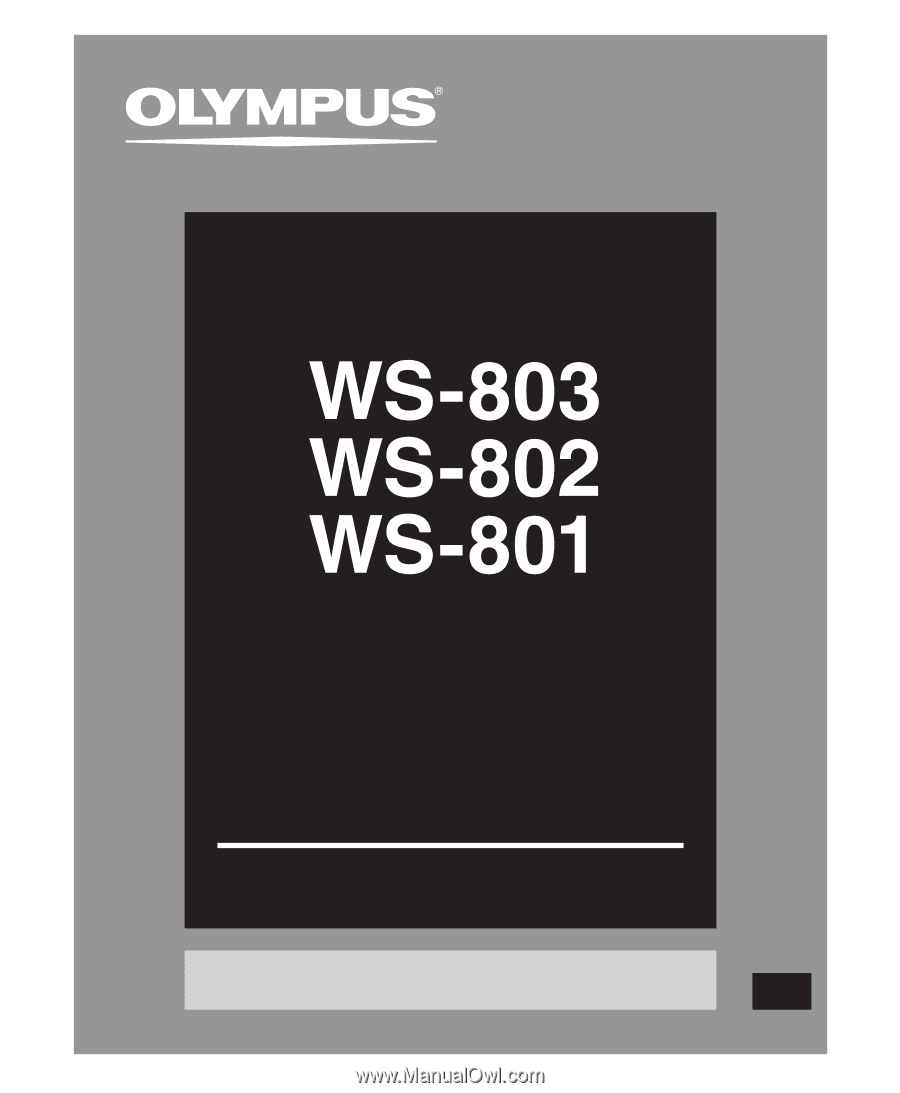
Register your product on
www.olympus-consumer.com/register
and get additional benefits from Olympus!
DETAILED
INSTRUCTIONS
DIGITAL VOICE
RECORDER
Thank you for purchasing an Olympus
Digital Voice Recorder.
Please read these instructions for information
about using the product correctly and safely.
Keep the instructions handy for future reference.
To ensure successful recording, we recommend that
you test the record function and volume before use.
EN