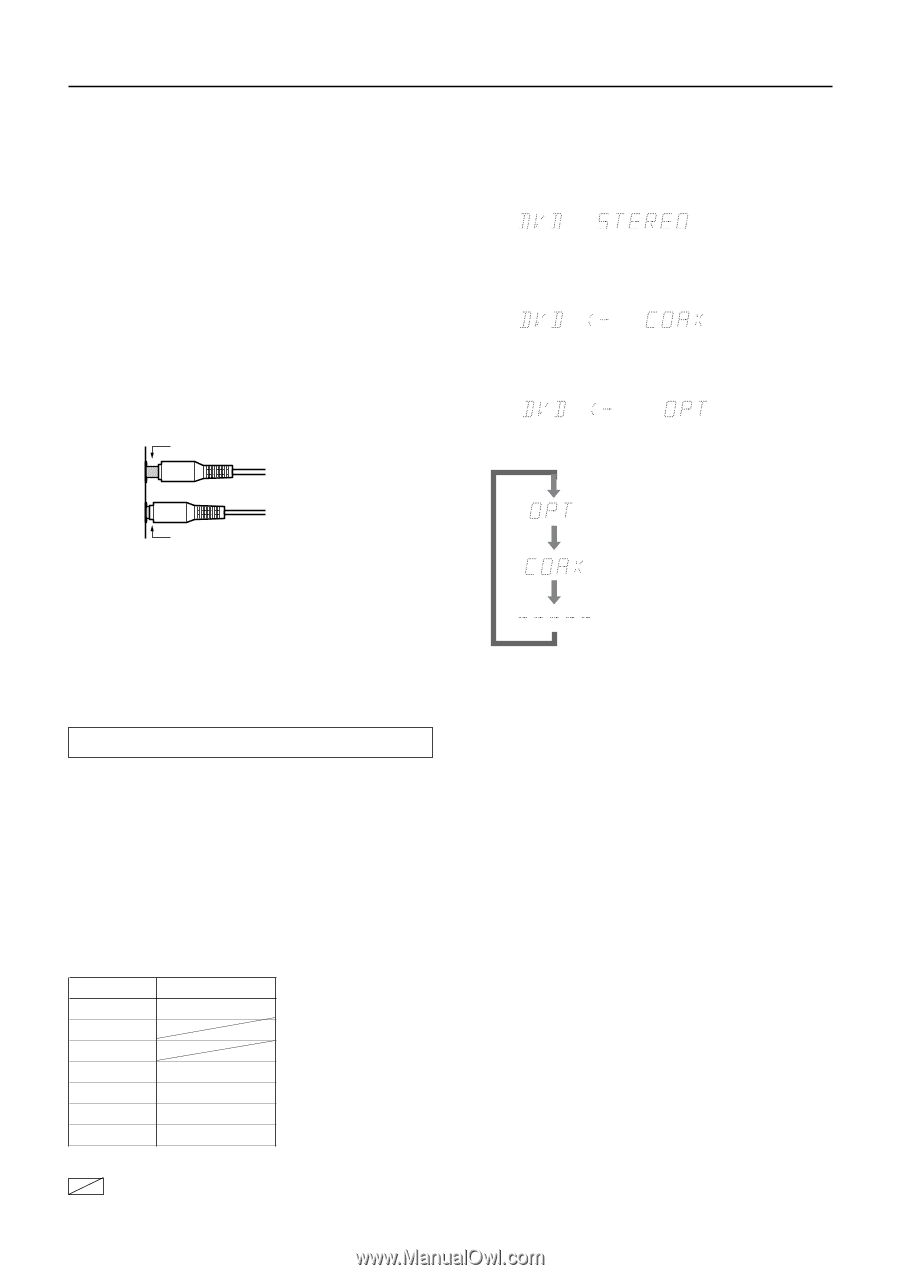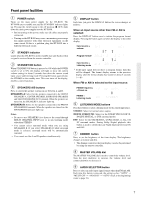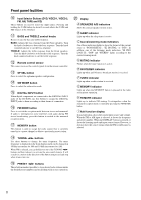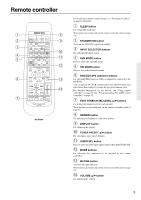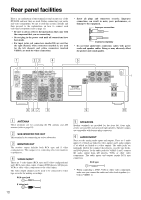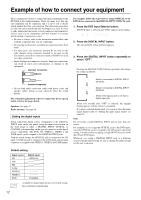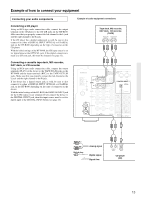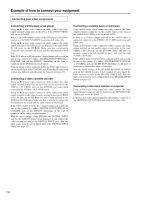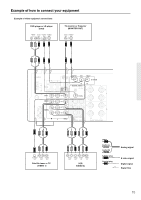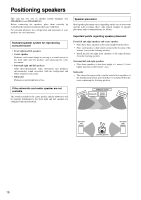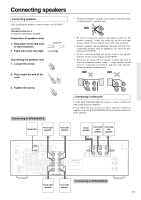Onkyo HT-S490 Owner Manual - Page 12
Example of how to connect your equipment
 |
View all Onkyo HT-S490 manuals
Add to My Manuals
Save this manual to your list of manuals |
Page 12 highlights
Example of how to connect your equipment Here is explanation of how to connect the main components to the HT-R490 in the standard manner. There are many ways that any one component can be connected, and it is up to you to decide which method best fits your situation. The directions given here are only one option and should only be thought of as such. It is best to fully understand the nature of each connector and terminal as well as each of your components and their features to ascertain which method of connection is best. • Be sure to always refer to the instruction manual that came with the component that you are connecting. • Do not plug in the power cord until all connections have been made. • For input jacks, red connectors (marked R) are used for the right channel, white connectors (marked L) are used for the left channel, and yellow connectors (marked VIDEO) are used for video connection. • Insert all plugs and connectors securely. Improper connections can result in noise, poor performance, or damage to the equipment. Improper connection For example, follow the steps below to assign OPTICAL to the DVD device connected to the DIGITAL INPUT OPTICAL jack. 1. Press the DVD Input Selector button. The DVD input is selected and "DVD" appears in the display. 2. Press the DIGITAL INPUT button. The current DVD setting (COAX) appears. 3. Press the DIGITAL INPUT button repeatedly to select "OPT". Pressing the DIGITAL INPUT button repeatedly will change the setting as follows: Inserted completely • Do not bind audio connection cables with power cords and speaker cables. Doing so may adversely effect the sound quality. For a detailed explanation of how to connect the devices given below, refer to the pages listed. Speakers: See page 17 Radio antenna: See page 18 Setting the digital inputs When connecting digital source components to the DIGITAL INPUT jacks on the rear panel, assign the input source button on the front panel to either a DIGITAL INPUT OPTICAL or COAXIAL jack depending on the type of connector on the digital source components. The DVD, CD, VIDEO 1, VIDEO 2 and TAPE inputs can be assigned to the DIGITAL INPUT jacks. With the initial setting, the OPTICAL jack is assigned to the CD input, COAXIAL jack is assigned to the DVD input, and no input connector is assigned to the VIDEO 1, VIDEO 2 and TAPE inputs. Select if connected to DIGITAL INPUT OPTICAL. Select if connected to DIGITAL INPUT COAXIAL. Select if the input source is not from a digital input jack. About five seconds after "OPT" is selected, the original display appears and the setting is completed. If you have selected digital input, you can also select the input signal format (refer to "Setting the input signal format" on page 23). Note: Do not assign a single DIGITAL INPUT jack to more than one source. For example, if you assign the OPTICAL jack to the DVD input, since the OPTICAL jack is assigned to the CD input by the initial setting, it would result in assigning a single OPTICAL jack to both the CD and DVD inputs. Whenever you assign a DIGITAL INPUT jack to a different source from the initial setting, be sure to change the initial setting for the jack in advance. Default setting Input source CD AM FM TAPE VIDEO 2 VIDEO 1 DVD Digital input OPTICAL COAXIAL - - - - - : Available for digital input but not set in initial setting. : Not available for digital input. 12