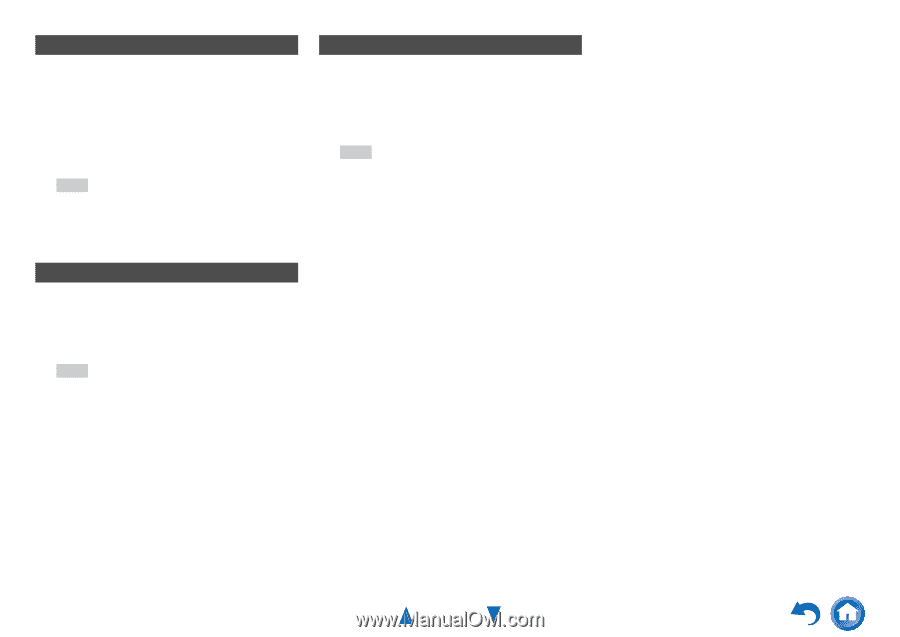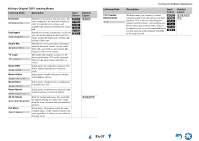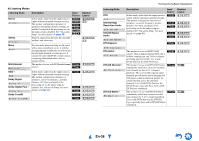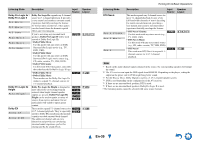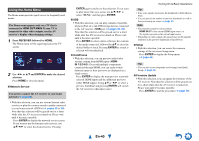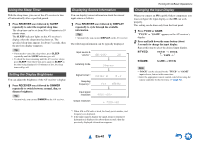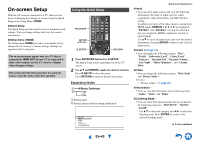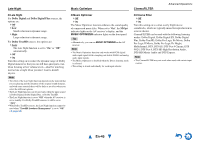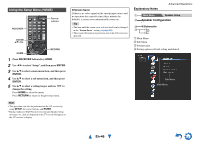Onkyo HT-S7500 Owner Manual - Page 42
Using the Music Optimizer, Muting the AV Receiver, Using Headphones, En-42
 |
View all Onkyo HT-S7500 manuals
Add to My Manuals
Save this manual to your list of manuals |
Page 42 highlights
Using the Music Optimizer The Music Optimizer function enhances the sound quality of compressed music files. 1 Press MUSIC OPTIMIZER on the front panel. The M.Opt indicator lights on the AV receiver's display. The MUSIC OPTIMIZER indicator lights on the front panel. Tip • Alternatively, you can use Q SETUP on the remote controller. • See "Music Optimizer" for more details (➔ page 45). Muting the AV Receiver You can temporarily mute the output of the AV receiver. 1 Press RECEIVER followed by MUTING. The output is muted and the MUTING indicator flashes on the AV receiver's display. Tip • To unmute, press MUTING again or adjust the volume. • Muting is automatically cancelled when the AV receiver is set to standby. Using Headphones 1 Connect a pair of stereo headphones with a standard plug (1/4 inch or 6.3 mm) to the PHONES jack. While the headphones plug is inserted in the PHONES jack, indicator lights. Note • Always turn down the volume before connecting your headphones. • While the headphones plug is inserted in the PHONES jack, the speakers are turned off. (The Powered Zone 2 speakers are not turned off.) • When you connect a pair of headphones, the listening mode is set to Stereo, unless it's already set to Stereo, Mono or Direct. • If you connect an iPod or iPhone to the USB port on the AV receiver, no sound will be output from the headphones jack. Turning On & Basic Operations En-42