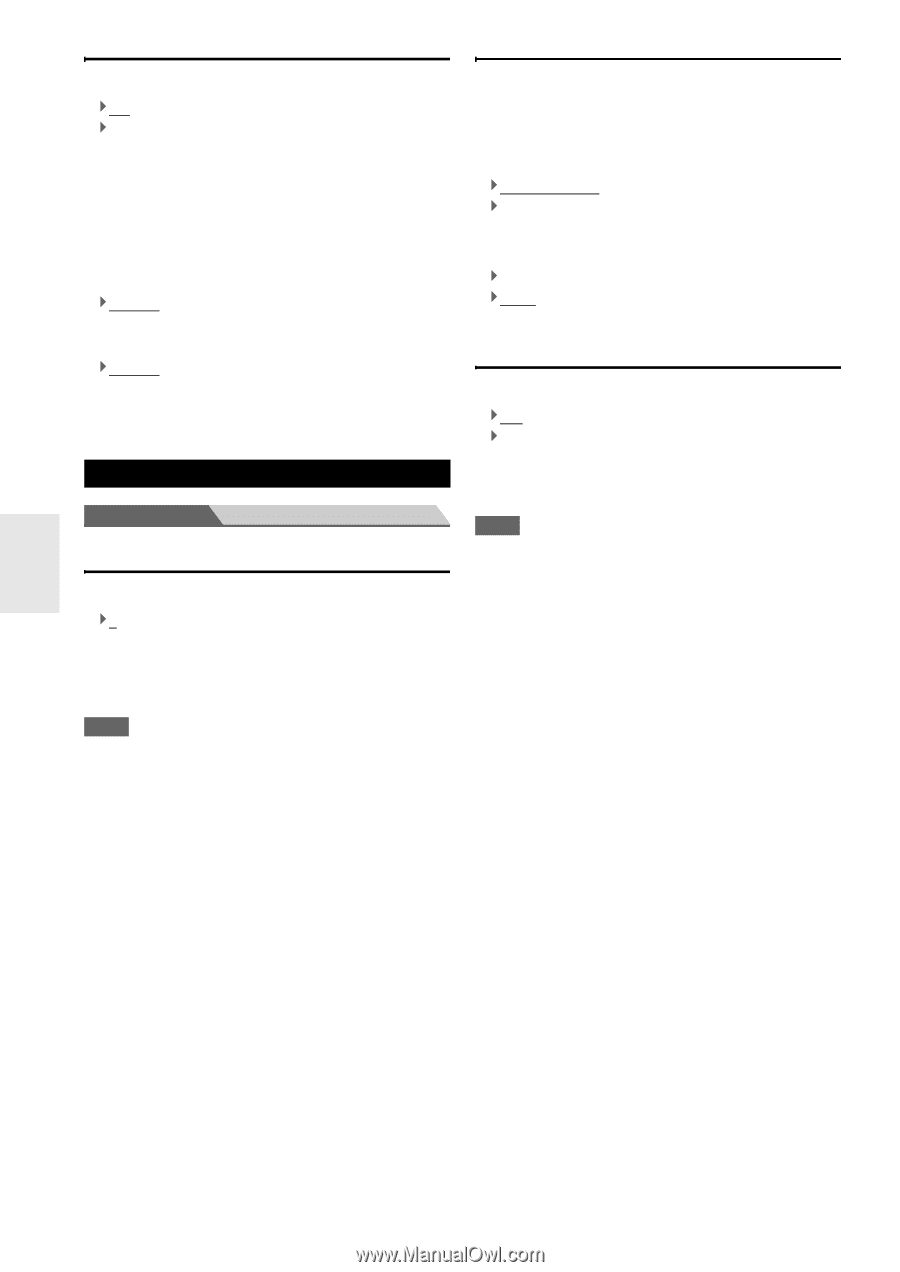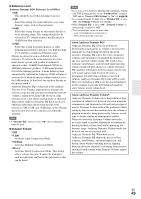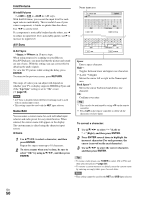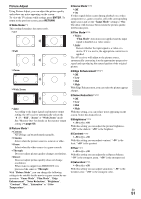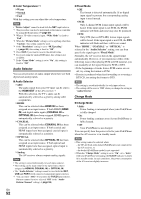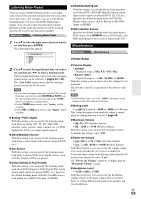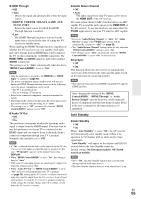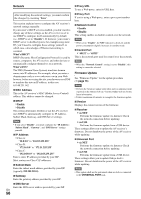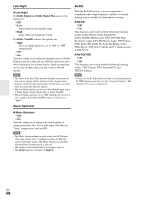Onkyo HT-S9400THX Owner Manual - Page 54
Hardware Setup, OSD Setup, Remote ID, Tuner
 |
View all Onkyo HT-S9400THX manuals
Add to My Manuals
Save this manual to your list of manuals |
Page 54 highlights
OSD Setup ■ On Screen Display ` On ` Off This preference determines whether operation details are displayed on-screen when an AV receiver function is adjusted. Even when "On" is selected, operation details may not be output if the input source is connected to an HDMI IN. ■ Language (North American models) `English, Deutsch, Français, Español, Italiano, Nederlands, Svenska (European models) `English, Deutsch, Français, Español, Italiano, Nederlands, Svenska, ʕ˖ This setting determines the language used for the onscreen setup menus. Hardware Setup Main menu Hardware Setup Remote ID ■ Remote ID `1, 2, or 3 When several Onkyo components are used in the same room, their remote ID codes may overlap. To differentiate the AV receiver from the other components, you can change its remote ID from "1", to "2" or "3". Note • If you do change the AV receiver's remote ID, be sure to change the remote controller to the same ID (see below), otherwise, you won't be able to control it with the remote controller. Changing the remote controller's ID 1 While holding down RECEIVER, press and hold down SETUP until the remote indicator lights (about 3 seconds) (➔ page 41). 2 Use the number buttons to enter ID 1, 2, or 3. The remote indicator flashes twice. Tuner For AM/FM tuning to work properly, you must specify the AM/FM frequency step used in your area. Note that when this setting is changed, all radio presets will be deleted. ■ AM/FM Frequency Step (North American models) ` 10kHz/200kHz: ` 9kHz/50kHz: Select the frequency step according to your area. ■ AM Frequency Step (European models) ` 10kHz: ` 9kHz: Select the frequency step according to your area. HDMI ■ HDMI Control(RIHD) ` Off ` On Turn this setting on to allow Q-compatible components connected via HDMI to be controlled by the AV receiver (➔ page 82). Note • When the setting is set to "On" and the menu is closed, the names of connected Q-compatible components and "RIHD On" are displayed on the AV receiver. "Search..." → "(name)" → "RIHD On" When the AV receiver cannot receive the name of the component, it is displayed as "Player*" or "Recorder*", etc ("*" shows up and indicates the number of components, when two or more are received). • When an Q-compatible component is connected to the AV receiver via an HDMI cable, the name of the connected component is displayed on the AV receiver display. For example, while you are watching TV broadcasting, if you operate a Blu-ray Disc/DVD player (being powered on) with the remote control of the AV receiver, the name of the Blu-ray Disc/DVD player will be displayed on the AV receiver. • Set it to "Off" when a connected piece of equipment is not compatible or it is unclear whether the equipment is compatible or not. • If operation is not normal when set to "On", change the setting to "Off". • Refer to the connected component's instruction manual for details. • When "HDMI Control(RIHD)" setting is set to "On", the power consumption on standby mode slightly increases. (Depending on the TV status, the AV receiver will enter standby mode as usual.) En 54