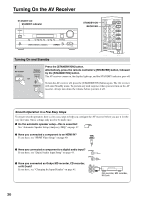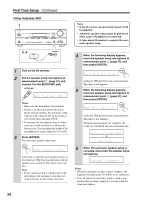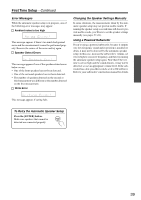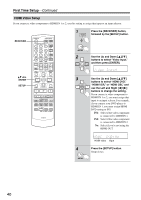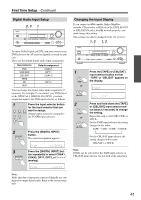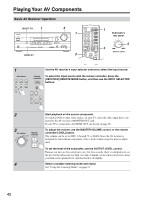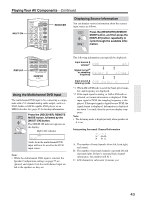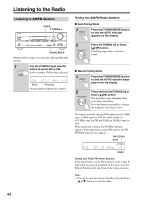Onkyo HT-SP904 Owner Manual - Page 41
Digital Audio Input Setup, Changing the Input Display, Press the [TAPE] or [CBL/SAT]
 |
View all Onkyo HT-SP904 manuals
Add to My Manuals
Save this manual to your list of manuals |
Page 41 highlights
First Time Setup-Continued Digital Audio Input Setup 2, 3 1 STANDBY/ON STANDBY TUNING PRESET MASTER VOLUME PHONES MULTI CH DISPLAY DIGITAL INPUT DVD VCR/DVR CBL/SAT AUX TAPE TUNER C D SETUP ENTER RETURN TONE STEREO LISTENING MODE DIMMER MEMORY TUNING MODE CLEAR SETUP MIC AUX INPUT VIDEO L AUDIO R To enjoy Dolby Digital and DTS, you must connect your DVD player to the AV receiver digitally (coaxial or optical). These are the default digital audio input assignments. Input selector DVD VCR/DVR CBL/SAT TAPE CD AUX Default assignment COAX 1 OPT 1 COAX 2 - - - OPT 2 - - - - You can change the digital audio input assignments if necessary. For example, if you connect your DVD player to the OPTICAL 1 DIGITAL IN (OPT1), you must assign that input to the DVD input selector, as follows. 1 Press the input selector button for the input selector that you want to assign. DVD VCR/DVR CBL/SAT (Digital inputs cannot be assigned to AUX TAPE the TUNER input selector.) C D 2 DIGITAL INPUT Press the [DIGITAL INPUT] button. The current assignment appears. 3 DIGITAL INPUT Press the [DIGITAL INPUT] button repeatedly to select COAX1, COAX2, OPT1, OPT2, or "- - - -" (analog). Changing the Input Display If you connect an -capable Onkyo MiniDisc recorder, CD recorder, or RI Dock to the TAPE IN/OUT or CBL/SAT IN jacks, for to work properly, you must change this setting. This setting can only be changed on the AV receiver. 1, 2 1, 2 STANDBY/ON STANDBY TUNING PRESET MASTER VOLUME PHONES MULTI CH DISPLAY DIGITAL INPUT DVD VCR/DVR CBL/SAT AUX TAPE TUNER TONE STEREO LISTENING MODE C D SETUP ENTER RETURN DIMMER MEMORY TUNING MODE CLEAR SETUP MIC AUX INPUT VIDEO L AUDIO R 1 TAPE or Press the [TAPE] or [CBL/SAT] input selector button so that "TAPE" or "CBL/SAT" appears on the display. CBL/SAT 2 TAPE or CBL/SAT Press and hold down the [TAPE] or [CBL/SAT] input selector button (about 2 seconds) to change the setting. Repeat this step to select MD, CDR, or DOCK. For the TAPE input selector, the setting changes in this order: TAPE → MD → CDR → DOCK → For the CBL/SAT input selector, the setting changes in this order: CBL/SAT ↔ DOCK Note: DOCK can be selected for the TAPE input selector or CBL/SAT input selector, but not both at the same time. Note: Make sure that components connected digitally are configured to output digital audio. Refer to the relevant manuals. 41