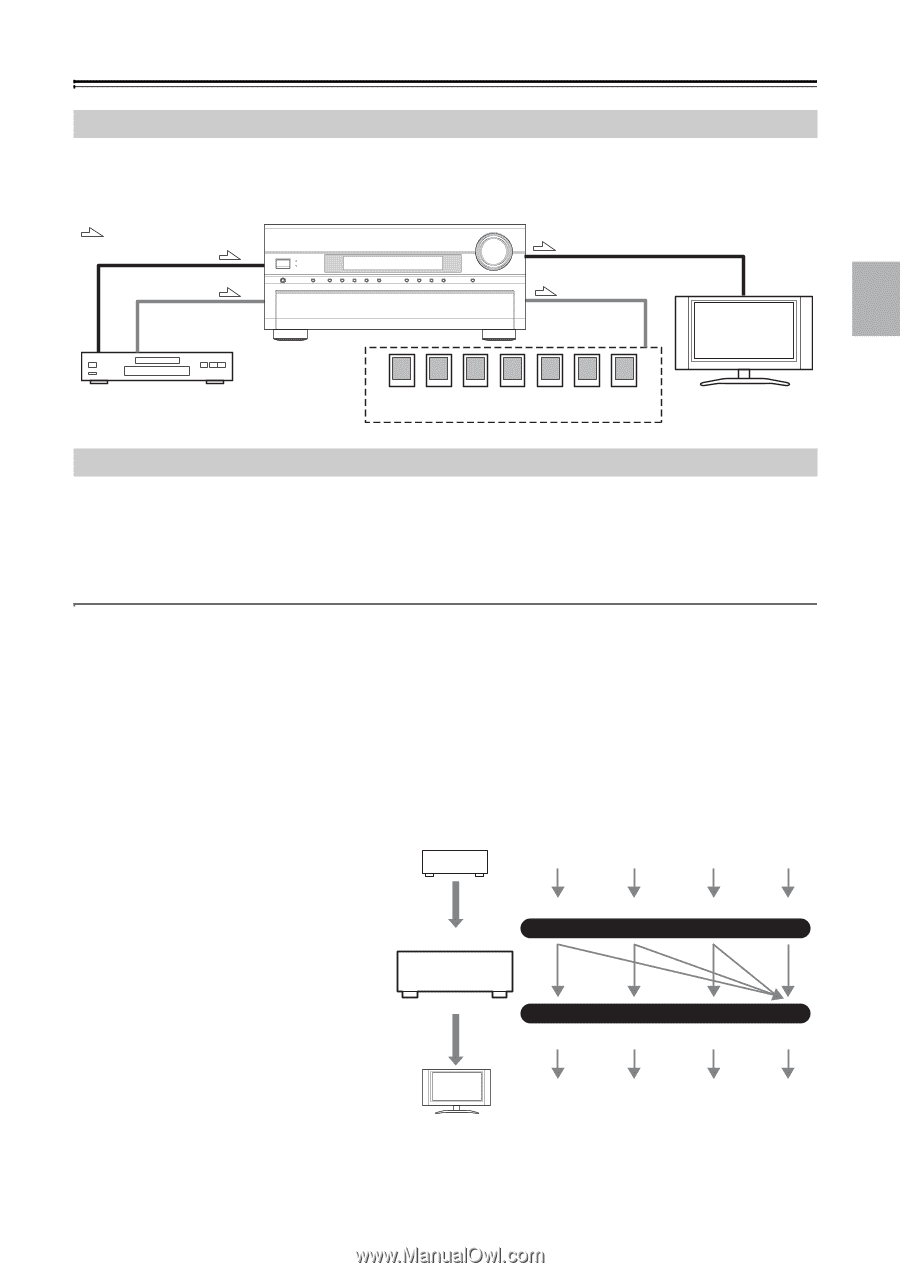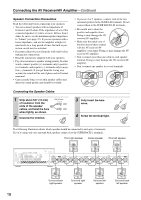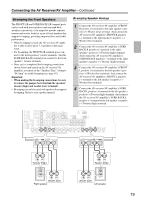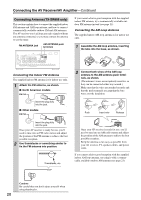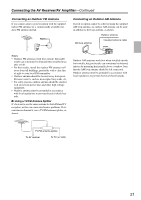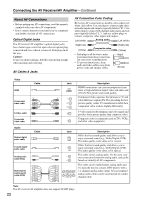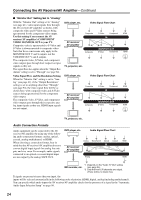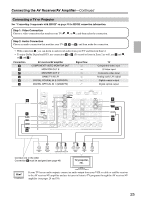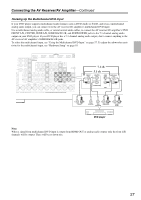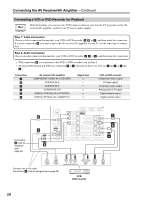Onkyo TX SR806 Owner Manual - Page 23
Connecting Both Audio & Video, Which Connections Should I Use?, Video Connection Formats
 |
UPC - 751398008238
View all Onkyo TX SR806 manuals
Add to My Manuals
Save this manual to your list of manuals |
Page 23 highlights
Connecting the AV Receiver/AV Amplifier-Continued Connecting Both Audio & Video By connecting both the audio and video outputs of your DVD player and other AV components to the AV receiver/AV amplifier, you can select both the audio and video simultaneously simply by selecting the appropriate input source on the AV receiver/AV amplifier. : Signal Flow Video Audio Video Audio TV, projector, etc. DVD player, etc. Speakers (see page 18 for connection information) Which Connections Should I Use? The AV receiver/AV amplifier supports several connection formats for compatibility with a wide range of AV equipment. The format you choose will depend on the formats supported by your other components. Use the following sections as a guide. For video components, you must make two connections-one for audio, one for video. Video Connection Formats Video equipment can be connected to the AV receiver/AV amplifier by using any one of the following video connection formats: composite video, S-Video, component video, or HDMI, the latter offering the best picture quality. The AV receiver/AV amplifier can upconvert and downconvert between video formats, depending on the "Monitor Out" setting, which generally determines whether video signals are upconverted for the component video output or the HDMI output. For optimal video performance, THX recommends that video signals pass through the system without upconversion (e.g., component video input through to component video output). It is also recommended that you set the "Immediate Display" preference to "Off" (see page 92), the "Picture Adjust" setting to the default (see page 90), and the "Output Resolution" setting to "Through" (see page 94). ■ "Monitor Out" Setting Set to "HDMI" With the "Monitor Out" setting set to "HDMI" (see page 41), video input signals flow through DVD player, etc. Video Signal Flow Chart the AV receiver/AV amplifier as shown, with composite video, S-Video, and component video sources all being upconverted for the HDMI out- Composite S-Video Component HDMI put. Use this setting if you connect the AV IN receiver/AV amplifier's HDMI OUT to your TV. The composite video, S-Video, and component AV receiver/ AV amplifier video outputs pass through their respective input signals as they are. Composite MONITOR OUT S-Video Component HDMI TV, projector, etc. 23