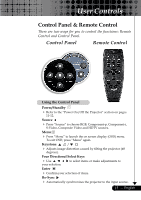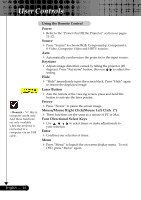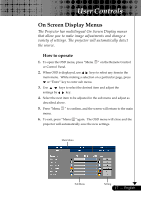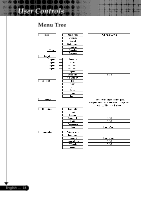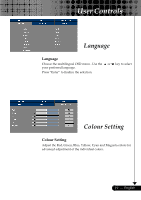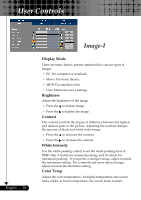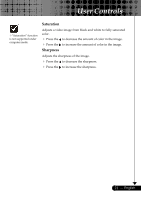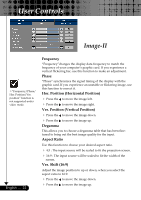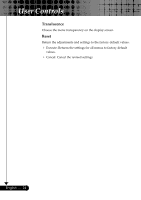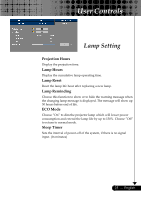Optoma EP729 User Manual - Page 20
Image-I - parts
 |
UPC - 796435115210
View all Optoma EP729 manuals
Add to My Manuals
Save this manual to your list of manuals |
Page 20 highlights
User Controls English ... 20 Image-I Display Mode There are many factory presets optimized for various types of images. 4 PC: For computer or notebook. 4 Movie: For home theater. 4 sRGB: For standard color. 4 User: Memorize user's settings. Brightness Adjust the brightness of the image. 4 Press the 4 Press the Contrast to darken image. to lighten the image. The contrast controls the degree of difference between the lightest and darkest parts of the picture. Adjusting the contrast changes the amount of black and white in the image. 4 Press the to decrease the contrast. 4 Press the to increase the contrast. White Intensity Use the white peaking control to set the white peaking level of DMD chip. 0 stands for minimal peaking, and 10 stands for maximum peaking. If you prefer a stronger image, adjust towards the maximum setting. For a smooth and more natural image, adjust towards the minimum setting. Color Temp. Adjust the color temperature. At higher temperature, the screen looks colder; at lower temperature, the screen looks warmer.