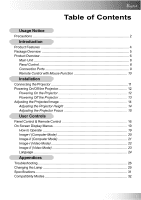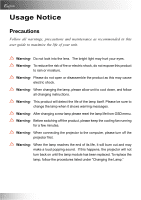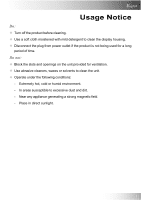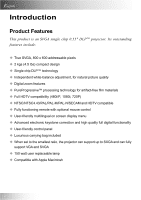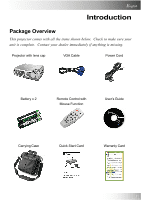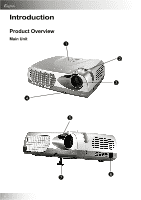Optoma EP731 User Manual
Optoma EP731 Manual
 |
View all Optoma EP731 manuals
Add to My Manuals
Save this manual to your list of manuals |
Optoma EP731 manual content summary:
- Optoma EP731 | User Manual - Page 1
Focus 15 User Controls Panel Control & Remote Control 16 On Screen Display Menus 19 How to Operate 19 Image-I (Computer Mode 20 Image-II (Computer Mode 21 Image-I (Video Mode 22 Image-II (Video Mode 23 Language ...24 Appendices Troubleshooting 26 Changing the Lamp 29 Specifications 31 - Optoma EP731 | User Manual - Page 2
as recommended in this user guide to maximize the life projector first. Warning- When the lamp reaches the end of its life, it will burn out and may make a loud popping sound. If this happens, the projector will not turn back on until the lamp module has been replaced. To replace the lamp - Optoma EP731 | User Manual - Page 3
English Usage Notice Do: ™ Turn off the product before cleaning. ™ Use a soft cloth moistened with mild detergent to clean the display housing. ™ Disconnect the plug from power outlet if the product is not being used for a long period of time. Do not: ™ Block the slots and - Optoma EP731 | User Manual - Page 4
correction and high quality full digital functionality ‹ User-friendly control panel ‹ Luxurious carrying bag included ‹ When set to the smallest ratio, the projector can support up to SXGA and can fully support VGA and SVGA ‹ 150 watt user replaceable lamp ‹ Compatible with Apple Macintosh 4 - Optoma EP731 | User Manual - Page 5
comes with all the items shown below. Check to make sure your unit is complete. Contact your dealer immediately if anything is missing. Projector with lens cap VGA Cable Power Cord Battery x 2 Remote Control with Mouse Function User's Guide Carrying Case Quick Start Card Warranty Card 5 - Optoma EP731 | User Manual - Page 6
English Introduction Product Overview Main Unit 1 2 3 4 5 6 7 6 - Optoma EP731 | User Manual - Page 7
English Introduction 5 8 1. Panel Control 2. Focus Ring 3. Lens 4. Elevator Button 5. Remote Control Receiver 6. Power Connector 7. Elevator Foot 8. Connection Ports 7 - Optoma EP731 | User Manual - Page 8
English Introduction Panel Control 5 6 7 82 1. Power Indicator Light 2. Power / Standby 3. Re-sync 4. Menu On / Off ; Enter 5. Four Directional Select Keys 6. Source 7. Temperature Warning LED 8. Lamp Warning LED 8 4 3 1 - Optoma EP731 | User Manual - Page 9
Connection Ports 1 English Introduction 2 65 4 3 1. Connector for computer / component signal input 2. Connector for external monitor signal output 3. Kensington™ Lock 4. Composite Video Input Connector 5. S-Video Input Connector 6. USB Mouse connector port 9 - Optoma EP731 | User Manual - Page 10
English Introduction Remote Control with Mouse Function 1 2 3 4 5 6 7 8 9 10 11 12 13 1. Power / Standby 2. Page Up 3. Four Directional Selector 4. Source 5. Re-sync 6. Keystone Correction 10 7. LED 8. Optimum Setting 9. Page Down 10.Menu 11. Freeze 12.Hide 13.Zoom In / Zoom Out - Optoma EP731 | User Manual - Page 11
Cable (to connect the USB mouse to a PC; optional) 6. HDTV/Component Video Cable (optional) ™ To ensure the projector works well with your computer, please configure the display mode of your graphics card to make it less than or equal to SVGA (800 x 600) resolution. Also ensure the refresh rate of - Optoma EP731 | User Manual - Page 12
multiple sources at the same time, use the "Source" button on the remote control or projector control panel to select the desired input. Press the "Source" button repeatedly until the desired input is displayed. ™ Turn on the projector first and then the computer. 2 Power/Standby Lens Cap 1 12 - Optoma EP731 | User Manual - Page 13
indicator begins flashing the projector will display "Fan Fail" warning. After a short period the "Power/Standby" indicator will flash green for about 90 seconds and the projector will automatically shut itself down. If this occurs please contact your local reseller or service center. ™ If the "TEMP - Optoma EP731 | User Manual - Page 14
Adjusting the Projected Image Adjusting the Projector Height The projector is equipped with an elevator foot for adjusting the projector height. To raise the projector: 1. Press the elevator button X. 2. Raise the projector to the desired display angle Y, then release the button to lock the elevator - Optoma EP731 | User Manual - Page 15
Focus To adjust the focus, simply rotate the focus ring until the image is clear. The projector will focus at distances from 4.0 feet to 39.4 feet (1.2m to 12m) Screen (Diagonal) Screen Size (WxH) Distance 29.4" 81.6" 23.5 x 17.7" 65.3 x 48.9" 4.0' 11.1' - Optoma EP731 | User Manual - Page 16
English User Controls Panel Control & Remote Control There are two options for controlling the projector: Remote Control and Panel Control. Panel Control Remote Control Remote Control Power / Standby Refer to the "Power On/Off the Projector" section on page 12-13. Optimum Setting X Press " - Optoma EP731 | User Manual - Page 17
English User Controls Four Directional Selector X These keys are used to control the direction STWX operation on the OSD display. Page Up (Computer Mode only) X Use this button to page up. This function is only available when the projector is connected to a computer via an USB cable. Page Down ( - Optoma EP731 | User Manual - Page 18
English User Controls Use the Panel Control Power/Standby X Refer to the 'Power On/Off the Projector" section on page 12-13. Source X Press "Source" to cycle through VGA, S-Video, Composite and Component sources. Re-Sync X Automatically synchronizes the projector to the input source. Four - Optoma EP731 | User Manual - Page 19
display is the "Video OSD" The projector will automatically detect the source. X To open the OSD menu, press the "Menu" button on the remote control or panel control. X When the OSD is displayed blue. E.g.: BrightnesstContrasttColor Temp.tZoomtKeystonet White segmenttBrightness... X When using - Optoma EP731 | User Manual - Page 20
available setting is 1/2-size. Keystone (Keystone Correction) Adjust image distortion caused by tilting projection. (±16 degrees) White Segment Use the white segment control to set the white peaking level of the DMD chip."0" stands for minimal peaking, and "10" stands for maximum peaking. If you - Optoma EP731 | User Manual - Page 21
Computer Mode English User Controls Image-II Frequency "Frequency" is for changing the display data frequency to match the an adjustment. Tracking Choose "Tracking" to synchronize the signal timing of the display with that of the graphic card. When you experience an unstable or flickering - Optoma EP731 | User Manual - Page 22
of the image. X Press the W to decrease the sharpness. X Press the X to increase the sharpness. White Segment Use the white segment control to set the white peaking level of DMD chip. "0" stands for minimal peaking, and "10" stands for maximum peaking. If you prefer a stronger image, adjust - Optoma EP731 | User Manual - Page 23
Video Mode English User Controls Image-II Keystone Adjust image distortion caused by tilting the projector. (±16 degrees) 16:9/4:3 (Aspect the image is warmer. Reset Choose "Yes" to return the display parameters back to factory default. ™Reset:Reset items include both Image-I and Image-II settings - Optoma EP731 | User Manual - Page 24
English User Controls Computer / Video Mode Language Language You can display the multilingual OSD menu. Use the S and T key to select your preferred language. . 24 - Optoma EP731 | User Manual - Page 25
screen with ceiling mounted projection. Lamp Reminding Choose this function to show or to hide warning message when the changing lamp message is displayed. The message will display up to 30 hours before end of life. Lamp Reset Reset the lamp setting only when the new lamp is replaced. 25 - Optoma EP731 | User Manual - Page 26
English Appendices Troubleshooting If you experience trouble with the projector, refer to the following. If the problem persists, please contact your local reseller or service center. Problem: No image appears on screen. X Ensure all the cables and power connections are correctly and securely - Optoma EP731 | User Manual - Page 27
Use "Frequency" to make an adjustment. X Check and reconfigure the display mode of your graphic card to make it compatible with the product. Problem: Image is out of focus X Adjust the Focus Ring on the projector lens. X Make sure the projection screen is placed witin recommended range of 4.0 to 39 - Optoma EP731 | User Manual - Page 28
type on your DVD player, please select 4:3 OSD function of the projector for your display. Problem: Image is reversed. X Open "Menu" then select "Management" to adjust the projection. Problem: Lamp burns out or makes a popping sound X When the lamp reaches its end of life, it will burn out and may - Optoma EP731 | User Manual - Page 29
English Appendices Changing the lamp The projector will detect the lamp life itself. It will show you a warning message "Lamp may fail soon! Replacement Suggested!" When you see this message, change the lamp as soon as possible. Make sure the projector has cooled down for at least 30 minutes before - Optoma EP731 | User Manual - Page 30
.Z 7. Pull out the lamp module.[• To replace the lamp module, reverse the previous steps. Warning: Lamp compartment is hot! Allow it to cool down before changing lamp! Warning: To reduce the risk of personal injury, do not drop the lamp module or touch the lamp bulb. The bulb may shatter and cause - Optoma EP731 | User Manual - Page 31
Lens Projection Screen Size Projection Distance Video Compatibility H. Frequency V. Frequency Power Supply Power Consumption Noise level I/O Connectors Weight Dimensions (W x H x D) Environmental Safety Regulation English Appendices - Single Chip DLPTM Technology - 150W User Replaceable Lamp - 800 - Optoma EP731 | User Manual - Page 32
English Appendices Compatibility Modes Compatibility VGA SVGA XGA SXGA MAC LC 13" MAC II 13" MAC 16" MAC 19" MAC G4 iMac DV Resolution 640x350 640x350 640x400 640x480 640x480 640x480 640x480 720x400
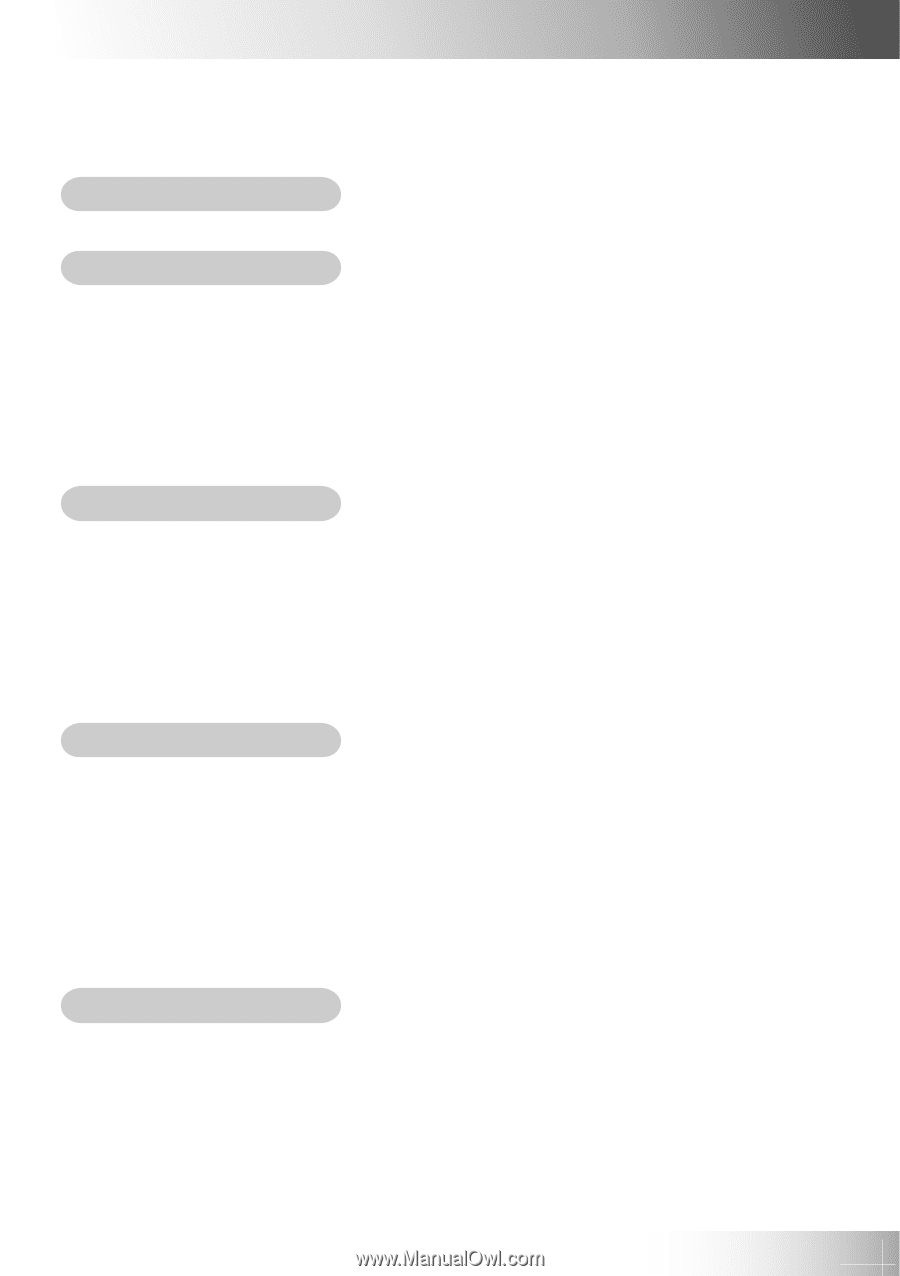
1
E
nglish
Table of Contents
Usage Notice
Precautions
........................................................................................................
2
Introduction
Product Features
...............................................................................................
4
Package Overview
..............................................................................................
5
Product Overview
................................................................................................
6
Main Unit
.......................................................................................................
6
Panel Control
.................................................................................................
8
Connection Ports
..........................................................................................
9
Remote Control with Mouse Function
.........................................................
10
Installation
Connecting the Projector
...................................................................................
11
Powering On/Off the Projector
..........................................................................
12
Powering On the Projector
..........................................................................
12
Powering Off the Projector
..........................................................................
13
Adjusting the Projected Image
.........................................................................
14
Adjusting the Projector Height
....................................................................
14
Adjusting the Projector Focus
....................................................................
15
User Controls
Panel Control & Remote Control
......................................................................
16
On Screen Display Menus
................................................................................
19
How to Operate
...........................................................................................
19
Image-I (Computer Mode)
...........................................................................
20
Image-II (Computer Mode)
..........................................................................
21
Image-I (Video Mode)
..................................................................................
22
Image-II (Video Mode)
.................................................................................
23
Language
.....................................................................................................
24
Appendices
Troubleshooting
................................................................................................
26
Changing the Lamp
...........................................................................................
29
Specifications
...................................................................................................
31
Compatibility Modes
.........................................................................................
32