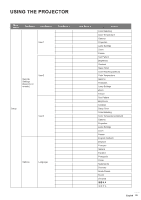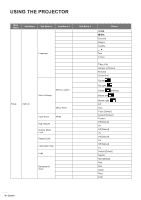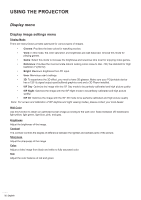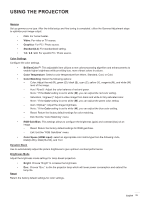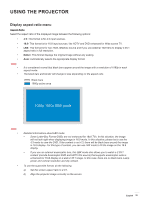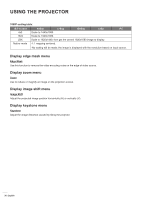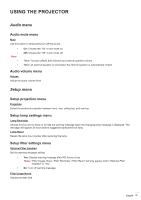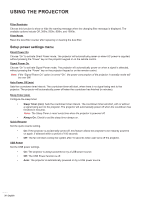Optoma HD28e Optoma HD146x UM - Page 34
Display enhanced gaming menu, Display 3D menu, Enhanced Gaming, 3D Mode, 3D Tech, DLP-Link, 3D Sync
 |
View all Optoma HD28e manuals
Add to My Manuals
Save this manual to your list of manuals |
Page 34 highlights
USING THE PROJECTOR Display enhanced gaming menu Enhanced Gaming Enable this feature to reduce response times (input latency) during gaming to 16ms. Note: This function only works for 1080P@60Hz signals. Display 3D menu 3D Mode Use this option to disable or enable the 3D function. ‡‡ Off: Select "Off" to turn off 3D mode. ‡‡ On: Select "On" to turn on 3D mode. 3D Tech Use this option to select 3D technology. ‡‡ DLP-Link: Select to use optimized settings for DLP 3D Glasses. ‡‡ 3D Sync: Select to use optimized settings for IR, RF or polarized 3D Glasses. 3D → 2D Use this option to specify how the 3D content should appear on the screen. ‡‡ 3D: Display 3D signal. ‡‡ L (Left): Display the left frame of 3D content. ‡‡ R (Right): Display the right frame of 3D content. 3D Format Use this option to select the appropriate 3D format content. ‡‡ Auto: When a 3D identification signal is detected, the 3D format is selected automatically. ‡‡ SBS: Display 3D signal in "Side-by-Side" format. ‡‡ Top and Bottom: Display 3D signal in "Top and Bottom" format. ‡‡ Frame Sequential: Display 3D signal in "Frame Sequential" format. 3D Sync Invert Use this option to enable/disable the 3D sync invert function. Reset Return the factory default setting for 3D settings. ‡‡ Cancel: Select to cancel Reset. ‡‡ Yes: Select to return the factory default settings for 3D. 34 English