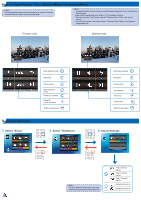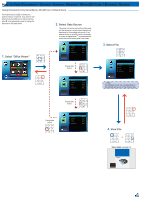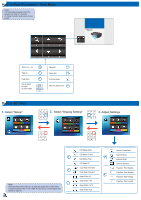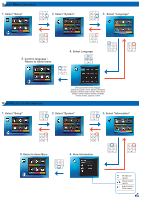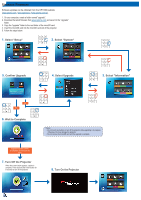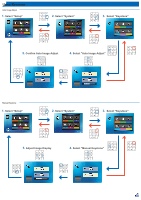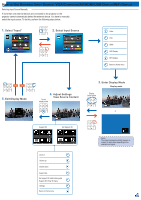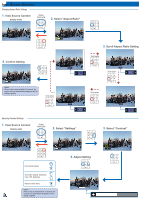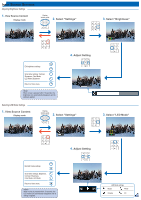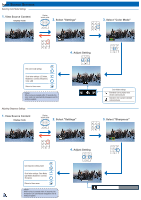Optoma ML300 User Manual - Page 17
Select Setup, Select System, Select Keystone, Select Auto Image Adjust, Select Manual Keystone
 |
View all Optoma ML300 manuals
Add to My Manuals
Save this manual to your list of manuals |
Page 17 highlights
Using Keystone Auto Image Adjust 1. Select "Setup" Video Music Photo Input Office Viewer Setup Press matched symbol to enter specific function directly 2. Select "System" Video Setting Music Setting Back Setup Display Setting Slideshow System 3. Select "Keystone" 5. Confirm Auto Image Adjust 4. Select "Auto Image Adjust" Manual Keystone 1. Select "Setup" Video Music Photo Input Office Viewer Setup Press matched symbol to enter specific function directly 2. Select "System" Video Setting Music Setting Back Setup Display Setting Slideshow System 3. Select "Keystone" 5. Adjust Image Display 4. Select "Manual Keystone" 17
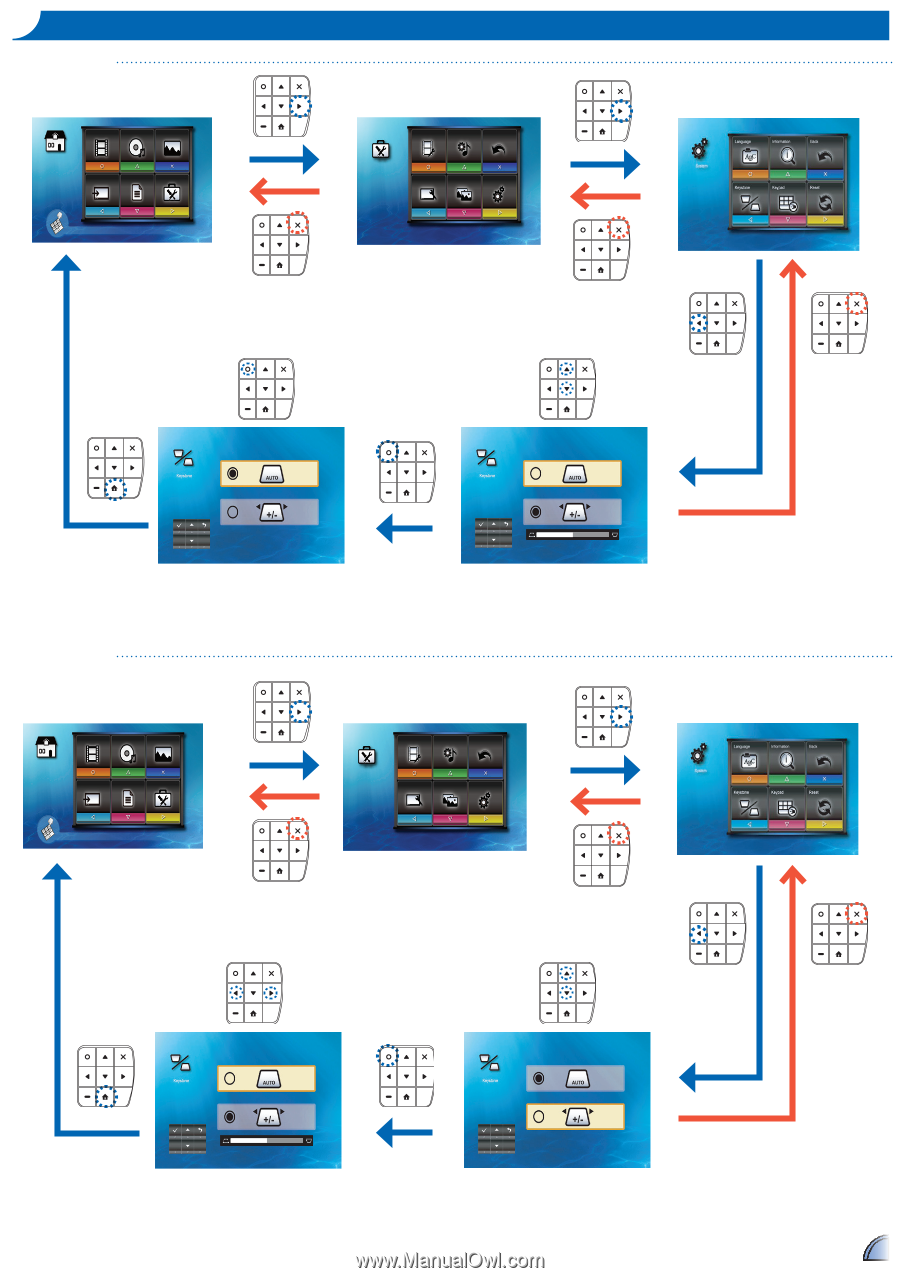
17
17
U
SING
K
EYSTONE
Auto Image Adjust
Manual Keystone
Video
Music
Photo
Input
Office Viewer
Setup
Press matched symbol to enter specific function directly
Video Setting
Music Setting
Back
Display Setting
Slideshow
System
Setup
1.
Select "Setup"
2.
Select "System"
3.
Select "Keystone"
4.
Select "Auto Image Adjust"
Video
Music
Photo
Input
Office Viewer
Setup
Press matched symbol to enter specific function directly
Video Setting
Music Setting
Back
Display Setting
Slideshow
System
Setup
1.
Select "Setup"
2.
Select "System"
3.
Select "Keystone"
4.
Select "Manual Keystone"
5.
Adjust Image Display
5.
Confirm Auto Image Adjust