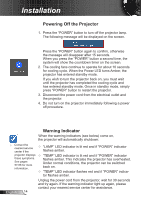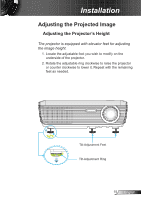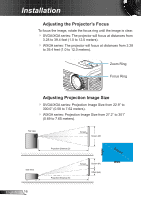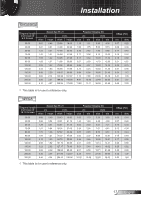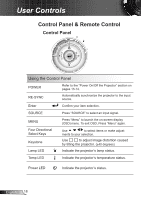Optoma PRO260X User's Manual - Page 13
Powering the projector On / Off, Powering On the Projector - remote control
 |
UPC - 796435416638
View all Optoma PRO260X manuals
Add to My Manuals
Save this manual to your list of manuals |
Page 13 highlights
Installation Powering the projector On / Off Powering On the Projector 1. Remove the lens cap. 2. Securely connect the power cord and signal cable. When connected, the Power LED will turn Amber. 3. Turn on the lamp by pressing "POWER" button either on the When Power mode (Standby) is set to Eco (

13
English
Installation
Powering the projector On / Off
Turn on the
projector first and
then select the
signal sources.
Powering On the Projector
1. Remove th
e lens cap.
2.
Securely connect the power cord and signal cable. When
connected, the Power LED will turn Amber.
3. Turn on the lamp by pressing “POWER” button either on the
top of the projector or on the remote. The Power LED will
now turn Green.
The startup screen will display in approximately 10 seconds.
The first time you use the projector, you can select your
preferred language after the startup screen displays.
4. Turn on and connect the source that you want to display
on the screen (computer, notebook, video player, etc). The
projector will detect the source automatically. If not, push
menu button and go to “OPTIONS”.
Make sure that the “Source Lock” has been set to “Off”.
If you connect multiple sources at the same time, press the
“SOURCE” button on the control panel or direct source keys
on the remote control to switch between inputs.
When Power mode
(Standby) is set
to Eco (<1W), the
VGA output, Audio
pass-through will
be deactivated
when the projector
is in standby.
Lens Cap
1
POWER/STANDBY
2