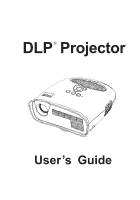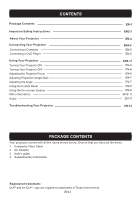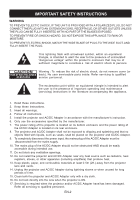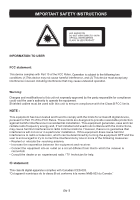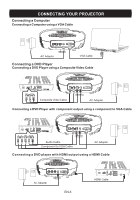Optoma PT105 User's Manual
Optoma PT105 Manual
 |
View all Optoma PT105 manuals
Add to My Manuals
Save this manual to your list of manuals |
Optoma PT105 manual content summary:
- Optoma PT105 | User's Manual - Page 1
DLP® Projector ( User's Guide - Optoma PT105 | User's Manual - Page 2
Projector Connecting a Computer Connecting a DVD Player Using Your Projector Turning Your Projector ON Turning Your Projector OFF Adjusting the Projector Focus Adjusting Projection Image Size Adjusting the Angle Using the Control Panel Using the On-screen display Menu Operation Audio Troubleshooting - Optoma PT105 | User's Manual - Page 3
servicing) instructions in the literature accompanying the appliance. 1. Read these instructions. 2. Keep these instructions. 3. Heed all warnings. 4. Follow all instructions. 5. Install the projector 12. Do not install the projector and AC/DC Adapter near any heat source such as radiators, heat - Optoma PT105 | User's Manual - Page 4
with the instructions, may cause harmful interference to radio communications. However, there is no guarantee that interference will not occur equipment and receiver. • Connect the equipment into an outlet on a circuit different from that to which the receiver is connected. • Consult the dealer or - Optoma PT105 | User's Manual - Page 5
in areas of high humidity. CONNECTING YOUR PROJECTOR 00000 0 (2•L.:.1) 4 1. Composite Video/Audio Input Connector 2. DC Jack 3. PC Input Connector 4. HDMI Input Connector 2 3 CAUTION: Before you begin any of the procedures in this section, follow the Safety Instructions as described on pages - Optoma PT105 | User's Manual - Page 6
0 o4° Composite Video Cable AC Adapter Connecting a DVD Player with component output using a component to VGA Cable /III :ail" / in W% nnrwu O000 PAD Audio Cable Component to VGA Cable AC Adapter Connecting a DVD player with HDMI output using a HDMI Cable 0 00 00 AC Adapter 1'1"\ MAX - Optoma PT105 | User's Manual - Page 7
). If a Composite Video or PC VGA/Component or HDMI "Source not found" message appears on the screen, ensure that the appropriate cables are securely connected. If you have multiple image sources connected to the projector, press the SOURCE Button on the control panel to select the desired image - Optoma PT105 | User's Manual - Page 8
USING YOUR PROJECTOR Adjusting Projection Image Size 75 5"(192cm) a) C 50 75"(129.0cm) C O O 25 75"(65.5cm) E ,C1 N cr N s1:3 Crs 13 25"(33.6cm) N N vv 24"(61cm 4,479 mim Distance Width Height Diagonal 24"(61cm) 11"=29.3cm 6.5"=16.5cm 13.25"=33.6cm 45"(122cm) 22.5"=57.0cm 12 - Optoma PT105 | User's Manual - Page 9
on and off. For more information, see "Turning Your Projector On" and "Turning Your Projector Off' on page 6. 2. SOURCE - Press to toggle through PC input (VGA), HDMI , component and composite sources. 3. MENU - Press to activate the On Screen Display (OSD). 4. ► , t - Press to select OSD - Optoma PT105 | User's Manual - Page 10
PROJECTOR Menu operation Press MENU Button to see the top level menu. Use t and ► Buttons to select Image Preference, Image Size, Image Orientation, Input Source room. STANDARD - Select when connected to XBOX 360 / PS2 / PS3 / the image will be flipped in the same way as the letter - Optoma PT105 | User's Manual - Page 11
If composite video is not detected "Composite Video Source Not Found" will appear. If this happens, please check that composite video source is plugged in and turned ON. PC VGA/Component Video On Screen Display(OSD) PC VGA After PC VGA source is connected, "PC VGA" may continue to display for a few - Optoma PT105 | User's Manual - Page 12
YOUR PROJECTOR HDMI On Screen Display (OSD ) HDMI After HDMI Video Source is connected . HDMI OSD may continue to display for a few seconds , until source detection is finished, and HDMI image appears on screen . HDMI Source Not Found If HDMI Video is not detected " HDMI Source Not Found " may - Optoma PT105 | User's Manual - Page 13
If you experience problems with your projector, see the following troubleshooting tips. Problem No image appears on the screen Possible Solution Ensure that the external graphics port is enabled if you are using a portable computer. Ensure that all the cables are securely connected. See on page - Optoma PT105 | User's Manual - Page 14
Global Offices For service or support please contact your local office. USA Optoma Technology Inc 3178 Laurelview Ct. Fremont, CA 94538, USA www.optomausa.com Phone: 888-289-6786 FAX: 510-897-8601 E-Mail: [email protected] Europe Optoma Europe Ltd 42 Caxton Way, The Watford Business Park
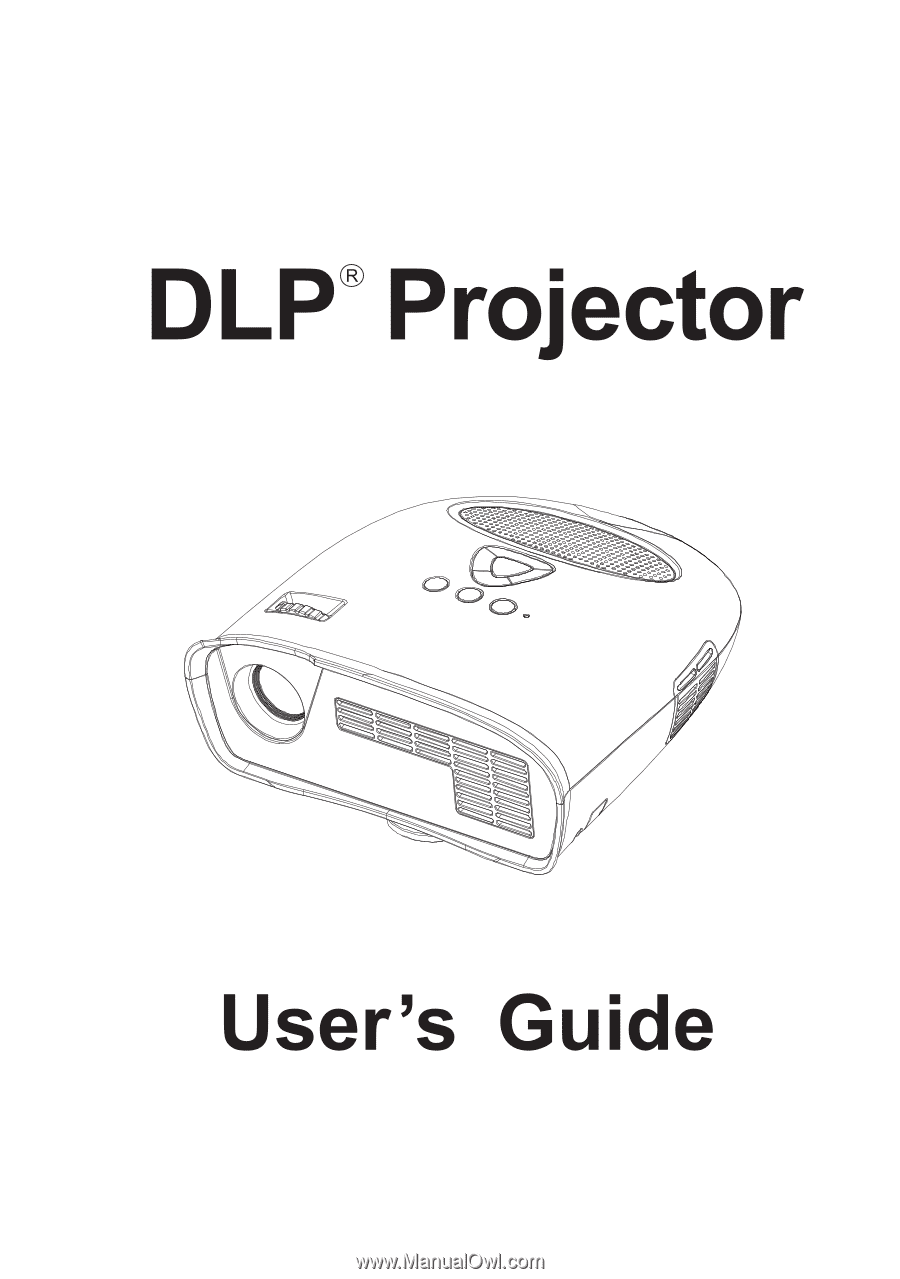
DLP®
Projector
(
User's
Guide