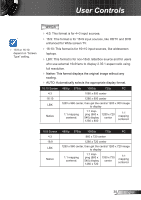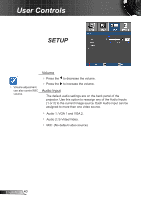Optoma TW675UST-3D User's Manual - Page 38
Setup
 |
View all Optoma TW675UST-3D manuals
Add to My Manuals
Save this manual to your list of manuals |
Page 38 highlights
User Controls SETUP Language Choose the multilingual OSD menu. Press or into the sub menu and then use the or key to select your preferred language. Press "Enter" to finalize the selection. "Screen Type" is for WXGA only. Screen Type Choose the screen type from16:10 or 16:9. Projection Rear-Desktop and Rear-Ceiling are to be used with a translucent screen. Front-Desktop This is the default selection. The image is projected straight on the screen. Rear-Desktop When selected, the image will appear reversed. Front-Ceiling When selected, the image will turn upside down. English 38

38
English
User Controls
SETUP
Language
Choose the multilingual OSD menu. Press
or
into the sub
menu and then use the
or
key to select your preferred
language. Press “Enter” to finalize the selection.
Screen Type
Choose the screen type from16:10 or 16:9.
Projection
Front-Desktop
This is the default selection. The image is projected straight on
the screen.
Rear-Desktop
When selected, the image will appear reversed.
Front-Ceiling
When selected, the image will turn upside down.
Rear-Desktop and
Rear-Ceiling are
to be used with a
translucent screen.
“Screen Type” is for
WXGA only.