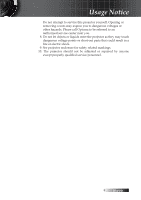Optoma TX785 User's Manual
Optoma TX785 Manual
 |
UPC - 796435411459
View all Optoma TX785 manuals
Add to My Manuals
Save this manual to your list of manuals |
Optoma TX785 manual content summary:
- Optoma TX785 | User's Manual - Page 1
58 Troubleshooting/Help On-screen Display Menu 58 Image Problems...58 Intermission Problems...63 HDMI Q & A...64 Projector Status Indication...65 LED Error Code Messages...66 Remote Control Problems...67 Audio Problems...68 Replacing the Lamp...69 Cleaning the Projector...71 Cleaning the Lens...71 - Optoma TX785 | User's Manual - Page 2
amplifiers) that produce heat. 5. Clean only with a dry cloth. 6. Only use attachments/accessories specified by the manufacturer. 7. Refer all servicing to qualified service personnel. Servicing is required when the projector has been damaged in any way, such as: r Power supply cord or plug is - Optoma TX785 | User's Manual - Page 3
. Opening or removing covers may expose you to dangerous voltages or other hazards. Please call Optoma to be referred to an authorized service center near you. 8. Do not let objects or liquids enter the projector as they may touch dangerous voltage points or short-out parts that could result in - Optoma TX785 | User's Manual - Page 4
Usage Notice Precautions Please follow all warnings, precautions and maintenance as recommended in this user's guide. ▀■ Warning - Do not look into the projector's lens when the lamp is on. The bright light may damage your eyes. ▀■ Warning - To reduce the risk of fire or electric shock, do not - Optoma TX785 | User's Manual - Page 5
Usage Notice Do: v Turn off the product before cleaning. v Use a soft cloth moistened with a mild detergent to clean the display housing. v Disconnect the power plug from the AC outlet if the product is not being used for a long period of time. Do not: v Block the ventilation slots and openings on - Optoma TX785 | User's Manual - Page 6
presenters look at the audience, they do not also have to stare at the projector lamp. The best way to achieve this is by ceilingmounting the projector rather than placing it on floor or table top. ▀■ When projector is used in a classroom, adequately supervise students when they are asked to point - Optoma TX785 | User's Manual - Page 7
Introduction Product Features This product is a single chip 0.7" XGA and 0.65" WXGA series DLP® projector. Outstanding features include: u Texas Instruments Single chip DLP® Technology u Computer Compatibility: Apple Macintosh, iMac, and VESA Standards: UXGA, SXGA+, SXGA, WXGA, XGA, SVGA, VGA u - Optoma TX785 | User's Manual - Page 8
. Projector with lens cap lens) Composite Cable 1.8m (Not available in European Version) Power Cord 1.8m v Due to the difference in applications for each country, some regions may have different accessories. VGA Cable 1.8m USB Cable (A to B) 1.8m (optional) Documentation: þ User's Manual - Optoma TX785 | User's Manual - Page 9
6 14 15 19 18 17 16 1. Front IR Receiver 2. Top Cover 3. Lens Release Button 4. Vertical and Horizontal Lens Shift Adjustment Controls 5. Control Panel 6. Lamp Cover 7. Tilt-Adjustment foot 8. Zoom 9. Lens 10. Focus 11. Lens CAP 12. Power Button 13. LED Indicators 14. Input/Output Connections 15 - Optoma TX785 | User's Manual - Page 10
Introduction Control Panel 1 2 34 65 1. Source / ◄ 2. Keystone + / ▲ 3. Re-Sync / ► 4. Menu 5. Enter / Help (See page 58 Appendices for help function.) 6. Keystone - / ▼ English 10 - Optoma TX785 | User's Manual - Page 11
24 23 22 21 Introduction 2 3 4 5 6 7 8 9 10 11 12 13 14 20 19 18 17 16 15 1. Temp LED 14. 12V OUT A/B Connector 2. Lamp LED 15. AUDIO IN L/R RCA (YPbPr) Connectors 3. DVI-D Connector 16. AUDIO IN L/R RCA (Video/ S-Video) Connectors 4. VGA 2/ YPbPr Connector 17. VIDEO Connector 5. HDMI - Optoma TX785 | User's Manual - Page 12
9. PC/Mouse control 10. Mouse Right Click 3 29 4 28 Display 5 27 Pg Volume 6 26 Pg 7 8 9 25 、、 、、 10 different 11. Enter/Help 24 accessories. 12. Four Directional Select Keys 11 Menu Enter/Help 12 13. Format/1 (Number Button for password input) 23 14. Source/4 22 15 - Optoma TX785 | User's Manual - Page 13
Installation Connecting the Projector Connect to Computer / Notebook 2 3 4 5 6 7 8 9 10 1 v Due to the difference in applications for each country, some regions may have different accessories. 11 1. Power Cord 2. VGA2 Cable 3. VGA1 Cable 4. Audio-in Cable 5. DVI-D Cable (Optional) 6. HDMI Cable ( - Optoma TX785 | User's Manual - Page 14
DVD Player, Set-top Box, HDTV receiver v Due to the difference in applications for each country, some regions may have different accessories. 4 2 34 5 6 1 12 9 10 2 11 4 9 7 8 DVD Player, Set-top Box, HDTV receiver Video Output 1. Power Cord 2. Component Cable (Optional) 3. DVI-D Cable - Optoma TX785 | User's Manual - Page 15
on a level surface with a soft cloth under it to avoid scratching. • If you remove and store the lens, attach the lens cap to the projector to keep off dust and dirt. Removing the Existing Lens From the Projector 1. Push down and release the top cover to open. 2. Push the LENSE RELEASE button to the - Optoma TX785 | User's Manual - Page 16
Installation 5. Pull out the existing lens slowly. v Pin of IRIS should be in the direction as shown in the picture. Installing the New Lens 1. Align the notches and correctly position the electrical contact pad as shown in the picture. Pin of IRIS 2. Rotate the lens clockwise until you feel it - Optoma TX785 | User's Manual - Page 17
projector. The Power LED will now flash blue. v Turn on the projector first and then select the signal sources. First time to turn on the projector: Remember to select the type of lens switch the display output to the projector. (Check the user manual of the PC to determine the appropriate Fn key - Optoma TX785 | User's Manual - Page 18
Installation See Security Setting on page 43 if security lock is enabled. 5. If more than one input device is connected, press the "Source" button sequentially to switch between devices. For direct source selection, see page 28. English 18 - Optoma TX785 | User's Manual - Page 19
LED is on a steady (not flashing) red, the projector will automatically shut itself down. Under normal conditions, the projector can be switched on again after it has cooled down. If the problem persists, you should contact your local dealer or our service center. See pages 65-67. v When the TEMP - Optoma TX785 | User's Manual - Page 20
Installation Adjusting the Projected Image Adjusting the Projector's Height The projector is equipped with elevator foot for adjusting the image display angle. 1 1 Adjusting Projected Image Position Using PureShift Lens Release English 20 Horizontal Lens Shift Lever Vertical Lens Shift Lever - Optoma TX785 | User's Manual - Page 21
Installation The PureShift function can be used to adjust the position of the projected image either horizontally or vertically within the range detailed below. Adjusting the vertical image position The vertical image height can be adjusted between 100% and -10% for XGA, 105% and -15% for WXGA of - Optoma TX785 | User's Manual - Page 22
Installation Adjusting the horizontal image position With the lens in the center position the horizontal image position can be adjusted to the left or right by up to a maximum of 5% of the image width. - Optoma TX785 | User's Manual - Page 23
image, rotate the focus ring until the image is clear. The projector will focus at distances. See pages 24-25. Use the keystone to correct image distortion. They can be found on the remote control and on the projector's control panel. Display Pg Volume Pg ΕΕ ΕΕ Menu Enter IP module HDMI 2 DVI - Optoma TX785 | User's Manual - Page 24
.0x615.0cm 393.7''x295.3'' 1000.0x750.0cm 215.2''x161.4'' 546.7x410.0cm 262.5''x196.9'' 666.7x500.0cm 53.8'(16.40m) 65.6'(20.00m) Short lens: offset=100% Screen (Diagonal) Screen size Distance 30.8'' (78.1cm) 24.6''x18.5'' 62.5x46.9cm 1.6' (0.50m) 61.5'' (156.3cm) 49.2''x36.9'' 125.0x93.8cm - Optoma TX785 | User's Manual - Page 25
(19.7cm) 5.2'' (13.1cm) 42.0' (12.80m) 9.9'' (25.2cm) 6.6'' (16.8cm) 53.8' (16.40m) 12.1'' (30.8cm) 8.1'' (20.5cm) 65.6' (20.00m) Short lens: offset=110% Screen (Diagonal) Screen size Hd Distance 28.7'' (72.8cm) 24.3''x15.2'' 61.7x38.6cm 0.8'' (1.9cm) 1.6' (0.50m) 57.3'' (145.6cm) 48.6''x30 - Optoma TX785 | User's Manual - Page 26
./ Press to activate Help function (disabled in OSD menus). See page 58 Appendices for help function. ►/Re-Sync (Right arrow) •Automatically synchronizes the projector to the input source. •Navigates and changes settings in the OSD. Menu Press Menu to launch the on-screen display (OSD) menu. To - Optoma TX785 | User's Manual - Page 27
0 v Due to the difference in applications for each country, some regions may have different accessories. ΕΕ ΕΕ User Controls Remote Control Using the Remote Control Power Refer to the "Power On/Off the Projector" section on page 17. Laser Aim the remote at the viewing screen, press and hold - Optoma TX785 | User's Manual - Page 28
3 BNC 6 S-Video 9 Format 1 Source 4 VGA-1 7 VGA-2 0 v Due to the difference in applications for each country, some regions may have different accessories. Using the Remote Control Four Directional Use to select items or make Select Keys adjustments to your selection. Brightness Adjust the - Optoma TX785 | User's Manual - Page 29
will automatically detect the source. How to operate 1. To open the OSD menu, press Menu on the Remote Control or Projector Keypad. 2. When OSD is displayed, use ◄► keys to select any item in the main menu. While making a selection on a particular page, press ▼ or Enter to - Optoma TX785 | User's Manual - Page 30
3D 3D Sync invert Language Projection Menu Location Signal Security Projector ID Audio RS232 Lens 4:3/16:9 /16:10 /Native/Auto (WXGA) Off/DLP-Link On/Off English/Deutsch/Français/Italiano/Español Information Hide Keypad Lock Background Color Advanced Lamp Setting Reset Optoma/User CC1/CC2/Off On/Off - Optoma TX785 | User's Manual - Page 31
Image User Controls Display Mode There are many factory presets optimized for various types of images. 4 Presentation: Good color and brightness from PC input. 4 Bright: Maximum brightness from PC input. 4 Movie: For home theater. 4 sRGB: Standardised accurate color. 4 Blackboard: Tuned for - Optoma TX785 | User's Manual - Page 32
User Controls Image Saturation Adjusts a video image from black and white to full color saturation. 4 Press ◄ to decrease the amount of saturation in the image. 4 Press ► to increase the amount of saturation in the image. Tint Adjusts the color balance of red and green. 4 Press ◄ to increase the - Optoma TX785 | User's Manual - Page 33
User Controls Image | Color Setting Red Increase or decrease the color value for red. Green Increase or decrease the color value for green. Blue Increase or decrease the color value for blue. Cyan Increase or decrease the color value for cyan. Yellow Increase or decrease the color value for yellow. - Optoma TX785 | User's Manual - Page 34
User Controls Image | Color Setting / HSG Hue Adjust the color balance of red and green. 4 Press ◄ to increase the amount of green in the image. 4 Press ► to increase the amount of red in the image. Saturation Adjusts a video image from black and white to full color saturation. 4 Press ◄ to - Optoma TX785 | User's Manual - Page 35
colder; with Warm temperature, the screen looks warmer. Color Space Select an appropriate color matrix type from AUTO, RGB, YUV. v De-interlace only support 480i/576i/ Input Source Enter the Input Source submenu. Select the sources to scan for at startup. See page 36 for more information. 1080i - Optoma TX785 | User's Manual - Page 36
User Controls Image | Advanced | Input Source Input Source v If all sources are deselected, the projector cannot display any images. Always leave at least one source selected. Use this option to enable / disable input sources. Press ▲ or ▼ to select a source, then - Optoma TX785 | User's Manual - Page 37
sources, like HDTV and DVD enhanced for Wide screen TV. 4 16:9 II (XGA) | 16:10 (WXGA): The non-standard wide-screen display format of the projector. Part of the original image will be cut if the image aspect ratio is less than 1.67:1. 4 Native: Depends on the resolution of the input - Optoma TX785 | User's Manual - Page 38
down on the projected screen. V Keystone Press ◄ or ► to compensate for vertical images distortion when the projector is positioned at an angle to the screen. 3D Press ◄ or ► to enable or disable the 3D function. When the 3D function is enabled, the current picture mode adjustment will be disabled - Optoma TX785 | User's Manual - Page 39
. See page 41 for more information. Projection Select projection method: 4 Front Desktop The factory default setting. 4 Rear Desktop When you select this function, the projector reverses the image so you can project from behind a translucent screen. 4 Front Ceiling When you select this function, the - Optoma TX785 | User's Manual - Page 40
. Set audio level properties. See page 46 for more information. RS232 Allows RS232 control of an individual projector. Lens Type Used to set the lens type that has been fitted. This is to ensure correct operation of the lens iris. Network Allows LAN via web browser (Internet Explore) to control of - Optoma TX785 | User's Manual - Page 41
User Controls Setup | Language Language Choose the multilingual OSD menu. Press ENTER ( ) into the sub menu and then use the Left (◄) or Right (►) key to select your preferred language. 41 English - Optoma TX785 | User's Manual - Page 42
User Controls Setup | Signal Frequency Change the display data frequency to match the frequency of your computer's graphics card. If you experience a vertical flickering bar, use this function to make an adjustment. Phase Phase synchronizes the signal timing of the display with the graphics card. If - Optoma TX785 | User's Manual - Page 43
. v No password is required to access Setup | Security unless the Security Timer or Security Setting are enabled. Enter the Months, Days, and hours that the projector can be used without entering the password. Exiting to the Setup menu activates the Security Timer. Once activated, the - Optoma TX785 | User's Manual - Page 44
password is entered three times, the device auto shutdowns after 10 seconds. Use this submenu to change the security password for the projector. 1. Select Change Password from the Security submenu. The Confirm Change Password dialog box displays. 2. Select Yes. 3. Enter the default password - Optoma TX785 | User's Manual - Page 45
User Controls Setup | Security Security Setting Enable or disable the security password. 4 Enabled-the current password is required to power on the projector and access the Security menu. 4 Disabled-no password is required for any function. When security is enabled, the following screen displays at - Optoma TX785 | User's Manual - Page 46
User Controls Setup | Audio Volume Press ◄ to decrease the volume of voice. Press ► to increase the volume of voice. Mute Toggle the audio on or off. 4 Off-the speaker volume is turned on. 4 On-the speaker volume is turned off. English 46 - Optoma TX785 | User's Manual - Page 47
the screen to display during startup. 4 Optoma-the supplied default startup screen. 4 User-customized screen capture using the Logo Capture function. Logo Capture Capture a displayed screen to use as the startup screen. 1. Display the desired screen on the projector. 2. Select Logo Capture from the - Optoma TX785 | User's Manual - Page 48
User Controls Setup | RS232 RS232 Press Enter to enter the RS232 sub menu and use the Left (◄) or Right (►) key to select your preferred RS232 control. When selecting Network, a message displays as below: English 48 - Optoma TX785 | User's Manual - Page 49
dialogue box. 4 Network State-to display network information. 4DHCP: On: Assign an IP address to the projector from the DHCP server automatically. Off: Assign an IP address manually. 4 IP Address-Select an IP address 4Subnet Mask-Select subnet mask number. 4Gateway-Select the default gateway - Optoma TX785 | User's Manual - Page 50
-no status messages appear on screen during operation. 4 Off- status messages appear as normal on screen during operation. Keypad Lock Lock the buttons on the projector top panel. 4 On-a warning message displays to confirm keypad lock. English 4 Off - Optoma TX785 | User's Manual - Page 51
Select the desired background color for the projected image when no source is detected. Advanced Enter the Advanced menu. See page 52 for more details. Lamp Setting Enter the Lamp Setting menu. See pages 53-54 for more details. Reset Reset all Options to default factory settings. 51 English - Optoma TX785 | User's Manual - Page 52
be powered on as normal. Auto Power Off Set the Auto Power Off interval. The projector powers off the lamp after 30 minutes of no signal by default. The following warning is displayed 60 seconds before power off. Sleep Timer v When Power mode (Standby) is - Optoma TX785 | User's Manual - Page 53
active. This item is for display only. Lamp Reminder Enable or disable the lamp life span reminder. 4 On-a warning message displays when remaining lamp life is less than 30 hours. 4 Off-no warning message displays. Brightness Mode Select the lamp brightness mode. 4 Bright-the default setting. 4 STD - Optoma TX785 | User's Manual - Page 54
User Controls Options | Lamp Setting Lamp Reset After replacing the lamp, reset the lamp counter to accurately reflect the new lamp's life span. 1. Select Lamp Reset. A confirmation screen displays. 2. Select Yes to reset the lamp counter to zero. English 54 - Optoma TX785 | User's Manual - Page 55
to LAN, please use Ethernet Normal Cable. LAN_RJ45 For simplicity and ease of operation, the Optoma projector provides diverse networking and remote management features. The LAN/RJ45 function of the projector through a network, such as remotely manage: Power On/Off, Brightness and Contrast settings - Optoma TX785 | User's Manual - Page 56
User Controls 3. Right Click on your Local Area Connection, and select Property. 4. In the Properties window, select the General tab, and select Internet Protocol (TCP/IP). 5. Click Properties. 6. Fill in the IP address and Subnet mask, then press OK. English 56 - Optoma TX785 | User's Manual - Page 57
Internet Explorer with Adobe Flash Player 9.0 or higher). 12. In the Address bar, input the IP address: 10.10.10.10. 13. Press Apply. The projector is setup for remote management. The LAN/RJ45 function displays as follows. v For more information, please visit http://www. crestron.com 57 English - Optoma TX785 | User's Manual - Page 58
Appendices Troubleshooting/ Help On-screen Display Menu If you experience a problem with your projector, please refer to the following information. If a problem persists, please contact your local reseller or service center. Image Problems English No image appears on-screen 4 Ensure all the - Optoma TX785 | User's Manual - Page 59
installed. Please refer to the Replacing the lamp section. 4 Make sure you have removed the lens cap and the projector is switched on. Partial, scrolling or 1600 x 1200). 4. Click on the Advanced Properties button. If the projector is still not projecting the whole image, you will also need to - Optoma TX785 | User's Manual - Page 60
� [Fn]+[F5] Mac Apple: System Preference � Display � Arrangement � Mirror display If you experience difficulty changing resolutions or your monitor freezes, restart all equipment including the projector. English 60 - Optoma TX785 | User's Manual - Page 61
may deactivate their own screens when a second display device is in use. Each has a different way to be reactivated. Refer to your computer's manual for detailed information. Image is unstable or flickering 4 Use Phase to correct it. See page 42 for more information. 4 Change the monitor color - Optoma TX785 | User's Manual - Page 62
information. 4 Check and reconfigure the display mode of your graphic card to make it compatible with the projector. Image is out of focus 4 Make sure the lens cap is removed. 4 Adjusts the Focus Ring on the projector lens. 4 Make sure the projection screen is between the required distances from the - Optoma TX785 | User's Manual - Page 63
from the OSD and adjust the projection direction. Intermission Problems The projector stops responding to all controls 4 If possible, turn off the projector, then unplug the power cord and wait at least 60 seconds before reconnecting power. Lamp burns out or makes a popping sound 4 When the - Optoma TX785 | User's Manual - Page 64
Licensing, LLC actively investigates these instances to ensure that the HDMI trademark is properly used in the market. We recommend that consumers buy their cables from a reputable source and a company that is trusted. For more detail information check: http://www.hdmi.org/learningcenter/faq.aspx - Optoma TX785 | User's Manual - Page 65
Appendices Projector Status Indication Message Standby State (Input power cord) Standby State (Burn in Mode) Power on with OSD (Press power button) Power on without OSD Power LED Power LED (Blue) (Amber) Flashing * Temp LED (Red) Lamp LED (Red) Over Temperature Fan Fail Flashing Lamp - Optoma TX785 | User's Manual - Page 66
5 1 Ballast shot circuit in output detected 5 2 End of lamp lift detected 5 3 Ballast lamp did not ignite 5 4 Lamp extinguished during normal operation 5 5 Lamp extinguished during run-up phase 5 6 Fan1 error (Lamp Fan) 6 1 Fan2 error (Ballast Fan) 6 2 Fan3 error (Burner - Optoma TX785 | User's Manual - Page 67
the lamp: Appendices 4 Out of range: (see the following for more information) Remote Control Problems If the remote control does not work 4 Check the operating angle for the remote control is approximately ±15°. 4 Make sure there are no obstructions between the remote control and the projector - Optoma TX785 | User's Manual - Page 68
Appendices Audio Problems There is no sound 4 Adjust the volume on the remote control. 4 Adjust the volume of the audio source. 4 Check the audio cable connection. 4 Test the source audio output with other speakers. 4 Have the projector serviced. The sound is distorted 4 Check the audio cable - Optoma TX785 | User's Manual - Page 69
according to local ordinance regulations. 4 Avoid touching the glass surface of the new lamp, doing so may shorten its operation life. Warning: 4 Be sure to turn off and unplug the projector at least an hour before replacing the lamp. Failure to do so could result in a severe burn. 1 2 3 69 English - Optoma TX785 | User's Manual - Page 70
button. 2. Allow the projector to cool down at least 30 minutes. 3. Disconnect the power cord. 4. Unlock the lamp cover. 5. Pull up and remove the cover. 6. Use a screwdriver to remove the screws from the lamp module. 7. Pull out the lamp module. To replace the lamp module, reverse the previous - Optoma TX785 | User's Manual - Page 71
dust and grime will help ensure trouble-free operation. Warning: 4 Be sure to turn off and unplug the projector at least an hour before of water gets into the projector interior when cleaning, have the projector serviced. Cleaning the Lens You can purchase optic lens cleaner from most camera stores. - Optoma TX785 | User's Manual - Page 72
Appendices Compatibility Modes Computer Compatibility Signal NTSC PAL/SECAM VESA VGA SVGA XGA HD720 WXGA WXGA-800 SXGA SXGA+ UXGA HDTV SDTV Resolution Refresh Rate (Hz) - 60 - 50 640 x 350 70.1/ 85.1 640 x 400 70.1 / 85.1 720 x 350 70 720 x 400 70/ 85 720 x 576 50/ 60 640 x 480 - Optoma TX785 | User's Manual - Page 73
60 o 1024x768 70 o v For wide 1024x768 75 o screen 1024x768 85 o resolution (WXGA), the 1280x720 60 o compatibility 1280x720 75 o support is 1280x720 85 o dependent on Notebook/PC 1280x768 60 o models. 1280x768 75 o 1280x768 85 o 1280x800 60 o 1280x1024 60 - 1280x1024 - Optoma TX785 | User's Manual - Page 74
Appendices RS232 Commands RS232 Connector 9 8 7 6 5 4 3 2 1 Pin No 1 2 3 4 5 6 7 8 9 Specification N/A RXD TXD DTR GND DSR RTS CTS N/A English 74 - Optoma TX785 | User's Manual - Page 75
dependent on the model purchased. Lead Code Projector ID ~ Fix code One Digit X X Command ID X X X Defined by Optoma 2 or 3 Digit See the Follow Function Presentation ʳ Bright ʳ Movie ʳ sRGB ʳ Classroom Blackboard User 1 ʳ 3D ʳ ʳ ʳ ʳ ʳ ʳ ʳ n=1 n=2 n=3 n=4 n=7 n=8 n=5 - Optoma TX785 | User's Manual - Page 76
Appendices Saturation Tint IMAGE /Advanced IMAGE /Advanced IMAGE /Advanced Function BrilliantColorTM 1 Degamma Color Temp. Color Settings Color Space Input Source Filters De-Interlace ʳ Film Video Graphics PC Warm Medium Cold Hue Red Saturation Gain Hue Green Saturation Gain Hue - Optoma TX785 | User's Manual - Page 77
Appendices OSD/Display Format Overscan Zoom H Image Shift V Image Shift (16:9) V Keystone 3D 3D Sync Invert Function 4:3 16:9 I/16:9 16:9 II / 16:10 Native Auto Off/DLP-Link On/Off OSD/Setup Function English ʳ German ʳ French ʳ Italian ʳ Spanish ʳ Portuguese ʳ Polish ʳ Dutch ʳ - Optoma TX785 | User's Manual - Page 78
Auto Power Off (min) Sleep Timer (min) Power Mode(Standby) Lamp Hour Lamp Reminder Brightness Mode Lamp Reset Reset ʳ On/Off On/Off On/Off On/Off On/Off the firmware version that is running on the Optoma projector. Device discovery is also supported over IP if control protocol works across it - Optoma TX785 | User's Manual - Page 79
Definition Code Definition a = Power State On a=1 Off a=0 b = Lamp Hour ʳ bbbb c = Input Source None c=0 HDMI c=1 DVI-D c=2 e=7 Blackboard e=8 Note: The command ~XX150 n MUST work when projector is in standby mode Model Name Function ASCII Display Depends Fail Model - Optoma TX785 | User's Manual - Page 80
a=6 Blackboard a=7 Power State Function ACCII Display Power State n=1 ~XX124 n Oka Note: The command ~XX124 n MUST work when projector is in standby mode Status Code Definition On a=1 Off a=0 Brightness Function ACCII Display Brightness n=1 ~XX125 n Oka Contrast Function - Optoma TX785 | User's Manual - Page 81
Appendices Color Temperature Function ASCII Display Fail Color Temperature n=1 ~XX128 n Oka F Status Code Definition Warm a=0 Medium a=1 Cold a=2 Projection Mode Function ASCII Display Fail Projection Mode n=1 ~XX129 n Oka F Status Front-Desktop Rear-Desktop Front- - Optoma TX785 | User's Manual - Page 82
11 mm 4 Minimum screw length: 9 mm Refer to the following diagram to ceiling mount the projector. v Ensure at least 10cm clearance between the ceiling and the underside of the projector. v Avoid locating the projector near heat sources such as air conditioning and heaters. Excess heat may cause the - Optoma TX785 | User's Manual - Page 83
Park Watford, Hertfordshire, WD18 8QZ, UK Tel : +44 (0) 1923 691 800 Fax : +44 (0) 1923 691 888 www.optoma.eu Service Tel : +44 (0)1923 691865 Service : [email protected] France Bâtiment E 81-83 avenue Edouard Vaillant 92100 Boulogne Billancourt, France Tel.: +33 1 41 46 12 20 Fax - Optoma TX785 | User's Manual - Page 84
5F., No. 108, Minchiuan Rd., Shindian City, Taipei Taiwan 231, R.O.C. Tel : +886-2-2218-2360 Fax : +886-2-2218-2313 www.optoma.com.tw asia.optoma.com Service : [email protected] Hong Kong Unit A, 27/F Dragon Centre, 79 Wing Hong Street, Cheung Sha Wan, Kowloon, Hong Kong Tel - Optoma TX785 | User's Manual - Page 85
Safety notices This appendix lists the general notices of your projector. FCC notice This device has been tested and found to frequency energy and, if not installed and used in accordance with the instructions, may cause harmful interference to radio communications. However, there is no guarantee - Optoma TX785 | User's Manual - Page 86
2004/108/EC (including amendments) 4 Low Voltage Directive 2006/95/EC 4 R & TTE Directive 1999/5/EC (if product has RF function) Disposal instructions Do not throw this electronic device into the trash when discarding. To minimize pollution and ensure utmost protection of the global environment

Usage Notice
......................................................................................................................
2
Safety Information
........................................................................................................................
2
Class B emissions limits
................................................................................................................................................................
2
Important Safety Instruction
........................................................................................................................................................
2
Precautions
.....................................................................................................................................
4
Eye Safety Warnings
.....................................................................................................................
6
Introduction
.......................................................................................................................
7
Product Features
...........................................................................................................................
7
Package Overview
........................................................................................................................
8
Product Overview
.........................................................................................................................
9
Main Unit
........................................................................................................................................................................................
9
Control Panel
................................................................................................................................................................................
10
Rear View
......................................................................................................................................................................................
11
Remote Control
............................................................................................................................................................................
12
Installation
........................................................................................................................
13
Connecting the Projector
............................................................................................................
13
Connect to Computer / Notebook
............................................................................................................................................
13
Connect to Video Sources
...........................................................................................................................................................
14
Installing or Removing the Optional Lens
..............................................................................
15
Removing the Existing Lens From the Projector
.....................................................................................................................
15
Installing the New Lens
..............................................................................................................................................................
16
Powering On/Off the Projector
................................................................................................
17
Powering On the Projector
.........................................................................................................................................................
17
See Security Setting on page 43 if security lock is enabled.
..................................................................................................
18
Powering Off the Projector
.........................................................................................................................................................
19
Warning Indicator
........................................................................................................................................................................
19
Adjusting the Projected Image
..................................................................................................
20
Adjusting the Projector’s Height
...............................................................................................................................................
20
Adjusting Projected Image Position Using PureShift
............................................................
20
Adjusting the vertical image position
.......................................................................................................................................
21
Adjusting the horizontal image position
..................................................................................................................................
22
PureShift Range Diagram
...........................................................................................................................................................
22
Adjusting the Zoom / Focus
......................................................................................................................................................
23
Adjusting Projection Image Size (XGA)
...................................................................................................................................
24
Adjusting Projection Image Size (WXGA)
...............................................................................................................................
25
User Controls
...................................................................................................................
26
Control Panel
...............................................................................................................................
26
Remote Control
...........................................................................................................................
27
On-screen Display Menus
..........................................................................................................
29
How to operate
.............................................................................................................................................................................
29
Menu Tree
.....................................................................................................................................................................................
30
Image
............................................................................................................................................
31
Display
..........................................................................................................................................
37
Setup
.............................................................................................................................................
39
Options
.........................................................................................................................................
50
LAN_RJ45
.....................................................................................................................................
55
Appendices
......................................................................................................................
58
Troubleshooting/Help On-screen Display Menu
..................................................................
58
Image Problems
............................................................................................................................................................................
58
Intermission Problems
................................................................................................................................................................
63
HDMI Q & A
................................................................................................................................................................................
64
Projector Status Indication
..........................................................................................................................................................
65
LED Error Code Messages
..........................................................................................................................................................
66
Remote Control Problems
..........................................................................................................................................................
67
Audio Problems
...........................................................................................................................................................................
68
Replacing the Lamp
.....................................................................................................................................................................
69
Cleaning the Projector
................................................................................................................
71
Cleaning the Lens
........................................................................................................................
71
Cleaning the Case
........................................................................................................................................................................
71
Compatibility Modes
...................................................................................................................................................................
72
RS232 Commands
.......................................................................................................................
74
RS232 Protocol Function List
.....................................................................................................
75
Ceiling Installation
......................................................................................................................
82
Optoma Global Offices
...............................................................................................................
83
Regulation & Safety notices
.......................................................................................................
85
Operation conditions
..................................................................................................................
86
Table of Contents