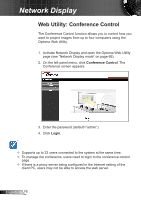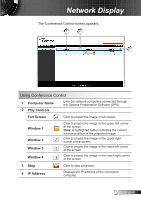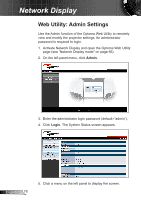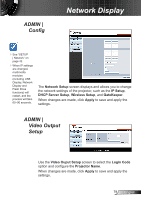Optoma ZX212ST User's Manual - Page 74
Auto Power Manager, Hide UI, Advanced Screen Capture, Make OPS Token, Copy Application to Desktop
 |
View all Optoma ZX212ST manuals
Add to My Manuals
Save this manual to your list of manuals |
Page 74 highlights
Network Display ►► Auto Power Manager: Check to allow the projector to change your computer power scheme to the "highest performance" for better projection quality. ►► Hide UI: Check to hide the OPS control panel on the projected screen. ►► Advanced Screen Capture: Check to display the operating system tip or pop-up windows on the projected screen. ►► Make OPS Token: Click to make an OPS application token. A setup wizard appears, follow the instructions on the screen to make the OPS token. 1 2 3 ►► Copy Application to Desktop: Click to create an OPS shortcut icon on your desktop. ►► About: Click to display the software and network information. ►► Exit: Click to stop the connection and close the application. English 74

74
English
Network Display
►
Auto Power Manager
: Check to allow the projector to
change your computer power scheme to the "highest
performance" for better projection quality.
►
Hide UI
: Check to hide the OPS control panel on the
projected screen.
►
Advanced Screen Capture
: Check to display the
operating system tip or pop-up windows on the
projected screen.
►
Make OPS Token
: Click to make an OPS application
token. A setup wizard appears, follow the instructions
on the screen to make the OPS token.
1
2
3
►
Copy Application to Desktop
: Click to create an OPS
shortcut icon on your desktop.
►
About
: Click to display the software and network
information.
►
Exit
: Click to stop the connection and close the
application.