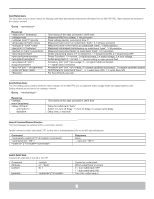Panamax SM3-PRO Instruction Manual - Page 6
Getting Setup For Bluebolt
 |
View all Panamax SM3-PRO manuals
Add to My Manuals
Save this manual to your list of manuals |
Page 6 highlights
GETTING SETUP For BlueBOLT® Note: You will need the SM3-PRO's unique MAC ADDRESS and CHALLENGE KEY (duplicate labels provided in packaging on cover of Quick Start Guide as well as on the underside of the unit itself) in order to register the BlueBOLT® device SYSTEM SETUP Step 1. Connect Ethernet cablefrom router/modem to BlueBOLT input on SM3-PRO. Step 2. Plug in SM3-PRO. Step 3. Wait for the BlueBOLT light to turn on. BANK 1 BANK 1 BANK 2 BANK 2 UNSAFE VOLTAGE UNSAFE VOLTAGE WIRING FAULT WIRING FAULT BlueBOLT BlueBOLT RESET ACC 1 ACC 2 RESET ETHERNET 1 ETHERNET 2 ACC 1 ACC 2 SM3-PRO SYSTEM MANAGEERTHERNET 1 ETHERNET 2 SM3-PRO SYSTEM MANAGER Troubleshooting Q. Is your Power Management Component receiving power? A. Check the power cable and confirm the unit's breaker has not been tripped. Q. Is your Internet connection functioning? Q. Can you access a general web page? Q. Is your SM3-PRO connected to your internet router or modem? A. Check the Ethernet cable and confirm that the unit is connected to an active Internet connection, and make sure those connected devices are receiving power. If you have answered "Yes" to all of these questions and are still unable to connect your SM3-PRO component, please contact Panamax customer service at 1-800-472-5555. OUTLET 1 OUTLET 1 BANK 1 BANK 1 OUTLET 2 OUTLET 2 BANK 2 BANK 2 OUTLET 3 OUTLET 3 120V / 60Hz 120V / 60Hz 12A 12A GROUND GROUND BlueBOLT® Online Registration Note: Make sure to complete system setup before registering. Step 1. Log into http://www.mybluebolt.com for online registration. Your BlueBOLT® enabled SM3-PRO Power Management Component is completely plug-and-play and does not require any software installation or network configuration (including configuring of network ports). The online BlueBOLT® control interface is operated through your web browser. Step 2. Using any Internet connected computer go to www.mybluebolt.com in your standard Internet browser. Please make sure your browser is up to date with the latest software for best BlueBOLT interface performance. Step 3. Follow the on screen instructions to create an account and/or take control of your BlueBOLT enabled product. Once you input the MAC ADDRESS and included CHALLENGE KEY, if BlueBOLT™ cannot detect your device (please allow up to 60 seconds), please follow the on-screen troubleshooting guide. Also confirm an Internet connection by accessing a general website - example www.panamax.com. 4