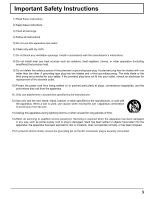Panasonic 58PF12UK Operating Instructions
Panasonic 58PF12UK - TH - 58" Plasma Panel Manual
 |
UPC - 037988242825
View all Panasonic 58PF12UK manuals
Add to My Manuals
Save this manual to your list of manuals |
Panasonic 58PF12UK manual content summary:
- Panasonic 58PF12UK | Operating Instructions - Page 1
Operating Instructions High Definition Plasma Display Model No. TH-58PF12UK TH-65PF12UK The illustration shown is an image. English Before connecting, operating or adjusting this product, please read these instructions completely. Please keep this manual for future reference. - Panasonic 58PF12UK | Operating Instructions - Page 2
parts inside the product are a risk of electric shock to persons. The exclamation point within a triangle is intended to tell the user that important operating and servicing instructions are in the papers with the appliance. WARNING : To prevent damage which may result in fire or shock hazard, do - Panasonic 58PF12UK | Operating Instructions - Page 3
block any ventilation openings. Install in accordance with the manufacturer's instructions. 8) Do not install near any heat sources such as radiators unused for long periods of time. 14) Refer all servicing to qualified service personnel. Servicing is required when the apparatus has been damaged in - Panasonic 58PF12UK | Operating Instructions - Page 4
49 3D Y/C FILTER 49 COLOR SYSTEM / Panasonic AUTO 50 3:2 PULLDOWN 50 XGA MODE 50 REFRESH RATE 51 NOISE REDUCTION 51 SYNC 52 SDI THROUGH 52 Input signal display 52 Options Adjustments 53 Weekly Command Timer 56 Shipping condition 57 Troubleshooting 58 List of Aspect Modes 59 Applicable - Panasonic 58PF12UK | Operating Instructions - Page 5
the instructions, user's authority to operate this device. FCC Declaration of Conformity Model No. TH-58PF12UK, TH-65PF12UK Responsible Party: Contact Source: Panasonic Corporation of North America One Panasonic Way 1F-10, Secaucus, NJ 07094 Panasonic Professional Display Company Panasonic Plasma - Panasonic 58PF12UK | Operating Instructions - Page 6
Panasonic Corporation.) • Speakers TY-SP58P10WK (for TH-58PF12UK), TY-SP65P11WK (for TH-65PF12UK) • Pedestal TY-ST58-K (for TH-58PF12UK), TY-ST65P11-K (for TH-65PF12UK) • Mobile stand TY-ST58PF10 (for TH-58PF12UK) • Wall-hanging bracket (vertical TY-WK42PV7 (for TH-58PF12UK), TY-WK65PV7 (for TH - Panasonic 58PF12UK | Operating Instructions - Page 7
between the bottom of the display and the floor surface. If using some other setting-up method, follow the manual of it. (If there is Service Center. If the Plasma Display will not be used for a long period of time, unplug the power cord from the wall outlet. If problems occur during use If a problem - Panasonic 58PF12UK | Operating Instructions - Page 8
Instruction book CD-ROM (Operating instructions 3. Replace the cover. - + + - Helpful Hint: For frequent remote control users, replace old batteries with Alkaline batteries for longer life. Precaution on battery use Incorrect sporadically or stops operating the Plasma Display. 6. Do not burn or - Panasonic 58PF12UK | Operating Instructions - Page 9
accessories) 1 2 1 Speaker terminal (L) Speaker terminal (R) AC cord connection (see page 13) 2 - AC cord fixing 1 1 Plug the AC cord into the display unit. Plug the AC cord until it clicks. 2 Fix the AC cord with the clamper 2 which is attached to the unit. For TH-58PF12UK: Note - Panasonic 58PF12UK | Operating Instructions - Page 10
of 1,440 × 1,080 dots when the aspect mode is set to "4:3", and 1,920 × 1,080 dots when the aspect mode is set to "FULL". If the display resolution exceeds these maximums, it may not be possible to show fine detail with sufficient clarity. • The PC input terminals are DDC2B-compatible. If - Panasonic 58PF12UK | Operating Instructions - Page 11
conforms to the RS-232C interface specification, so that the Plasma Display can be controlled by a computer which is connected to this /PC signal) FULL JUST (For Video/SD signal) 4:3 (For Video/SD/PC signal) Panasonic Auto (For Video signal) JUST (For HD signal) 4:3 (For HD signal) H-FILL ( - Panasonic 58PF12UK | Operating Instructions - Page 12
this set. HDMI AV OUT DVD player COMPONENT / RGB connection COMPONENT VIDEO OUT Example of input signal source PR DVD Y, PB, PR, PB OUT Y Digital TV-SET-TOP-BOX (DTV-STB) L AUDIO OUT R HDMI AV OUT DVD player RCA-BNC adapter plug Computer RGB Camcorder or R AUDIO L PR/CR/R PB/CB - Panasonic 58PF12UK | Operating Instructions - Page 13
disconnecting the AC cord, be absolutely sure to disconnect the AC cord plug at the socket outlet first. Press the Power switch on the Plasma Display to turn the set on: Power-On. Power Indicator: Green INPUT MENU -/ VOL +/ ENTER/ Power Indicator Remote Control Sensor Press the button on the - Panasonic 58PF12UK | Operating Instructions - Page 14
DAY". 1 Select "SET". SELECT SET PRESENT TIME SETUP PRESENT TIME OF DAY SET DAY PRESENT TIME OF DAY MON 99:99 MON 99:99 2 Set. DISPLAY ORIENTATION 1 For vertical installation, select "PORTRAIT". 2 Set. PRESENT TIME SETUP PRESENT TIME OF DAY SET DAY PRESENT TIME OF DAY MON 99:99 TUE 10 - Panasonic 58PF12UK | Operating Instructions - Page 15
from the equipment which has been connected to the Plasma Display. Input signals will change as follows: INPUT1 INPUT2A display panel when a still picture is kept on the panel for an extended period. The function that darkens the screen slightly is activated to prevent image retention (see page 58 - Panasonic 58PF12UK | Operating Instructions - Page 16
Basic Controls Main Unit Remote control sensor INPUT MENU -/ VOL +/ ENTER/ Volume Adjustment Volume Up "+" Down "-" When the menu screen is displayed: "+": press to move the cursor up "-": press to move the cursor down (see page 23) Enter / Aspect button (see page 18, 23) Main Power On / - Panasonic 58PF12UK | Operating Instructions - Page 17
into the wall outlet and turned on at the power switch (see page 13). Press this button to turn the Plasma Display On, from Standby mode. Press it again to turn the Plasma Display Off to Standby mode. POS. /SIZE button (see page 25) PICTURE button (see page 28) Sound mute On / Off Press - Panasonic 58PF12UK | Operating Instructions - Page 18
for each input terminal. • Do not allow the picture to be displayed in 4:3 mode for an extended period, as this can cause a permanent image retention to remain on the Plasma Display Panel. Panasonic AUTO The display will automatically become enlarged (depending on the picture source), allowing you - Panasonic 58PF12UK | Operating Instructions - Page 19
with the buttons on the main unit.) MULTI PIP SETUP Set the functions and mode for two-screen display in "MULTI PIP SETUP" in the SET UP menu. (see page 45) Selecting the Display Mode Each time this button is pressed, the screen changes. Note: The screen changes in the same way - Panasonic 58PF12UK | Operating Instructions - Page 20
. Set these functions with "TRANSPARENCY" or "INSERT" in "MULTI PIP SETUP". (see page 45) Transparent Function Data such as text are displayed transparently on the background image. Insertion Function The sub screen image is divided into transparent and nontransparent areas, and only the non - Panasonic 58PF12UK | Operating Instructions - Page 21
", MULTI PIP function isn't available. • Sound output is from the picture which is selected in AUDIO OUT (PIP) (see page 33). • In two-screen display, the same input mode cannot be selected for the main picture and sub picture. • The main picture and sub picture are processed by different circuits - Panasonic 58PF12UK | Operating Instructions - Page 22
an enlargement of the designated part of the displayed image. 1 Display the operation guide. Press to access Digital Zoom. The operation guide will be displayed. During Digital Zoom, only the following buttons can be operated. [Remote control] OFF TIMER button [Unit] EXIT 1 VOL button MUTE - Panasonic 58PF12UK | Operating Instructions - Page 23
On-Screen Menu Displays 1 Display the menu screen. Remote Control Unit Press to select. (Example: PICTURE menu) Press several times. MENU Each time the MENU button is pressed, the menu - Panasonic 58PF12UK | Operating Instructions - Page 24
28, 29) SIGNAL [ VIDEO ] 3D Y/C FILTER (NTSC) ON COLOR SYSTEM 3 : 2 PULLDOWN Panasonic AUTO (4 : 3) REFRESH RATE NOISE REDUCTION AUTO OFF 4:3 100 Hz OFF (see page 49-52) SETTINGS RESET (see page 37-39) MULTI DISPLAY SETUP MULTI DISPLAY SETUP OFF HORIZONTAL SCALE × 2 VERTICAL SCALE - Panasonic 58PF12UK | Operating Instructions - Page 25
function. • If adjusting the PICTURE V-POS / V-SIZE in Panasonic AUTO with FULL mode, the adjustment is not memorized. When exiting the following conditions: • This setting only support single screen display. Two screen display or multiple display are not supported. • When "COMPONENT/RGB-IN SELECT" - Panasonic 58PF12UK | Operating Instructions - Page 26
once and press ACTION ( ) then adjust POS. /SIZE manually. H-POS Adjust the horizontal position. V-POS Adjust the vertical position ) Periodic striped pattern interference (noise) may occur when a striped pattern is displayed. If this happens, adjust so that any such noise is minimized. (During - Panasonic 58PF12UK | Operating Instructions - Page 27
can only be received when the Dual Link HD-SDI Terminal Board (TY-FB11DHD) is installed. Helpful Hint ( / NORMALIZE Normalization) While the POS. /SIZE display is active, if either the N button on the remote control is pressed at any time or the ACTION ( ) button is pressed during "NORMALIZE", then - Panasonic 58PF12UK | Operating Instructions - Page 28
menu items cannot be set. PICTURE menu: PICTURE EXTENDED LIFE SETTINGS: PEAK LIMIT (see page 38) SET UP menu: POWER SAVE (see page 40) MULTI DISPLAY SETUP menu: AI-SYNCHRONIZATION (see page 44) PORTRAIT SETUP menu: AI-SYNCHRONIZATION (see page 47) ● If you would like to change the picture and color - Panasonic 58PF12UK | Operating Instructions - Page 29
should be used as an adjustment reference. Helpful Hint ( / NORMALIZE Normalization) On the remote control unit, while the "ADVANCED SETTINGS" menu is displayed, if either the N button is pressed at any time or the ACTION ( ) button is pressed during "NORMALIZE", then all adjustment values are - Panasonic 58PF12UK | Operating Instructions - Page 30
Picture Profiles Up to 8 combinations of picture adjustment values (in the PICTURE menu and ADVANCED SETTINGS) can be stored in the display memory as profiles and applied as needed, for a convenient way to enjoy your preferred picture settings. PICTURE NORMALIZE NORMAL PICTURE MENU PICTURE - Panasonic 58PF12UK | Operating Instructions - Page 31
Saving profiles Picture Profiles Follow these steps to save picture adjustment values as profiles. Note: When the settings are locked in "EXTENDED LIFE SETTINGS", profiles cannot be saved. 1 5 Specify the picture quality in the PICTURE menu and ADVANCED SETTINGS. (see page 28, 29) Enter a name for - Panasonic 58PF12UK | Operating Instructions - Page 32
Picture Profiles Loading profiles Load profiles and apply the picture adjustment values to the display as follows. Notes: • Loaded profiles are stored in memory according to the selected input interface (SLOT1, 2, 3 or PC IN). (see page 15) • When the - Panasonic 58PF12UK | Operating Instructions - Page 33
or the ACTION ( ) button is pressed during "NORMALIZE", then all adjustment values are returned to the factory settings. SDI Sound Output This menu is displayed when HD-SDI Terminal Board with audio (TY-FB10HD) or Dual Link HD-SDI Terminal Board (TYFB11DHD) is installed to the unit. SDI SOUND - Panasonic 58PF12UK | Operating Instructions - Page 34
PRESENT TIME SETUP / SET UP TIMER The timer can switch the Plasma Display ON or OFF. Before attempting Timer Set, confirm the PRESENT TIME OF DAY and adjust if necessary. Then set POWER ON TIME / POWER OFF TIME. 1 Press to display the SET UP menu. SET UP 2/2 2 Press to select SET UP TIMER - Panasonic 58PF12UK | Operating Instructions - Page 35
a white bar will scroll on it. WHITE SCREEN : The whole screen will be white. Note: OVERLAY SCROLLING BAR is not effective during two screen display. 4 MODE selection Press to select the MODE. Press to select each mode items. Off INTERVAL : Operates when SHOW DURATION and SAVER DURATION are - Panasonic 58PF12UK | Operating Instructions - Page 36
SCREENSAVER (For preventing image retention) Setup of SCREENSAVER Time After selecting TIME OF DAY, INTERVAL or STANDBY AFTER SCR SAVER, the relevant Time Setup will become available for selection and the Operating Time may be set. (Time cannot be set when "MODE" is "ON" or "OFF".) Press to - Panasonic 58PF12UK | Operating Instructions - Page 37
menu will be reflected to the "PICTURE" menu. SIDE BAR ADJUST Do not display a picture in 4:3 mode for an extended period, as this can cause an image retention to remain on the side bars on either side of the display field. To reduce the risk of such an image retention, illuminate the side - Panasonic 58PF12UK | Operating Instructions - Page 38
value is displayed below the input display. PC NANODRIFT HIGH MID FULL Notes: • This function does not work in the following cases. When "MULTI DISPLAY SETUP" is extended time, the screen may become slightly darker. (see page 58) EXPRESS SETTINGS Set the "Image Retention Reduction" menu to the - Panasonic 58PF12UK | Operating Instructions - Page 39
CUSTOM SETTINGS Set the individual "Image Retention Reduction" menu. 1 Select "CUSTOM SETTINGS". EXTENDED LIFE SETTINGS EXPRESS SETTINGS CUSTOM SETTINGS RESET 1 select 2 access 2 To set each menu to the recommended setting: Select "RECOMMENDED SETTINGS". EXTENDED LIFE SETTINGS 1 select - Panasonic 58PF12UK | Operating Instructions - Page 40
power consumption • POWER SAVE: • STANDBY SAVE: • POWER MANAGEMENT: • AUTO POWER OFF: When this function is turned ON, luminous level of the Plasma Display is suppressed, so power consumption is reduced. When this function is turned ON, power consumption of the microcomputer is reduced during - Panasonic 58PF12UK | Operating Instructions - Page 41
on the input selected (see below). Addition sign Selected Input "A" Composite "B" S VIDEO Selecting the On-Screen Menu Language 1 Press to display the SET UP menu. 2 Press to select OSD LANGUAGE. Press to select your preferred language. Selectable languages English(UK) Deutsch Français - Panasonic 58PF12UK | Operating Instructions - Page 42
will be rotated 90 degrees counterclockwise to be suitable for the setting. Notes: • Turn up the power switch for the upward direction when you set Display vertically. • Fan control will be switched when turning on the unit next time. 42 - Panasonic 58PF12UK | Operating Instructions - Page 43
in groups, for example, as illustrated below, an enlarged picture may be displayed across all screens. For this mode of operation, each plasma display has to be set up with a Display number to determine its location. (Example) group of 4 (2 × 2) group of 9 (3 × 3) group of 16 (4 × 4) group - Panasonic 58PF12UK | Operating Instructions - Page 44
you want to use this remote control on one of several different displays. Note: To operate this function, please purchase ID remote controller sold On", you can use the remote control without identical ID number during option menu display. (see page 54) • The ID remote control cannot be used when - Panasonic 58PF12UK | Operating Instructions - Page 45
example Image to insert (sub screen) INSERT LEVEL 10 % Only the areas on the overlay image that are brighter than the "INSERT LEVEL" are displayed on the background Background image (main screen) image. Two-picture insertion 1 % Note: "TRANSPARENCY" cannot be set when "INSERT" is "ON". 45 - Panasonic 58PF12UK | Operating Instructions - Page 46
PORTRAIT Divide an input image into 3 parts, and display one of them to a plasma display which is set vertically. The image will be enlarged 3 times and rotated 90-degree. (Example) Note: When using the PORTRAIT function with displays set vertically, "DISPLAY ORIENTATION" in SET UP menu has to be - Panasonic 58PF12UK | Operating Instructions - Page 47
60p • 50p, 1250 (1080) / 50i • When "VIEWING AREA"is "16:9", the aspect mode is set to "FULL". LOCATION setting When PORTRAIT SETUP "ON": Display the image of the selected LOCATION. When PORTRAIT SETUP is "OFF": Represent an area of the selected LOCATION at a normal brightness and darken the rest - Panasonic 58PF12UK | Operating Instructions - Page 48
. Y, PB, PR signals "COMPONENT" RGB signals "RGB" 1 Press to display the SET UP menu. SET UP 1/2 SIGNAL SCREENSAVER 2 Press to select the to the DVI input terminals. YUV signals "YUV" RGB signals "RGB" 1 Press to display the SET UP menu. 2 Press to select the "YUV / RGB-IN SELECT". Press - Panasonic 58PF12UK | Operating Instructions - Page 49
COLOR SYSTEM AUTO 3 : 2 PULLDOWN OFF 4 3 : 2 PULLDOWN OFF Panasonic AUTO (4 : 3) 4:3 XGA MODE REFRESH RATE AUTO 100 Hz Press to UP" menu during VIDEO (S VIDEO) input signal mode. ("SIGNAL [VIDEO]" menu is displayed.) Press to select the "3D Y/C FILTER (NTSC)". Press to set ON / OFF - Panasonic 58PF12UK | Operating Instructions - Page 50
) input signal mode. ("SIGNAL [VIDEO]" menu is displayed.) Press to select the "COLOR SYSTEM" or "Panasonic AUTO". SIGNAL [ VIDEO ] Press to select each /OFF. XGA MODE This menu is displayed when the input signal is analog (Component/PC). This unit supports three types of XGA signals with 60Hz - Panasonic 58PF12UK | Operating Instructions - Page 51
REFRESH RATE SET UP for Input Signals This function sets the refresh rate of the display. This menu is displayed when the input signal is 50 Hz system (50i, 50p, 25p, 24p, 24sF) of vertical scan rate. 100 Hz: Reduce screen flicker. 50 Hz: Enhance - Panasonic 58PF12UK | Operating Instructions - Page 52
REFRESH RATE NOISE REDUCTION [ Digital ] OFF OFF 100 Hz OFF Input signal display Displays the frequency and the type of the current input signal. This display is valid only for COMPONENT/RGB/PC and Digital input signal. Display range: Horizontal 15 - 110 kHz Vertical 48 - 120 Hz The dot clock - Panasonic 58PF12UK | Operating Instructions - Page 53
display On Initial INPUT O f f Initial VOL level Off 0 Maximum VOL level Off 0 INPUT lock Off Button lock Off Remocon User Delay Clock Display All Aspect Auto Setup Rotate Serial Slot Select O f f Off Off Off Manual Off Slot2 Item Weekly Command Timer Onscreen display Initial INPUT - Panasonic 58PF12UK | Operating Instructions - Page 54
, HDMI) • This setting is invalid when two screen display, digital zoom, Multi display or Portrait display is selected. • When "Display size" is set to "On", "H-POS" and "V-POS" in "POS. /SIZE" can be adjusted. • Refer to each board's operating instruction for DVI, SDI, HDMI's corresponding signals. - Panasonic 58PF12UK | Operating Instructions - Page 55
Clock Display Adjustments Off: Nullify all the settings adjusted. On: Sets the color temperature for TV studio. in the POS./SIZE menu. Manual: Auto: Automatic position adjustment starts are disabled due to the "Button lock", "Remocon User level" or "Remote ID" adjustments, set all the values - Panasonic 58PF12UK | Operating Instructions - Page 56
command setting screen. Options 1/3 Weekly Command Timer Onscreen display On Press ACTION ( ) button Weekly Command Timer of timer (--:-- indicates unset) Command numbers Weekly Command Timer 8/8 Program 57 20:00 58 20:30 59 22:00 60 --:-- 61 --:-- 62 --:-- 63 --:-- 64 --:-- - Panasonic 58PF12UK | Operating Instructions - Page 57
. 2 Press the Volume Up "+" or Down "-" button to select "OSD LANGUAGE". 3 Press and hold the ENTER button till the Shipping menu is displayed. 4 Press the Volume Up "+" or Down "-" button to select "YES". 5 Press the ENTER button and wait for 10 sec. SET UP 1/2 SIGNAL SCREENSAVER EXTENDED - Panasonic 58PF12UK | Operating Instructions - Page 58
Troubleshooting Before you call for service . Plasma Display panel display fixed images for extended periods of time. The display unit is fitted with a cooling fan to dissipate heat generated during normal use. The whirring sound is caused by rotation of the fan and is not a malfunction. 58 - Panasonic 58PF12UK | Operating Instructions - Page 59
with a 16:9 aspect ratio are enlarged vertically and horizontally so that their display fills the screen. The top and bottom edges of the pictures are with a 16:9 aspect ratio are enlarged vertically and horizontally so that their display fills the screen. The top and bottom edges as well as the left - Panasonic 58PF12UK | Operating Instructions - Page 60
) is installed. ∗8: These signals can be received when the DVI-D Terminal Board (TY-FB11DD) is installed. Note: Signals without above specification may not be displayed properly. 60 - Panasonic 58PF12UK | Operating Instructions - Page 61
Applicable Input Signals VIDEO input (HDMI) Signal format Vertical Horizontal frequency (Hz) frequency (kHz) Dot clock (MHz) 1 VGA60 59.94 31.47 25.18 2 525/60p 59.94 31.47 27.00 3 625/50p 50.00 31.25 27.00 4 750/60p 60.00 45.00 74.25 5 750/50p 50.00 37.50 74.25 6 1125/60i - Panasonic 58PF12UK | Operating Instructions - Page 62
JUST) 19 DAM:NORM Aspect (4:3) 20 DAM:SELF Aspect (Panasonic Auto) 21 DAM:ZOOM Aspect (ZOOM) 22 DWA:OFF Dual DWA:OVLOF Advanced PIP mode (OFF) (normal two screen display mode) 30 DWA:OVLON Advanced PIP mode (ON) BAR ONLY (ON) 57 POF Power OFF 58 PON Power ON 59 SSC:FNC0 Screen Saver - Panasonic 58PF12UK | Operating Instructions - Page 63
TH-58PF12UK TH-65PF12UK Power Source 110 - 127 V AC, 50/60 Hz Power Consumption Power on Stand-by condition Power off condition Plasma Display panel 715 W Save OFF 1.0 W, Save ON 0.5 W 0.2 W Drive method : AC type 58 Mass (weight) main unit only with speakers approx. 105.8 lbs approx. 116.8 - Panasonic 58PF12UK | Operating Instructions - Page 64
fication in the event of theft or loss, and for Warranty Service purposes. Model Number Serial Number © Panasonic Corporation 2009 Panasonic Professional Display Company Unit of Panasonic Corporation of North America Executive Office : One Panasonic Way 1F-10, Secaucus, NJ 07094 EASTERN ZONE : One

Before connecting, operating or adjusting this product, please read these instructions completely.
Please keep this manual for future reference.
English
The illustration shown is an image.
Operating Instructions
High De
fi
nition Plasma Display
TH-58PF12UK
TH-65PF12UK
Model No.