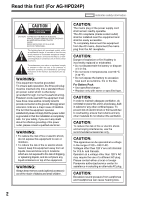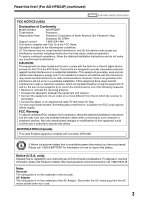Panasonic AG-HPD24PJ Operating Instructions
Panasonic AG-HPD24PJ Manual
 |
View all Panasonic AG-HPD24PJ manuals
Add to My Manuals
Save this manual to your list of manuals |
Panasonic AG-HPD24PJ manual content summary:
- Panasonic AG-HPD24PJ | Operating Instructions - Page 1
advanced operations of the Memory Card Portable Recorder, refer to Operating Instructions Vol. 2 (pdf file) contained in the supplied CD-ROM. Before operating this product, please read the instructions carefully and save this manual for future use. SS0711TO0 -PS Printed in japan ENGLISH VQT3S21 - Panasonic AG-HPD24PJ | Operating Instructions - Page 2
Read this first! (For AG-HPD24P) indicates safety information. WARNING: This equipment must be the use of a different AC plug. Please contact either a local or foreign Panasonic authorized service center for assistance in selecting an alternate AC plug. CAUTION: Excessive sound pressure from - Panasonic AG-HPD24PJ | Operating Instructions - Page 3
Number: AG-HPD24P Trade Name: Panasonic Responsible Party: Panasonic Corporation of North America One Panasonic Way, Secaucus, NJ 07094 Support contact: and, if not installed and used in accordance with the instructions, may cause harmful interference to radio communications. However, there - Panasonic AG-HPD24PJ | Operating Instructions - Page 4
Read this first! (For AG-HPD24P) (continued) Brazil Only Brasil Apenas ■ Manuseio de baterias usadas BRASIL Após o uso, as pilhas e /ou baterias poderão ser entregues ao estabelecimento comercial ou rede - Panasonic AG-HPD24PJ | Operating Instructions - Page 5
AG-HPD24P) (continued) IMPORTANT SAFETY INSTRUCTIONS 1) Read these instructions. 2) Keep these instructions. 3) Heed all warnings. 4) Follow all instructions long periods of time. 14) Refer all servicing to qualified service personnel. Servicing is required when the apparatus has been damaged - Panasonic AG-HPD24PJ | Operating Instructions - Page 6
Read this first! (For AG-HPD24E) indicates safety information. WARNING: This equipment must be the risk of electric shock, do not remove the covers. No user serviceable parts inside. Refer servicing to qualified service personnel. CAUTION: In order to maintain adequate ventilation, do not install - Panasonic AG-HPD24PJ | Operating Instructions - Page 7
Read this first! (For AG-HPD24E) (continued) indicates safety information. Caution for AC Mains Lead For cover is obtained. A replacement fuse cover can be purchased from your local Panasonic Dealer. How to replace the fuse 1. Open the fuse compartment with a screwdriver. 2. Replace the fuse Fuse - Panasonic AG-HPD24PJ | Operating Instructions - Page 8
Read this first! (For AG-HPD24E) (continued) indicates safety information. Caution for AC Mains Lead For cover is obtained. A replacement fuse cover can be purchased from your local Panasonic Dealer. How to replace the fuse 1. Open the fuse compartment with a screwdriver. 2. Replace the fuse Fuse - Panasonic AG-HPD24PJ | Operating Instructions - Page 9
AG-HPD24E signal connecting cables If your apparatus supports AES/EBU serial digital audio signals be attached on cable(s) following instructions in this manual. 3. Performance level The performance level 9(2) Panasonic Testing Centre Panasonic Service Europe, a division of Panasonic Marketing Europe - Panasonic AG-HPD24PJ | Operating Instructions - Page 10
. The only batteries suitable for use with this unit are genuine Panasonic products and batteries manufactured by other companies and certified by Panasonic. (Batteries which do not support this function cannot be used). Panasonic cannot in any way guarantee the quality, performance or safety of - Panasonic AG-HPD24PJ | Operating Instructions - Page 11
from the AG-HPD24P are used in these operating instructions. Page references • In this manual, references to pages are indicated as: (➝ page 00). Terminology • The term "SD memory card" is used below as a generic term for both SD and SDHC memory cards. • A memory card with the "P2" logo (for - Panasonic AG-HPD24PJ | Operating Instructions - Page 12
AG-HPD24P) ........ 2 Read this first! (For AG-HPD24E) ........ 6 Read this first! (For AG-HPD24P/ AG Accessories 17 Control Reference Guide 18 Controls 18 Slots, P2 Cards 29 Inserting a P2 Card 29 P2 Card Access Lamp and P2 Card Status 29 About P2 Card Recording Times .......... 30 Removing P2 - Panasonic AG-HPD24PJ | Operating Instructions - Page 13
Recording/Playback Mode (3D REC/ PB) Synchronous Playback Mode (SYNC PB) Screen Display Time Code, User Bits, CTL Setup Menu Using a Keyboard For Long and Trouble-Free Operation Index 13 - Panasonic AG-HPD24PJ | Operating Instructions - Page 14
makes no guarantees for your recordings • Please understand that Panasonic makes no guarantees for your recordings in cases where video and/or audio were not recorded as you intended due to problems with this unit, P2 cards, or SD memory cards. ■ Be careful to avoid getting water inside the - Panasonic AG-HPD24PJ | Operating Instructions - Page 15
unit. AC adaptor Use the supplied AC adaptor. Read the Operating Instructions (➝ "Using the AC adaptor" page 26) before use. Battery Use the supplied battery. (CGA-D54 for the AG-HPD24P / CGA-D54s for the AG-HPD24E) Battery characteristics This unit uses a rechargeable lithiumion battery that uses - Panasonic AG-HPD24PJ | Operating Instructions - Page 16
, Day and Time" page 28) Compatible storage media The following types of storage media can be used. See the specified pages for details. • P2 Card (➝ "Handling P2 Card Recording" Vol. 2, page 91) • SD/SDHC Memory Cards* (➝ "Use of SD/SDHC Memory Cards" Vol. 2, page 92) * SD/SDHC memory cards cannot - Panasonic AG-HPD24PJ | Operating Instructions - Page 17
numbers for the battery, see "Optional Accessories" below. (For areas other than the U.K.) 3D connection label AC adaptor / AC power supply cables AG-HPD24P AG-HPD24E (For the U.K.) (For areas other than the U.K.) CD-ROM • After unpacking, dispose of the AC power supply cable caps and packing - Panasonic AG-HPD24PJ | Operating Instructions - Page 18
that were recorded using machines that do not have native support for Dual P2 3D. 2. COUNTER, RESET/TC PRESET button COUNTER button: Selects the type of data for the counter display, in the following sequence. (➝ "Time Code, User Bits, CTL" Vol. 2, page 47) 18 Control Reference Guide: Controls - Panasonic AG-HPD24PJ | Operating Instructions - Page 19
Control Reference Guide RESET/TC PRESET button: Resets the CTL counter when displayed. When the counter displays TC or UB, presets the time 2, page 45) 9. EXIT, CANCEL button EXIT button: Closes the menu, or returns from the storage explorer to normal display. Control Reference Guide: Controls 19 - Panasonic AG-HPD24PJ | Operating Instructions - Page 20
only available when paused in SYNC PB mode. 13.PLAY button Activates playback. (➝ "Playback" page 45, ➝ "Playing Back Clips" Vol. 2, page 43) 20 Control Reference Guide: Controls - Panasonic AG-HPD24PJ | Operating Instructions - Page 21
3.0 compatible storage devices. 6. P2 card access lamps (➝ "P2 Card Access Lamp and P2 Card Status" page 29) 7. P2 card slots (➝ "Inserting a P2 Card" page 29) 8. EJECT buttons (➝ "Inserting a P2 Card" page 29) 9. Use of SD/SDHC Memory Cards" Vol. 2, page 92) Control Reference Guide: Slots, etc. 21 - Panasonic AG-HPD24PJ | Operating Instructions - Page 22
OUT Jacks TIME Accepts an external time code CODE IN: for recording onto P2 cards. TIME CODE OUT: Outputs the playback time code during playback. Outputs PB modes. (➝ "3D Signal Recording and Playback" 22 Control Reference Guide: I/O Connectors page 38, ➝ "Synchronous Playback" page 48) ◆ NOTE - Panasonic AG-HPD24PJ | Operating Instructions - Page 23
Guide the sync signal output here is exclusively for use by another AG-HPD24. (➝ "3D Signal Recording and Playback" page 38, page 48) ◆ NOTE: • This machine does not support VIERA link. Connecting it to a VIERA link compatible mounting location (➝ "Power Preparations" page 25) 23 Control - Panasonic AG-HPD24PJ | Operating Instructions - Page 24
playback time Approx. 160 min. • The above times are estimates for playing back continuously recorded clips in AVC-Intra 100 to an E-series P2 card. • The above values apply at ambient 20 °C (68 °F) and 60 % relative humidity. Charging time may be longer under other conditions. • The battery - Panasonic AG-HPD24PJ | Operating Instructions - Page 25
Power Preparations Using a battery Installation 1 Slide in the battery until it clicks into place. Power Preparations Removal 1 POWER lamp 1 Hold the POWER button for two seconds to turn the power off, and confirm that the POWER lamp is off. 2 Press the battery lock release button to slide out - Panasonic AG-HPD24PJ | Operating Instructions - Page 26
Using the AC adaptor Installation 1 Plug the AC adaptor's AC power supply cable into the adaptor, and then into a power outlet. Connect the AC power supply cable in A-B order. 2 Slide in the DC power supply cable plate until it clicks into place. Insert the plugs all the way in. A B Removal 3 - Panasonic AG-HPD24PJ | Operating Instructions - Page 27
Power Preparations Turning Power On and Off Turning On From the power-off state, hold the POWER button for one second to turn the unit on. When on, the POWER lamp lights green. POWER button POWER lamp ◆ NOTE: The following messages appear during startup. • "STARTING SYSTEM...": blinks during - Panasonic AG-HPD24PJ | Operating Instructions - Page 28
to the set time. 4 Use the Left/Right cursor buttons to select the digits to be set. • The AG-HPD24P clock is displayed in hour:minute, month/day/year, and time zone sequence. (The AG-HPD24E clock is displayed ◆ NOTE: • Since the clock is affected by deviation, it should be checked before - Panasonic AG-HPD24PJ | Operating Instructions - Page 29
1 1 Hold the POWER button for one second to turn the unit on. 2 Insert a P2 card into a P2 card slot until the EJECT button pops out. 3 Fold the EJECT button toward the right. P2 Card Access Lamp P2 Card Status Lights green Writing and reading are enabled. Lights orange Writing and reading are - Panasonic AG-HPD24PJ | Operating Instructions - Page 30
playback times may be shorter than those listed above. ■ About P2 cards and SD/SDHC memory cards Visit the P2 support desk page at the website below for the latest information on P2 cards and SD/SDHC memory cards. (➝ "Website URL" page 11) P2 card recording times ■ Recording time on a single 64 GB - Panasonic AG-HPD24PJ | Operating Instructions - Page 31
to abort ongoing operations such as clip copying and deleting or just wait for the operation to finish. 3 Press the EJECT button to eject the P2 card. ◆ NOTE: • In the USB Device mode, confirm that the access lamp is off. Preventing Accidental Deletion Set the write-protection switch to PROTECT - Panasonic AG-HPD24PJ | Operating Instructions - Page 32
Menu Operations The menu operations are as follows. ヒ ビ 1 4 3 2,5 1 Hold the POWER button for one second to turn the unit on. 2 Press the MENU button to open the menu. 3 Use the Up/Down/Left/Right cursor buttons to place the cursor on menu items. "a" appears where a lower-level menu exists. ◆ NOTE - Panasonic AG-HPD24PJ | Operating Instructions - Page 33
Basic Operation LCD Monitor Settings 3 2 1,4 1 Press the MENU button to open the menu. 2 On the SETUP - LCD menu, use the cursor buttons to select an adjustment. Available adjustments are BACKLIGHT, COLOR LEVEL, BRIGHTNESS, and CONTRAST. 3 Press the SET button. Change the selected adjustment value - Panasonic AG-HPD24PJ | Operating Instructions - Page 34
information such as meta data, and a "shot" is a clip generated by single normal start-to-stop recording operation. A shot that spans multiple P2 cards is handled as a single clip. The thumbnail screen displays a list of thumbnails of recorded clips. These thumbnails allow you to browse and also - Panasonic AG-HPD24PJ | Operating Instructions - Page 35
button for one second to turn the unit on. Set the system frequency in the menu as necessary. (➝ "Setup Menu" - "SYSTEM" Vol. 2, page 71) 2 Insert a P2 card. 3 Press the PLAY button. Clips play back in the order they were recorded on the card. Press the FF/REW buttons to fast forward - Panasonic AG-HPD24PJ | Operating Instructions - Page 36
Time Code, User Bits and CTL Time Code The time code is the recorded signal output from the time code generator. The time code can be displayed on the LCD or superimposed on the video. TCR 00 : 07 : 04 : 24 HH MM SS Frame User Bits "User Bits" refers to the 32-bit data frame within the time code - Panasonic AG-HPD24PJ | Operating Instructions - Page 37
the unit to a PC using USB 2.0. In this case, the PC must have a driver installed (for USB 2.0). Clips recorded on P2 cards can also be viewed on a PC using our free P2 Viewer, downloadable from our website (➝ "Website URL" page 11). (➝ "USB Device Mode" Vol. 2, page 36) • To change the USB device - Panasonic AG-HPD24PJ | Operating Instructions - Page 38
3D Signal Recording and Playback Connect two AG-HPD24 units and press the MODE button to select the 3D recording and playback mode (3D REC/PB), for dual P2 3D recording on a pair of P2 cards. Dual P2 3D clips recorded in the 3D REC/PB mode can be played back in 3D. For recording - Panasonic AG-HPD24PJ | Operating Instructions - Page 39
be connected to the REF IN jack on the slave. HD-SDI (Right eye image) AG-HPD24 (Slave/3D-R) Master Slave (L) Jack (R) Jack Remarks A REF IN VIDEO BNC cable PLAY buttons on the master unit to record the input signals as a Dual P2 3D clip. Also, a reference signal can be applied to the slave's - Panasonic AG-HPD24PJ | Operating Instructions - Page 40
reference signal can be connected to the REF IN jack on the slave. C LINK (D-SUB) HDMI or SDI Output SD Monitor B LINK (USB) 3D Monitor AG-HPD24 (Slave/3D-R) Connect the master and slave units together with a USB 2.0 cable between the LINK (USB) ports, an RS-422A/D-SUB9P cable between the - Panasonic AG-HPD24PJ | Operating Instructions - Page 41
IN SDI OUT BNC cable Discrete Left/Right Signal Output Connection Example AG-HPD24 (Master/3D-L) 3D Signal Recording and Playback ASync Signal SDI reference signal can be connected to the REF IN jack on the slave. AG-HPD24 (Slave/3D-R) Connect the master and slave units together with a USB - Panasonic AG-HPD24PJ | Operating Instructions - Page 42
Selecting the 3D REC/PB Mode 1 Connect two units with the appropriate cables according to the connection examples. ◆ NOTE: • The system frequency cannot be changed when 3D REC/PB mode is enabled. Set the frequency before selecting the mode. • Set the master and slave units to the same frequency. • - Panasonic AG-HPD24PJ | Operating Instructions - Page 43
Turning Power On and Off Turning On Turning Off From the power-off state, hold the POWER button for one second to turn the unit on. When on, the POWER lamp lights green. ◆ NOTE: • Turning on the master unit does not turn on the slave. Turn on both the master and slave units. • When the 3D REC/PB - Panasonic AG-HPD24PJ | Operating Instructions - Page 44
. Slave unit operations are disabled. Recording Master/Slave Unit 2 Insert P2 cards in the corresponding slots in both master and slave units. ヒ 3 Press the master unit's REC and PLAY buttons simultaneously. Recording begins on the P2 card in the slot with its access lamp lit orange. 4 3 1 Hold - Panasonic AG-HPD24PJ | Operating Instructions - Page 45
indicate clips available for playback. • 3D REC/PB mode does not support slot selection by the THUMBNAIL - SLOT CLIPS menu setting. 3D Signal Playback from the Record/Playback Screen (Thumbnail Screen Off) 3 2 1 Insert a P2 card. 2 Press the PLAY button. Clips play back in the order they - Panasonic AG-HPD24PJ | Operating Instructions - Page 46
"3D" Logo Indicates the 3D status of the displayed thumbnails. 2) Slot status indicators The M and S indicators show the status of master and slave P2 cards, respectively. For details of display contents, see (➝ "Thumbnail Screen" Vol. 2, page 10). 46 3D Signal Recording and Playback: Displaying 3D - Panasonic AG-HPD24PJ | Operating Instructions - Page 47
unit's battery. ◆ NOTE: • The remaining charge in the slave unit's battery is displayed on the slave. 4) Dual P2 3D clip fault indicator This is displayed when there is a problem with a Dual 3D P2 clip, such as reversed left-right card insertion. : The clip's left-channel card is inserted in the - Panasonic AG-HPD24PJ | Operating Instructions - Page 48
slave with the master unit. However, this mode does not support clip operations other than playback (that is, recording, copying and deleting). 3D clip content not recorded as a Dual P2 3D clip: Clips dubbed from material recorded on an AG-3DA1 with their starting points trued up and length set to - Panasonic AG-HPD24PJ | Operating Instructions - Page 49
following requirements apply to obtain correct clip synchronization. • About the Clip Order Clips play back in the order they were recorded. The clips on the P2 card must be in pairs and the recording dates and times within each pair must be the same. If the number of clips or the - Panasonic AG-HPD24PJ | Operating Instructions - Page 50
the thumbnail screen and press PLAY or STILL/ PAUSE to synchronize the clips correctly. Playback from the Playback Screen (Thumbnail Screen Off) 3 2 1 Insert P2 cards in both master and slave units. 2 Press the PLAY or STILL/PAUSE button on the master unit. Pressing the button automatically cues - Panasonic AG-HPD24PJ | Operating Instructions - Page 51
master. 4 Press the STOP button on the master unit to stop playback. ◆ NOTE: • When stopped, no image (black screen) is displayed. Synchronous Playback 4 3 1 Insert P2 cards in both master and slave units. 2 Press the THUMBNAIL button on the master unit, and move the cursor to the clip to play - Panasonic AG-HPD24PJ | Operating Instructions - Page 52
Setup Menu THUMBNAIL Thumbnail display selection settings OPERATION Operations such as formatting PROPERTY Displays clip properties META DATA Meta data setting and display STORAGE Storage device operations and display SETUP Various settings THUMBNAIL Thumbnail-related settings BASIC Basic - Panasonic AG-HPD24PJ | Operating Instructions - Page 53
lb) (without battery) 2.3 kg (5.07 lb) (with supplied battery) 214 mm × 88 mm × 200 mm (8-7/16 inches × 3-7/16 inches × 7-7/8 inches) (not including the support legs) P2 Card AVC-Intra 100/AVC-Intra 50/DVCPRO HD/DVCPRO50/ DVCPRO/DV (selectable) Note: 3D recording in AVC-Intra format only 1080/59.94i - Panasonic AG-HPD24PJ | Operating Instructions - Page 54
min. 64 GB × 1 Approx. 64 min. Approx. 128 min. Approx. 256 min. ◆ NOTE: • The above times apply when single clips are recorded sequentially on a P2 card. • Depending on the number of clips recorded, recording time may be shorter than listed above. • 3D recording times may be shorter than listed - Panasonic AG-HPD24PJ | Operating Instructions - Page 55
OUTPUT SD analog composite output: HD serial digital / SD serial digital output (switchable): HDMI port: BNC × 1 BNC × 1 HDMI × 1 (HDMI type A), 3D supported (VIERA link not supported) • When system frequency is 59.94 Hz 1080/59.94i Frame Packing / Side-by-Side selectable (3D only) 720/59.94p Frame - Panasonic AG-HPD24PJ | Operating Instructions - Page 56
AUDIO DIGITAL AUDIO Sampling frequency: Quantization: Headroom: De-emphasis: AUDIO INPUT Analog inputs (CH1, CH2): SDI input: AUDIO OUTPUT SDI output: Monitor outputs: Headphone output: HDMI outputs: Internal speaker: 48 kHz (synchronized with video) 16 bits (DVCPRO HD/DVCPRO50/DVCPRO/DV) 16/24 - Panasonic AG-HPD24PJ | Operating Instructions - Page 57
AC ADAPTOR Rated input: 100 - 240 V AC, 50 Hz - 60 Hz, 0.55 A Rated output: 7.9 V DC, 2.53 A indicates safety information. Dimensions (W × H × D): Mass: 42 mm × 31 mm × 104 mm (1-5/8 inches × 1-1/4 inches × 4-1/8 inches) 220 g (0.48 lb) BATTERY CHARGER Rated input: 100 - 240 V AC, 50 Hz/60 Hz, - Panasonic AG-HPD24PJ | Operating Instructions - Page 58
REC/PB mode/ SYNC PB mode 56 Connections 39, 48 CONTRAST 69 COPY 52 Copying Clips 18 Copying clips to a storage device 31 Copying to P2 card 35 COUNTER button 18 Counter value 23 COUNTER, RESET/TC PRESET button 18 CROSS HATCH 68 CTL 36, 47 CTL DISPLAY 62 Cursor control - Panasonic AG-HPD24PJ | Operating Instructions - Page 59
I/O 56 OUTPUT FORMAT 65 OUTPUT REF 60 OUTPUT SEL 40, 64 Overview of all clip playback transitions 9 ■P P2 Card Access Lamp 21, 29 P2 Card Recording 91 P2 card slot 11 P2 card slots 21 P2 Cards 29, 39 Bold and italicized page numbers (00) indicate pages in Volume 1, while the other page - Panasonic AG-HPD24PJ | Operating Instructions - Page 60
53 POWER lamp 21 POWER ON GUI 59 Power supply/battery mounting location .......... 23 Preparing for meta data recording 23 PREV button 20 PROPERTY 53, 54 PROPERTY DISP 58 PROPERTY SETUP - P2 CARD CAP 53 Proxy indicator 11 ■Q Quantization 54, 56 ■R R - Panasonic AG-HPD24PJ | Operating Instructions - Page 61
Index THUMBNAIL button 19 Thumbnail Editing 22, 39 Thumbnail Screen .... 34, 45, 46, 51, 5, 10, 37 Thumbnail scroll bar 12 THUMBNAIL SIZE 57 Thumbnail size 13 Thumbnail warning information 87 Time Code 36, 44, 47 TIME CODE IN 22 TIME CODE IN/OUT Jacks 22 Time code input 56 TIME CODE OUT - Panasonic AG-HPD24PJ | Operating Instructions - Page 62
63 - Panasonic AG-HPD24PJ | Operating Instructions - Page 63
waste handling. For more information about collection and recycling of old products and batteries, please contact your local municipality, your waste disposal service or the point of sale where you purchased the items. Penalties may be applicable for incorrect disposal of this waste, in accordance - Panasonic AG-HPD24PJ | Operating Instructions - Page 64
Card Portable Recorder. For instructions on basic operations of the Memory Card Portable Recorder, refer to Operating Instructions Vol.1 (printed documents) supplied with the unit. Before operating this product, please read the instructions carefully and save this manual for future use. M0711TO0 - Panasonic AG-HPD24PJ | Operating Instructions - Page 65
from the AG-HPD24P are used in these operating instructions. Page references • In this manual, references to pages are indicated as: (➝ page 00). Terminology • The term "SD memory card" is used below as a generic term for both SD and SDHC memory cards. • A memory card with the "P2" logo (for - Panasonic AG-HPD24PJ | Operating Instructions - Page 66
AG-HPD24P) Read this first! (For AG-HPD24E) Read this first! (For AG-HPD24P/AG-HPD24E) Usage Precautions Supplied Accessories, Optional Accessories Control Reference Guide Attaching Meta data to Clips During Recording ........22 Formatting P2 and SD Memory Cards 25 Checking Card Status 26 - Panasonic AG-HPD24PJ | Operating Instructions - Page 67
80 Full Keyboard 80 Numeric Keyboard 80 USB Keyboard 81 For Long and Trouble-Free Operation........... 82 Maintenance 82 Condensation 82 Storage Precautions 82 Warning and Error 89 Updating the Firmware in This Unit 90 Handling P2 Card Recording 91 Use of SD/SDHC Memory Cards 92 Index 93 4 - Panasonic AG-HPD24PJ | Operating Instructions - Page 68
Available Modes Available Modes This unit comes with four modes: Main mode, USB device mode, 3D recording/playback mode and synchronous playback mode. Press the MODE button to select or change modes in the menu that appears. Each mode enables access to the "thumbnail screen" for displaying, - Panasonic AG-HPD24PJ | Operating Instructions - Page 69
all cards in the order they were recorded • Recording to P2 cards Recording Clips Use the steps below to record audio and video stop recording. ◆ NOTE: • When SLOT SELECT is not performed right after changing the P2 card used for recording and the SETUP - DISPLAY - OSD TC SELECT menu setting is - Panasonic AG-HPD24PJ | Operating Instructions - Page 70
being recorded. • This machine does not support hot-swapping during playback. ■ LOOP REC When a P2 card is inserted in each slot, LOOP menu setting is ON, the standard guaranteed recording time remaining on the P2 cards is indicated for the selected recording format. When loop recording is stopped - Panasonic AG-HPD24PJ | Operating Instructions - Page 71
Playing Back Clips Playback Before you can start recording, you have to set the playback frequency, format and input signal in a menu. (➝ Setup Menu "SYSTEM" page 71) 2 1 1 Press the PLAY button. Playback starts. Clips play back in the order they were recorded. ◆ NOTE: • Pressing the REW or FF - Panasonic AG-HPD24PJ | Operating Instructions - Page 72
Main Mode Clip and text forward/rewind 1 2 Engage playback, still or other image display mode. Press PREV or NEXT. The clip beginning or text memo position that is located depends on the value set choosing the SETUP - BASIC SEEK POS SEL menu setting. (➝ Setup Menu "BASIC" "SEEK POS SEL" page 60) - Panasonic AG-HPD24PJ | Operating Instructions - Page 73
Clips with shot markers TEXT MEMO: Clips with text memo data SLOT n: Clips on P2 card in slot No. n PROPERTY: Detailed clip information P2 / REMAIN: Media information (amount of remaining space) P2 / USED: Media information (amount of space used) META DATA: Set meta data Procedures for - Panasonic AG-HPD24PJ | Operating Instructions - Page 74
10. Proxy indicator Indicates clips that contain a proxy video attached by the AG-HPX370 Series, AJ-HPX3100 or other camera. ◆ NOTE: • This unit an HD format clip. 14. Incomplete clip indicator Indicates a clip spanning multiple P2 cards where one of the cards that contain part of the clip has not - Panasonic AG-HPD24PJ | Operating Instructions - Page 75
◆ NOTE: • When there are more characters than can be displayed, only the range of characters that can be displayed appear. 19.Thumbnail scroll bar Indicates the location of the currently displayed thumbnail among displayed thumbnails. 20.Battery status indicator Displays the following icons to - Panasonic AG-HPD24PJ | Operating Instructions - Page 76
Setting thumbnail size 4 3 2,5 4 Press the SET button. 5 Press the MENU button to end processing. Setting order of date indication Use the steps below to change the order of year, month and day in date indications. Main Mode 1 Open the thumbnail screen. 2 Press the MENU button. 3 Use the Up/Down/ - Panasonic AG-HPD24PJ | Operating Instructions - Page 77
Selecting items to be displayed as properties Select items that will appear in a simplified property display on the left side of the thumbnail. Playing back Clips Playback 4,5 3 2 2,6 3 1 Open the thumbnail screen. 2 Press the MENU button. 3 Use the Up/Down/Left/Right cursor buttons to choose - Panasonic AG-HPD24PJ | Operating Instructions - Page 78
Main Mode • When playback stops, the cursor moves to the clip played prior to stopping. • Video and audio playback may be disrupted between clips in different video formats (1080i, 720p) or compression formats (DVCPRO HD, DVCPRO50, DVCPRO, DV, AVC-Intra 50 and AVC-Intra 100). • If continuous - Panasonic AG-HPD24PJ | Operating Instructions - Page 79
A text memo can be attached in a clip to mark a specific location. The user can attach shot marks to distinguish clips from each other. Clips on P2 cards where the write-protect switch is set to PROTECT cannot be added. 16 Main Mode: Thumbnail Screen - Panasonic AG-HPD24PJ | Operating Instructions - Page 80
Attaching text memos When a text memo is added, you can open a thumbnail at the text memo location for playback or copying and seek (move) text memo location by pressing the NEXT/PREV button during 2,3 video playback. (➝ Setup Menu "BASIC" page 59) Main Mode 1 Change the thumbnail screen to - Panasonic AG-HPD24PJ | Operating Instructions - Page 81
recorded on. • Shot marks cannot be added or deleted during loop recording. This starts copying. Copying Clips Use the steps below to copy clips to P2 cards or storage devices connected via USB. ◆ NOTE: • Take care not to turn off the power or remove a card during copying. Otherwise the copied - Panasonic AG-HPD24PJ | Operating Instructions - Page 82
multiple cards are separately copied to a storage device and then copied back to a P2 card. - When a 5-minute or longer DVCPRO HD or AVC-Intra 100 clip clip) is copied to a storage device and later written back to a P2 card. This section describes how to restore bad clips that have been damaged - Panasonic AG-HPD24PJ | Operating Instructions - Page 83
1)Clip no. 2)Thumbnail 3)Information added to clips Indicates the number of indicators, attached text memos and voice memos in a clip. The mark appears when the P2 card where the clip resides is write-protected. Use the Up/Down/Left/Right cursor buttons to select a meta data item and press the SET - Panasonic AG-HPD24PJ | Operating Instructions - Page 84
a blank for altitude. They cannot be deleted separately. • Note that the meta data of an incomplete clip with an indicator cannot be revised. Insert the P2 card/s with the remainder of the clip. • MEMO of meta data item to which a 100 character or larger memo has been attached cannot be revised - Panasonic AG-HPD24PJ | Operating Instructions - Page 85
information can be saved to an SD memory card. This data file can be loaded and recorded as clip meta data prior to a recording. Use P2 viewer to create a meta data upload file ↓ Save the file to an SD memory card ↓ Read the meta data upload file to this unit ↓ When - Panasonic AG-HPD24PJ | Operating Instructions - Page 86
incremented and recorded for each shot. • When an 8 GB or larger P2 card is used in this unit and each continuous recording exceeds a specified time • When one recording spans multiple cards. Example of a recording on one P2 card (DVCPRO HD): REC start Stop (start of recording) (recording stop - Panasonic AG-HPD24PJ | Operating Instructions - Page 87
4. Use the Up/Down/Left/Right cursor buttons to choose the META DATA - LOAD menu setting and press the SET button. ■ Checking and revising loaded meta data Use the following steps to check meta data loaded from an SD memory card. 3,4 2 5 The meta data name of the meta data upload file on the SD - Panasonic AG-HPD24PJ | Operating Instructions - Page 88
SET button. The on-screen keyboard appears. Make the required changes. Formatting P2 and SD Memory Cards 4,5 3,4 2,6 1 Open the thumbnail screen. ◆ NOTE - SLOT n menu setting ("n" indicates the number of the slot containing the P2 card you want to format) and press the SET button. ◆ NOTE: • - Panasonic AG-HPD24PJ | Operating Instructions - Page 89
. 3 Use the Up/Down/Left/Right cursor buttons to Or choose the PROPERTY - CARD STATUS menu setting and press the SET button. The status of P2 card will be displayed. ◆ NOTE: • Choose the PROPERTY - PROPERTY SETUP - P2CARD CAP menu setting to switch between remaining free space and used space - Panasonic AG-HPD24PJ | Operating Instructions - Page 90
The following storage devices can be used. • Panasonic portable hard disk unit P2 store (AJ-PCS060G) • Hard disk drives or solid state drives connected via USB 2.0/3.0. ◆ NOTE: • The unit supports P2 store only in version Ver2.** or later version. P2 store hard disk in Ver1.** cannot be connected - Panasonic AG-HPD24PJ | Operating Instructions - Page 91
device type Thumbnail P2 card unit Clip unit Playback display P2 ➝ Storage Storage ➝ P2 P2 ➝ Storage Storage ➝ P2 check*3 TYPE S level. Long file names and two-byte character file names are not supported. Example: /CONTENTS /SAMPLE/CONTENTS /SAMPLE/20090101/CONTENTS /SAMPLE/20090101/1200 - Panasonic AG-HPD24PJ | Operating Instructions - Page 92
• During formatting and copying, do not disconnect cables, do not remove a P2 card that is involved in any of these activities and do not power off may fail if used in an unsuitable environment. Please note that Panasonic accepts no liability whatsoever for data loss or other losses either direct - Panasonic AG-HPD24PJ | Operating Instructions - Page 93
are copied to that partition. The product number and serial number of the P2 card used for copying can be checked on the explorer screen of this unit menu setting and press the SET button. 6 Select the number of the source P2 card slot and press the SET button. When the hard disk is in the - Panasonic AG-HPD24PJ | Operating Instructions - Page 94
appears and press the SET button again. • Data copied from a P2 card will not be affected if processing should be interrupted during verification. cannot be seen, use our drive mount converter available free of charge from our web site. This allows you to mount the specified folder when a storage - Panasonic AG-HPD24PJ | Operating Instructions - Page 95
buttons to toggle between the partition names and serial names for TYPE S formatted storage devices. • The partition information for an invalid partition on a P2 store is indicated in gray. • Select the PROPERTY - FREE CAP. OF PARTITION menu setting in the menu to check the remaining capacity of - Panasonic AG-HPD24PJ | Operating Instructions - Page 96
viewing video on the monitor Open a thumbnail You can display thumbnails and manage clips stored on a storage device in the same way as clips on P2 cards. 1. Open the EXPLORE screen. A list of partitions and folders appears. 2. Use the Up/Down/Left/Right cursor buttons to choose the partition or - Panasonic AG-HPD24PJ | Operating Instructions - Page 97
as necessary. These changes are performed in the same way as when using P2 cards. (➝ "Changing Thumbnail Display" page 12) • There is a on clips stored on a storage device. It shows information in the same way as the P2 card clip property. 1. Move the cursor to select a clip in a thumbnail screen on - Panasonic AG-HPD24PJ | Operating Instructions - Page 98
Display a thumbnail of a partition you want to import in the EXPLORE screen. 5. Choose the OPERATION - IMPORT menu setting. 6. Select the number of the P2 card slot that will store the imported data and press the SET button. Importing starts when YES is selected in the confirmation message. When the - Panasonic AG-HPD24PJ | Operating Instructions - Page 99
site, free of charge, allows you to manipulate clips stored on a P2 card on a Windows PC. For details on the URL (➝ "Website URL" page 2) ◆ NOTE: • For details regarding connections, refer to the Operating Instructions supplied with the PC and the application software. 1,4 ◆ NOTE: • Please refer - Panasonic AG-HPD24PJ | Operating Instructions - Page 100
(3D REC/PB) Pointer (yellow frame) Selected clip (blue) 1) "3D" Logo Indicates that a 3D thumbnail is displayed. 2) Slot status indication L indicates the P2 card status on master side and R indicates that on slave side. (➝ For details on displayed data, see "Thumbnail Screen" page 10). 3) Battery - Panasonic AG-HPD24PJ | Operating Instructions - Page 101
. Like in main mode, select clips you want to process on the thumbnail screen. (➝ "Selecting and Deselecting Clips" page 16) Clips other than Dual P2 3D clips will not be displayed as thumbnails and require main mode to be viewed properly. Playing Back Clips Playback is performed like in main - Panasonic AG-HPD24PJ | Operating Instructions - Page 102
(press the SET button). 6 Press the MENU button to end processing. ◆ NOTE: • It is not possible to format the cards if any of the inserted P2 cards is write protected. Attaching Meta data to Clips During Recording Meta data can be added to a recorded clip like in main mode. However, additions - Panasonic AG-HPD24PJ | Operating Instructions - Page 103
3) Total remaining recording time (or used space) Indicates the remaining capacity available for 3D recording or used space and space available for 3D recording. ◆ NOTE: • The total of minimum card capacity for the master and slave side slots is total capacity, while the total of minimum recording - Panasonic AG-HPD24PJ | Operating Instructions - Page 104
PB) Synchronous Playback Mode (SYNC PB) This chapter describes playback and other operations in synchronous playback mode with two connected AG-HPD24 units. For details on connecting and switching modes, see the following section. (➝ "Synchronous Playback" Vol. 1, page 48) Playback Synchonous - Panasonic AG-HPD24PJ | Operating Instructions - Page 105
Example 2: The starting point of Clip1 differs (but the length is the same). ➝ Clip1 on the slave side starts after being aligned with the master side start position. In the meantime, L and R video is correctly output from SDI. Since the Clip number or time code differs when the slave Clip 1 - Panasonic AG-HPD24PJ | Operating Instructions - Page 106
thumbnails - Adding meta data during recording (recording is not performed) - Formatting P2 cards setting is set to OFF, video is output only via the SDI mode, you can use the following steps to display and check P2 card slot status, P2 card usage and other card information for the master side on - Panasonic AG-HPD24PJ | Operating Instructions - Page 107
Screen Display OSD Display Formats, time codes and modes are indicated by abbreviations in playback and recording screens. ◆ NOTE: • Use the SETUP - DISPLAY - OSD GRADE menu setting to display all (All)/display 1) to 6) only (MODE&TC). Use the SETUP - DISPLAY - OSD TC SELECT menu setting to switch - Panasonic AG-HPD24PJ | Operating Instructions - Page 108
Screen Display 6) Audio level meter display Indicates input level during recording or recording standby and audio level of played clip during playback. Indicates value of set monitor volume in the upper rows (4 and 5) of the audio level meter when the AUDIO MON +/- buttons are pressed. 7) USB - Panasonic AG-HPD24PJ | Operating Instructions - Page 109
Example: • HDSDI is selected for input and 720/59.94p signals are input • The system is 1080/59.94i, DVCPRO HD • SDI is selected for output • Reference signals are not input • The video input reference signal serves as a reference signal for the system Light color indicates unselected items AUDIO: - Panasonic AG-HPD24PJ | Operating Instructions - Page 110
set TC and UB mode. REGEN: Maintains continuity with the most recent time code recorded on a P2 card. REGEN: PRESET: EXT: This mode maintains the continuity with the time code last recorded on a P2 card. Starts recording from the value set with the TC PRESET button. Records according to external - Panasonic AG-HPD24PJ | Operating Instructions - Page 111
Steps for setting TC/UB: 1)Press the TC PRESET button. The left-most digit starts flashing. 2)Press the Up/Down cursor buttons to change the value. 3)Press the Left/Right cursor buttons to select digits. The selected digits start flashing. The setting ranges are as follows: Time code: User bits: [ - Panasonic AG-HPD24PJ | Operating Instructions - Page 112
Time Code, User Bits, CTL Reproducing the Time Code and User Bits 21 3 1 Engage the stop mode. 2 Use the COUNTER button to select TC or UB. 3 Press the PLAY button. Playback starts and the time code appears on the LCD display. " " : Field 1, field 3 " " : Field 2, field 4 The colon between - Panasonic AG-HPD24PJ | Operating Instructions - Page 113
Setup Menu Menu items ◆ NOTE: • Take care when setting menu SETUP - DISPLAY - CROSS HATCH to something other than OFF since inputting output signals to a consumer monitor may turn the cross hatch pattern into a simulated image. THUMBNAIL Use this menu to perform thumbnail display settings. MENU - Panasonic AG-HPD24PJ | Operating Instructions - Page 114
M 59-23 Hz 60-24 Hz OPERATION Use this menu to format P2 cards, delete and copy clips and other operations. MENU THUMBNAIL OPERATION PROPERTY Clips being deleted will not be restored even though you interrupted deleting. Formats P2 cards in the slot selected in the FORMAT menu. NOTE: • Check that - Panasonic AG-HPD24PJ | Operating Instructions - Page 115
multiple cards are separately copied to a storage device and then copied back to a P2 card. • When a DVCPRO HD or AVC Intra100 clip that is 5 minutes or DVCPRO/DV clip) is copied to a storage device and later written back to a P2 card. • When some but not all the clip segments in a clip that consists - Panasonic AG-HPD24PJ | Operating Instructions - Page 116
M M M 59-23 Hz 60-24 Hz Select whether remaining capacity or used capacity should appear 59.94 Hz 50 Hz PROPERTY in the P2 card information. SETUP - P2 REMAIN: Remaining capacity indication 23.98 Hz 24 Hz M M M CARD CAP USED: Used capacity indication 59-23 Hz 60-24 Hz Indicates free - Panasonic AG-HPD24PJ | Operating Instructions - Page 117
META DATA Use this menu to set meta data. MENU THUMBNAIL OPERATION PROPERTY META DATA STORAGE SETUP FILE SYSTEM INFO Item LOAD Settings and brief function description XX indicates factory default settings. Loads the meta data upload file saved on an SD memory card. RECORD Determines whether the - Panasonic AG-HPD24PJ | Operating Instructions - Page 118
EXPLORE SETUP VERIFY USB HOST Settings and brief function description XX indicates factory default settings. Exports (writes) data by card from a P2 card to a storage device. Opens screens that show information on storage devices. Determines whether or not verification will be made during exporting - Panasonic AG-HPD24PJ | Operating Instructions - Page 119
SETUP Use these menus to set up unit operations. MENU THUMBNAIL OPERATION PROPERTY META DATA STORAGE SETUP FILE SYSTEM INFO THUMBNAIL Use this menu to make thumbnail settings. Settings and brief function description Item XX indicates factory default settings. INDICATOR Select any of the - Panasonic AG-HPD24PJ | Operating Instructions - Page 120
XX indicates factory default settings. Select the format for indicating the time. Y - M - D: Year/month/day M - D - Y: Month/day/year (AG-HPD24P dafault value) D - M - Y: Day/month/year (AG-HPD24E dafault value) DATE FORMAT NOTE: • This setting is reflected in the date of recording shown in the - Panasonic AG-HPD24PJ | Operating Instructions - Page 121
Item PROPERTY DISP. KEYBOARD Settings and brief function description XX indicates factory default settings. Specifies the items that will appear in a simplified property display on the left side of the thumbnail. USER CLIP NAME: Indicates the name of a user clip START TC: Indicates start time code - Panasonic AG-HPD24PJ | Operating Instructions - Page 122
the REMOTE mode. • For details on TYPE1 or TYPE2, refer to "Panasonic camera- recorders, recording format and record start/stop signals (Recording Mark)" ( as TYPE3 devices, visit the following Web site: For English: http://panasonic.biz/sav/autorec_e SYSTEM FREQ indications 59.94 Hz 50 Hz 23.98 - Panasonic AG-HPD24PJ | Operating Instructions - Page 123
• Repeat play is not available during TEXT MEMO playback. • If the P2 card is removed during repeat play, playback is suspended when playback reaches the clip that is no longer exists. • Even if you insert a P2 card during repeat play, additional clips are not played back until you once - Panasonic AG-HPD24PJ | Operating Instructions - Page 124
sound is also output from the ANALOG AUDIO MON output connectors. Panasonic camera-recorders, recording format and record start/stop signals (Recording Mark 1080 / 50i 1080 / 25p over 50i AG-HPX500/502 AG-HPX170/171/172/174 AG-HPX300/301/302/304 AG-HPX370 AJ-HPX2000/2100 AJ-HPX3000*1 AJ-HPX2700 - Panasonic AG-HPD24PJ | Operating Instructions - Page 125
the time code last recorded on the 23.98 Hz 24 Hz TCG MODE P2 card. PRESET: Starts recording from the value set with the TC 59-23Hz : Synchronizes the internal time code generator with the last user bits recorded on a P2 card. 23.98 Hz 24 Hz UBG MODE PRESET: Starts recording from the value - Panasonic AG-HPD24PJ | Operating Instructions - Page 126
Setup Menu Item Settings and brief function description XX indicates factory default settings. RUN MODE Specifies an operating mode that advances the internal time code generator. REC RUN: The internal time code generator is advanced only during recording. FREE RUN: When the power is on, the - Panasonic AG-HPD24PJ | Operating Instructions - Page 127
Settings and brief function description Item XX indicates factory default settings. CC (F1) BLANK Turns on and off closed caption signals in the first field output from the SD SDI and analog composite output. BLANK: Signals are forcibly blanked. THROUGH: Signals are not blanked. NOTE: • In EE mode - Panasonic AG-HPD24PJ | Operating Instructions - Page 128
Item Settings and brief function description XX indicates factory default settings. OUTPUT FORMAT Specifies the video signal output from the video output connector. When 59.94 Hz is set AUTO: Switches output automatically depending on current recording and playback format. 1080i: 1080 / 59.94i - Panasonic AG-HPD24PJ | Operating Instructions - Page 129
Settings and brief function description Item XX indicates factory default settings. SYSTEM FREQ indications Mode 2D 3D SYNC PB (Main) Selects gamma correction. GAMMA1: Corrects video shot by Varicam or in the FILM REC mode on an AJ-HPX3000 to film-quality video. (Equivalent to Telecine 5 on the - Panasonic AG-HPD24PJ | Operating Instructions - Page 130
Item Settings and brief function description XX indicates factory default settings. REF LEVEL Selects the standard level. FS-20: -20 dB (AG-HPD24P default value) FS-18: -18 dB (AG-HPD24E default value) FS-12: -12 dB Selects channels to multiplex on the SD SDI output. CH1-4: Outputs four channels - Panasonic AG-HPD24PJ | Operating Instructions - Page 131
Item OSD TC SELECT WFM TYPE Settings and brief function description XX indicates factory default settings. Specifies the superimposed text. Here, data indicates the CTL/TC/UB value selected with the COUNTER button. TIME: Data T&STA: Data and operating status T&S&M: Data, operating status, clip - Panasonic AG-HPD24PJ | Operating Instructions - Page 132
Setup Menu LCD Use this menu to make LCD settings. Item TIMEOUT Settings and brief function description XX indicates factory default settings. Use the settings below to have the LCD monitor automatically turn off after a specified time (5 min) of inactivity. 5min: The LCD switches off - Panasonic AG-HPD24PJ | Operating Instructions - Page 133
CLIP PLAY: Functions as a ONE CLIP PLAY button. SLOT CLIPS: Switches thumbnail display between SELECTED CLIPS➝SLOT1➝SLOT2➝. SLOT SEL: Changes the P2 card slot used for recording. DATA DISPLAY: Changes MENU - SETUP - THUMBNAIL - DATA DISPLAY settings. STOP EE SEL: Changes MENU - SETUP - BASIC - STOP - Panasonic AG-HPD24PJ | Operating Instructions - Page 134
indicates factory default settings. Selects the system frequency. 59.94 Hz: Selects 59.94 Hz as the system frequency. (AG-HPD24P default value) 50 Hz: Selects 50 Hz as the system frequency. (AG-HPD24E default value) 23.98Hz: Selects 23.98 Hz as the system frequency. 24Hz: Selects 24 Hz as the - Panasonic AG-HPD24PJ | Operating Instructions - Page 135
Settings and brief function description Item XX indicates factory default settings. FORMAT REC FORMAT(SD) REC FORMAT(HD) AUDIO SMPL RES 25M REC CH SYS H(HD) Specifies the recording/system format used by this unit. 1080i (1080p): 1080i mode (when 59.94 Hz or 50 Hz is set)/ 1080p mode (when 59-23 is - Panasonic AG-HPD24PJ | Operating Instructions - Page 136
inactivity. 60min: The power is turned off after 60 minutes of inactivity. (AG-HPD24E default value) AUTO POWER OFF 90min: The power is turned off after not turn off the unit automatically, and allows the power to stay on. (AG-HPD24P default value) NOTE: • Even when set to something other than OFF - Panasonic AG-HPD24PJ | Operating Instructions - Page 137
FILE Use this menu to write menu settings to or load from SD memory cards. You can also return menu settings to their factory defaults. MENU THUMBNAIL OPERATION PROPERTY META DATA STORAGE SETUP FILE SYSTEM INFO Item LOAD SAVE AS SDCARD PROPERTY SDCARD FORMAT Settings and brief function description - Panasonic AG-HPD24PJ | Operating Instructions - Page 138
Item Settings and brief function description INITIAL MENU Returns menu settings to their factory defaults. ALL: All the data in the menu W/O SYSTEM: Items other than SETUP - SYSTEM NOTE: • Even when ALL is selected in 3D REC/PB mode and SYNC PB mode, values selected in the SETUP - SYSTEM - Panasonic AG-HPD24PJ | Operating Instructions - Page 139
LOAD SAVE 1 Open MENU. Insert an SD memory card and select menu FILE - LOAD to select the item to load. Select ALL (all item data) or W/O SYSTEM (other than menu setting SETUP - SYSTEM) and press the SET button. 2 Select FILE. Select the file to load from the file list and press the SET button. • - Panasonic AG-HPD24PJ | Operating Instructions - Page 140
Setup Menu SYSTEM INFO Use this menu to view the system information. MENU THUMBNAIL OPERATION PROPERTY META DATA STORAGE SETUP FILE SYSTEM INFO This menu cannot be opened during recording / playback or from HDD EXPLORE. Item Settings and brief function description Indicates the version of the - Panasonic AG-HPD24PJ | Operating Instructions - Page 141
List of Compatible Input and Output Formats Use menu FREQUENCY, REC FORMAT to select the input /output formats listed below. Recording format Input signal System frequency 1080 / 59.94i 59.94 AVC-Intra 50 / 100 1080 / 50i 1080 / 23.98P over 59.94i *2 1080 / 23.98PsF 1080 / 24PsF 720 / 59.94P - Panasonic AG-HPD24PJ | Operating Instructions - Page 142
Setup Menu Recording format Input signal 1080 / 29.97PsF DVCPRO HD 1080 / 23.98P over 59.94i *5 1080 / 23.98PsF 1080 / 24PsF 1080 / 25PsF 720 / 59.94P 720 / 50P 720 / 23.98P over 59.94P *7 720 / 24P over 60P *6 480 / 59.94i 480 / 29.97P over 59.94i DVCPRO50 / DVCPRO DV 480 / 23.98P over 59.94i - Panasonic AG-HPD24PJ | Operating Instructions - Page 143
Using a Keyboard Full Keyboard Numeric Keyboard The full keyboard appears when meta data input or other English input is required. Move the cursor to the character you want to enter and press the SET button. Use the Up/Down/Left/Right cursor buttons to move the cursor. Use the numeric keyboard - Panasonic AG-HPD24PJ | Operating Instructions - Page 144
Using a Keyboard USB Keyboard To use a USB keyboard for input, connect it to the KEYBOARD connector when a menu that displays a full keyboard or numeric keyboard is selected. The type of keyboard must first be set in a menu. (➝ Setup Menu "THUMBNAIL" - "KEYBOARD" page 58) If required, use the steps - Panasonic AG-HPD24PJ | Operating Instructions - Page 145
location exposed to excessively high or low temperature will reduce its service life. • Storing it in a location with oily smoke and up the charge before storing it again. ■ P2 cards and SD memory cards • After removing a P2 card from the unit, be sure to attach Trouble-Free Operation: Maintenance - Panasonic AG-HPD24PJ | Operating Instructions - Page 146
Warning and Error Messages For Long and Trouble-Free Operation When the unit generates a warning, the will flash on the OSD of the record and playback screen. Error Information The POWER lamp, the P2 card access lamp and a beep sound notify the operator of a malfunction that is detected during - Panasonic AG-HPD24PJ | Operating Instructions - Page 147
button (when assigned to a USER button) was pressed when it is not possible to switch P2 card recording slot. Displayed while clip information is being read or when clip configuration has changed. No continues Operation continues 84 For Long and Trouble-Free Operation: Warning and Error Messages - Panasonic AG-HPD24PJ | Operating Instructions - Page 148
For Long and Trouble-Free Operation Display of warning information for unit status When there is a problem with unit status, a warning takes place. ( indicates the slot number where the error occurred.) Replace the P2 card in the slot where the error occurred. STOP 21 REC WARNING Displayed when - Panasonic AG-HPD24PJ | Operating Instructions - Page 149
has been rewritten the maximum number of times. Replace the P2 card. 71 RUNDOWN CARD< > ( indicates the slot suit the monitor's capabilities. Operation continues 62 SLAVE WARNING A problem on the slave side prevented operation. Check status on the Trouble-Free Operation: Warning and Error Messages - Panasonic AG-HPD24PJ | Operating Instructions - Page 150
For Long and Trouble-Free Operation Display of thumbnail warning information The following warning messages . Contents version mismatch prevents deletion. Match devices and contents version. P2 card problem prevents formatting. Check P2 card. A clip that does not span multiple cannot be Check - Panasonic AG-HPD24PJ | Operating Instructions - Page 151
a FAT format or export data from a P2 card to create a partition. CANNOT FORMAT! MAX.6 PARTITIONS It is not possible to mount a storage device Cancel some of the selected storage device, turn off the unit not supported. and turn it back on again. Trouble-Free Operation: Warning and Error Messages - Panasonic AG-HPD24PJ | Operating Instructions - Page 152
For Long and Trouble-Free Operation Warning information displayed in 3D REC/PB mode and SYNC PB mode Message Description Measure ERROR REF off. • If an error occurs, the OSD alternately displays an error number and "AUTO OFF". 89 For Long and Trouble-Free Operation: Warning and Error Messages - Panasonic AG-HPD24PJ | Operating Instructions - Page 153
are provided by web site listed below, which also handles customer registration. For English: http://panasonic.biz/sav/pass_e/ (2) Customers not registered for a P2HD 5 Year Warranty Repair Program Check SD memory cards on this unit. 90 For Long and Trouble-Free Operation: Warning and Error Messages - Panasonic AG-HPD24PJ | Operating Instructions - Page 154
For Long and Trouble-Free Operation Handling P2 Card Recording The P2 card is a semiconductor memory card designed for the P2HD series, Panasonic's line of professional video and broadcast equipment. ■ Since the P2 format records data as files, it is ideally suited for computer processing. Video - Panasonic AG-HPD24PJ | Operating Instructions - Page 155
of Infineon Technologies AG. *3 The Panasonic SD, SDHC, mini SD, mini SDHC, microSD and microSDHC cards is recommended. • The latest information on the unit and supported memory cards is provided at our P2 Support Web site. For details on the URL (➝ "Website URL" page 2) 92 For Long and Trouble - Panasonic AG-HPD24PJ | Operating Instructions - Page 156
REC/PB mode/ SYNC PB mode 56 Connections 39, 48 CONTRAST 69 COPY 52 Copying Clips 18 Copying clips to a storage device 31 Copying to P2 card 35 COUNTER button 18 Counter value 23 COUNTER, RESET/TC PRESET button 18 CROSS HATCH 68 CTL 36, 47 CTL DISPLAY 62 Cursor control - Panasonic AG-HPD24PJ | Operating Instructions - Page 157
OSD OUTPUT 67 OSD TC SELECT 68 OTHER I/O 56 OUTPUT FORMAT 65 OUTPUT REF 60 OUTPUT SEL 40, 64 Overview of all clip playback transitions 9 ■P P2 Card Access Lamp 21, 29 94 Index: Bold and italicized page numbers (00) indicate pages in Volume 1, while the other page numbers (00) indicate - Panasonic AG-HPD24PJ | Operating Instructions - Page 158
21 Power consumption 53 POWER lamp 21 POWER ON GUI 59 Power supply/battery mounting location 23 Preparing for meta data recording 23 PREV button 20 PROPERTY 53, 54 PROPERTY DISP 58 PROPERTY SETUP - P2 CARD CAP 53 Proxy indicator 11 ■Q Quantization 54, 56 ■R R CONTRAST 69 Rated input 57 - Panasonic AG-HPD24PJ | Operating Instructions - Page 159
Text memo indicator 11 Text memo location 15 Text Memos 16, 38 Thumbnail 11, 20, 50, 56 Thumbnail attributes 13 THUMBNAIL button 19 Thumbnail Editing 22, 39 Thumbnail Screen 34, 45, 46, 51, 5, 10, 37 Thumbnail scroll bar 12 THUMBNAIL SIZE 57 Thumbnail size 13 Thumbnail warning information - Panasonic AG-HPD24PJ | Operating Instructions - Page 160
97 - Panasonic AG-HPD24PJ | Operating Instructions - Page 161
handling. EU For more information about collection and recycling of old products and batteries, please contact your local municipality, your waste disposal service or the point of sale where you purchased the items. Penalties may be applicable for incorrect disposal of this waste, in accordance

Operating Instructions
Vol.1
ENGLISH
Before operating this product, please read the instructions carefully and save this manual
for future use.
VQT3S21
SS0711TO0 -PS
Printed in japan
Volume
Note that Operation Instructions Vol.1 describes basic operations
of the Memory Card Portable Recorder.
For instructions on advanced operations of the Memory Card
Portable Recorder, refer to Operating Instructions Vol. 2 (pdf file)
contained in the supplied CD-ROM.
1
Memory Card Portable Recorder
Model No.
AG-HPD24P
Model No.
AG-HPD24E
■
This product is eligible for the P2HD 5 Year
Warranty Repair Program. For details,
see page 90 of Vol.2.