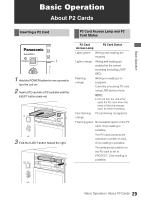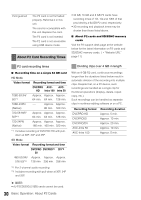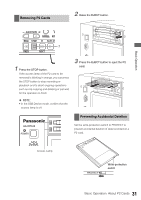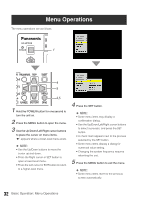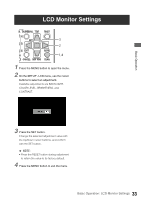Panasonic AG-HPD24PJ Operating Instructions - Page 34
Thumbnail Screen Display, Displaying the Thumbnail Screen
 |
View all Panasonic AG-HPD24PJ manuals
Add to My Manuals
Save this manual to your list of manuals |
Page 34 highlights
Thumbnail Screen Display This unit provides a thumbnail screen for managing clips. A "clip" consists of a set of video, audio and additional information such as meta data, and a "shot" is a clip generated by single normal start-to-stop recording operation. A shot that spans multiple P2 cards is handled as a single clip. The thumbnail screen displays a list of thumbnails of recorded clips. These thumbnails allow you to browse and also perform the following clip management operations. • Play back, copy, delete and repair clips • Format P2 cards • Attach text memos to clips • Show clip properties • Browse and delete text memos • Show P2 card status • Display and delete shot marks ◆ NOTE: • Because thumbnails are generated from only a sample of the recorded video, they appear coarser than the actual video. Displaying the Thumbnail Screen 2 ◆ NOTE: • The SETUP - DISPLAY - OSD OUTPUT menu setting allows selecting VIDEO OUT or SDI OUT outputs. Signals at the output jacks have some limitations according to the selected format and frequency. 1 Hold the POWER button for one second to turn the unit on. ◆ NOTE: • To cause the thumbnail screen to appear at power-on, select SETUP - BASIC - POWER ON GUI, and then THUMBNAIL. 2 Press the THUMBNAIL button. The thumbnail screen appears on the LCD monitor. Press the THUMBNAIL button again to close the thumbnail screen and return to the record/playback screen (video). 34 Basic Operation: Thumbnail Screen Display