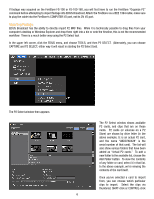Panasonic AG-HPX250PJ Understanding P2 Workflow: Canopus Edius Broadcast - Page 11
A 4GB P² card
 |
View all Panasonic AG-HPX250PJ manuals
Add to My Manuals
Save this manual to your list of manuals |
Page 11 highlights
To archive to an external hard disc without using P2 Viewer or P2CMS, create a new directory on the external hard disc for each card you intend to archive (for example, if you had three cards to archive on to your external drive "K:" you'd create the following folders: "K:\Reel_1\", "K:\Reel_2", and "K:\Reel_3"). Then simply use Windows Explorer to drag the complete contents of the appropriate P2 card, dragging the CONTENTS and LASTCLIP.TXT into one of those directories on your external hard disk. Another common archival process is to use optical discs, such as recordable data DVDs or Blu-Ray discs. A 4GB P2 card can be archived onto a regular 4.7GB DVD-R or DVD+R; an 8GB P2 card can be archived onto a dual-layer DVD-R. 16GB and larger cards may be able to be archived onto data Blu-Ray discs. To archive onto a data DVD-R, you'll need a DVD burner as well as a DVD burning application (such as Nero AG's "Nero", which supports making data DVDs. Note: you do not want to create a playable video DVD, you want to create a data DVD. Then, using your DVD burning application, create a data DVD image that consists of one card's CONTENTS and LASTCLIP.TXT and burn one DVD per card. Data tape, such as DLT or LTO tape, can be used to archive large amounts of data; an LTO-3 tape holds hundreds of gigabytes of data. Use a data backup program to create large archives of card data directly onto high-capacity LTO or DLT tapes. Quantum manufactures tape archiving drives that are specifically engineered to understand MXF files and are especially appropriate for archiving P2 files, including the Quantum SDLT600A and the Quantum LTO 3A. It is also possible to archive your DV data files onto DV tape, or your DVCPRO50 files onto DVCPRO50 tape, or DVCPRO HD data files onto DVCPRO HD tape. This workflow would involve importing the files into an EDIUS timeline, and then using the Export button to Export->Print To Tape to export the footage onto the videotape. Archiving to videotape is a familiar process, but archiving to a data storage medium such as hard disk, optical data disc, or data tape, offers significant advantages over archiving to video tape, including preserving all the metadata and the clip-based nature of the footage. Additionally, AVC-Intra is not offered in a videotape format, so direct archiving of original AVC-Intra footage to videotape is not possible without some manner of data transcode. A mastering-quality videotape format such as Panasonic's D-5 HD would make a good match for preserving the quality of AVC-Intra footage. AVC-Intra footage can be archived losslessly onto data tape or optical or hard disks. Written by Barry Green of Fiercely Independent Films, Inc, February 2008. Barry Green is the author of the HVX Book and publisher of several training DVDs on P2 camcorders and the P2 workflow, available at www.hvxtraining.com. 11