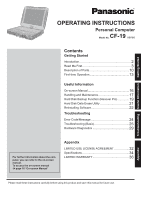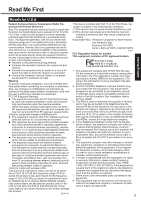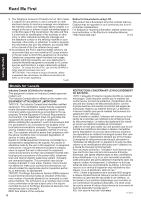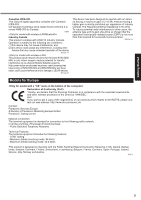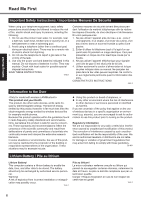Panasonic CF-19KDRAGCM Operating Instructions
Panasonic CF-19KDRAGCM - Toughbook 19 Touchscreen PC Version Manual
 |
UPC - 092281895840
View all Panasonic CF-19KDRAGCM manuals
Add to My Manuals
Save this manual to your list of manuals |
Panasonic CF-19KDRAGCM manual content summary:
- Panasonic CF-19KDRAGCM | Operating Instructions - Page 1
Troubleshooting Useful Information Getting Started OPERATING INSTRUCTIONS Personal Computer CF-19 Model No. series Contents Getting Started Introduction 2 Read Me First 3 Description of Parts 10 First-time Operation 13 Useful Information On-screen Manual 16 Handling and Maintenance 17 - Panasonic CF-19KDRAGCM | Operating Instructions - Page 2
in some cases. Page in these Operating Instructions or in the Reference Manual. : Reference to the on-screen manuals. Some illustrations are simplified to help etc. In these instructions, the names and terms are referred as follows. "Microsoft® Windows® XP Professional Service Pack 2 with - Panasonic CF-19KDRAGCM | Operating Instructions - Page 3
See Installation Instructions for details. service. 6. If trouble is experienced with this equipment, for repair or warranty information, please contact Panasonic problem is resolved. 7. There are no user serviceable parts contained in this equipment. 8. This equipment may not be used on coin service - Panasonic CF-19KDRAGCM | Operating Instructions - Page 4
your fax software, you should refer to the manual of the Fax software being used. 10.According sources and that this is a major nationwide problem. "Caution : To reduce the risk of es ci-dessus n'empêche pas la dégradation du service dans certaines situations. Les réparations de matériel homologu - Panasonic CF-19KDRAGCM | Operating Instructions - Page 5
our products which relates to the R&TTE, please contact our web address: http://www.doc.panasonic.de Contact: Panasonic Services Europe A Division of Panasonic Marketing Europe GmbH Panasonic Testing Centre Network connection. The terminal equipment is intended for connection to the following public - Panasonic CF-19KDRAGCM | Operating Instructions - Page 6
manual. Do not dispose of batteries in a fire. They may explode. Check with local codes for possible special disposal instructions. SAVE THESE INSTRUCTIONS 19 any other environment where the risk of interference to other devices or services is perceived or identified as harmful. If you are uncertain of - Panasonic CF-19KDRAGCM | Operating Instructions - Page 7
Panasonic cannot be held responsible in any way for any damages or loss resulting from the use of this unit in these types of equipment, devices or systems, etc. The CF-19 Then contact your technical support office. Do . Keep SD Memory Cards Away from cabinet and/or cause trouble in the internal parts. - Panasonic CF-19KDRAGCM | Operating Instructions - Page 8
digital public phone or use in a country or area not supported by the computer may result in a fire or electric CF-VZSU48U) with your product. Use of battery packs other than those manufactured and supplied by Panasonic 32°F to 122 °F}). ( Reference Manual "Battery Power") Once the allowable range - Panasonic CF-19KDRAGCM | Operating Instructions - Page 9
Dans Un Véhicule Motorisé Warning: Notebook Computer may be installed in a motor vehicle and visible to the driver only if used to support vehicle related functions such as vehicle information, system control, rear or side observation and navigation. If used for entertainment purpose, such as - Panasonic CF-19KDRAGCM | Operating Instructions - Page 10
not necessarily indicate the On/Off condition of the wireless connection. Reference Manual "Disabling / Enabling Wireless Communication" : Wireless WAN status Refer to the instruction manual of the wireless device. : Caps lock : Numeric key (NumLk) : Scroll lock - Panasonic CF-19KDRAGCM | Operating Instructions - Page 11
1394 Interface Connector Reference Manual "IEEE 1394 Devices" D: Modem Port Reference Manual "Modem" E: LAN Port Reference Manual "LAN" F: SD Memory Card Indicator (Blinking: During access) Reference Manual "SD Memory Card" G: SD Memory Card Slot Reference Manual "SD Memory Card" H: Wireless Switch - Panasonic CF-19KDRAGCM | Operating Instructions - Page 12
Getting Started Description of Parts Switching to the Tablet mode A Lift up the display so it stands perpendicular to the body. B Slide and hold the display release latch (A), and rotate the display clockwise until it clicks. C Close as the display faces up and fix it using the latch (B). Attaching - Panasonic CF-19KDRAGCM | Operating Instructions - Page 13
Panasonic Technical Support ( page 37). • AC Adaptor. . . . . 1 • AC Cord 1 • Battery Pack . . . 1 • Modem Telephone Cable . . . 1 Model No: CF-AA1633A • Tether 1 • Shoulder strap. . 1 Model No: CF-VZSU48 • Soft Cloth 1 • Stylus 1 • Operating Instructions - Panasonic CF-19KDRAGCM | Operating Instructions - Page 14
the battery pack and AC adaptor. Handling the AC adaptor Problems such as sudden voltage drops may arise during periods of power on even after cooling down, contact Panasonic Technical Support ( page 37). 4 Setup Windows. A Follow the on-screen instructions. CAUTION When you set date/time/time - Panasonic CF-19KDRAGCM | Operating Instructions - Page 15
logs on or off. This manual explains using the Windows XP service packs for Windows with the following menus. [start] - [All Programs] - [Windows Update] Do not apply "Driver Updates" even if a message to update a driver appears. If a driver update is required, contact Panasonic Technical Support - Panasonic CF-19KDRAGCM | Operating Instructions - Page 16
Manual]. Contents Key Combinations Tablet Buttons Touchscreen Digitizer Software Keyboard Panasonic Hand Writing Display Rotation Standby and Hibernation Functions Saving Power Security Measures Battery Power PC Card / ExpressCard SD Memory Pro Technical Information Troubleshooting (Advanced) - Panasonic CF-19KDRAGCM | Operating Instructions - Page 17
equipped with a drip-proof keyboard, but no warranty is provided against any trouble caused by shock. Be extremely careful when handling the computer. When carrying Follow these instructions and the Reference Manual to avoid any damage to the devices. Carefully read the instruction manuals of the - Panasonic CF-19KDRAGCM | Operating Instructions - Page 18
the following URL for Computrace® software for installation and available service regions. Note that this service is only available in certain regions. http://www.absolute.com 1 Turn on or restart the computer, and press F2 while [Panasonic] boot screen is displayed. The Setup Utility starts up. If - Panasonic CF-19KDRAGCM | Operating Instructions - Page 19
instructions below. The Recover Pro cannot back up or restore data correctly if a hard disk problem the software's online manual ( page 20 Services/White+Papers-Specs/Recover+Pro/default.htm When using Personal Secure Drive ( Installation Manual any problem occurred on-screen instructions. Carefully - Panasonic CF-19KDRAGCM | Operating Instructions - Page 20
down F4 while [Panasonic] boot screen is instructions. NOTE Do not touch the power switch while using the Recover Pro. To access the online manual A Click [start] - [All Programs] - [Phoenix Applications] - [Docs], and double-click [UserGuides]. B Double-click the file of Recover Pro user's guide - Panasonic CF-19KDRAGCM | Operating Instructions - Page 21
page 11). 2 Turn on the computer, and press F2 several times while [Panasonic] boot screen is dis- played. The Setup Utility starts up. If the password the [Hard disk data has been deleted.] message will appear. If a problem has occurred during the operation, an error message will appear. To cancel - Panasonic CF-19KDRAGCM | Operating Instructions - Page 22
until reinstallation is complete. NOTE If you have installed the Recover Pro ( page 19), Select [1] or [2] in the step 9 below. If you select [3], page 11). 2 Turn on the computer, and press F2 several times while [Panasonic] boot screen is dis- played. The Setup Utility starts up. If the password - Panasonic CF-19KDRAGCM | Operating Instructions - Page 23
Turn on the computer, and press F2 several times while [Panasonic] boot screen is displayed. The Setup Utility starts up. If and press Enter. 15 Turn the computer off by using the power switch. If additional instructions are included with the computer, be sure to read them. It may be necessary to - Panasonic CF-19KDRAGCM | Operating Instructions - Page 24
the instructions below when an error message or code appears. If the problem persists or if the error code/message is not shown here, contact Panasonic Technical Support ( page Utility A Restart the computer. B Press F2 several times while [Panasonic] boot screen is displayed. Troubleshooting 24 - Panasonic CF-19KDRAGCM | Operating Instructions - Page 25
(Basic) Follow the instructions below when a problem has occurred. There is also an advanced troubleshooting guide in the "Reference Manual". For a software problem, refer to the software's instruction manual. If the problem persists, contact Panasonic Technical Support ( page 37). You - Panasonic CF-19KDRAGCM | Operating Instructions - Page 26
Troubleshooting (Basic) Starting Up Cannot resume. Other startup problems. An error may occur when the [Enable] in the [Security] menu of the Setup Utility, [Enter Password] appears after the [Panasonic] boot screen disappears. As soon as you enter the password and press Enter, press and hold F8 - Panasonic CF-19KDRAGCM | Operating Instructions - Page 27
continue to experience problems, try changing the not support the Reference Manual The Reference Manual is instructions. C Update Adobe Reader to its latest version. If your computer is connected to the internet, start up Adobe Reader and click [Help] - [Check for updates now]. Troubleshooting - Panasonic CF-19KDRAGCM | Operating Instructions - Page 28
and you want to restore that data: Follow the "Complete Restore" instructions in "Hard Disk Backup Function (Recover Pro)" ( page 20) to backup data: A Access [http://www.phoenix.com/en/Customer+Services/Utilities/ Recover+Pro+6.htm#Where], and download/install "Cleanup Utility ]. Troubleshooting 28 - Panasonic CF-19KDRAGCM | Operating Instructions - Page 29
. If the utility discovers a problem in the hardware, contact Panasonic Technical Support. Hardware that can be checked using the PC-Diagnostic Utility Software cannot be checked using this utility. CPU Memory Hard Disk Video Controller Sound*1 Modem LAN Wireless LAN*2 Wireless WAN*3 Bluetooth - Panasonic CF-19KDRAGCM | Operating Instructions - Page 30
adaptor, or attach any peripheral devices. 2 Turn on or restart the computer, and press F2 while [Panasonic] boot screen is displayed. The Setup Utility starts up. If the password is requested, enter the will be displayed in gray. C Click to start the diagnostic check. C Troubleshooting 30 - Panasonic CF-19KDRAGCM | Operating Instructions - Page 31
the message "Check Result TEST FAILED" is displayed, you can assume that there is a problem with the computer's hardware. Confirm which hardware component is displayed as red, and contact Panasonic Technical Support. If the display is green and the message "Check Result TEST PASSED" is displayed, the - Panasonic CF-19KDRAGCM | Operating Instructions - Page 32
THE SOFTWARE PROGRAM(S) ("PROGRAMS") FURNISHED WITH THIS PANASONIC® PRODUCT ("PRODUCT") ARE LICENSED ONLY TO THE END except that you may make one (1) copy of the Programs for backup purposes only in support of your use of the Programs on the single Product which was accompanied by the Programs - Panasonic CF-19KDRAGCM | Operating Instructions - Page 33
Contrat de licence d'usage limité Le(s) logiciel(s) (les "Logiciels") fournis avec ce produit Panasonic® (le "Produit") sont exclusivement concédés en licence à l'utilisateur ultime ("vous"), et ils ne peuvent être utilisés que conformément aux clauses contractuelles cidessous. En utilisant - Panasonic CF-19KDRAGCM | Operating Instructions - Page 34
Manual "Setup Utility") and select [Information] menu. [CPU Speed]: CPU speed, [System Memory]: Memory size, [Hard Disk]: Hard disk drive size „ Main Specifications Model No. CPU Chipset Memory*2*4 Video Memory*1*3 Hard Disk Drive*4 CF-19FHGAXAM CF nition Audio subsystem support, Monaural speaker - Panasonic CF-19KDRAGCM | Operating Instructions - Page 35
Manual of "Trusted Platform Module (TPM)". *10 Only for model with ExpressCard slot *11 Only for model with Smart Card slot *12 SD Memory Cards that support high-speed transfer rates can be used. Windows Ready Boost function is also supported. Operation has been tested and confirmed using Panasonic 19 - Panasonic CF-19KDRAGCM | Operating Instructions - Page 36
Mobile Computer and Wireless Display Assemblies (CF-07/CF-08) - 3 Years Hand-held Computers Adaptor / Power Cord - 3 Years Memory Card (Panasonic Brand) - 3 Years Car Mount Docking Panasonic designated location, of any defective disk or other media which is returned to Panasonic's Authorized Service - Panasonic CF-19KDRAGCM | Operating Instructions - Page 37
cases, manuals, cables or in any computer memory location. Failures due to instructions Failures due to service by anyone other than a Panasonic Authorized Service Provider Failures caused by improper integration by any company other than Panasonic support or to arrange for service on your Panasonic - Panasonic CF-19KDRAGCM | Operating Instructions - Page 38
Finger print reader, Backlit keyboard, Memory Card and Media Bay Drives (Floppy - Fri. (excluding holidays) for instructions on how to obtain service. A purchase receipt or other proof receipt as evidenced by your purchase receipt for your Panasonic Computer product. THIS IS THE ONLY WARRANTY THAT - Panasonic CF-19KDRAGCM | Operating Instructions - Page 39
toute réclamation en vertu de la garantie. Réclamation - marche à suivre - Panasonic Canada Inc. remplacera toute disquette ou support défectueux si l'article en question est retourné, port payé, à son service de Marketing - produits informatiques, 5770 Ambler Drive, Mississauga (Ontario) L4W 2T3 - Panasonic CF-19KDRAGCM | Operating Instructions - Page 40
about ENERGY STAR®, refer to the following web side: Web site: www.energystar.gov 22-M-1 Panasonic Computer Solutions Company 3 Panasonic Way, Panazip 2F-5, Secaucus, NJ 07094 Panasonic Canada Inc. 5770 Ambler Drive Mississauga, Ontario L4W 2T3 © 2007 Matsushita Electric Industrial Co., Ltd
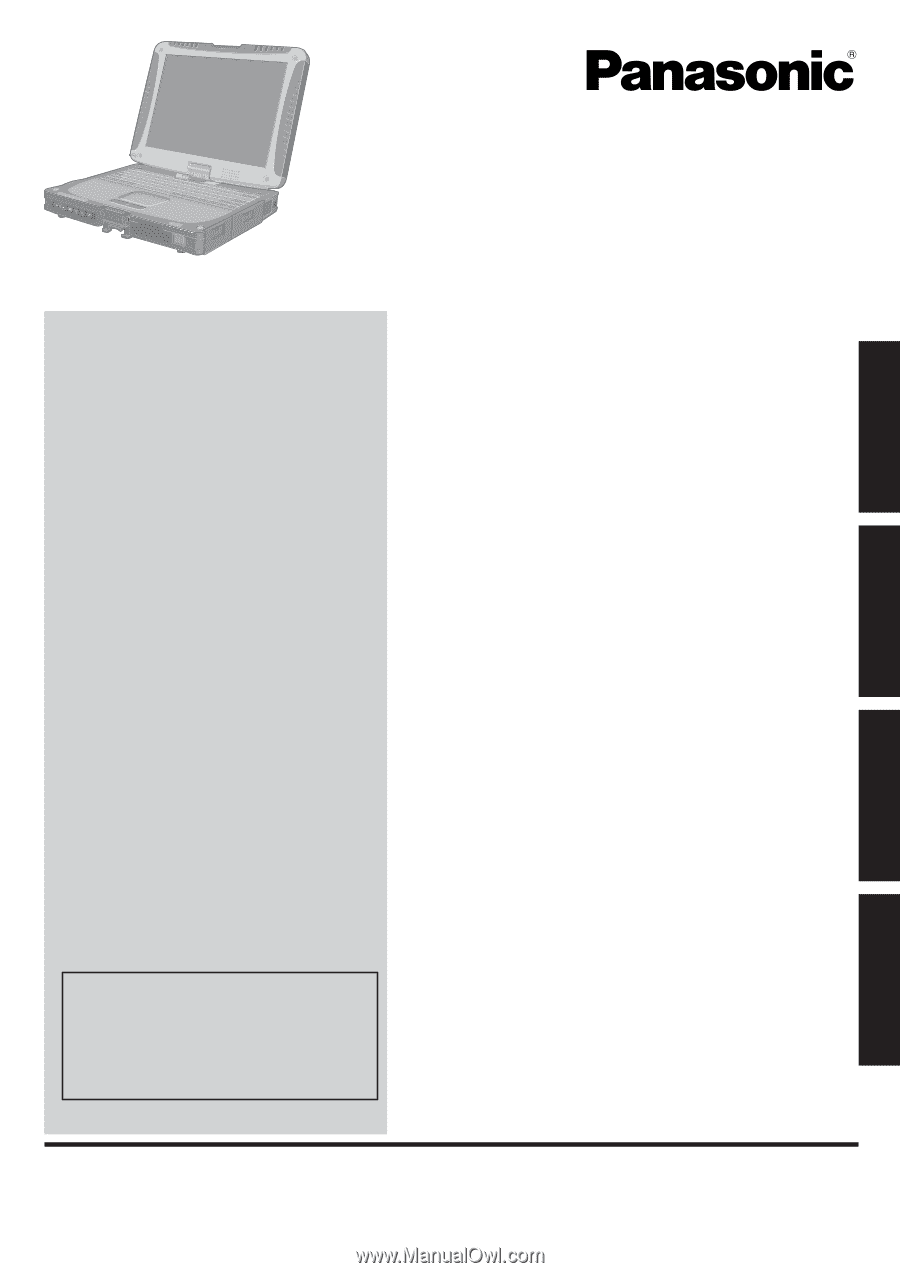
Contents
Getting Started
OPERATING INSTRUCTIONS
Personal Computer
Model No.
CF-19
series
Introduction
.................................................................
2
Read Me First
.............................................................
3
Description of Parts
..................................................
10
First-time Operation
..................................................
13
Useful Information
On-screen Manual
....................................................
16
Handling and Maintenance
.......................................
17
Hard Disk Backup Function (Recover Pro)
..............
19
Hard Disk Data Erase Utility
.....................................
21
Reinstalling Software
................................................
22
Troubleshooting
Error Code/Message
................................................
24
Troubleshooting (Basic)
............................................
25
Hardware Diagnostics
..............................................
29
Appendix
LIMITED USE LICENSE AGREEMENT
...................
32
Speci
fi
cations
...........................................................
34
LIMITED WARRANTY
..............................................
36
Please read these instructions carefully before using this product and save this manual for future use.
For further information about the com-
puter, you can refer to the on-screen
manual.
To access the on-screen manual
Î
page 16 “On-screen Manual”
Getting Started
Useful Information
Troubleshooting
Appendix