Panasonic CF-19KJRAX2M Operating Instructions
Panasonic CF-19KJRAX2M - Tb 19 Su9300 1.2G 2Gb 160Gb 10.4-Xga Wl Bt Xpp Manual
 |
UPC - 092281894270
View all Panasonic CF-19KJRAX2M manuals
Add to My Manuals
Save this manual to your list of manuals |
Panasonic CF-19KJRAX2M manual content summary:
- Panasonic CF-19KJRAX2M | Operating Instructions - Page 1
INSTRUCTIONS Personal Computer CF-19 Model No. series Contents Getting Started Introduction 2 Read Me First 3 Description of Parts 9 First-time Operation 12 Useful Information On-screen Manual 19 Handling and Maintenance 21 Reinstalling Software 23 Troubleshooting Troubleshooting - Panasonic CF-19KJRAX2M | Operating Instructions - Page 2
display some screens. Refer for the latest information about optional products to the catalogs, etc. In these instructions, the names and terms are referred as follows. "Windows Vista® Business Service specifications and manuals are subject to change without notice. Panasonic Corporation assumes no - Panasonic CF-19KJRAX2M | Operating Instructions - Page 3
of the original DoC of our above mentioned products, please contact our web address: http:// www.doc.panasonic.de Authorised Representative: Panasonic Testing Centre Panasonic Marketing Europe GmbH Winsbergring 15, 22525 Hamburg, Germany Network connection of Wired Modem. The terminal equipment is - Panasonic CF-19KJRAX2M | Operating Instructions - Page 4
you lose the fuse cover the plug must not be used until a replacement cover is obtained. A replacement fuse cover can be purchased from your local Panasonic Dealer. IF THE FITTED MOULDED PLUG IS UNSUITABLE FOR THE SOCKET OUTLET IN YOUR HOME THEN THE FUSE SHOULD BE REMOVED AND THE PLUG CUT - Panasonic CF-19KJRAX2M | Operating Instructions - Page 5
manual. Do not dispose of batteries in a fire. They may explode. Check with local codes for possible special disposal instructions. SAVE THESE INSTRUCTIONS In any other environment where the risk of interference to other devices or services is perceived or identified as harmful. If you are uncertain of - Panasonic CF-19KJRAX2M | Operating Instructions - Page 6
waste handling. For more information about collection and recycling of old products and batteries, please contact your local municipality, your waste disposal service or the point of sale where you purchased the items. Penalties may be applicable for incorrect disposal of this waste, in accordance - Panasonic CF-19KJRAX2M | Operating Instructions - Page 7
Panasonic cannot be held responsible in any way for any damages or loss resulting from the use of this unit in these types of equipment, devices or systems, etc. The CF technical support office. Do Not Touch This Product and Cable When the cabinet and/or cause trouble in the internal parts. Continued - Panasonic CF-19KJRAX2M | Operating Instructions - Page 8
supported by the computer may result in a fire or electric shocks. Do Not Connect a Telephone Line, or a Network Cable CF-VZSU48U) with your product. Use of battery packs other than those manufactured and supplied by Panasonic °C). ( Reference Manual "Battery Power") temperature is 10 °C or below - Panasonic CF-19KJRAX2M | Operating Instructions - Page 9
"Bluetooth" H: Display Release Latch page 11 "Switching to the Tablet mode" I: Speaker Reference Manual "Key Combinations" J: Function Key Reference Manual "Key Combinations" K: Keyboard L: Hard Disk Drive Reference Manual "Hard Disk Drive" M: Battery Pack Specified Battery pack: CF-VZSU48 - Panasonic CF-19KJRAX2M | Operating Instructions - Page 10
, only audio on the left track will be recorded. M: Security Lock A Kensington cable can be connected. For further information, read the manual that comes with the cable. N: External Display Port Reference Manual "External Display" O: Serial Port P: RAM Module Slot Reference - Panasonic CF-19KJRAX2M | Operating Instructions - Page 11
seal on the camera before using the camera. Reference Manual "Camera" This computer contains a magnet and magnetic products display so it stands perpendicular to the body. B Slide and hold the display release latch (A), and rotate the display clockwise until it clicks. C Close as the display - Panasonic CF-19KJRAX2M | Operating Instructions - Page 12
described accessories, contact Panasonic Technical Supports. • AC Adaptor. . . . . 1 • AC Cord 1 • Battery Pack . . . 1 • Stylus 1 Model No: CF-AA1633A • Tether 1 • Shoulder strap. . 1 Model No: CF-VZSU48 • Soft Cloth 1 Model No: CF-VNP003U - Panasonic CF-19KJRAX2M | Operating Instructions - Page 13
AC adaptor. Handling the AC adaptor Problems such as sudden voltage drops may with dual touch) or external mouse Closing the display Turn on/off the wireless switch When the CPU not power on even after cooling down, contact Panasonic Technical Support. Any changes from the default setting of the - Panasonic CF-19KJRAX2M | Operating Instructions - Page 14
time Operation 6 Setup Windows. Follow the on-screen instructions. After turning on the computer, "Please wait a until the keyboard setting is changed. Because of this, some alphabets shown on display may differ from inputted ones. To avoid the accidental selections, during setting up Windows - Panasonic CF-19KJRAX2M | Operating Instructions - Page 15
Getting Started 7 Install Adobe Reader. NOTE Install Adobe Reader to read the Important Tips and the Reference Manual. Click (Start) and input the following in [Start Search], then press Enter. Click [start] - [Run], input the following, then click [OK]. English: [c:\util\reader - Panasonic CF-19KJRAX2M | Operating Instructions - Page 16
below. Click [start] - [Control Panel] - [Appearance and Themes] - [Display] - [Desktop] and select color from [Color], then click [OK]. - Panasonic CF-19KJRAX2M | Operating Instructions - Page 17
both [Landscape] and [Portrait]. Touchscreen Calibration Return the rotated display to [Primary Landscape] before the touchscreen calibration. A Run [ target marks one by one, and then click [Finished]. D Restart the computer. 10 Create a new account. Click [start] - [Control Panel] - [User Accounts - Panasonic CF-19KJRAX2M | Operating Instructions - Page 18
of PC Information Viewer, and click [OK]. ( Reference Manual "Checking the Computer's Usage Status") Precaution against Starting Up/ than the displayed size. E Right-click [Unallocated] (the shrunk space in the step D) and click [New Simple Volume]. F Follow the on-screen instructions to make - Panasonic CF-19KJRAX2M | Operating Instructions - Page 19
may be displayed. Read it carefully and select [Accept] to proceed. Reference Manual The Reference Manual contains the practical Manual: Double-click on the desktop. Alternatively click (Start) - [All Programs] - [Panasonic] - [On-Line Manuals] - [Reference Manual]. Click [start] - [Reference Manual - Panasonic CF-19KJRAX2M | Operating Instructions - Page 20
] - [Important Tips]. Double-click on the desktop. Alternatively click [start] - [All Programs] - [Panasonic] - [On-Line Manuals] - [Important Tips]. NOTE When Adobe Reader update notice is displayed, we recommend you follow the on-screen procedure and update. See http://www.adobe.com/ for the - Panasonic CF-19KJRAX2M | Operating Instructions - Page 21
any trouble caused by cables, PC Cards and other protruding things. Do not drop or hit the computer against solid objects. Do not leave the display open. Do not grip the display instructions and the Reference Manual to avoid any damage to the devices. Carefully read the instruction manuals - Panasonic CF-19KJRAX2M | Operating Instructions - Page 22
Useful Information Handling and Maintenance Preventing your computer from unauthorized use via wireless LAN/Bluetooth/Wireless WAN Before using wireless LAN/Bluetooth/Wireless WAN, make the appropriate security settings such as data - Panasonic CF-19KJRAX2M | Operating Instructions - Page 23
DVD drive to the USB port ( page 10). 2 Turn on the computer, and press F2 or Del while [Panasonic] boot screen is displayed. The Setup Utility starts up. If At the confirmation message, click [YES]. It follows the instruction of the screen where reinstallation starts. (It will take approximately - Panasonic CF-19KJRAX2M | Operating Instructions - Page 24
[1. [Recovery]]. The License Agreement screen appears. To cancel partway, press 0. 10 Press 1 to select [1. Yes, I agree to the provisions above and wish ROM, and then press any key to turn off the computer. If additional instructions are included with the computer, be sure to read them. It may - Panasonic CF-19KJRAX2M | Operating Instructions - Page 25
instructions below when a problem has occurred. There is also an advanced troubleshooting guide in the "Reference Manual". For a software problem, refer to the software's instruction manual. If the problem persists, contact Panasonic Technical Support the system" is displayed, the computer failed - Panasonic CF-19KJRAX2M | Operating Instructions - Page 26
[Require a password]. Cannot resume. Other startup problems. A Click [start] - [Control Panel] the Setup Utility ( Reference Manual "Setup Utility") to return Panasonic] boot screen disappears*1 at startup, press and hold F8 until the Windows Advanced Options Menu is displayed Troubleshooting 26 - Panasonic CF-19KJRAX2M | Operating Instructions - Page 27
resolution may affect the screen. Restart the computer. Connecting/disconnecting an external display may affect the screen. Restart the computer. When using the Extended Desktop, use the same display colors for the external display as those used by the LCD. If you continue to experience problems - Panasonic CF-19KJRAX2M | Operating Instructions - Page 28
for some mice may disable the touch pad. Check your mouse's operating instructions. Cannot input using the touchscreen. Set or the touch pad to log on. Reference Manual The Reference Manual is not displayed. Install Adobe Reader. - Panasonic CF-19KJRAX2M | Operating Instructions - Page 29
documentation, all of which title, ownership and rights shall remain with Panasonic Corporation or its suppliers. B. You may use the Programs only you may make one (1) copy of the Programs for backup purposes only in support of your use of the Programs on the single Product which was accompanied by - Panasonic CF-19KJRAX2M | Operating Instructions - Page 30
the box the ( Reference Manual "Setup Utility CF-19KHRAXAE / CF-19KHRAXN2 CF-19KHRAXJE / CF-19KHRAXS2 CF-19KDRAXCE / CF-19KDRAXW2 CF-19KDRAXJE / CF GB Display Method Internal LCD*6 External Display*7 Wireless LAN*8 BluetoothTM *9 10.4 XGA type support, Monaural speaker TPM (TCG V1.2 compliant)*10 - Panasonic CF-19KJRAX2M | Operating Instructions - Page 31
Panasonic Hand Writing, Display Supported HT20) 144.4/130/117/115.6/104/86.7/78/65/58.5/57.8/52 resolution depends on the specifications of the external display. Display may be impossible using some connected external displays. *8 Only for model with wireless LAN *9 Only for model with Bluetooth *10 - Panasonic CF-19KJRAX2M | Operating Instructions - Page 32
used. Windows ReadyBoost function is also supported. Operation has been tested and confirmed using Panasonic SD Memory Cards and SDHC Memory Cards The transfer rate does not become higher even if you use a card that supports the higher transfer rate. *15 The AC adaptor - Panasonic CF-19KJRAX2M | Operating Instructions - Page 33
MEMO 33 - Panasonic CF-19KJRAX2M | Operating Instructions - Page 34
MEMO 34 - Panasonic CF-19KJRAX2M | Operating Instructions - Page 35
35 - Panasonic CF-19KJRAX2M | Operating Instructions - Page 36
guidelines for energy efficiency. By enabling available power management settings, Panasonic computers enter a low-power sleep mode after a period of . The targeted products are office equipment such as computers, displays, printers, facsimiles, and copiers. Their standards and logos are uniform
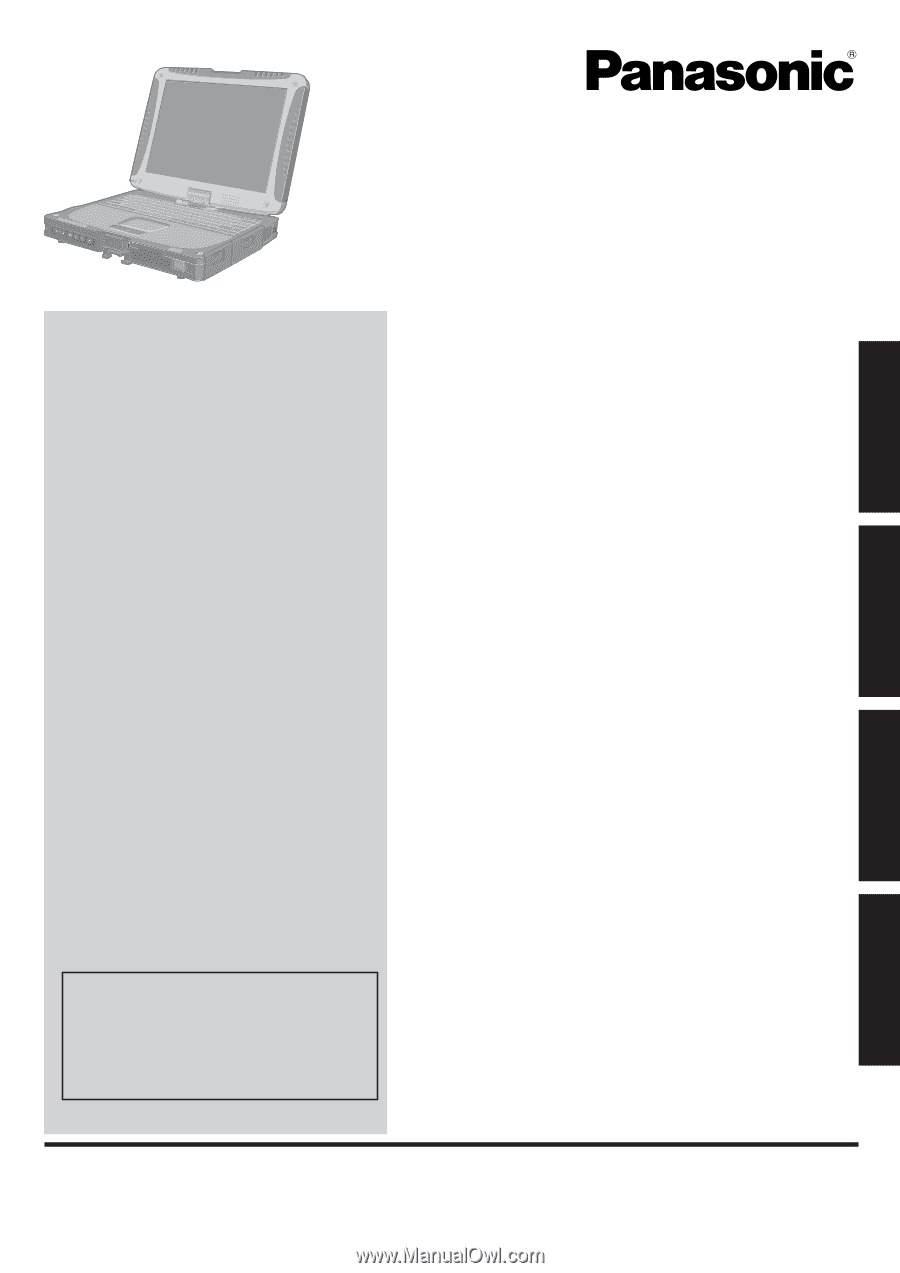
Contents
Getting Started
OPERATING INSTRUCTIONS
Personal Computer
Model No.
CF-19
series
Introduction
.................................................................
2
Read Me First
.............................................................
3
Description of Parts
....................................................
9
First-time Operation
..................................................
12
Useful Information
On-screen Manual
....................................................
19
Handling and Maintenance
.......................................
21
Reinstalling Software
................................................
23
Troubleshooting
Troubleshooting (Basic)
............................................
25
Appendix
LIMITED USE LICENSE AGREEMENT
...................
29
Speci
fi
cations
...........................................................
30
Please read these instructions carefully before using this product and save this manual for future use.
For further information about the com-
puter, you can refer to the on-screen
manual.
To access the on-screen manual
Î
page 19 “On-screen Manual”
Getting Started
Useful Information
Troubleshooting
Appendix









