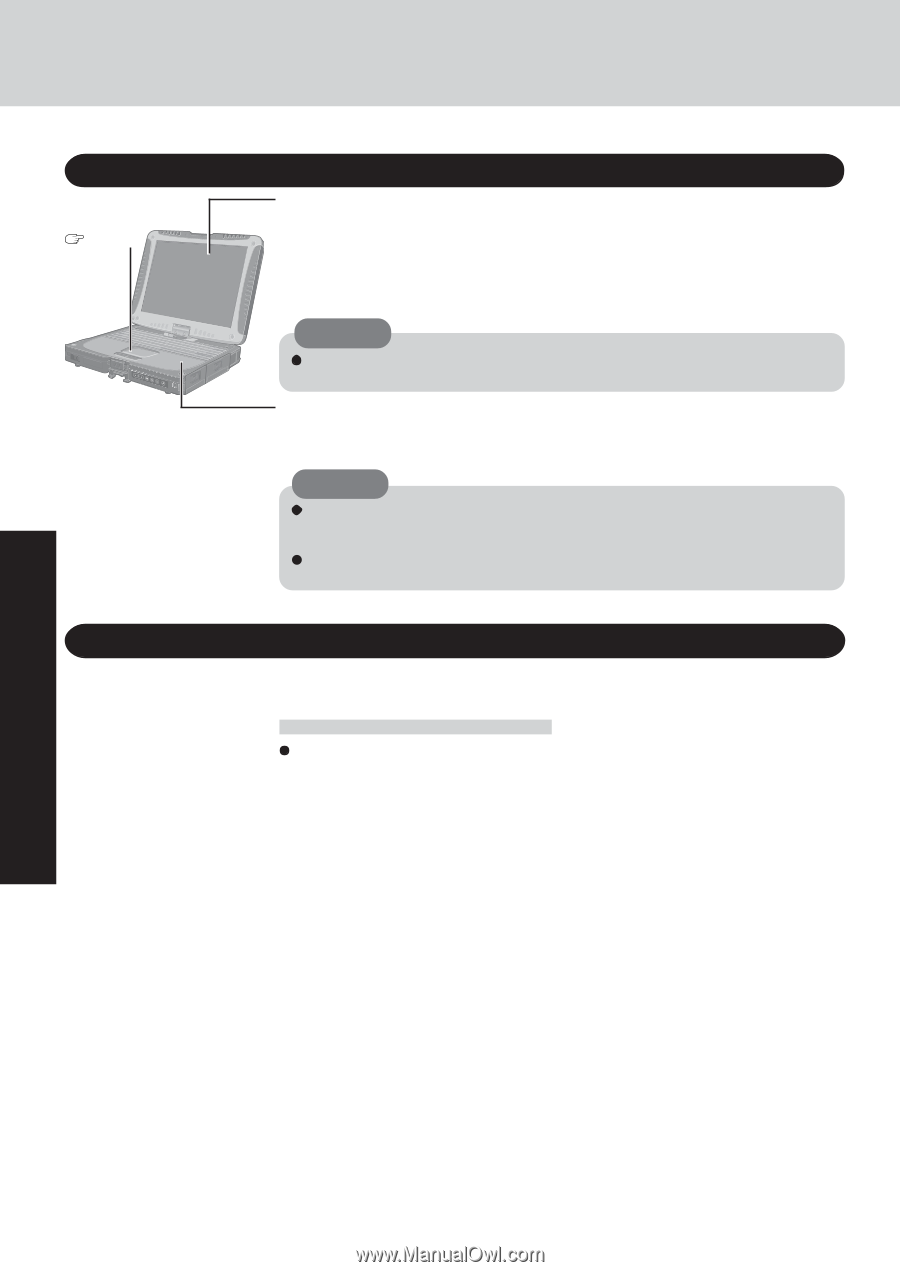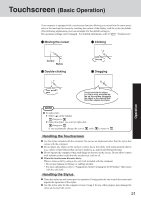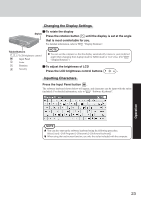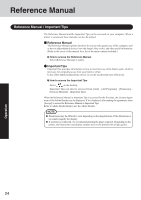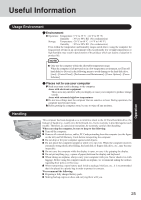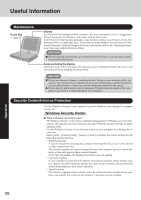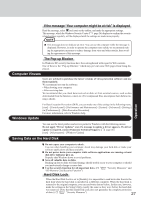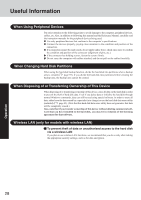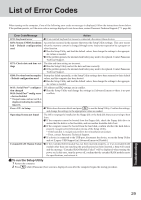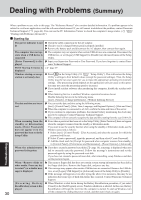Panasonic CF18NHHZBBM Notebook Computer - Page 26
Maintenance, Security Center/Antivirus Protection
 |
View all Panasonic CF18NHHZBBM manuals
Add to My Manuals
Save this manual to your list of manuals |
Page 26 highlights
Useful Information Maintenance Touch Pad page 20 Display Use the Soft Cloth included with the computer. (For more information, refer to "Suggestions About Cleaning the LCD Surface" that comes with the Soft Cloth.) If the Protective Film becomes damaged, it may be time to replace your Protective Film. The Protective Film is a disposable item. To find out the model number of your Protective Film, contact Panasonic Technical Support. (For more information, refer to the "Operating Instructions" that come with the Protective Film.) CAUTION Do not touch the screen before you re-attach a Protective Film, as you may leave a mark or a scratch on the screen. Areas excluding the display Wipe these areas with a soft cloth, after applying water or detergent diluted with water to the soft cloth and firmly wringing out excess water. CAUTION Do not use benzene, thinner, or rubbing alcohol. Doing so may adversely affect the surface, e.g., discoloration. In addition, do not use commercially-available household cleaners and cosmetics, as they may contain components harmful to the surface. Do not directly add or spray water or detergent. If liquid enters the inside of the computer, it may cause it to work improperly or be damaged. Security Center/Antivirus Protection Use the Windows Security Center function to protect Windows from damage by computer viruses, etc. Windows Security Center What is Windows Security Center? The Windows Security Center allows centralized management of Windows security information, and monitors antivirus measures and other Windows security settings to ensure optimum safety. Use the Windows Security Center function to protect your computer from damage by viruses, etc. Select [start] - [Control Panel] - [Security Center] to display the current settings for the following security functions. • Windows Firewall A security system for protecting the computer from unauthorized access via the Internet or other external networks. The firewall regulates the data exchanged between the computer and the external network, so that only approved data can pass through. At the time of purchase, the Windows Firewall is set to be enabled. • Automatic Updates If your computer is connected to the Internet, this function regularly checks whether security updates and other important updates have been made available, and automatically installs these updates in their latest conditions. • Virus Protection This function regularly checks whether antivirus software has been installed in the computer, and whether the version of that software is the latest version available. Operation 26