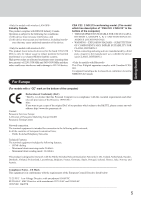Panasonic CF18NHHZXBM Notebook Computer
Panasonic CF18NHHZXBM - NOTEBOOK COMPUTER Manual
 |
View all Panasonic CF18NHHZXBM manuals
Add to My Manuals
Save this manual to your list of manuals |
Panasonic CF18NHHZXBM manual content summary:
- Panasonic CF18NHHZXBM | Notebook Computer - Page 1
• Battery Power • PC Cards • SD Memory Card • SD Memory Card Security Function • RAM Module • Port Replicator • External Display • USB Devices • Modem • LAN • Wireless LAN • Bluetooth • Wireless Switch Utility • Hard Disk Drive • Setup Utility • Icon Enlarger • Loupe Utility Troubleshooting List - Panasonic CF18NHHZXBM | Notebook Computer - Page 2
Model No., insert the 12 digit number (for example, CF-18KHHZXBM) located on the bottom of the computer. Introduction Thank you for purchasing the Panasonic computer. Read the operating instructions thoroughly for proper operation of your new computer. Illustrations and Terminology in this Manual - Panasonic CF18NHHZXBM | Notebook Computer - Page 3
network, the telephone company may request that you disconnect the equipment until the problem is resolved. 7. There are no user serviceable parts contained in this equipment. 8. This equipment may not be used on coin service provided by the telephone company. Connection to party lines is subject to - Panasonic CF18NHHZXBM | Notebook Computer - Page 4
should refer to the manual of the Fax software being used. 10.According to the problem. "Caution: To reduce the risk of fire, use service in some situations. Repairs to certified equipment should be coordinated by a representative designated by the supplier. Any repairs or alterations made by the user - Panasonic CF18NHHZXBM | Notebook Computer - Page 5
allocated as primary users (meaning they using a device manufactured by a third party, enquire to the manufacturer as to whether the device suits CLASS I, DIVISION 2. - Panasonic CF18NHHZXBM | Notebook Computer - Page 6
dans ce manual. Ne pas jeter les piles dans le feu: elles peuvent exploser. Se conformer aux règlements pertinents quant à l'élimination des piles. CONSERVER CES INSTRUCTIONS Getting Started Information to the User Lithium Battery This product - Panasonic CF18NHHZXBM | Notebook Computer - Page 7
to an AC outlet specifically approved for such use. Keep SD Memory Cards away from infants use this computer with a battery pack other than the one specified Use only the specified battery pack (CFVZSU30BU) with your CF-18. Use of batteries other than those manufactured and supplied by Panasonic - Panasonic CF18NHHZXBM | Notebook Computer - Page 8
not connected will exhaust the remaining battery capacity. For Used in Motor Vehicle / Pour L'utilisation Dans Un Véhicule Motorisé Warning: Notebook Computer may be installed in a motor vehicle and visible to the driver only if used to support vehicle related functions such as vehicle information - Panasonic CF18NHHZXBM | Notebook Computer - Page 9
Parts The illustrations shown may differ from the actual physical appearances. Bluetooth Antenna ( "Bluetooth") Stylus ( page 21) Keyboard LED Indicators ( "LED Indicators") Caps Lock Numeric Key (NumLk) Scroll Lock (ScrLk) Hard disk drive status Battery - Panasonic CF18NHHZXBM | Notebook Computer - Page 10
Parts Security Lock LOCK A cable can be connected. For more information, read the manual provided with the cable. Microphone Jack Use only a monaural condenser microphone (miniature jack). Using SD Memory Card Slot ( "SD Memory Card" and "SD Memory Card Security Function") SD Memory Card - Panasonic CF18NHHZXBM | Notebook Computer - Page 11
media to come near these areas. Expansion Bus Connector ( "Port Replicator") RAM Module Slot ( "RAM Module") Speaker To adjust the volume: Fn + F5 / Fn + F6 is sitting. • If floppy disks, magnetic memory cards, or other magnetic media approach the speaker, there is a risk that data will - Panasonic CF18NHHZXBM | Notebook Computer - Page 12
Getting Started Names and Functions of Parts Using the Tether The tether can be attached to the bottom right or bottom left corner of Tether 2 4 CAUTION When closing the display, be careful not to catch the tether between the display and main part of the computer. (See the figure below.) 12 - Panasonic CF18NHHZXBM | Notebook Computer - Page 13
or are not working properly, contact Panasonic Technical Support. AC adaptor .......... 1 AC Cord 1 Battery Pack ........ 1 Model No : CF-AA1623A Modem Telephone Cable 1 Soft Cloth 1 Model No : CF-VZSU30B Stylus 1 Latch 1 2 Cover 4 3 5 ( "Touchscreen") Tether 1 ( page 12) Shoulder Strap - Panasonic CF18NHHZXBM | Notebook Computer - Page 14
Using an AC adaptor other than the one supplied might damage the battery and/or the computer. When the DC plug is not connected to the computer, disconnect the AC cord from your AC wall outlet. Problems Professional Setup] is displayed. Do not use the touchscreen during the Windows setup. 1 At [ - Panasonic CF18NHHZXBM | Notebook Computer - Page 15
Calibrate the touchscreen. 1 Select [start] - [Control Panel] - [Printers and Other Hardware] - [Mouse] [TouchScreen] - other related operations before creating the user account, you will be unable to use any previous mail history or settings. instructions on the screen to create a password. 15 - Panasonic CF18NHHZXBM | Notebook Computer - Page 16
floppy disk drive (optional: CF-VFDU03) to your computer. 2 Select [start] - [Control Panel] - [User Accounts]. 3 Select the account you used to log on and select [Prevent a forgotten password] from [Related Tasks] menu. Create a password reset disk following the on-screen instructions. Store - Panasonic CF18NHHZXBM | Notebook Computer - Page 17
Technical Support. NOTE When the power is turned on in a low-temperature environment, sometimes the message "Warming up the system. Please wait..." is displayed (up to 25 minutes) or the battery indicator alternately blinks green and orange. This function is designed to prevent hard disk drive - Panasonic CF18NHHZXBM | Notebook Computer - Page 18
on to Windows. After confirming that the hard disk drive indicator has turned off, select the user and input the password, then select . LCD and hard disk may be turned off. The LCD will resume operation when the touch pad, the touchscreen or an external mouse (when one is connected) is used or - Panasonic CF18NHHZXBM | Notebook Computer - Page 19
• Touching the power switch. • Performing any keyboard, touch pad, touchscreen, tablet buttons, or external mouse operations. • Closing the display. Functions"). When you leave the computer or interrupt your work... If you use the "Standby" or "Hibernation" function, then when you turn on the - Panasonic CF18NHHZXBM | Notebook Computer - Page 20
. Handling the Touch Pad By design the touch pad is to be used with a finger tip only. Do not place any object on the work surface or press down forcefully with sharp-pointed objects (e.g., nails) or hard objects that can leave marks (e.g., pencils and ball point pens). Try to avoid - Panasonic CF18NHHZXBM | Notebook Computer - Page 21
or hard objects that can leave marks (e.g., pencils and ball point pens). Do not operate the computer when such things as dust are on the screen. Do not allow contact with substances that could dirty the touchscreen, such as oil. When the touchscreen becomes dirty: Wipe to remove dirt by using a dry - Panasonic CF18NHHZXBM | Notebook Computer - Page 22
Mode In addition to being used as a regular notebook computer (Laptop mode), this computer can also be operated in Tablet mode. Simply turn the display around 180°, and close the computer with the display facing up. In Tablet mode, the computer can be operated using the touchscreen ( page 21), the - Panasonic CF18NHHZXBM | Notebook Computer - Page 23
that the display automatically rotates to your preferred angle when changing from Laptop mode to Tablet mode or vice versa. ( "Display Rotation") To keyboard using the following procedure. Select [start] - [All Programs] - [Panasonic] - [Software Keyboard]. When using the touchscreen function, use - Panasonic CF18NHHZXBM | Notebook Computer - Page 24
helpful explanations on how to use the touchscreen more effectively. How to access the Important Tips Select on the desktop. Important Tips can also be accessed from [start] - [All Programs] - [Panasonic] [On-Line Manuals] - [Important Tips]. When the Reference Manual or Important Tips is - Panasonic CF18NHHZXBM | Notebook Computer - Page 25
and hard disk drive, the leakage of liquid (e.g., water) on to the keyboard, etc., but no warranty is provided against such trouble. Therefore Before using the computer inside an airplane, we recommend asking the airlines regarding their policy on this issue. When transporting a spare battery pack - Panasonic CF18NHHZXBM | Notebook Computer - Page 26
out the model number of your Protective Film, contact Panasonic Technical Support. (For more information, refer to the "Operating Instructions" that come to work improperly or be damaged. Security Center/Antivirus Protection Use the Windows Security Center function to protect Windows from damage by - Panasonic CF18NHHZXBM | Notebook Computer - Page 27
, refer to Windows help. You can use the latest patches and service packs for Windows with the following menus. Do not apply "Driver Updates" even if a message to update a driver appears. If a driver update is required, contact Panasonic Technical Support. ( page 46) [start] - [All programs - Panasonic CF18NHHZXBM | Notebook Computer - Page 28
, cables, etc. Also, in addition to following this manual and the Reference Manual, carefully read the instruction manuals for the peripheral devices being used. Use only peripheral devices that conform to the computer's specifications. Connect the devices properly, paying close attention to the - Panasonic CF18NHHZXBM | Notebook Computer - Page 29
and load the default values, then change the settings to the appropriate values as needed. If the problem persists, the internal clock battery may need to be replaced. Contact Panasonic Technical Support. The date and time setting are incorrect. Run the Setup Utility and set the date and time - Panasonic CF18NHHZXBM | Notebook Computer - Page 30
this page. The "Reference Manual" also contains detailed information. If a problem appears to be related to a software application, read the software related manual. If you still cannot troubleshoot the problem, contact Panasonic Technical Support ( page 46). You can use the PC Information Viewer to - Panasonic CF18NHHZXBM | Notebook Computer - Page 31
set to [Enable], [Enter Password] appears after the [Panasonic] boot screen disappears. Hold down F8 soon after inputting the Troubleshooting Display No display after powering on The power has not been turned off, but after a certain period of time, there is no display When the battery pack is used - Panasonic CF18NHHZXBM | Notebook Computer - Page 32
your computer on. Quickly save your data and power off your computer. Remove the battery pack and disconnect the AC adaptor, then connect them again. If the problem persists, contact Panasonic Technical Support. The battery pack or charging circuit may be defective. In high temperature mode, the - Panasonic CF18NHHZXBM | Notebook Computer - Page 33
be used. Reinstall the touchscreen driver. Has the touchscreen driver been properly installed? Display Rotation The display cannot be rotated and the operation of the touch pad and the touchscreen do not match the display angle The display is not rotated automatically by switching from Laptop mode - Panasonic CF18NHHZXBM | Notebook Computer - Page 34
with wireless LAN> Wireless LAN cannot be used. • Bluetooth cannot be used. In this case, log off all users without using Fast User Switching function, and try the operation once more. If the problem persists, restart the computer. Others No response Press Ctrl - Panasonic CF18NHHZXBM | Notebook Computer - Page 35
CD-ROM (included) Panasonic USB CD/DVD drive (optional: CF-VDRRT1M, CF-VDRRT2W or CF-VDRRT3W) Important Before HDD ] Erase the whole data on HDD for security. 3. [ Backup ] Enable the Backup function. 0--.-[--C--a-n-c-e-l------]--C-a-n--c-e-l - Panasonic CF18NHHZXBM | Notebook Computer - Page 36
the hard disk be executed. When a message appears instructing you to insert the next CD, CD/DVD drive. 13 Turn on the computer, and press F2 while [Panasonic] boot use operation ( page 14 step 6 - page 15 step 9 ). 18 Run the Setup Utility and change the settings where necessary. 36 Troubleshooting - Panasonic CF18NHHZXBM | Notebook Computer - Page 37
PANASONIC® PRODUCT ("PRODUCT") ARE LICENSED ONLY TO THE END-USER ("YOU"), AND MAY BE USED BY YOU ONLY IN ACCORDANCE WITH THE LICENSE TERMS DESCRIBED BELOW. YOUR USE in support of your use of PART. YOU MAY NOT USE, COPY, MODIFY, ALTER, OR TRANSFER THE PROGRAMS OR ANY COPY THEREOF, IN WHOLE OR IN PART - Panasonic CF18NHHZXBM | Notebook Computer - Page 38
Contrat de licence d'usage limité Le(s) logiciel(s) (les "Logiciels") fournis avec ce produit Panasonic® (le "Produit") sont exclusivement concédés en licence à l'utilisateur ultime ("vous"), et ils ne peuvent être utilisés que conformément aux clauses contractuelles cidessous. En utilisant - Panasonic CF18NHHZXBM | Notebook Computer - Page 39
function. Preparing Product Recovery CD-ROM (included) Panasonic USB CD/DVD drive (optional: CF-VDRRT1M, CF-VDRRT2W or CF-VDRRT3W) Before Using a Hard Disk Backup Function Disconnect or remove all peripheral devices (except for the CD/DVD drive) and SD Memory Cards, as the backup area may not be - Panasonic CF18NHHZXBM | Notebook Computer - Page 40
in the backup area will be lost. Create a Backup Area 1 Turn off the computer and connect the CD/DVD drive to the USB port. 2 Turn on the computer, and press F2 while [Panasonic] boot screen is displayed. The Setup Utility will start up. If a password has been set, enter the Supervisor Password - Panasonic CF18NHHZXBM | Notebook Computer - Page 41
on models. [At the time of purchase] The usable hard disk set to start up from the CD/DVD drive. Change this setting if necessary. The next press F2 while [Panasonic] boot screen is displayed. The Setup Utility Password or the User Password. 2 Select [Exit] menu, then select [Hard Disk Backup / - Panasonic CF18NHHZXBM | Notebook Computer - Page 42
hard disk, including backed up data, use a commercial data erasing utility after disabling the hard disk backup function following the procedure below, or use the hard completed properly, then there is no problem in the hard disk. To disable the hard disk backup function Perform the reinstallation - Panasonic CF18NHHZXBM | Notebook Computer - Page 43
Recovery CD-ROM (included) Panasonic USB CD/DVD drive (optional: USB CD/DVD drive (optional: CF-VDRRT1M, CF-VDRRT2W or CF-VDRRT3W) NOTE Be sure the AC adaptor is connected until the procedure is completed. This utility can only be used for internal hard disk. It cannot be used to erase data from - Panasonic CF18NHHZXBM | Notebook Computer - Page 44
wireless LAN is built in. 44 Main Specifications Model No. CPU Memory Video Memory LCD Type Displayed Colors*3 External Display Hard Disk Drive Keyboard Pointing Device PC Card Slot Allowable current (total for two slots) RAM Module Slot*6 SD Memory Card Slot*7 Serial Port Microphone Jack - Panasonic CF18NHHZXBM | Notebook Computer - Page 45
CD-ROM is required. *22 Only for models with wireless LAN and/or Bluetooth. *23 Only for models with TPM. You need to install to use the feature. For information on TPM, input [c:\util\drivers\tpm\README.pdf] in [start] - [Run] and refer to the installation manual of "Trusted Platform Module (TPM - Panasonic CF18NHHZXBM | Notebook Computer - Page 46
or authorized Panasonic Service Dealer, or damage that is attributable to acts of God. Limits and Exclusions: There are no other express warranties except as listed below. PANASONIC SHALL NOT BE LIABLE FOR LOSS OF DATA OR OTHER INCIDENTAL OR CONSEQUENTIAL DAMAGES RESULTING FROM THE USE OF THIS - Panasonic CF18NHHZXBM | Notebook Computer - Page 47
and 5:00 P.M., Eastern Time Zone, Mon. - Fri. (excluding holidays) for instructions on how to obtain service. A purchase receipt or other proof of date of original purchase is required before warranty service is performed. Defective parts covered by this Limited Warranty will be repaired or replaced - Panasonic CF18NHHZXBM | Notebook Computer - Page 48
is an international program that promotes energy saving through the use of computers and other office equipment. The program backs nations. Panasonic Computer Solutions Company 50 Meadowlands Parkway, Panazip 2F-5, Secaucus, NJ 07094 Panasonic Canada Inc. 5770 Ambler Drive Mississauga,

Personal Computer
OPERATING INSTRUCTIONS
Contents
[Additional Manual]
Reference Manual
This manual can be accessed on your computer.
Re-
fer to page 24 on how to access the Reference Manual.
Appendix
Getting Started
Operation
Troubleshooting
Model No.
CF-18
Series
XP
Please read these instructions carefully before using this product and save this manual for future use.
Operation
Starting Up/Shutting Down
............................
17
Touch Pad
(Basic Operation)
.............................
20
Touchscreen
(Basic Operation)
..........................
21
Operating in Tablet Mode
..............................
22
Reference Manual
.........................................
24
Useful Information
.........................................
25
Appendix
LIMITED USE LICENSE AGREEMENT
.......
37
Hard Disk Backup Function
.............................
39
Hard Disk Data Erase Utility
..........................
43
Specifications
................................................
44
LIMITED WARRANTY
...................................
46
Troubleshooting
List of Error Codes
........................................
29
Dealing with Problems
(Summary)
..................
30
Reinstalling Software
....................................
35
Getting Started
Read Me First
.................................................
3
Names and Functions of Parts
........................
9
First-time Operation
......................................
13
Reference Manual
•
Read Me First
•
Key Combinations
•
LED Indicators
Reference Manual
•
Technical Information
•
DMI Viewer
•
List of Error Codes
•
Dealing with Problems
(Advanced)
Reference Manual
•
Tablet Buttons
•
Touch Pad
•
Touchscreen
•
Software keyboard
•
Panasonic Hand Writing
•
Display Rotation
•
Standby/Hibernation
Functions
•
Security Measures
•
Computing on the Road
•
Battery Power
•
PC Cards
•
SD Memory Card
•
SD Memory Card
Security Function
•
RAM Module
•
Port Replicator
•
External Display
•
USB Devices
•
Modem
•
LAN
•
Wireless LAN
•
Bluetooth
•
Wireless Switch Utility
•
Hard Disk Drive
•
Setup Utility
•
Icon Enlarger
•
Loupe Utility