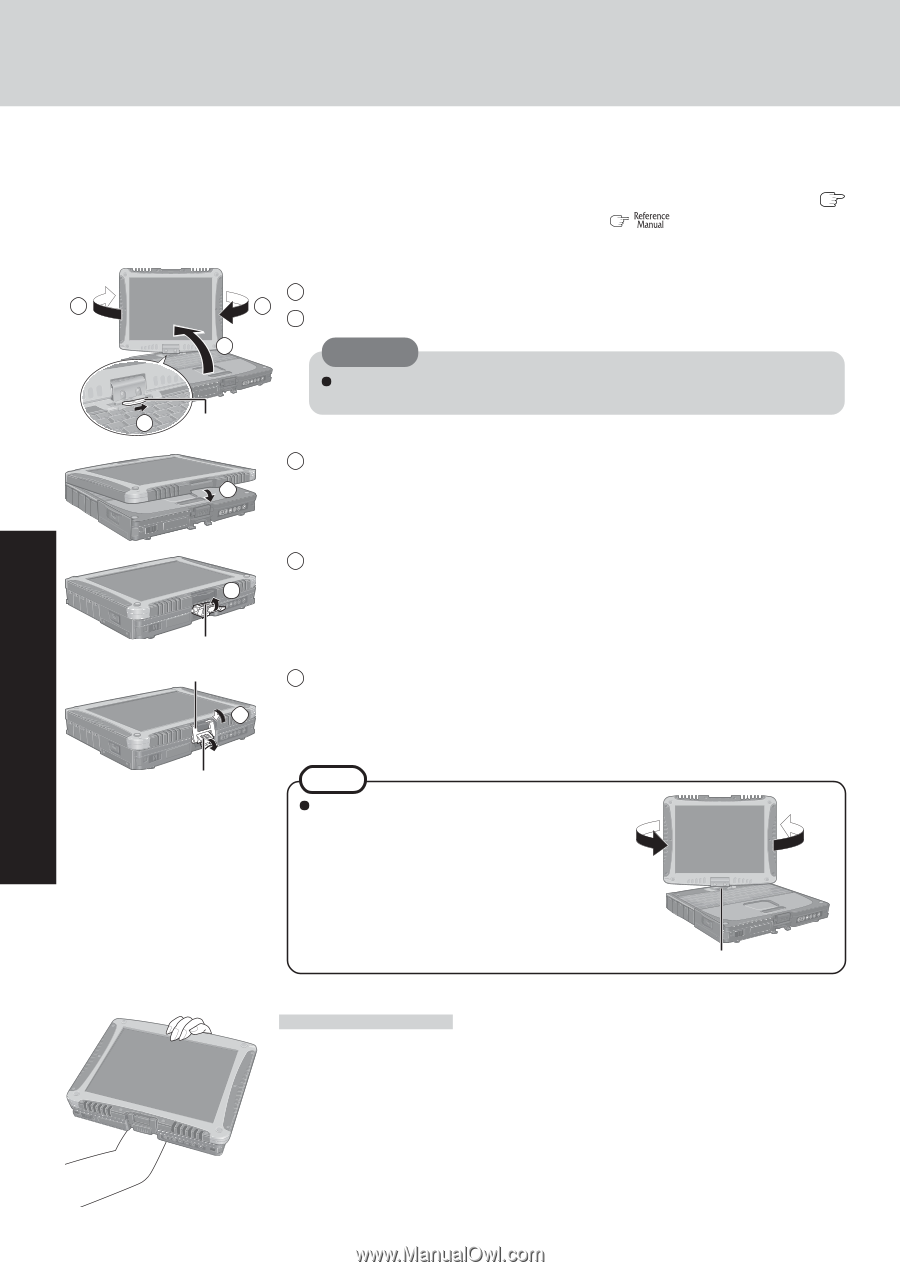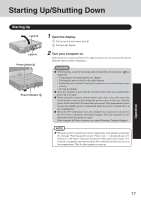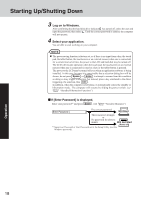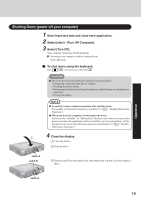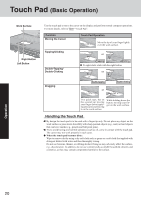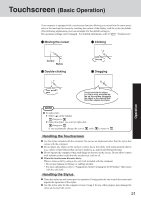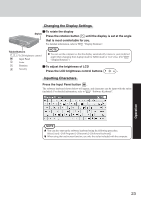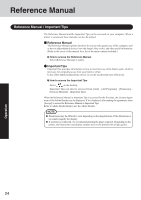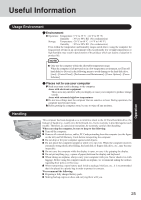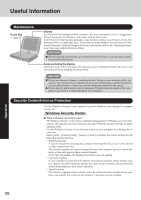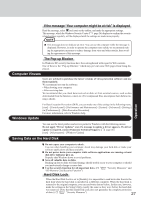Panasonic CF18NHHZXBM Notebook Computer - Page 22
Operating in Tablet Mode
 |
View all Panasonic CF18NHHZXBM manuals
Add to My Manuals
Save this manual to your list of manuals |
Page 22 highlights
Operating in Tablet Mode In addition to being used as a regular notebook computer (Laptop mode), this computer can also be operated in Tablet mode. Simply turn the display around 180°, and close the computer with the display facing up. In Tablet mode, the computer can be operated using the touchscreen ( page 21), the software keyboard and the tablet buttons ( "Tablet Buttons"), instead of the internal keyboard and the touch pad. Set the computer in Tablet mode using the following procedure. 1 Open the display so that it is perpendicular with the body of the computer. 2 2 2 Slide latch C to the right, and then without releasing it, turn the display clockwise by 180°. 1 CAUTION 2 Latch C Do not rotate the display more than 180° or attempt to rotate the display counterclockwise. 3 Close the computer with the display facing up. 3 4 Latch A Latch B 5 4 Pull up latch A. 5 Position latch B on the display side, then bring latch A down to fix the display in place. Latch A NOTE To return to Laptop mode: Perform the steps for changing the computer into Tablet mode, only in reverse order. 1 Pull up latch A and release latch B. 2 Open the display. 3 Slide latch C to the right, and then without re- leasing it, turn the display counter-clockwise by 180°. Latch C Usage Example In Tablet Mode, the computer can be operated while holding the body as shown in the figure. Operation 22