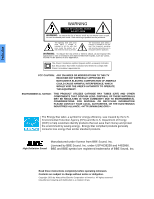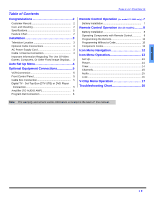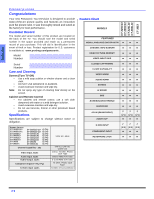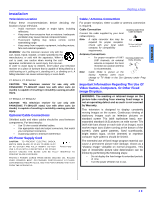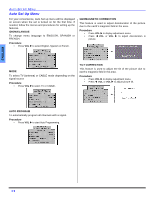Panasonic CT36SC13G CT32SC13 User Guide - Page 7
Optional Equipment Connections
 |
View all Panasonic CT36SC13G manuals
Add to My Manuals
Save this manual to your list of manuals |
Page 7 highlights
ENGLISH Optional Equipment Connections Note: The remote control must be programmed with supplied codes to operate the optional equipment. VCR Connection VCRs, video disc players, video game equipment, and DSS equipment can also be connected to the video inputs. See the optional equipment manual for more information. Note: VIDEO 1 input is a dual-purpose input. It is primarily intended for connection with 480i devices such as a DVD player using the Y PB PR component video jacks and Audio L & R jacks. However, it can also be connected to conventional composite video sources such as a VCR, using only the Y/Video jack and Audio L & R jacks. The on-screen label will display Component or Video 1 depending on which source is connected. OPTIONAL EQUIPMENT CONNECTIONS Cable Box Connection Follow this diagram when connecting your television to a Cable Box. Procedure • Tune the television to channel 3 or 4 depending on the RF out setting of the cable box. • Using the cable box, tune to the premium cable channel you want to view. Procedure • Connect equipment as shown to front or rear Audio/ Video input jacks. • Select the Video mode by pressing TV/VIDEO button. • Operate optional equipment as instructed in equipment manual. Front Control Panel The front control panel can be used to acces menus and switch video mode when the remote control is not available.. Digital TV - Set-Top Box (DTV-STB) or DVD Player Connection Use this diagram to connect the Panasonic DTV-STB (Digital TV-Set-Top Box) to the back of your TV. TERMINALS ON BACK OF DTV-STB OR DVD PLAYER TERMINALS ON BACK OF TV CABLES NOT SUPPLIED Notes: • • There are three video jacks, Y, PB, and PR. Separate component color inputs provide luminance and color separation. Use the L (left) and R (right) audio inputs. Select DTV-STB to 480i output mode. TV set can receive 480i signal only. Note: The ON/OFF indicator LED (red) will lit when the set is on. Procedure • Connect equipment to front Audio/Video input jacks. • Press TV/VIDEO button to select VIDEO 3 input mode. • Operate optional equipment as instructed in equipment manual. 5 l