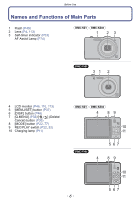Panasonic DMCSZ1 DMCSZ1 User Guide
Panasonic DMCSZ1 Manual
 |
View all Panasonic DMCSZ1 manuals
Add to My Manuals
Save this manual to your list of manuals |
Panasonic DMCSZ1 manual content summary:
- Panasonic DMCSZ1 | DMCSZ1 User Guide - Page 1
Owner's Manual for advanced features Digital Camera Model No. DMC-SZ1 DMC-SZ02 DMC-FH8 DMC-SZ1 DMC-SZ02 DMC-FH8 Before connecting, operating or adjusting this product, please read the instructions completely. VQT3Z52 F1211WT0 - Panasonic DMCSZ1 | DMCSZ1 User Guide - Page 2
Parts .........6 Preparation Charging the Battery 9 • Inserting the Battery 10 • Charging 11 • Approximate operating time and number of recordable pictures ..........13 Inserting and Removing the Card (optional 15 About the Built-in Memory/the Card ........16 • Approximate number of recordable - Panasonic DMCSZ1 | DMCSZ1 User Guide - Page 3
for your digital camera may differ from those in the illustrations and screens provided in this manual. When operation or other information is more or less the same between models, (DMC-SZ1) are used as examples for the instructions provided in this manual. • The operations, procedures, or functions - Panasonic DMCSZ1 | DMCSZ1 User Guide - Page 4
vibration, shock, or pressure. • The lens, LCD monitor, or external case may be damaged if used in the following conditions. It may also malfunction or image may not record if you: - Drop or hit the camera. - Sit down with the camera in your trousers pocket or forcefully insert it into a full or - Panasonic DMCSZ1 | DMCSZ1 User Guide - Page 5
or area where the camera was purchased. For details on the accessories, refer to Basic Owner's Manual. • Battery Pack is indicated as battery pack or battery in the text. • SD Memory Card, SDHC Memory Card and SDXC Memory Card are indicated as card in the text. • The card is optional. You can - Panasonic DMCSZ1 | DMCSZ1 User Guide - Page 6
Use Names and Functions of Main Parts 1 Flash (P49) 2 Lens (P4, 113) 3 Self-timer indicator (P53) AF Assist Lamp (P74) (DMC-SZ1) (DMC-SZ02) 1 23 (DMC-FH8) 31 2 4 LCD monitor (P46, 110, 113) 5 [MENU/SET] button (P37) 6 [DISP.] button (P46) 7 [Q.MENU] (P38)/[ ] (Delete/ Cancel) button (P35 - Panasonic DMCSZ1 | DMCSZ1 User Guide - Page 7
SZ1) (DMC-SZ02) (DMC-FH8) In this owner's manual, the cursor buttons are described as shown in the figure below or described with 3/4/2/1. e.g.: When you press the 4 (down) button or Press 4 12 Strap eyelet (DMC-SZ1) (DMC-SZ02) • Be sure to attach the strap when using the camera to ensure that - Panasonic DMCSZ1 | DMCSZ1 User Guide - Page 8
to hear. 16 Camera ON/OFF switch (P19) 17 Zoom lever (P47) 18 Microphone 19 Shutter button (P23, 26) 20 Motion picture button (P29) 21 Tripod receptacle 22 Card/Battery door (P10, 15) 23 Release lever (P10, 15) (DMC-SZ1) (DMC-SZ02) 15 16 17 18 19 20 21 22 (DMC-FH8) 23 16 17 18 19 20 21 - Panasonic DMCSZ1 | DMCSZ1 User Guide - Page 9
USB connection cable (supplied) and battery. • The battery is not charged when the camera is shipped. Charge the battery before use. • Charge the battery only when it is inserted in the camera. Camera safety standards. There is a possibility that these battery packs may lead to fire or explosion. - Panasonic DMCSZ1 | DMCSZ1 User Guide - Page 10
the release lever in the direction of the arrow. Note • Turn the camera off and wait for the "LUMIX" display on the LCD monitor to clear before removing the battery. (Otherwise, this unit may no longer operate normally and the card itself may be damaged or the recorded pictures may be lost.) - 10 - Panasonic DMCSZ1 | DMCSZ1 User Guide - Page 11
with the USB connection cable (supplied). • Charging may not be possible depending on computer specifications. • If the computer enters a suspended state while charging the battery, charging will stop. • Connecting this camera to a notebook computer that is not connected to a power outlet will - Panasonic DMCSZ1 | DMCSZ1 User Guide - Page 12
other than the supplied USB connection cable may cause malfunction. • Do not use a USB extension cable. • The AC adaptor (supplied) and USB connection cable (supplied) are for this camera only. Do not use them with other devices. • Remove the battery after use. (The battery will be exhausted if - Panasonic DMCSZ1 | DMCSZ1 User Guide - Page 13
operating time and number of recordable pictures ∫ Recording still pictures (DMC-SZ1) (DMC-SZ02) Number of recordable pictures Recording time Approx. 250 pictures Approx. 125 min (DMC Panasonic SD Memory Card (32 MB). • Using the supplied battery. • Starting recording 30 seconds after the camera - Panasonic DMCSZ1 | DMCSZ1 User Guide - Page 14
environment and the operating conditions. For example, in the following cases, the operating times will shorten and operations such as flash and zoom are used repeatedly. • When the operating time of the camera becomes extremely short even after properly charging the battery, the life of the battery - Panasonic DMCSZ1 | DMCSZ1 User Guide - Page 15
of the card. 1:Close the card/battery door. 2:Slide the release lever in the direction of the arrow. Note • Turn the camera off and wait for the "LUMIX" display on the LCD monitor to clear before removing the card. (Otherwise, this unit may no longer operate normally and the card itself may - Panasonic DMCSZ1 | DMCSZ1 User Guide - Page 16
with capacity listed left can be used. ¢ SD Speed Class is the speed standard regarding continuous writing. Check via the label on the card, etc. e.g.: • Please confirm the latest information on the following website. http://panasonic.jp/support/global/cs/dsc/ (This site is English only.) - 16 - - Panasonic DMCSZ1 | DMCSZ1 User Guide - Page 17
waves, static electricity or breakdown of the camera or the card. We recommend storing important data on a PC etc. 2 • Do not format the card on your PC or other equipment. Format it on the camera only to ensure proper operation. (P44) • Keep the Memory Card out of reach of children to prevent - Panasonic DMCSZ1 | DMCSZ1 User Guide - Page 18
are more than 100,000 pictures remaining. (DMC-SZ1) (DMC-SZ02) Picture size 16M (4:3) 5M (4:3) 0.3M (4:3) (DMC-FH8) Built-in Memory (Approx. 70 MB) 11 25 390 Note • Number of recordable pictures/available recording time for the card may decrease when [Upload Set] is performed. • Maximum time - Panasonic DMCSZ1 | DMCSZ1 User Guide - Page 19
Preparation Setting Date/Time (Clock Set) • The clock is not set when the camera is shipped. Slide the REC/PLAY switch to [!] and then turn the camera on. • If the language select screen is not displayed, proceed to step 4. clock by pressing [ ]. Press [MENU/SET] to set. Press [MENU/SET]. - 19 - - Panasonic DMCSZ1 | DMCSZ1 User Guide - Page 20
clock setting is maintained for 3 months using the built-in clock battery even without the battery. (Leave the charged battery in the unit for 24 hours to charge the built-in battery.) Note • If the clock is not set, the correct even if the date is not displayed on the screen of the camera. - 20 - - Panasonic DMCSZ1 | DMCSZ1 User Guide - Page 21
-SZ1) (DMC-SZ02) (DMC-FH8) A Strap B Flash C Microphone D Speaker E AF assist lamp ∫ Direction Detection Function ([Rotate Disp.]) Pictures recorded with the camera held vertically are played back vertically (rotated). (Only when [Rotate Disp.] (P44) is set) • When the camera is held vertically - Panasonic DMCSZ1 | DMCSZ1 User Guide - Page 22
Mode. Press [MENU/SET]. ∫ List of Recording Modes ¦ Intelligent Auto Mode (P23) The subjects are recorded using settings automatically selected by the camera. ! Normal Picture Mode (P26) The subjects are recorded using your own settings. Miniature Effect Mode (P55) This is an imaging effect which - Panasonic DMCSZ1 | DMCSZ1 User Guide - Page 23
or those who want to leave the settings to the camera and take pictures easily. • The following functions are activated AF area 2 is displayed around the subject's face by the Face Detection function. In other cases, it is displayed at the point on the subject which is in focus. • The minimal - Panasonic DMCSZ1 | DMCSZ1 User Guide - Page 24
(Face Detection) • If a tripod is used, for instance, and the camera has judged that camera shake is minimal when the Scene Mode has been identified as [ ], the shutter when light comes from the back of a subject. In this case, the subject will become dark, so this function compensates the backlight - Panasonic DMCSZ1 | DMCSZ1 User Guide - Page 25
Basic Changing the settings Following menus can be set. Menu [Rec] [Motion Picture] [Setup] Item [Picture Size]¢/[Burst]¢/[Color Mode]¢ [Rec Quality] [Clock Set]/[World Time]/[Beep]¢/[Language]/[Stabilizer Demo.] • For the setting method of the menu, refer to P37. ¢ Settings may be different - Panasonic DMCSZ1 | DMCSZ1 User Guide - Page 26
Basic Recording Mode: Taking pictures with your favorite settings (Normal Picture Mode) The camera automatically sets the shutter speed and the aperture value according to the brightness of the subject. You can take pictures with greater freedom by changing - Panasonic DMCSZ1 | DMCSZ1 User Guide - Page 27
and in dark places. ∫ About focus range The focus range is displayed when operating the zoom. • The focus range is displayed in red when it is not Intelligent Auto Mode (DMC-SZ1) (DMC-SZ02) 5 cm (0.16 feet) W 2 m (6.6 feet) 9 T 1.5 m (4.9 feet) (DMC-FH8) 1 m (3.3 feet) T W 5 cm (0.16 feet) - 27 - Panasonic DMCSZ1 | DMCSZ1 User Guide - Page 28
, and press the shutter button half way to fix the focus and exposure. 2 Press and hold the shutter button half way while moving the camera as you compose the picture. • You can repeatedly retry the actions in step 1 before pressing the shutter button fully. ∫ Subject and recording conditions which - Panasonic DMCSZ1 | DMCSZ1 User Guide - Page 29
may also be times when the recorded data is not displayed properly. If you experience such issues, please play back the video on this camera. • For details on MP4 compatible devices, refer to the support sites below. http://panasonic.jp/support/global/cs/dsc/ (This Site is English only.) - 29 - - Panasonic DMCSZ1 | DMCSZ1 User Guide - Page 30
the zoom etc. while recording motion pictures, the sound of the operation may be recorded. - (DMC-SZ1) (DMC-SZ02) The zoom speed will be slower than usual when recording motion pictures. - (DMC-SZ1) (DMC-SZ02) Operating the zoom while recording motion pictures can take time for the image to come - Panasonic DMCSZ1 | DMCSZ1 User Guide - Page 31
recording. • The picture size is fixed to 3.5M (16:9). • Simultaneous recording is not possible when [Rec Quality] a picture while recording a motion picture, the camera will refocus and the refocus movement will be a picture is recorded while zooming. • Operation sound of the shutter button may be - Panasonic DMCSZ1 | DMCSZ1 User Guide - Page 32
" and with Exif "Exchangeable Image File Format". Files that do not comply with the DCF standard cannot be played back. • Pictures recorded with another camera may not be able to play back on this unit. • The lens barrel retracts about 15 seconds after switching from Recording Mode to Playback Mode - Panasonic DMCSZ1 | DMCSZ1 User Guide - Page 33
Basic Displaying Multiple Screens (Multi Playback) Rotate the zoom lever towards [L] (W). A 1 screen>12 screens>30 screens>Calendar screen display A Number of the selected picture and the total number of recorded pictures • Rotate the zoom lever towards [Z] (T) to return to the previous screen. • - Panasonic DMCSZ1 | DMCSZ1 User Guide - Page 34
30 seconds is displayed as [8m30s]. ∫ Operations performed during Motion Picture Playback The cursor displayed press 1/2 again. Note • When using a high capacity card, it is possible that fast rewinding may be slower recorded with other camera may not be able to play back on this unit. - Panasonic DMCSZ1 | DMCSZ1 User Guide - Page 35
Basic Deleting Pictures Once deleted, pictures cannot be recovered. • Pictures on the built-in memory or the card that are being played back will be deleted. • Pictures that are not in the DCF standard or those that are protected cannot be deleted. To - Panasonic DMCSZ1 | DMCSZ1 User Guide - Page 36
selected) Press [MENU/SET]. • Confirmation screen is displayed. Pictures are deleted by selecting [Yes]. Note • Do not turn the camera off while deleting. Use a battery with sufficient battery power. • Depending on the number of pictures to be deleted, it may take some time to delete them. - 36 - - Panasonic DMCSZ1 | DMCSZ1 User Guide - Page 37
, the [Setup] menu contains some important settings relating to the camera's clock and power. Check the settings of this menu before proceeding to use the camera. Setting menu items Example: In the [Rec] menu, change and other settings which make it easier for you to operate the camera. - 37 - - Panasonic DMCSZ1 | DMCSZ1 User Guide - Page 38
or used depending on the modes or menu settings being used on the camera due to the specifications. Using the Quick Menu By using the Quick be adjusted using Quick Menu are determined by the mode or a display style the camera is in. Press [Q.MENU] when recording. Press 3/4/2/1 to select the menu - Panasonic DMCSZ1 | DMCSZ1 User Guide - Page 39
Basic About the Setup Menu [Clock Set], [Sleep Mode] and [Auto Review] are important items. Check their settings before using them. For details on how to select the [Setup] menu settings, refer to P37. U [Clock Set] Setting - Panasonic DMCSZ1 | DMCSZ1 User Guide - Page 40
travel date is calculated using the date in the clock setting and the travel destination setting. • The travel date setting is memorized even if the camera is turned off. • The number of days that have passed since the departure date is not recorded before the departure date. • [Location] cannot be - Panasonic DMCSZ1 | DMCSZ1 User Guide - Page 41
[ ] ([High]) [ ] ([OFF]) [Beep Tone]: [ 1 ]/[ 2 ]/[ 3 ] [Shutter Tone]: [ 1 ]/[ 2 ]/[ 3 ] u [Volume] Adjust the volume of the speaker to any of the 7 levels. • When you connect the camera to a TV, the volume of the TV speakers does not change. Also, when connected, no sound is output from the - Panasonic DMCSZ1 | DMCSZ1 User Guide - Page 42
2MIN.] [5MIN.] [10MIN.] [OFF] • Press the shutter button halfway or turn the camera off and on to cancel [Sleep Mode]. • [Sleep Mode] is set to [ in the Intelligent Auto Mode. • [Sleep Mode] does not work in the following cases. - When using the AC adaptor (supplied) - When connecting to a PC or - Panasonic DMCSZ1 | DMCSZ1 User Guide - Page 43
Review] is activated regardless of its setting in the following cases. - When using [Burst]. • In Intelligent Auto Mode or [Panorama Shot] and [Photo Frame] in Scene Mode, the Auto Review function is fixed to [2SEC.]. • [Auto Review lens operating but 16:9 screen TV. [X]: When connecting to a 4:3 - Panasonic DMCSZ1 | DMCSZ1 User Guide - Page 44
camera again. • It may take longer to format the built-in memory than the card. • If the built-in memory or the card cannot be formatted, consult your nearest Service Center. For USA and Puerto Rico assistance, please call: 1-800-211-PANA(7262) or, contact us via the web at: http://www.panasonic - Panasonic DMCSZ1 | DMCSZ1 User Guide - Page 45
DEMO [Demo Mode] Basic Displays the amount of jitter the camera has detected. ([Stabilizer Demo.]) The camera's features are displayed as slide shows. ([Auto Demo]) [Stabilizer Demo.]: A Amount of jitter B Amount of jitter after correction AB [Auto Demo]: [ON] [OFF] • The Stabilizer - Panasonic DMCSZ1 | DMCSZ1 User Guide - Page 46
Recording Recording About the LCD Monitor Press [DISP.] to change. A LCD monitor • When the menu screen appears, the [DISP.] button is not activated. During Playback Zoom, while playing back motion pictures and during a slide show, you can only select "Normal display H" or "No display J". In - Panasonic DMCSZ1 | DMCSZ1 User Guide - Page 47
in wide angle. Setting the number of pixels to 10M or less will operate the Extended Optical Zoom to take zoomed pictures without affecting quality. To make magnification Optical Zoom (DMC-SZ1) (DMC-SZ02) 10k (DMC-FH8) 5k Extended Optical Zoom (EZ) (DMC-SZ1) (DMC-SZ02) 22.5k¢1 (DMC-FH8) 11.3k - Panasonic DMCSZ1 | DMCSZ1 User Guide - Page 48
Scene Mode - When [Burst] in the [Rec] menu is set to [ ] or [ ] - When recording motion pictures • The Intelligent Zoom cannot be used in the following cases: - In Macro Zoom Mode - In [High Sens.] in Scene Mode - When [Burst] in the [Rec] menu is set to [ ] or [ ] • [Digital Zoom] cannot be used - Panasonic DMCSZ1 | DMCSZ1 User Guide - Page 49
Recording Applicable modes: Taking Pictures Using the Built-in Flash A Photo flash Do not cover it with your fingers or other objects. Switching to the appropriate flash setting Set the flash to match the recording. Press 1 [‰]. Press 3/4 to select the item and then press [MENU/SET]. Item - Panasonic DMCSZ1 | DMCSZ1 User Guide - Page 50
flash setting may change if the Recording Mode is changed. Set the flash setting again if necessary. • The flash setting is memorized even if the camera is turned off. However, the Scene Mode flash setting is reset to the initial setting when the Scene Mode is changed. • Flash will not be - Panasonic DMCSZ1 | DMCSZ1 User Guide - Page 51
∫ The available flash range Recording (DMC-SZ1) (DMC-SZ02) Wide In [ ] in [Sensitivity] 60 cm (2.0 feet) to 5.6 m (18 feet) (DMC-FH8) In [ ] in [Sensitivity] 1 second in the following cases. - When the Optical Image Stabilizer is set to [OFF]. - When the camera has determined that there is - Panasonic DMCSZ1 | DMCSZ1 User Guide - Page 52
[ ] ([AF Macro]) (0.16 feet) from the lens by camera and the subject is far, it takes longer to focus on it. • When you take pictures at close range, the resolution of the periphery of the picture may decrease slightly. This is not a malfunction. • [Macro Zoom] cannot be set in the following cases - Panasonic DMCSZ1 | DMCSZ1 User Guide - Page 53
-SZ1) (DMC-SZ02) (DMC-FH8) Note • When you press the shutter button once fully, the subject is automatically focused just before recording. In dark places, the Self-timer indicator will blink and then may turn on brightly, operating as an AF Assist Lamp to allow the camera to focus on the subject - Panasonic DMCSZ1 | DMCSZ1 User Guide - Page 54
indicating the amount of exposure. The EV changes with the aperture value or the shutter speed. • The set exposure value is memorized even if the camera is turned off. • The compensation range of the exposure will be limited depending on the brightness of the subject. - 54 - - Panasonic DMCSZ1 | DMCSZ1 User Guide - Page 55
is approximately 10 times. When switching to Recording Mode, please check the available recording time. • When taking pictures of a large size, the screen may turn black after taking the picture because of signal processing. This is not a malfunction. - 55 - - Panasonic DMCSZ1 | DMCSZ1 User Guide - Page 56
Mode: Taking pictures that match the scene being recorded (Scene Mode) When you select a Scene Mode to match the subject and recording situation, the camera sets the optimal exposure and hue to obtain the desired picture. Slide the REC/PLAY switch to [!], and then press [MODE]. Press 3/4/2/1 to - Panasonic DMCSZ1 | DMCSZ1 User Guide - Page 57
Recording [Portrait] When taking pictures of people outdoors during the daytime, this mode allows you to improve the appearance and make their skin tones look healthier. ∫ Technique for Portrait Mode To make this mode more effective: 1 Rotate the zoom lever as far as possible to Tele. 2 Move close - Panasonic DMCSZ1 | DMCSZ1 User Guide - Page 58
4 Press the shutter button fully and record a picture while moving the camera in a small circle in the direction selected in Step 1. ∫ Technique for , or the recorded panorama picture may become narrower (smaller) E Move the camera towards the edge of the range you wish to record. (The edge of - Panasonic DMCSZ1 | DMCSZ1 User Guide - Page 59
pictures are combined to create a single panorama picture, the subject may appear distorted or the connection points may be noticeable in some cases. • The number of recording pixels in the horizontal and vertical directions of the panorama picture varies depending on the recording direction and - Panasonic DMCSZ1 | DMCSZ1 User Guide - Page 60
-moving events. Note • Shutter speed may slow down for up to 1 second. • This mode is suitable for taking pictures of subjects at distances of 5 m (16 feet) or more. [Night Portrait] This allows you to take pictures of a person and the background with near real-life brightness. ∫ Technique for Night - Panasonic DMCSZ1 | DMCSZ1 User Guide - Page 61
Recording [Baby1]/[Baby2] This takes pictures of a baby with a healthy complexion. When you use the flash, the light from it is weaker than usual. It is possible to set different birthdays and names for [Baby1] and [Baby2]. You can select to have these appear at the time of playback, or have them - Panasonic DMCSZ1 | DMCSZ1 User Guide - Page 62
rooms. ∫ Picture Size Select the picture size of 3M (4:3), 2.5M (3:2), 2M (16:9) or 2.5M (1:1). [Glass Through] This mode is ideal for taking pictures of other landscapes through clear glass, such as in vehicles or buildings. Note • The camera may focus on the glass if it is dirty or has dust on it. - Panasonic DMCSZ1 | DMCSZ1 User Guide - Page 63
the entry screen. • You can display the entry screen via the following operations. - [Name] of [Baby1]/[Baby2] or [Pet] in Scene Mode and then press [MENU/SET] to switch text between [A] (capitals), [a] (lower case), [1] (numbers) and [&] (special characters). • To enter the same character again, - Panasonic DMCSZ1 | DMCSZ1 User Guide - Page 64
4608k2592 3456k3456 ¢ This item cannot be set in the Intelligent Auto Mode. X : Y : W : Aspect ratio of a 4:3 TV Aspect ratio of a 35 mm film camera Aspect ratio of a high-definition TV, etc. : Square aspect ratio Note • In specific modes, Extended Optical Zoom cannot be used, and the picture - Panasonic DMCSZ1 | DMCSZ1 User Guide - Page 65
100] When it is light (outdoors) Slow Less Increased [1600] When it is dark Fast Increased Less ∫ About [ ] (Intelligent ISO sensitivity control) The camera detects movement of the subject and then automatically sets the optimum ISO sensitivity and shutter speed to suit the movement of the subject - Panasonic DMCSZ1 | DMCSZ1 User Guide - Page 66
Value set by using [Ó] [Ó] ([White Set Setting]) Set manually Note • Under fluorescent lighting, LED lighting fixture etc., the so use [AWB] or [Ó]. • The White Balance setting is memorized even if the camera is turned off. (However, the White Balance setting for a Scene Mode returns to - Panasonic DMCSZ1 | DMCSZ1 User Guide - Page 67
a color close to white, Auto White Balance may not function properly. In this case, set the White Balance to a mode other than [AWB]. 1 Auto White Balance manually Set the White Balance value. Use to match the condition when taking photographs. 1 Select [Ó] and then press [MENU/SET]. 2 Aim the camera - Panasonic DMCSZ1 | DMCSZ1 User Guide - Page 68
area frame will be same as image aspect ratio setting.) ([1-Area]) The camera focuses on the subject in the AF area on the center of the screen focus. Note • Under certain picture-taking conditions including the following cases, the face detection function may fail to work, making it impossible - Panasonic DMCSZ1 | DMCSZ1 User Guide - Page 69
4 is pressed again. A Note • Dynamic tracking function may not work in the following cases: - When the subject is too small - When the recording location is too dark or and then disappear. Press 4 again. • The camera records pictures with [AF Mode] as [Ø] when locked or Dynamic Tracking is not working. - - Panasonic DMCSZ1 | DMCSZ1 User Guide - Page 70
[i.Exposure] Recording Applicable modes: Contrast and exposure will be adjusted automatically when there is a big difference in brightness between the background and subject, to bring the image close to real life. Settings: [ON]/[OFF] Note • [ ] in the screen turns yellow when [i.Exposure] is in - Panasonic DMCSZ1 | DMCSZ1 User Guide - Page 71
pictures until the capacity of the built-in memory or the card is full. • The burst speed becomes slower halfway size is fixed to 3M (4:3), 2.5M (3:2), 2M (16:9) or 2.5M (1:1). • The Burst speed changes according become high-speed. • Depending on the operating conditions, it may take time to take the - Panasonic DMCSZ1 | DMCSZ1 User Guide - Page 72
Recording Note • Burst Mode is not canceled when the camera is switched off. • If you take pictures in Burst Mode with the built-in memory, it will take time to write the picture data. • The setting is fixed to [OFF] in [Panorama Shot] and [Photo Frame] in Scene Mode. • Number - Panasonic DMCSZ1 | DMCSZ1 User Guide - Page 73
[VIVID]¢2 Description of settings This is the standard setting. Image with enhanced brightness and vividness. The picture becomes sharper. [B&W] The picture becomes black and white. [SEPIA] The picture becomes sepia. ¢1 This can be set only when Intelligent Auto Mode is set. ¢2 This can be set - Panasonic DMCSZ1 | DMCSZ1 User Guide - Page 74
), set the [AF Assist Lamp] to [OFF]. In this case, it will become more difficult to focus on the subject. • SZ1) (DMC-SZ02) (DMC-FH8) [Red-Eye Removal] Applicable modes: When Red-Eye Reduction ([ ], [ ]) is selected, Digital Red-Eye Correction is performed whenever the flash is used. The camera - Panasonic DMCSZ1 | DMCSZ1 User Guide - Page 75
in Scene Mode. • Stabilizer will be set to [ON] while recording motion pictures. • The stabilizer function may not be effective in the following cases. Be careful of camera jitter when you press the shutter button. - When there is a lot of jitter. - When the zoom magnification is high. - In Digital - Panasonic DMCSZ1 | DMCSZ1 User Guide - Page 76
the picture quality of motion pictures. Settings [HD] [VGA] Picture size/Bit rate 1280k720 pixels/Approx. 10 Mbps 640k480 pixels/Approx. 4 Mbps fps Aspect ratio 16:9 30 4:3 Note • What is bit rate This is the volume of data for a definite period of time, and the quality becomes higher when the - Panasonic DMCSZ1 | DMCSZ1 User Guide - Page 77
Playback/Editing Playback/Editing Various methods of playback You can play back the recorded pictures in various methods. Slide the REC/PLAY switch to [(], and then press [MODE]. Press 3/4/2/1 to select item, and then press [MENU/SET]. • Following items can be selected. [ ] ([Normal Play]) (P32) [ ] - Panasonic DMCSZ1 | DMCSZ1 User Guide - Page 78
slide show. This playback method is recommended when you have connected the camera to a TV set to view the pictures you have taken. Select the show. • Normal Playback resumes after the slide show finishes. ∫ Operations performed during slide show The cursor displayed during playback is the same as - Panasonic DMCSZ1 | DMCSZ1 User Guide - Page 79
[OFF], [AUTO] • When [URBAN] has been selected, the picture may appear in black and white as a screen effect. • [AUTO] can be used only when [Category recommended effects in each category. • Some [Effect] will not operate when playing back pictures displayed vertically. [Setup] [Duration] or - Panasonic DMCSZ1 | DMCSZ1 User Guide - Page 80
Playback/Editing [Filtering Play] The images sorted into the category or images set as favorite are played back. Settings [Category Selection] Description of settings This mode allows you to search images by Scene Mode or other categories (such as [Portrait], [Scenery] or [Night Scenery]) and - Panasonic DMCSZ1 | DMCSZ1 User Guide - Page 81
recorded on that day is displayed. • You can display the calendar between January 2000 and December 2099. • If the date is not set in the camera, the recording date is set as January 1st, 2012. • If you take pictures after setting the travel destination in [World Time], the pictures are displayed - Panasonic DMCSZ1 | DMCSZ1 User Guide - Page 82
-in memory or the card. [Auto Retouch] cannot be used if the card's Write-Protect switch is set to [LOCK]. ¢ These pictures are examples to show the effect. (DMC-SZ1) (DMC-SZ02 [Auto Retouch] is not possible in the following cases: - Motion pictures - Pictures taken in [Panorama Shot] and [Photo Frame] - Panasonic DMCSZ1 | DMCSZ1 User Guide - Page 83
[Beauty Retouch] (DMC-FH8) Apply effects similar to that of aesthetics or makeup to brighten up any face. • With [Beauty Retouch], a new edited picture is created. Check that there is free space on the built-in memory or the card. [Beauty Retouch] cannot be used if the card's Write-Protect switch - Panasonic DMCSZ1 | DMCSZ1 User Guide - Page 84
Playback/Editing After finishing the picture editing, press [MENU/SET]. • Confirmation screen is displayed. Selecting [Yes] displays images before application and after application. Press [MENU/SET]. • Confirmation screen is displayed. It is executed when [Yes] is selected. Note • [Beauty Retouch] - Panasonic DMCSZ1 | DMCSZ1 User Guide - Page 85
Stamp], [Resize] or [Cropping], a new edited picture is created. A new picture cannot be created if there is no free space on the built-in memory or the card so we recommend checking that there is free space and then editing the picture. [Upload Set] It is possible to setup the images to - Panasonic DMCSZ1 | DMCSZ1 User Guide - Page 86
Editing ∫ Upload to the image sharing sites An upload tool built into the camera, "LUMIX Image Uploader," is automatically copied to the card when you set up [Upload Set]. Perform the upload operation after connecting the camera to a PC (P102). For details, refer to P104. ∫ Canceling all the [Upload - Panasonic DMCSZ1 | DMCSZ1 User Guide - Page 87
Playback/Editing [Text Stamp] You can stamp the recording date/time, name, location or travel date onto the recorded pictures. Select [Text Stamp] on the [Playback] menu. (P37) Press 3/4 to select [SINGLE] or [MULTI] and then press [MENU/SET]. Select the picture, and then press [MENU/SET] to set. - Panasonic DMCSZ1 | DMCSZ1 User Guide - Page 88
is stamped onto the 0.3M pictures, it is difficult to read it. • Text and dates cannot be stamped on the pictures in the following cases. - Motion pictures - Pictures taken in [Panorama Shot] in Scene Mode - Pictures recorded without setting the clock - Pictures with date or text stamped - Pictures - Panasonic DMCSZ1 | DMCSZ1 User Guide - Page 89
is displayed. It is executed when [Yes] is selected. Exit the menu after it is executed. • Motion picture may be lost if the card or battery is removed while processing the dividing. Note • [Video Divide] may not be performed on motion pictures recorded with other equipment. • Motion pictures cannot - Panasonic DMCSZ1 | DMCSZ1 User Guide - Page 90
Playback/Editing [Resize] To allow easy posting to web pages, attachment to email etc., picture size (number of pixels) is reduced. Select [Resize] on the [Playback] menu. (P37) Press 3/4 to select [SINGLE] or [MULTI] and then press [MENU/SET]. Select the picture and size. [SINGLE] setting 1 Press - Panasonic DMCSZ1 | DMCSZ1 User Guide - Page 91
Playback/Editing [Cropping] You can enlarge and then clip the important part of the recorded picture. Select [Cropping] on the [Playback] menu. (P37) Press 2/1 to select the picture, and then press [MENU/SET]. Use the zoom lever and press 3/4/2/1 to select the parts to be cropped. Zoom lever (T): - Panasonic DMCSZ1 | DMCSZ1 User Guide - Page 92
Playback/Editing [Favorite] You can do the following if a mark has been added to pictures and they have been set as favorites. • Play back only the pictures set as favorites. ([Favorite] in [Filtering Play]) • Play back the pictures set as favorites only as a Slide Show. • Delete all the pictures - Panasonic DMCSZ1 | DMCSZ1 User Guide - Page 93
. When you want to use a photo printing store to print pictures recorded on the built-in memory, copy them to a card (P96) and then set the print setting. For more information visit: http://panasonic.jp/dc/dpof_110/white_e.htm Select [Print Set] on the [Playback] menu. (P37) Press 3/4 to select - Panasonic DMCSZ1 | DMCSZ1 User Guide - Page 94
further information, ask at your photo printing store or refer to the operating instructions for the printer. • The date cannot be printed on pictures with check if this is the case. • It may not be possible to use the print settings with other equipment. In this case, cancel all the settings, and - Panasonic DMCSZ1 | DMCSZ1 User Guide - Page 95
effective on other equipment. • Even if you protect pictures in the built-in memory or a card, they will be deleted if the built-in memory or the card is formatted. • Even if you do not protect pictures on a card, they cannot be deleted when the card's Write-Protect switch is set to [LOCK]. - 95 - - Panasonic DMCSZ1 | DMCSZ1 User Guide - Page 96
picture at a time is copied from the card to the built-in memory. Press 2/1 to select the picture and then press [MENU/SET]. • Confirmation screen is displayed. It is executed when [Yes] is selected. Exit the menu after it is executed. • Do not turn the camera off at any point during the copying - Panasonic DMCSZ1 | DMCSZ1 User Guide - Page 97
back. To play back motion pictures, connect the camera to the TV with the AV cable. • In some cases, panorama pictures cannot be played back. Also, auto-scroll playback of panorama pictures may not work. • For cards compatible with playback, refer to the operating instructions of the TV. - 97 - - Panasonic DMCSZ1 | DMCSZ1 User Guide - Page 98
Copy by inserting the SD card into the recorder Panasonic devices compatible with the respective support sites below. http://panasonic.jp/support/global/cs/dsc/ (This Site is English only.) ¢ Some compatible devices may not be sold in certain countries and regions. • See the operating instructions - Panasonic DMCSZ1 | DMCSZ1 User Guide - Page 99
to the audio input socket A AV cable 1 Connect this unit with the recording equipment with an AV cable. 2 Start the playback of this unit. you play back motion pictures copied with [16:9] setting on a [4:3] aspect TV. • See the operating instructions for the recording equipment regarding the details - Panasonic DMCSZ1 | DMCSZ1 User Guide - Page 100
camera in their various formats to your computer. 1 Install "PHOTOfunSTUDIO" to the PC. • Read the separate "Basic Owner's Manual" camera, refer to "Loading still pictures or motion pictures" (P102). 3 Copy the images to a PC using "PHOTOfunSTUDIO". • For details, refer to the operating instructions - Panasonic DMCSZ1 | DMCSZ1 User Guide - Page 101
and the PC. • Some PCs can read directly from the card removed from the camera. For details, refer to the operating instructions of your PC. • If the computer being used does not support SDXC Memory Cards, a message prompting you to format may appear. (Doing so will cause recorded images to be - Panasonic DMCSZ1 | DMCSZ1 User Guide - Page 102
other equipment Loading still pictures or motion pictures Preparations: Turn on the camera and the PC. Remove the card before using the pictures in the built-in memory. Connect the computer and camera with the USB connection cable (supplied). • Check the directions of the connectors, and plug them - Panasonic DMCSZ1 | DMCSZ1 User Guide - Page 103
displayed on the LCD monitor of the digital camera before removing the hardware. ∫ Connection in the PTP Mode (WindowsR XP, Windows VistaR, WindowsR 7, and Mac OS X only) Select [PictBridge(PTP)] when connecting USB cable. • Data can now be read only from the card in the PC. • When there are 1000 or - Panasonic DMCSZ1 | DMCSZ1 User Guide - Page 104
refer to the operating instructions of "LUMIX Image Uploader" (PDF Operate following the instructions displayed on the PC screen. Note • Operation cannot be guaranteed for future specification changes of the YouTube and Facebook services. Service camera includes a GPS function. Check this information before - Panasonic DMCSZ1 | DMCSZ1 User Guide - Page 105
operating instructions of your printer. Preparations: Turn on the camera and the printer. Remove the card before printing the pictures from the built-in memory. Check print quality and other settings on the printer before printing the pictures. Connect the printer and camera with the USB connection - Panasonic DMCSZ1 | DMCSZ1 User Guide - Page 106
then press [MENU/SET]. • Refer to P107 for the items which can be set before starting to print the pictures. • Disconnect the USB connection cable after printing. Multi Print Select Print Single Select Print start Print with Date OFF Num.of prints 1 Paper Size Page Layout Cancel Select - Panasonic DMCSZ1 | DMCSZ1 User Guide - Page 107
to print pictures in a paper size or a layout which is not supported by the camera, set [Paper Size] or [Page Layout] to [{] and then set the paper size or the layout on the printer. (For details, refer to the operating instructions of the printer.) • When [Print Set (DPOF)] has been selected, the - Panasonic DMCSZ1 | DMCSZ1 User Guide - Page 108
[Paper Size] Connecting to other equipment Item Description of settings { [L/3.5qk5q] [2L/5qk7q] [POSTCARD] [16:9] [A4] [A3] [10k15cm] [4qk6q] [8qk10q] [LETTER] [CARD SIZE] Settings on the printer are prioritized. 89 mmk127 mm 127 mmk178 mm 100 mmk148 mm 101.6 mmk180.6 mm 210 mmk297 mm 297 - Panasonic DMCSZ1 | DMCSZ1 User Guide - Page 109
item cannot be selected if the printer does not support the page layout. ∫ Layout printing When printing of the 4 pictures. Note • The camera is receiving an error message from the problems with the printer. • If the number of prints is high, the pictures may be printed several times. In this case - Panasonic DMCSZ1 | DMCSZ1 User Guide - Page 110
tracking operation (P69) 15 Shutter speed (P26) 16 Aperture value (P26) 17 ISO sensitivity (P65) 18 AF Tracking (P69) : AF assist lamp (P74) 19 Exposure Stamp (P75) 24 Recording state (P29) 25 Built-in memory (P16) : Card (P16) (displayed only during recording) 26 Number of recordable pictures - Panasonic DMCSZ1 | DMCSZ1 User Guide - Page 111
date (P40) Recorded date and time ": World Time (P39) 15 Power LCD (P42) 16 Folder/File number (P103) 17 Motion picture recording time¢ (P34): 8m30s 18 Recording Quality (P76) 19 Built-in memory (P16) Cable disconnection warning icon (P105) ¢ "m" is an abbreviation for minute and "s" for second - Panasonic DMCSZ1 | DMCSZ1 User Guide - Page 112
remove the battery or disconnect AC adaptor (supplied). Then reinsert the battery or reconnect AC cables supplied with them. Do not extend the cords or the cables. Do not spray the camera with insecticides or volatile chemicals. • If the camera is sprayed with such chemicals, the body of the camera - Panasonic DMCSZ1 | DMCSZ1 User Guide - Page 113
camera, since it may deteriorate the external case or the coating may peel off. • When using a chemical cloth, be sure to follow the accompanying instructions on the built-in memory or a card. About the Lens • Do not press the lens with excessive force. • Do not leave the camera with the lens facing - Panasonic DMCSZ1 | DMCSZ1 User Guide - Page 114
will damage the camera. Bring charged spare batteries when going out. • Be aware that the operating time of the battery becomes shorter in low temperature conditions such as at a ski resort. • When you travel, do not forget to bring the AC adaptor (supplied) and USB connection cable (supplied) so - Panasonic DMCSZ1 | DMCSZ1 User Guide - Page 115
) as needed. • Remove the memory card from the camera when requesting a repair. • Built-in memory and settings may return to factory default when camera is repaired. • Please contact the dealer where you purchased the camera or your nearest Service Center if above operations are not possible due to - Panasonic DMCSZ1 | DMCSZ1 User Guide - Page 116
use excessive force when turning it. Also, the camera body and the rating label may be damaged or scratched if the camera is attached too tightly to the tripod or unipod. • Read the operating instructions for the tripod or unipod carefully. • (DMC-FH8) Some tripods or unipods may block the speaker - Panasonic DMCSZ1 | DMCSZ1 User Guide - Page 117
will be displayed on the screen in some cases. The major messages are described below as examples memory on a PC. > Format the built-in memory on the camera again. (P44) The data on the built-in memory will be deleted. [Memory card error. This card cannot be used in this camera. Format this card - Panasonic DMCSZ1 | DMCSZ1 User Guide - Page 118
the camera only. In this case, connect the other end of the USB connection cable to a PC or a printer. (P102, 105) [This battery cannot be used] • Use a genuine Panasonic battery. If this message is displayed even when a genuine Panasonic battery is used, contact the dealer or your nearest Service - Panasonic DMCSZ1 | DMCSZ1 User Guide - Page 119
[If you reconnect the USB connection cable (supplied) when the unit is fully charged, the charging lamp will turn on for approximately 15 seconds.] The camera cannot be operated even when it is turned on. The camera turns off immediately after it is turned on. • The battery is exhausted. Charge the - Panasonic DMCSZ1 | DMCSZ1 User Guide - Page 120
the Recording Mode. > Set to the proper mode for the distance to the subject. • The subject is beyond the focus range of the camera. (P27) • There is camera shake (jitter) or the subject is moving slightly. (P21) The recorded picture is blurred. The Optical Image Stabilizer is not effective. > The - Panasonic DMCSZ1 | DMCSZ1 User Guide - Page 121
has been formatted on a PC or other equipment, the data-writing speed is lower. In such cases, we recommend that you make a backup of the data and then format (P44) the card in this unit. Subject cannot be locked. (AF tracking not possible) • Set the AF area to the distinctive color of - Panasonic DMCSZ1 | DMCSZ1 User Guide - Page 122
changes when the camera is zoomed or when the camera is moved. This is because of operation of the automatic aperture of the camera, and it the flash setting. (P49) • The flash cannot be used in the following cases: - In Miniature Effect Mode (P55) - [Scenery]/[Panorama Shot]/[Night Scenery]/[Sunset - Panasonic DMCSZ1 | DMCSZ1 User Guide - Page 123
the file number are displayed as [-] and the screen turns black. • Is this a non-standard picture, a picture which has been edited using a PC or a picture which was taken by another maker of digital cameras? • Did you remove the battery immediately after picture-taking or did you take the picture - Panasonic DMCSZ1 | DMCSZ1 User Guide - Page 124
of the recorded image has changed color to black. • When Digital Red-Eye Correction ([ ], [ ]) is in operation, if you take a picture of a subject it a picture that has been recorded with other equipment? In such cases, these pictures may be displayed with a deteriorated picture quality. The sound - Panasonic DMCSZ1 | DMCSZ1 User Guide - Page 125
the card is inserted in the camera. > If there are two or more USB terminal on a single PC, try connecting the USB connection cable to another USB terminal. The card is not recognized by the PC. (SDXC memory card is used) > Check if your PC is compatible with SDXC memory cards. http://panasonic.net - Panasonic DMCSZ1 | DMCSZ1 User Guide - Page 126
operating instructions for the printer.) > When you order photo studios to print pictures, ask the photo studio if the 16 printer that supports panorama pictures. (For details, refer to the operating instructions for the reset. • If you do not use the camera for a long time, the clock may be reset. > - Panasonic DMCSZ1 | DMCSZ1 User Guide - Page 127
be recorded in folders with different numbers from the ones used prior to the operation. The file numbers are recorded with previously used numbers. • If the battery was inserted or removed without first turning the camera's power off, the folder and file numbers for the pictures taken will not be - Panasonic DMCSZ1 | DMCSZ1 User Guide - Page 128
" from DynaComware Corporation. DynaFont is a registered trademark of DynaComware Taiwan Inc. • Other names of systems and products mentioned in these instructions are usually the registered trademarks or trademarks of the manufacturers who developed the system or product concerned. This product is

Owner’s Manual
for advanced features
Digital Camera
Model No.
DMC-SZ1
DMC-SZ02
DMC-FH8
VQT3Z52
F1211WT0
Before connecting, operating or adjusting this product,
please read the instructions completely.
DMC-SZ1
DMC-SZ02
DMC-FH8