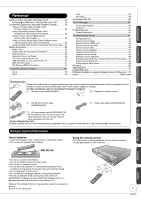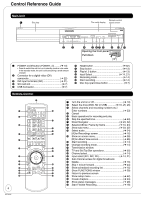Panasonic DMREA18 Dvd Recorder - Multi Language
Panasonic DMREA18 - DVD RECORDER - MULTI LANGUAGE Manual
 |
View all Panasonic DMREA18 manuals
Add to My Manuals
Save this manual to your list of manuals |
Panasonic DMREA18 manual content summary:
- Panasonic DMREA18 | Dvd Recorder - Multi Language - Page 1
or adjusting this product, please read the instructions completely. Please keep this manual for future reference. Region number supported by this unit Region numbers are allocated to DVD players and DVD-Video according to where they are sold. • The region number of this unit is "1". • The unit - Panasonic DMREA18 | Dvd Recorder - Multi Language - Page 2
(servicing) instructions in the literature accompanying the appliance. CAUTION Danger of explosion if battery is incorrectly replaced. Replace only Panasonic Model No.: DMR-EA18 Responsible Party: Panasonic Corporation of North America One Panasonic Way Secaucus, NJ 07094 Support Contact: Panasonic - Panasonic DMREA18 | Dvd Recorder - Multi Language - Page 3
an electrician for replacement of the obsolete all servicing to qualified service personnel. Servicing is record or play discs. Use the DVD lens cleaner about once every year, depending on frequency of use and the operating environment. Carefully read the lens cleaner's instructions before use. DVD - Panasonic DMREA18 | Dvd Recorder - Multi Language - Page 4
Started Precautions 2 IMPORTANT SAFETY INSTRUCTIONS 3 Unit Care 3 Accessories 5 Remote Control Information 5 Control Reference Guide 6 Main Unit 6 Remote Control 6 Rear Panel 7 The Unit's Display 7 Media Handling 7 Inserting Discs 7 Inserting an SD Card 7 Inserting USB memory 7 Basic - Panasonic DMREA18 | Dvd Recorder - Multi Language - Page 5
) Information 57 Frequently Asked Questions 58 Setup 58 Discs 58 USB 58 Recording 59 Language code list 59 Error Messages 60 On the Unit's Display 60 On the TV 61 Product Service 61 Product information 61 Troubleshooting Guide 62 To Reset this Unit 62 General Issues: Power 62 General - Panasonic DMREA18 | Dvd Recorder - Multi Language - Page 6
Guide Main Unit 1 Disc tray Remote control The unit's display signal sensor USB INPUT SELECT REC MODE REC DV IN S VIDEO VIDEO L/MONO-AUDIO-R IN2 SD CARD (DVD, SD or USB 16, 25, 26) 3 Select channels and recording numbers etc./ Enter numbers 23) 4 Cancel 5 Basic operations for recording and - Panasonic DMREA18 | Dvd Recorder - Multi Language - Page 7
to record or play continuously from one side of a double sided disc to the other. You will need to eject the disc and turn it over. • The unit may take some time to respond to [; OPEN/CLOSE] when the DVD Drive is selected with no disc in the drive. Inserting an SD Card Opening - Panasonic DMREA18 | Dvd Recorder - Multi Language - Page 8
control. • Place the Set Top Box Control cable in front of the signal sensor of the set top box. Read the set top box operating instructions regarding positioning of the signal sensor. To a household AC outlet (AC 120 V, 60 Hz) RF IN/ SATELLITE IN RF OUT AUDIO R OUT L VIDEO OUT If - Panasonic DMREA18 | Dvd Recorder - Multi Language - Page 9
connecting to an HDMIcompatible HDTV (High Definition Television), the output can be switched to 1080p, 1080i or 720p HD video. Regarding "HDAVI Control" function When connecting with a Panasonic TV (VIERA) or a receiver equipped with "HDAVI Control" function, linked operations are possible. [➔ 30 - Panasonic DMREA18 | Dvd Recorder - Multi Language - Page 10
sure it is turned on. • These are the first settings you make upon buying the unit. You don't need to make these settings again. to turn the unit on. • When this unit is connected to a Panasonic TV (VIERA) supporting HDAVI Control 3 via an HDMI cable (➔ 9), it acquires the setting information from - Panasonic DMREA18 | Dvd Recorder - Multi Language - Page 11
/DVR ABC 3 Digit Off Test STB (Set Top Box) Type OK - Select the service being used. Brand Name - Select the set top box brand. You can also use : 10 STB Type: Cable Box/DVR Brand Name: Panasonic Max. CH digits: 3 Digit ○○ OK Key Operation: On IR Code: Number OK 0 -- and e, r to set - Panasonic DMREA18 | Dvd Recorder - Multi Language - Page 12
first Sunday in November. Set the DST period manually when it varies according to regions (➔ below). To set the DST period manually 1. Press [SETUP]. 2. Press [e, r] the TV (VIERA) If this unit is connected to a Panasonic TV (VIERA) supporting HDAVI Control 3 via an HDMI cable, then the setting - Panasonic DMREA18 | Dvd Recorder - Multi Language - Page 13
" (➔23, 24) for detailed information on playback. RAM -R -R DL -RW(V) +R +R DL +RW DVD-V -RW(VR) CD to turn the unit on. - "HELLO" appears on the unit's display. ;OPEN +RW -RW(VR) Playback starts from the most recent recording. • DVD-V CD Playback starts from the beginning of the disc. 13 RQT9048 - Panasonic DMREA18 | Dvd Recorder - Multi Language - Page 14
be determined by program length and available time on the disc (➔ 18). Recording mode Remaining time to start recording. REC Pausing Recording Press [h PAUSE]. - Press again to restart recording. Stopping Recording Press [g STOP]. 14 RQT9048 Tips • Icons such as " RAM " indicate usable discs - Panasonic DMREA18 | Dvd Recorder - Multi Language - Page 15
start time) / Off (end time) - Hold button to change in 30-minute increments. Mode - Recording mode, see page 18. Name - Press [OK], see page 29. SCHEDULED Remaining Recording Time DVD 1:58 SP RECORDING 3/26 Tue 12:53 PM Channel/ Date/ Input Frequency On Off Mode 4-1 Name Preview of - Panasonic DMREA18 | Dvd Recorder - Multi Language - Page 16
Other Functions OK e, r to select "Delete", then RAM When the Album View screen is displayed, press to switch to the Recordings screen. DELETE Navigator DVD-RAM 07 Recordings 08 A Video B Picture -- 10 10/27 Mon 8 10/27 Mon -- -- -- Previous Page 02/02 Next Delete S SUB MENU Select - Panasonic DMREA18 | Dvd Recorder - Multi Language - Page 17
+RW disc on other equipment (➔ 41). RAM DVD-RAM can be played back on Panasonic DVD recorders and DVD-RAM compatible DVD players. DVD-R DL and +R DL discs have two layers of recording surface on one side. • -R DL Recordings are divided when recording changes from the first layer to the second. Some - Panasonic DMREA18 | Dvd Recorder - Multi Language - Page 18
8H) mode, play may not be possible on DVD players, even if they are compatible with DVDRAM. In this case use EP (6H) mode. • FR (Flexible recording mode) Using "Flexible Recording" is convenient in these kinds of situations: - When the amount of free space on the disc makes selecting an appropriate - Panasonic DMREA18 | Dvd Recorder - Multi Language - Page 19
Press [ g STOP] at least 2 seconds after chasing playback stops. Simultaneous Record and Playback RAM Allows playback of a previous recording, while recording something else. When recording to DVD-RAM e, r, w, q to select the recording to play, then - If the "Status Messages" in the Setup menu is - Panasonic DMREA18 | Dvd Recorder - Multi Language - Page 20
Recording To cancel a scheduled recording in progress - "z" lights on the unit's display. to select the DVD drive. - Confirmation screen appears. w to select "Stop recording", then Notes Recording stops and 'one-time' programs are deleted from the Schedule List. Programs scheduled to record - Panasonic DMREA18 | Dvd Recorder - Multi Language - Page 21
single audio output connect it to the L/MONO (white) IN2 terminal. To skip unwanted parts Press [ h PAUSE] to pause recording. (Press again to restart recording.) To stop recording Press [ g STOP]. Notes If video is copied from another piece of equipment to this unit, then the video quality will be - Panasonic DMREA18 | Dvd Recorder - Multi Language - Page 22
begin recording. DV camcorder connection DV connection detected. Start recording ? Record to DVD OK Cancel Notes • If the desired audio is not recorded, select off and back on. If that does not work, follow the instructions for "Recording from a VCR or a Set top box equipped with a Hard Drive - Panasonic DMREA18 | Dvd Recorder - Multi Language - Page 23
the unit or disc. Selecting Recordings to Play RAM -R -R DL -RW(V) +R +R DL +RW -RW(VR) DIRECT NAVIGATOR Recordings DVD-RAM 07 08 A Video the number of skips. Direct Play During playback, you can access specific recordings or scenes through direct entry of the numbered buttons. e.g., "5": "15 - Panasonic DMREA18 | Dvd Recorder - Multi Language - Page 24
to normal speed. Slow-motion Play RAM -R -R DL -RW(V) +R +R DL +RW DVD-V -RW(VR) While paused or - There are 5 slow-motion speeds. Each press increases -RW(VR) e.g.: RAM Stereo Mono L Mono R "Stereo" is selected. DVD-RAM Play Stereo RAM -RW(VR) When playing a multilingual broadcast, you can - Panasonic DMREA18 | Dvd Recorder - Multi Language - Page 25
. OK Press [OK]. You can proceed to step 3 (➔ below). to select the DVD or USB drive. Selected group A Menu G 1 No. Group 1 : My favorite perform steps 1-4 in "To select file type" on the right column selecting "MP3 Music" in step 4 to change the playback mode. e, r to select a track, then - Panasonic DMREA18 | Dvd Recorder - Multi Language - Page 26
SD USB Still pictures (JPEG) recorded on DVD-RAM, DVD-R, DVD-R DL, CDR/RW, SD Memory Cards or USB memory can be played on this unit. SD USB The screen shown below may be displayed when you insert an SD card "On" or "Off", then press [OK]. SNDTRK Instruction If you select "On", then a screen will be - Panasonic DMREA18 | Dvd Recorder - Multi Language - Page 27
Features Slideshow with soundtrack It is possible to play MP3 music recorded on a USB memory during a Slideshow. Preparation: • When zooming in, the still picture may be cut off. • "Zoom In" information is not stored. • "Zoom In" and "Zoom out" do not work with images that have a resolution larger - Panasonic DMREA18 | Dvd Recorder - Multi Language - Page 28
SP G H No Display DVD-RAM Rec. 4 - 1 KPO-SD English Tray Open g Display examples A Current media B Status of the disc C Channel information D Status of the disc when SD or USB drive is selected E The current date and time F Remaining recording time and recording mode (e.g.: "1:45 SP" indicates - Panasonic DMREA18 | Dvd Recorder - Multi Language - Page 29
unit sets the best possible picture quality that fits the recording within the remaining disc space. DV Camcorder Rec. q 22 DV automatic recording function Setup q 42 You can change the unit's settings using Setup menu. DVD and Card Management q 39 You can manage discs through formatting - Panasonic DMREA18 | Dvd Recorder - Multi Language - Page 30
HDMI cable. See the operating instructions for connected equipment for operational Panasonic's conventional HDAVI equipment. • Please refer to individual manuals for other manufacturers' equipment supporting PLAY]*2, [DIRECT NAVIGATOR], [SCHEDULE] etc. DVD-V *3 etc. The TV is automatically turned on - Panasonic DMREA18 | Dvd Recorder - Multi Language - Page 31
to operate this unit Refer to TV operating instruction for operating the TV. Display this unit's " discs (➔ below) and select the drive (DVD, SD or USB) using the "Control Panel". The Control Panel is displayed (➔ right). While playing a recording or DVD-Video, etc. - [e]: Pause, [r]: Stop, [w]: - Panasonic DMREA18 | Dvd Recorder - Multi Language - Page 32
RAM -R -R DL -RW(V) 99 Approx. 1000 +R +R DL +RW 49 Approx. 254 Accessing the Recording View to select the DVD drive. Notes • You cannot edit during recording. • +R +R DL Management information is recorded in unused sections when you edit discs. The available space on these discs decreases each - Panasonic DMREA18 | Dvd Recorder - Multi Language - Page 33
then w to select "Yes", then The lock symbol appears when the recording is protected. DIRECT NAVIGATOR Recordings DVD-RAM 07 08 10 10/27 Mon 8 10/27 Mon Change Thumbnail Perform steps 1−4 of "Accessing the Recording View" (➔ 32). RAM -R -R DL -RW(V) +R +R DL +RW Changes the thumbnail picture - Panasonic DMREA18 | Dvd Recorder - Multi Language - Page 34
Accessing the Album/Picture View RAM SD USB to select the drive (DVD, SD or USB). RAM When the Recordings screen is displayed, press to switch Copying Still Pictures via the Album View Screen" (➔ 36). e.g., SD Editing a still picture Delete Picture Set Protection Cancel Protection Album View - Panasonic DMREA18 | Dvd Recorder - Multi Language - Page 35
-RAM 007 Album View 008 A Video B Picture -- 2/26/2007 Total 1 101-DVD 2/26/2007 Total 2 102-DVD -- -- -- Previous Page 02/02 OK S SUB MENU Select Next Press OK to go to Picture View RAM When the Recordings screen is displayed, press to switch to the Album View screen. Deleting an - Panasonic DMREA18 | Dvd Recorder - Multi Language - Page 36
DVD, SD or USB). DIRECT NAVIGATOR Album View DVD-RAM 007 008 A Video B Picture --- 10/27/2006 Total 4 Photo:10/27/2006 10/27/2006 Total 4 101_DVD --- --- --- - RAM When the Recordings pictures", then Copy New Pictures Copy from Copy to SD card DVD w, q to select "Copy", then - Copying - Panasonic DMREA18 | Dvd Recorder - Multi Language - Page 37
viewing and editing of chapters. to select the DVD drive. RAM When the Album View screen is displayed, press to switch to the Recordings screen. e, r, w, q to select a recording. to display the menu list. Delete Recording Properties Edit Recording View Chapters Album View e, r to select "View - Panasonic DMREA18 | Dvd Recorder - Multi Language - Page 38
on/off information) Turn the subtitle on/off. • Subtitle on/off information cannot be recorded using this unit. • If the subtitles overlap the closed captions recorded on discs, turn the subtitles off. DVD-V Turn the subtitle on/off and select the language. (➔ below, Soundtrack/Subtitle language - Panasonic DMREA18 | Dvd Recorder - Multi Language - Page 39
➔ 40). • Insert a disc or card. to select the drive (DVD or SD). With the unit stopped 24p*²: DVD-V When this unit is connected to a TV supporting 1080/24p output via an HDMI cable, this unit displays each frame at 1/24 second intervals - the frame interval originally recorded in the film, thus - Panasonic DMREA18 | Dvd Recorder - Multi Language - Page 40
card RAM (With a cartridge) With the write-protect tab in the protect position, you cannot record to, edit, format, or delete from the disc. SD -RW(VR) SD Perform preparation steps 1−4 of "Accessing the Management Menus" (➔ 39). e, r to select "Format Disc (DVD)" or "Format memory card", then w to - Panasonic DMREA18 | Dvd Recorder - Multi Language - Page 41
first. • First Recording: The disc content is played without displaying the Top Menu. Finalizing -R -R DL -RW(V) +R +R DL You can play these discs on compatible DVD players by finalizing it on the unit. The menu you create with the unit can also be used on most DVD players. Perform preparation steps - Panasonic DMREA18 | Dvd Recorder - Multi Language - Page 42
Settings" (➔ left, step 3). e, r to select "OK Key Operation", then e, r to select "On" or "Off", then STB (Set Top Box) Type Select the service being used. After selecting "IR Settings" (➔ above, step 3). e, r to select "STB (Set Top Box) Type", then 42 RQT9048 Test After selecting "IR Settings - Panasonic DMREA18 | Dvd Recorder - Multi Language - Page 43
Manually", then e, r to select "Off Timer", then e, r to select "2 Hours", "6 Hours" or "Off", then Remote Control Use this function to synchronize the codes Start for Recording on DVD-RAM. From the power off state, recording on DVD-RAM starts about 1 second after first pressing [^ DVD POWER] and - Panasonic DMREA18 | Dvd Recorder - Multi Language - Page 44
ratings level to limit DVD-Video play. Follow the on-screen instructions. Enter a 4-digit code list"). [Automatic] If the language selected for "Audio Language" is not available, subtitles of that language will automatically appear if available on the disc. Settings for Recording Recording - Panasonic DMREA18 | Dvd Recorder - Multi Language - Page 45
then [EP-Extended Play (6H)] You can record for 6 hours on an unused 4.7 GB disc. [EP-Extended Play (8H)] You can record for 8 hours on an unused 4.7 GB e, r to select "Lighter " or "Darker", then Dynamic Range Compression DVD-V (Dolby Digital only) Change the dynamic range (➔ 69) for easier - Panasonic DMREA18 | Dvd Recorder - Multi Language - Page 46
properly on media such as mini discs. Select Audio Channel For DV Input You can select the kind of audio when recording from the unit's DV IN terminal (➔ 22). Perform step 1 of "Accessing the Setup Menu" (➔ 42). e, r to select "Audio", then q e, r to select "Select Audio Channel For - Panasonic DMREA18 | Dvd Recorder - Multi Language - Page 47
(Shrink to fit)", then [Pan and Scan (Stretch to fit)] Video recorded for a widescreen is played with the sides cut off if Pan & Scan was specified. If 16:9 software prohibits Pan & Scan, the image will appear in the letterbox style (with black bands above and below the picture) despite the - Panasonic DMREA18 | Dvd Recorder - Multi Language - Page 48
Screen", then q e, r to select "4:3 TV settings for DVD-RAM", then e, r to select "4:3", "Pan and Scan (Stretch to fit)" or "Letterbox (Shrink to fit)", then [4:3] Recordings are played as recorded. [Pan and Scan (Stretch to fit)] Video recorded for a widescreen is played with the sides cut - Panasonic DMREA18 | Dvd Recorder - Multi Language - Page 49
24p Output for DVD-Video* When this unit is connected to a TV supporting 1080/24p output via an HDMI cable, this Off", then e, r to select "On" or "Off", then [On] Set to "On" and then set the "Progressive/ 24p" in the Video Menu in the On-Screen Menu (➔ 39) to "24p". When the video is being output - Panasonic DMREA18 | Dvd Recorder - Multi Language - Page 50
Set Top Boxes may not be compatible with the unit's remote control. 50 RQT9048 Remote Control Codes for the TV Manufacturer Panasonic Advent Akai America Action AOC Apex Digital Audiovox Code 0051 / 0055 / 0250 / 0650 0761 / 0783 / 0815 / 0817 / 0842 0030 / 0098 / 0672 / 0702 / 0812 0180 0003 - Panasonic DMREA18 | Dvd Recorder - Multi Language - Page 51
0092 / 0178 / 0463 / 1265 Remote Control Codes for the Set Top Box: Cable Box Manufacturer Code Panasonic 0000 / 0107 ABC 0003 / 0008 Americast 0899 Zenith 1856 Cable Box / Digital Video Recorder Combination Manufacturer Code Americast 0899 Digeo 1187 General Instrument 0476 - Panasonic DMREA18 | Dvd Recorder - Multi Language - Page 52
Cassette Recorder (VCR) • Additional coaxial cable and audio/video (AV) cable are required. Connecting to a Television, a Set Top Box and a VCR Rear of TV AUDIO IN VIDEO VHF/UHF R L IN RF IN This unit's front panel step 2 DV IN S VIDEO VIDEO L/MONO-AUDIO-R IN2 Yellow White Red SD CARD RESET - Panasonic DMREA18 | Dvd Recorder - Multi Language - Page 53
COMPONENT VIDEO OUT terminals on this unit can be used for either interlace or progressive output (➔ 69) to provide a purer picture than the S VIDEO OUT terminal This method allows you to enjoy multi-channel surround sound on DVD-Video. Rear of Amplifier or System Component OPTICAL IN Insert fully - Panasonic DMREA18 | Dvd Recorder - Multi Language - Page 54
1080p you use Panasonic's HDMI cable free cloth in a straight line from the center of the disc to the edge of the disc. Return discs to their cases and SD cards to their cartridges when not in use; this helps to protect against scratches and dirt. Storing media • Do not place or store discs and cards - Panasonic DMREA18 | Dvd Recorder - Multi Language - Page 55
disc versions and recording speeds. ( : Can do, -: Cannot do) Tips • Visit Panasonic's homepage for more information about DVDs. http://www.panasonic.com/playDVD-R (This site is in English only.) • Buy Discs from www.panasonic.com and receive Special 20% Discount! Coupon Code: DVDMEDIA *Offer good - Panasonic DMREA18 | Dvd Recorder - Multi Language - Page 56
in these operating instructions. Read the disc's instructions carefully. SD Cards Usable with this Unit Type • SD Memory Card (from 8MB to 2GB), • SDHC Memory Card (4GB, 8GB, 16GB), • miniSD Card* microSD Card* Standard symbol Data that can be recorded and played Instructions • You can play - Panasonic DMREA18 | Dvd Recorder - Multi Language - Page 57
Instructions You can play MP3 files recorded supported. • MTP (Media Transport Protocol) device is not supported. y A multi-port USB card reader is not supported. • FAT16 and FAT32 file systems are supported. • UDF/NTFS/exFAT file system is not supported RAM -R -R DL CD SD USB File format Number of - Panasonic DMREA18 | Dvd Recorder - Multi Language - Page 58
unit after recording them on other Panasonic products or other manufacturer's equipment. - You may not be able to play and record discs on other equipment after recording them on this unit. After finalizing the disc, however, you will be able to play it on any DVD-Video compatible player. • This - Panasonic DMREA18 | Dvd Recorder - Multi Language - Page 59
. • +RW It is not necessary to finalize +RW. To enable play on other DVD players, please use "Create DVD Top Menu" in the DVD Management menu. • In any case, ability to play a disc depends on the condition of the recording, the quality of the disc, and the capability and format constraints of the - Panasonic DMREA18 | Dvd Recorder - Multi Language - Page 60
the items below and in the Troubleshooting Guide. If the service number still does not disappear after have inserted a new DVD-RW/+RW or a DVD-RAM/DVD-RW (DVD-Video format) recorded on other equipment. support copyright protection. • There was something unusual detected with the disc while recording - Panasonic DMREA18 | Dvd Recorder - Multi Language - Page 61
has been dropped or the cabinet damaged. 2. Servicing−Do not attempt to service the unit beyond that described in these operating instructions. Refer all other servicing to authorized servicing personnel. 3. Replacement parts−When parts need replacing ensure the servicer uses parts specified by the - Panasonic DMREA18 | Dvd Recorder - Multi Language - Page 62
Troubleshooting Guide To Reset this Unit To reset the ratings level settings You can reset DVD problem, refer to "Customer Services Directory" on page 71. The following does not indicate a problem (For more information, see the VIERA operating instructions.) 3. Switch the VIERA input to HDMI - Panasonic DMREA18 | Dvd Recorder - Multi Language - Page 63
DVD drive when operating − DVDs or CDs. - Make sure the TV is on the correct input mode. The remote control doesn't • The remote control code is wrong. Change to the correct code. 43 work. • The batteries are depleted. Replace unit is recording. − • The unit may have a problem. Eject the - Panasonic DMREA18 | Dvd Recorder - Multi Language - Page 64
Troubleshooting Guide a USB extension cable, a USB multi card reader or USB hub may not be recordings are deleted. • Available space on a DVD-RW (DVD-Video format) or +RW disc increases when you delete the last recording (space may increase slightly when you delete other recordings). • If you record - Panasonic DMREA18 | Dvd Recorder - Multi Language - Page 65
after-images when playing video. When playing DVD-Video using progressive output, one part of the picture momentarily appears DVD-Video", or "4:3 TV settings for DVD-RAM" in the Setup menu. • Set "DNR" in the Video menu to "Off". • This problem is caused by the editing method or material used on DVD - Panasonic DMREA18 | Dvd Recorder - Multi Language - Page 66
Troubleshooting Guide Playback Issues DVD-Video region number, and is not defective. • The disc is dirty. • You tried to play a blank disc or a disc that is unplayable on the unit. • When recording to DVD-RAM using EP (8H) mode, play may not be possible on DVD players that are compatible with DVD - Panasonic DMREA18 | Dvd Recorder - Multi Language - Page 67
times or more, the recording or editing of DVD-R, DVD-R DL, DVDRW (DVD-Video format), +R, +R DL, and +RW discs may be disabled. • A DVD-R, DVD-R DL, DVD-RW (DVD-Video format), +R, +R DL, or +RW disc recorded on the unit may not be recordable on other Panasonic DVD recorders. • The broadcast you are - Panasonic DMREA18 | Dvd Recorder - Multi Language - Page 68
as desired if the time codes on the tape in the DV equipment are not successive. • Depending on the equipment, the DV Camcorder recording may not operate properly. • You can only record audio/video images on a DV tape. Page 21, 22 21 22 Editing Issues DVD & SD Cannot format. Cannot create - Panasonic DMREA18 | Dvd Recorder - Multi Language - Page 69
of picture, "Pan & Scan" and "Letterbox", deal with this problem. Pan & Scan: The sides are cut off so the picture fills the screen. Letterbox: Black bands appear at the top and bottom of the picture so the picture itself appears in an aspect ratio of 16:9. Progressive/Interlace NTSC, the video - Panasonic DMREA18 | Dvd Recorder - Multi Language - Page 70
720p/1080i/1080p • This unit supports "HDAVI Control 3" function. DV Input: IEEE 1394 Standard, 4 Pin ×1 USB Port: SD Card Slot: Compatible media: Format: Type A ×1 SD Memory Card Slot ×1 SD Memory Card* *Includes SDHC compatible card (Class is not supported.) and miniSD Cards (A miniSD adaptor - Panasonic DMREA18 | Dvd Recorder - Multi Language - Page 71
either (a) repair your product with new or refurbished parts, or (b) replace it with a new or a refurbished product. The decision to repair or replace will be made by the warrantor. Product or Part Name Parts Labor DVD Recorder Rechargeable Batteries, DVD-RAM Disc (in exchange for defective item - Panasonic DMREA18 | Dvd Recorder - Multi Language - Page 72
Referencia rápida en espanõl (Spanish Quick Reference) Conexión básica Nota: Puede que los terminales en el panel trasero de su TV y en el aparato integrando el convertidor y el descodificador no sean similares a como se ilustran a continuación. Por favor consulte las etiquetas de los terminales con - Panasonic DMREA18 | Dvd Recorder - Multi Language - Page 73
esté correctamente configurado, Cuando esta unidad esté conectada a un televisor Panasonic (VIERA) que admita señales HDAVI Control 3 y esté "No", luego - Si selecciona "No", entonces se muestra la pantalla "Ajuste manual del reloj" en el aparato (➔ 74, paso 10). Ajuste Infrarojo de Recep. - Panasonic DMREA18 | Dvd Recorder - Multi Language - Page 74
rápida en espanõl (Spanish Quick Reference) 10 Ajuste manual del reloj: w, q para seleccionar el elemento que desea reloj se pone en funcionamiento. Reproducción de discos RAM -R -R DL -RW(V) +R +R DL +RW DVD-V -RW(VR) CD para encender la unidad. ;OPEN/CLOSE para abrir la bandeja (botón ubicado - Panasonic DMREA18 | Dvd Recorder - Multi Language - Page 75
minutos. Modo - Modo de grabación Nombre - Oprima [OK], para ingresar el texto en la pantalla de nombre. GRABACIÓN Tiempo grabación restante DVD 1:58 SP PROGRAMADA 3/26 Vie 12:53 PM Canal/ Fecha/ Entrada Frecuencia Act. Des. Modo 4-1 Nombre Vista preliminar del canal seleccionado OK - Panasonic DMREA18 | Dvd Recorder - Multi Language - Page 76
15, 20 SD Card 7, 56 Setup menu 42 Simultaneous record and playback ....19 Soundtrack 38 Status messages 28 Still Pictures copying 36 edit 34 play 26 Subtitle 38 T Thumbnail 69 Time Slip 24 TV aspect 47 U USB Copy 36 Insert 7 Play MP3 25 still picture 26 Supported formats 57

Basic Operations
P13
Operating Instructions
DVD Recorder
Model No.
DMR-EA18
Dear customer
Thank you for purchasing this product.
For optimum performance and safety, please read these instructions carefully.
Before connecting, operating or adjusting this product, please read the instructions completely.
Please keep this manual for future reference.
Region number supported by this unit
Region numbers are allocated to DVD players and DVD-Video according to where they are sold.
The region number of this unit is
“1”
.
The unit will play DVDs marked with labels containing
“1”
or
“ALL”
.
•
•
Example:
1
ALL
2
4
1
If you have any questions contact
1-800-211-PANA(7262)
The warranty can be found on page 71.
La referencia rápida en español se encuentra en la página 72-75.
P
RQT9048-P