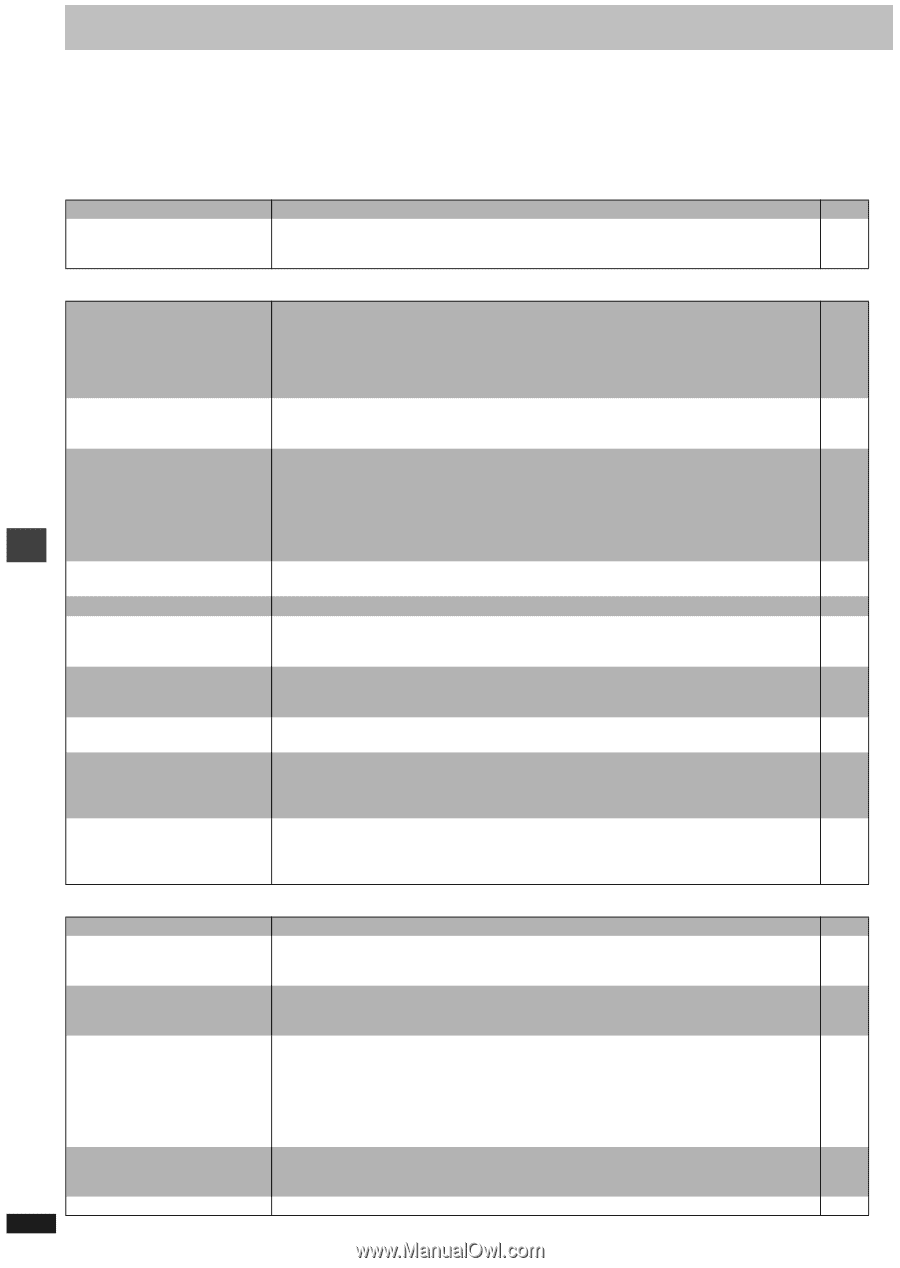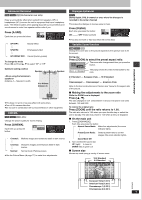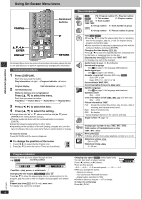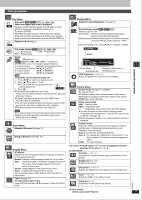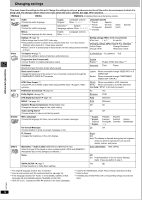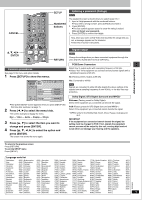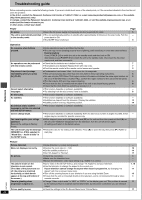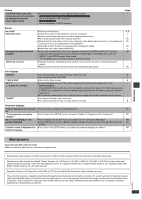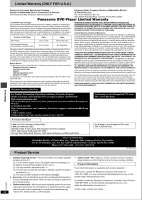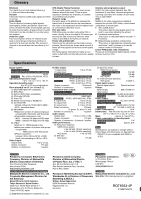Panasonic DVD-S35S Dvd Player - Page 20
REFERENCE, TROUBLESHOOTING GUIDE, Power, Operation, Picture
 |
UPC - 037988406722
View all Panasonic DVD-S35S manuals
Add to My Manuals
Save this manual to your list of manuals |
Page 20 highlights
Troubleshooting guide Before requesting service, make the following checks. If you are in doubt about some of the check points, or if the remedies indicated in the chart do not solve the problem: In the U.S.A., contact the Panasonic Customer Call Center at 1-800-211-7262, or e-mail [email protected], or the website (http://www.panasonic.com). In Canada, contact the Panasonic Canada Inc. Customer Care Centre at 1-800-561-5505, or visit the website (www.panasonic.ca), or an authorized Servicentre closest to you. In other areas, consult your dealer. Power No power. The unit is automatically switched to the standby mode. ≥Insert the AC power supply cord securely into the household AC outlet. ≥The unit automatically switches to standby after approximately 30 minutes in the stop mode. Turn the power back to ON. ≥The SLEEP timer functioned. Page 5 - 9 Reference Operation No response when buttons pressed. ≥Some operations may be prohibited by the disc. - ≥The unit may not be operating properly due to lightning, static electricity or some other external factor. - Reset procedure: Press [POWER Í/I] to switch the unit to the standby mode and then back to ON. Alternatively, press [POWER Í/I] to switch the unit to the standby mode, disconnect the AC power supply cord, and then reconnect it. No operations can be performed ≥Check that the batteries are installed correctly. 7 with the remote control. ≥The batteries are depleted: Replace them with new ones. 7 ≥Point the remote control at the remote control sensor and operate. 3 Play doesn't start (or stops immediately) when you press [1] (PLAY). ≥Condensation has formed: Wait 1 to 2 hours for it to evaporate. - ≥This unit cannot play discs other than the ones listed in these operating instructions. 6 ≥You can only play DVD-Video if their region number is the same or includes the same region number as 6 the unit or if the DVD-Video is marked "ALL". Confirm the region number for the unit on the rear panel. ≥The disc may be dirty and may require cleaning. 6 ≥Ensure that the disc is installed with the label of the side to be played facing upwards. 8 ≥Check that the DVD-RAM has something recorded on it. - Cannot select alternative ≥This function depends on software availability. - languages. ≥Try selecting from the disc's menu if one is available. 8 No menu play. ≥This function depends on software availability. - No subtitles. ≥This function depends on software availability. - ≥Subtitles are cleared from the television. Display the subtitles. 14 ≥Subtitle position is wrong. Adjust the position. 14 Soundtrack and/or subtitle ≥This function depends on software availability. - language is not the one selected with the SETUP menus. Cannot change angle. ≥This function depends on software availability. Even if a disc has a number of angles recorded, these - angles may be recorded for specific scenes only. You have forgotten your ratings ≥While stopped, press and hold [D] and [;] on the unit and then also press and hold [